1. Check Your Email Regularly
Are you one of those people who shiver in disgust at the sight of an email notification? Do you often find yourself postponing reading new emails for as long as you possibly can without risking losing your job, friends, or spouse? You’re not alone. Countless people just like you commit the gravest email management sin of all every day: they don’t check their email regularly.
As every professional personal email manager would tell you, it’s essential to develop the habit of checking email every day, ideally at the same time. Why? Because doing so minimizes the chance of your emails piling up and eventually reaching the point where it’s no longer possible to read and reply to every single unopened email without taking a day off work.
We recommend you check your emails at least twice a day: once early in the morning and at the end of the day. It’s also a good idea to use your smartphone to reply to new emails throughout the day whenever you have a few minutes of free time.
2. Organize Your Emails with Labels and Folders
Modern email clients and services provide you with a whole arsenal of handy email management software tools, and you should take as much advantage of them as possible.
Create folders for each category of emails you receive and use smart filters to move new emails to appropriate folders for you. Prioritize the folders and always check the most important ones before you move on to those you deem to be less important.
Sometimes subjects don’t give enough information to instantly tell what emails are about, but visual labels always do. If your email client allows you to color-code emails based on the sender, category, or, for example, priority, make sure to use this feature.
3. Minimize the Number of Emails You Send
There’s one easy trick how to receive fewer emails: minimize the number of emails you send. As you might expect, the fewer emails you send to other people, the fewer replies you will likely get. Once you start thinking about it, you might be surprised by just how many emails you send are unnecessary. Some things don’t need to be said at all, while others are better handled in person as it would take dozens and dozens of replies to say what can be said during a minute-long discussion.
4. Use the Snooze Feature
Many modern email clients and services allow you to snooze emails. For example, this is how Gmail describes the feature: “Snooze emails and reminders to temporarily remove them from your inbox until you need them. Your email or reminder will return to the top of your inbox when you want it to, whether that's tomorrow, next week or when you get home.”
Snoozing every opened email you don’t have time to respond to or otherwise handle is a lot better than simply leaving it opened in your inbox. What typically happens when people don’t use the snooze feature is that they lose track of which emails they’ve already replied to and which still need their attention and inevitably waste time backtracking. Just make sure not to snooze an email by accident as you might miss an important deadline and make someone angry at you.
This is how you can snooze an email in Gmail:
- Visit your Gmail account.
- Hover your mouse over the email you want to snooze.
- On the right, click the Snooze icon (it looks like a clock).
- Choose a later day and time to get the email.
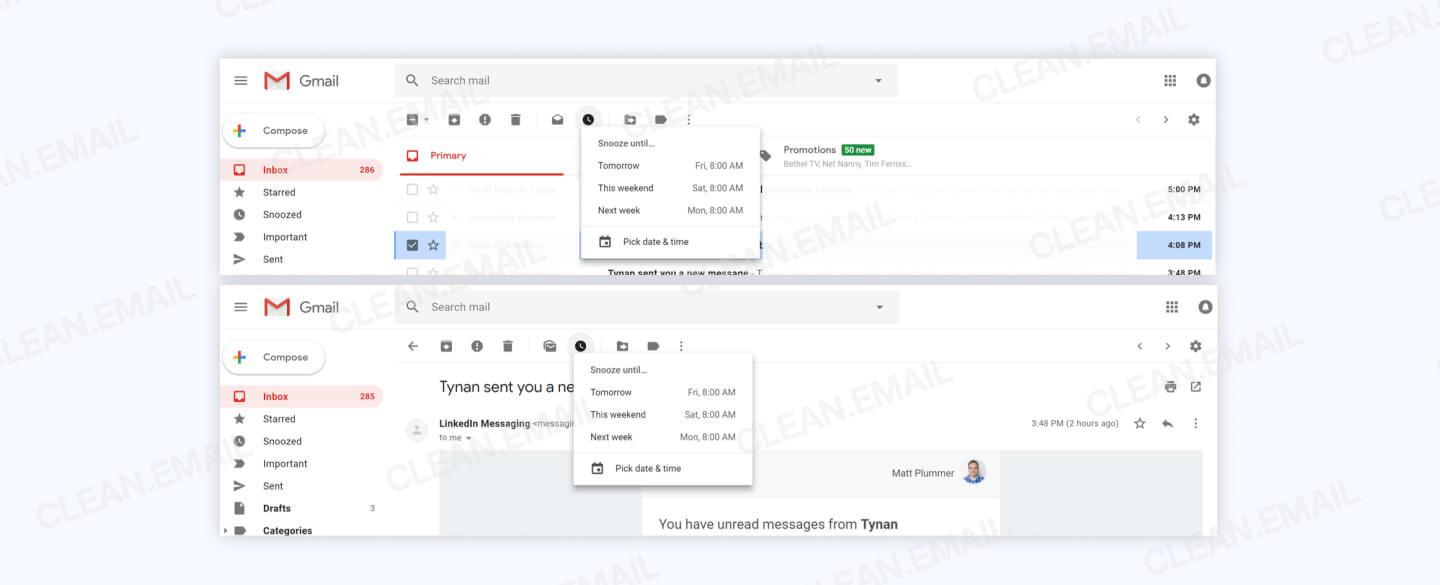
All snoozed emails are automatically moved to the Snoozed folder, which you can access from the menu or by searching in:snoozed.
5. Set Up Multiple Mailboxes
There’s a number of reputable email providers offering their services for free. Some focus on features and convenience, others try to entice users with unlimited storage space, and some are privacy-oriented, featuring strong end-to-end encryption and robust 2-factor authentication. As such, there’s really no reason to have just one mailbox for everything. Managing email becomes much easier when you can use one mailbox for work, another one for personal matters, and yet another one for shopping and online services, for example.
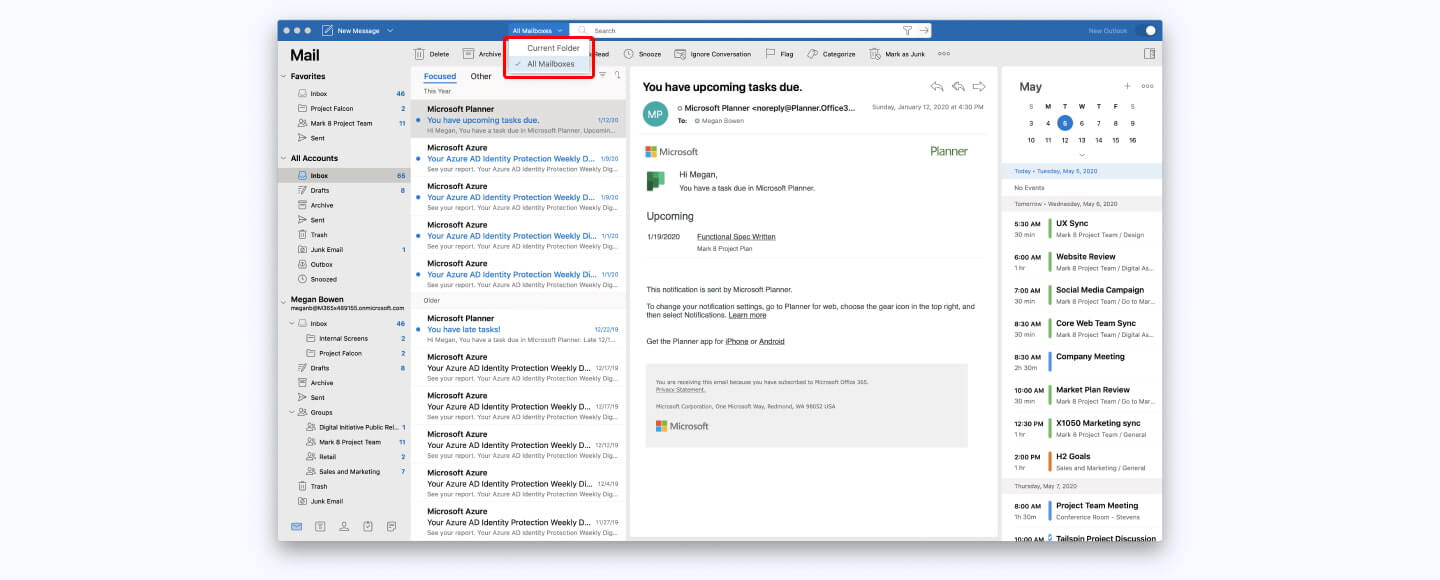
With multiple mailboxes, it’s fairly easy to lose track of new emails, but that’s where email clients such as Microsoft Outlook or Mailbird come in. A good email client makes it possible to consolidate multiple mailboxes into a single unified mailbox, so you can see all your emails in one place and handle them more efficiently.
6. Archive Emails Before You Delete Them
Do you sometimes wonder if you should delete an email or keep it in your inbox a little longer? Instead of wasting your time trying to decide what you should do, archive it and come back to it in the future. When you archive an email, you remove it from your inbox without deleting it. Archive emails remain fully searchable, so you can easily find them with a simple search query.
You can keep archived emails for as long as you want, but we strongly recommend you don’t let them pile up too much. If you haven’t opened an archived email in the last month, it’s pretty safe to say that you can delete it without any negative consequences. If you decide to keep some archived emails in long-term storage, assign them a clear label so you can easily tell them apart from archived emails whose faith hasn’t been decided yet.
7. Set Up Email on Your Phone
Instead of looking at funny videos when waiting in a line or being stuck in traffic, why not manage your email instead? Today, there are many excellent mobile email clients, including Gmail and Apple Mail, which come preinstalled on Android and iOS phones respectively.
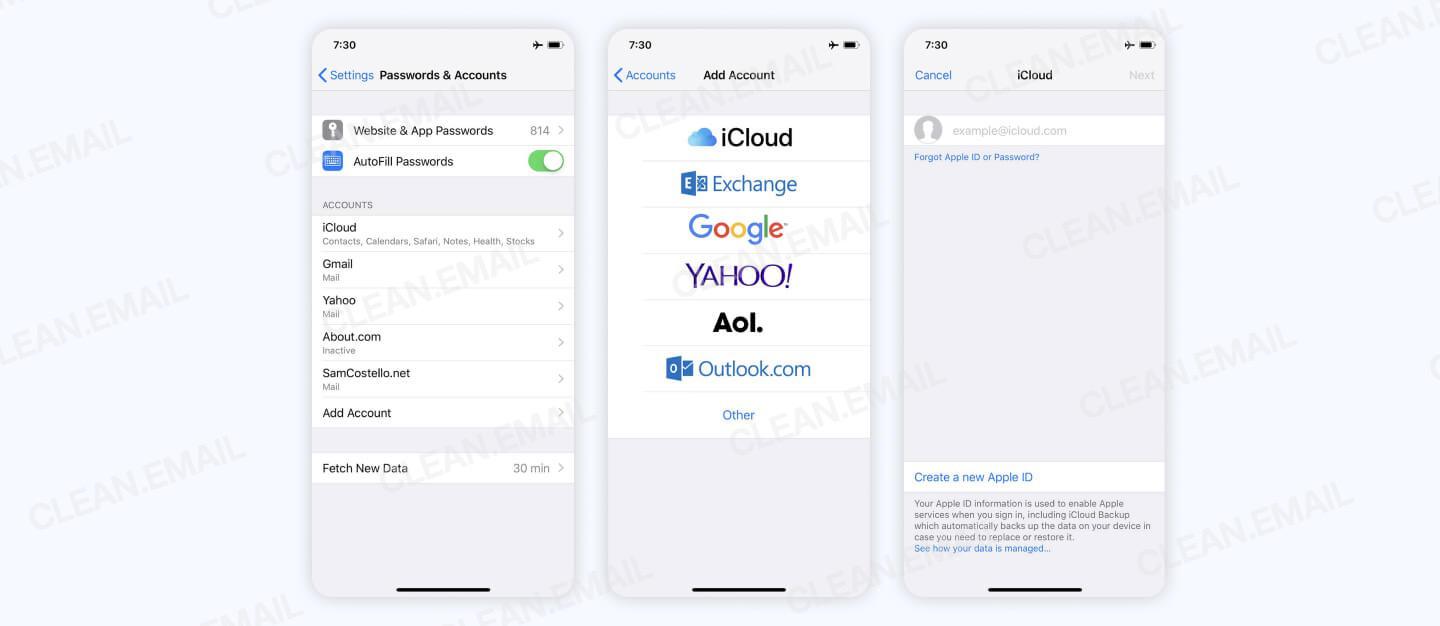
While mobile email clients may not offer the same advanced features as desktop email clients, they are incredibly convenient and always available, allowing you to read and respond to email messages anywhere and at any time.
Just make sure to properly secure your phone because most thieves wouldn’t hesitate to steal not only your phone but also your personal information and access to your online accounts. At the very least, activate a screen lock so that you're asked to provide a password or some other form of authentication to unlock your device.
8. Consider the OHIO Method
The OHIO method stands for Only Handle It Once, and it’s an easy way to be more efficient at email management. The basic premise of the method is that you should deal with each and every email that enters your inbox only once. Instead of clicking on an email notification just to skim the message only to return to the same email later to read it carefully and then come back to it once more to finally respond to it, the OHIO method wants you to handle it only once and completely.
When email users first try the OHIO method, they often feel less productive than before because they find themselves having to respond to emails they are not ready to respond to just yet because they were unable to resist the temptation to open them. Over time, however, the OHIO method forces them to handle email only during certain times of the day, making them more focused and productive.
9. Use a Cloud Storage Service to Share Large Attachments
Gmail allows its users to receive files of up to 50 MB in size, while Outlook limits attachments to 20 MB. It's no wonder that so many email users run out of available email storage space much sooner than they would ever anticipate. Since attachment limits will only keep increasing, it's a good idea to get used to sharing large files using cloud storage services instead.
Google Drive, Microsoft OneDrive, Dropbox and other cloud storage services allow its users to share files of unlimited size as links, and they also provide much better access control mechanisms than email attachments do. For example, you can revoke access to a shared file after some time, see who has downloaded it, and more. Most cloud storage services offer a free plan, so you can get started with them without paying a single dollar and upgrade only when you run out of storage space.
10. Create Email Templates to Save Time
There are probably at least a few messages that you send over and over again. You can save a lot of time by creating email templates or canned responses, as Gmail calls them.
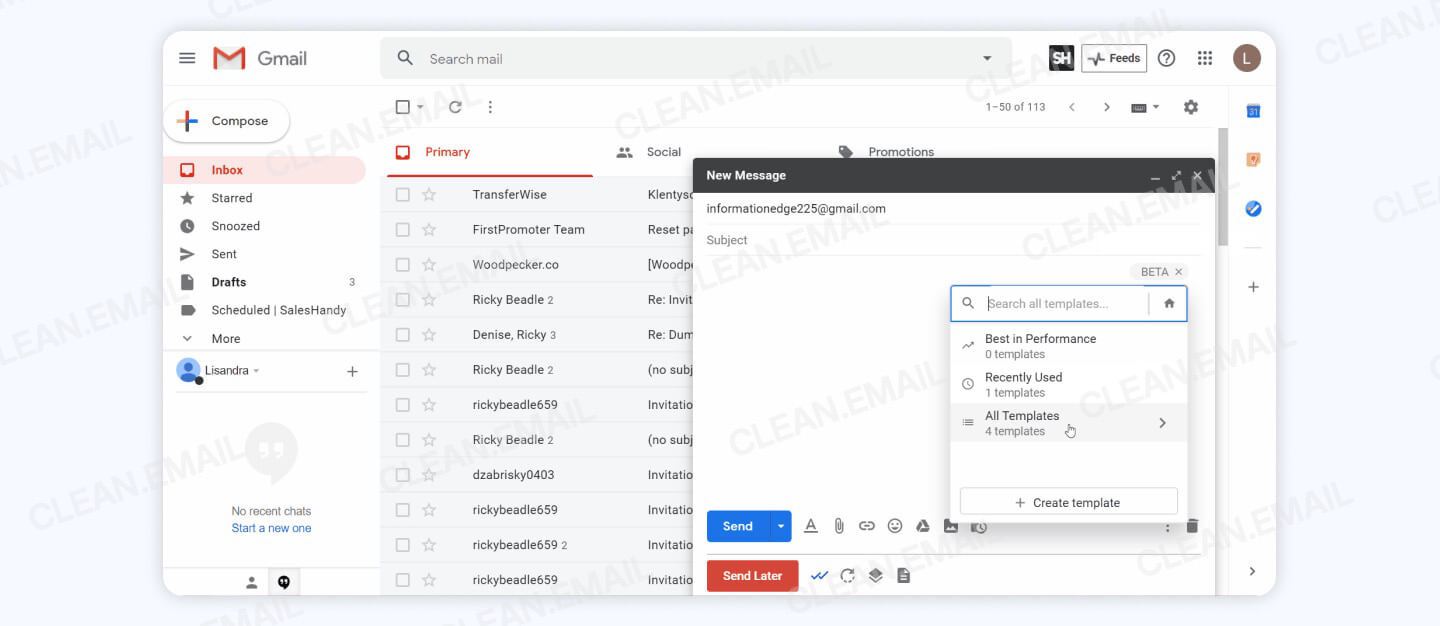
To create a canned response in Gmail:
- Visit your Gmail account.
- Go to Settings.
- Select the Labs tab from the top menu bar.
- Enable canned responses.
- Compose a new message and save it for later instead of sending it.
You will now be able to select the message by clicking on the arrow in the bottom left corner of the compose window.
If you're using an email client or service that doesn't have built-in support for email templates like Gmail does, you can still save time when writing emails by using a text expander app that lets you define short abbreviations that automatically expand as you type. One of the most popular text expanders used by professionals across many industries is called TextExpander, and you can try it for free.
11. Clean Up Your Mailbox from Time to Time
One of the most important email management tips in the world is to clean up your mailbox from time to time with Clean Email, a sophisticated yet easy-to-use inbox cleaner that organizes all your emails for you by grouping them into easy to review bundles. Clean Email presents you with a number of options how you can clean the groups of emails. For example, you can remove them, archive them, label them, mark emails as read or unread, add and remove stars, and much more.


You can try Clean Email for free to see what it can do for you. To use it, simply sign in with your email address and let it do what it does best. Because Clean Email never touches the actual content of your emails—only email headers—there’s no reason to worry about your privacy and security either.
12. Unsubscribe from Promotional Emails
In addition to presenting your inbox as easy to review bundles and allowing you to delete, move, archive or otherwise manage hundreds and thousands of emails at the same time, Clean Email can also unsubscribe you from promotional emails, such as newsletters and mailing lists.


To unsubscribe from promotional emails with Clean Email:
- Scan your inbox.
- Check the list of all your subscriptions.
- Click Unsubscribe or Keep in Inbox.
Clean Email can unsubscribe even promotional emails that don't contain an unsubscribe option, so it can help you get rid of even the most annoying newsletters and mailing lists out there.
13. Take Advantage of Email Filters
Email filters are basically automated actions that happen when certain conditions are met. There are a lot of useful things that you can do with email filters. For example, you can use email filters to automatically categorize emails based on subject line, sender, or size; mark certain emails as read or important; automatically delete or archive marketing emails; automatically empty your spam folder; and much more.
Despite being one of the most useful email management tools out there, most people never take advantage of email filters because email services like Gmail and Outlook don't exactly make them easy to use. Fortunately, you can effortlessly automate your email management with Clean Email's Auto Clean feature, which you can think of as a more accessible and powerful alternative to email filters.


Auto Clean rules can be created with a single click on the Auto Clean option when applying actions in Clean Email, and you can conveniently manage all your Auto Clean rules from the Auto Clean tab.


14. Don't Get Hung Up on Inbox Zero
Even we like to preach the mantra of Inbox Zero, a popular approach to email management whose aim is to maintain an empty inbox at all times. The problem with Inbox Zero is that it can quickly turn from one of the most useful email management best practices into a massive time and energy drain.
Often, it's simply not practical or possible to maintain a completely empty inbox. With the proper use of labels and other visual email management tools, you can keep thousands of read emails in your inbox without being distracted by them. That's why we recommend you don't get hung up on Inbox Zero and see it only as one of many effective approaches—not a strict rule you must follow.


