Why Declutter Your Gmail inbox?
You may have hundreds, even thousands of emails clogging up your mailbox. Some may have gone unread for months, and others you maybe should have opened a while ago. However, with a cluttered mailbox, it can be hard to get on top of it all, and you may miss some important notifications.
It is essential to delete or archive emails to have a simple, clean and organised mailbox to assist you with general life or the running of your business. Without a clean inbox, you may find yourself within an impossible virtual pile of mess that seems never-ending.
What Does Archive Mean in Gmail?
Archiving emails means hiding them from your inbox and adding it to your all mail file on Gmail. Your inbox is where you see new messages and ones you have read. By archiving, you can declutter your primary inbox.
Archiving doesn’t mean deleting. You will still be able to search for archived emails in the future using the search bar in Gmail. You may want to archive an email that you don’t need right now but may need to refer to in the future. All documents and attachments will remain. Click here to learn how to find archived emails in Gmail.
So, if you don’t want to remove an email forever, you will want to archive vs delete in Gmail.
What is Deleting Emails in Gmail?
Deleting an email in Gmail means it will be removed from your inbox into your trash folder. After thirty days, it will be permanently, along with any documents or attachments.
The difference between archive and delete in Gmail is that your deleted email will disappear from your mailbox after thirty days. Gmail archive instead of delete means you will be able to retrieve an email whenever you want.
Before deleting, be 100% certain you won’t need it. If you want to remove an email you do not need, you should delete them to clean up your mailbox.
When is it Better to Archive in Gmail?
It would help if you used the Gmail archive instead of delete for several essential reasons.
- To keep hold of emails, you may need in the future; these may be receipts, important information, or anything else that shouldn’t be permanently deleted yet.
- Safely store any mail with sensitive content or attachments.
- When a conversational thread has ended, and you think there will be no further replies.
- You may have a ton of important emails holding data you don’t need right now but may need to retrieve in the future.
- Archiving also helps with streamlining your inbox, making it cleaner and more accessible for daily use.
To archive email on iPhone, click the archive icon at the top of the open email, or, when viewing the inbox, you can slide the email either left or right (depending on your settings) to archive your email quickly.
To archive an email on your desktop, you can also click on the archive icon at the top of your open email.
When is it Better to Delete in Gmail?
When deleting emails, you want to be sure you will never need it again, and there is nothing important attached.
It is better to delete emails in Gmail when:
- You never need to read or retrieve any information or documents from an email. Triple check before you delete!
- You are deleting spam emails. You can filter your spam messages to be deleted immediately with Clean Email.
- To retrieve storage in Gmail.
Remember, deleted emails are moved to a trash folder for thirty days. If you want to get rid of an email right away, you will need to double-delete it. So, if you don’t want to remove something forever, opt to Gmail archive vs trash…
If you are deleting emails within your workplace, be sure to check any policies first. Many companies require you to hold messages for a certain period to comply with federal and industry regulations.
Likewise, to archive your emails on iPhone, you can click on the bin icon when viewing an open email or swipe left or right (depending on your settings) to delete.
If using Gmail on a desktop, click on the bin icon at the top of the open email.
How Clean Email Can Help to Archive and Delete Emails
Clean Email can help you automatically archive and delete with the press of one button. The benefits of keeping your inbox decluttered are.
- Streamlined mailbox.
- Easy to view new or essential emails.
- Receive fewer spam messages.
- Manage subscriptions and threads.
You can apply actions to email groups manually or create an Auto Clean rule. When an email of this group enters your inbox, the action you have chosen will be automatically performed.
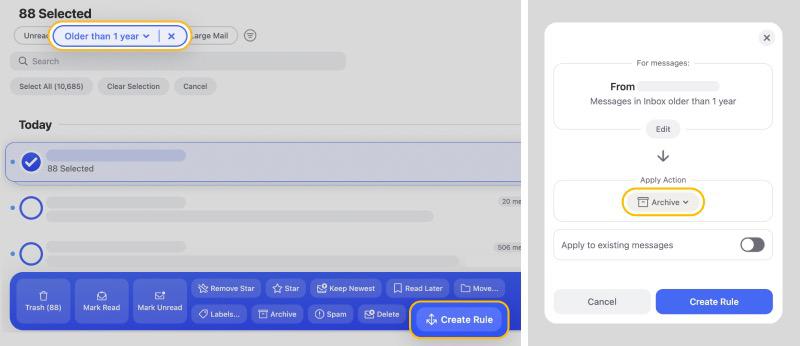
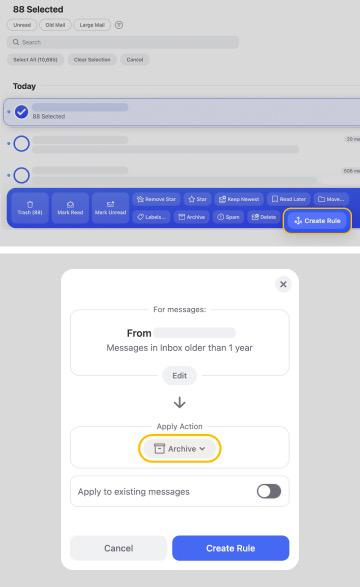
For example, suppose you wanted to delete any emails from Facebook. In that case, you can create an auto-clean rule, sending your Facebook messages into the trash without having to press a button again.
How to Create a Rule and Apply Actions
You can apply any action such as delete or archive to a group or multiple groups of messages. Here is how to automate routine email tasks with Auto Clean:
- Click on any Smart View, then select the group you want to apply an action to.
- Then, click on the action you wish to use, for example, Archive.
- A box will appear; you can choose the option to ‘selected and future similar emails’ to auto-apply this action to future messages within the group.


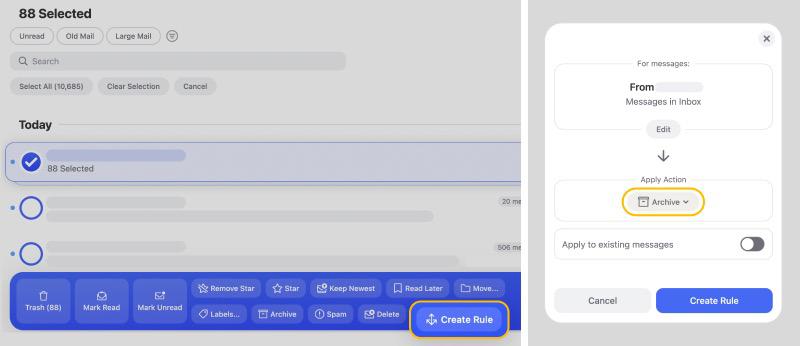
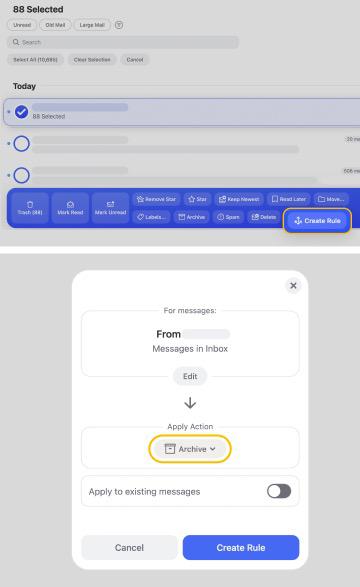
You can go back and change, pause, or delete any Auto Clean rules you have made.


To learn more about how to become a master at email management, check out our other guides about the best email archiving solutions, archiving emails in Mac Mail, and how to unarchive email in Gmail.
Here at Clean Email, we always ask for permission to collect third-party data from mail providers. Your emails are secure and private with us. Please find more information about our Privacy Policy here.
Gmail Archive vs Delete – FAQs
Do archived emails get deleted in Gmail?
No, archived emails are saved in the All-Mail folder in Gmail. This is so you can find them again in the future if you need to.
What's the difference between archive and delete in Gmail?
Archived emails are still within your mailbox, just not in your inbox. Deleted messages are moved to the trash folder and permanently deleted 30 days later.
Is it better to archive or delete emails?
Only delete emails you will never need again. It is best to archive emails that hold important information or documents you may need in the future.
How long do archived emails stay in Gmail?
Archived emails stay in Gmail until you unarchive them. Unless you delete an email, your unarchived emails will remain within your all mail folder.


