Automate Your Inbox with
Auto Clean Rules
Automatically organize email, declutter your inbox, and take back control of your time. With Auto Clean, you can create simple rules once—and let Clean Email keep things tidy every day. Learn how to set it up for maximum impact.
Auto Clean is the Smartest Filter You’ll Ever Use
Create automation rules tailored to your unique email management needs—whether it's bulk deletions, smart organization, or keeping future emails under control. Auto Clean simplifies it all.
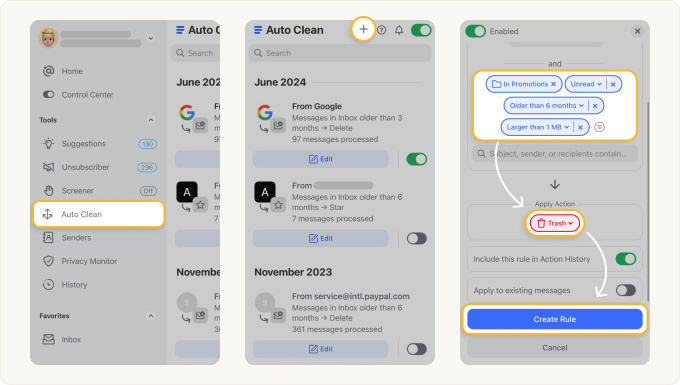
Create Smart Rules for Any Email Category
With Clean Email, it’s easy to create Auto Clean rules based on real-world categories—like Online Shopping, Newspapers and Magazines, Ride Sharing, Food Delivery, and more. Thanks to Smart Folders, you don’t need to define senders manually. Just pick a category, choose what to do (Archive, Move, Trash), and let your inbox manage itself.
Fully Control All Actions Made by Auto Clean
Review how many messages were processed, and pause, edit, or delete any rule at any time. Automation does the work—you stay in charge.
How to do it:
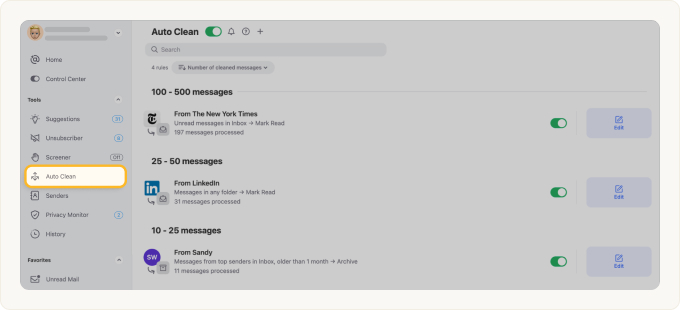
Create Auto Clean Rules from Any View
Take control of your inbox with Clean Email’s Auto Clean feature—available throughout the app. Whether you're viewing unread messages, large emails, or specific senders, you can easily create a rule right from where you are. Just select emails, choose an action (like Move to Folder or Trash), and click Create Rule. Clean Email will apply it automatically to similar messages going forward, saving you time and effort.
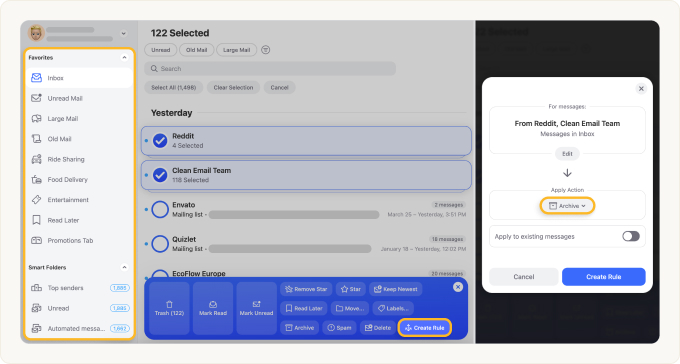
Get History of All Auto Clean Actions Applied
Stay in control with Action History Summary—a log of all automated actions Clean Email has taken. It’s enabled by default, so you can easily review what was automatically cleaned, moved, or deleted with Auto Clean rules and ensure nothing important slips through.
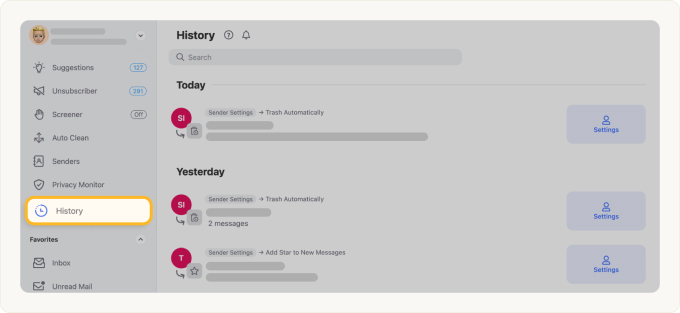
Get Weekly Updates by Email
Clean Email will send you an Automated Actions History—a weekly summary of all automated activities—ensuring you never miss anything important.
Ideas to Use Auto Clean
Clean Email's Auto Clean makes unsubscribing and managing unwanted emails effortless. Use it to automatically opt out, pause, read later, or delete messages—so your inbox stays organized without constant manual cleanup. Below are smart ways to put it to work.
Automatically Delete Emails from a Known Spam Domain
Some spam just won’t stop—even when you unsubscribe. With Auto Clean, you can instantly delete emails from specific domains known for spam, including those with suspicious patterns like “.xyz” or “.club.” It’s the simplest way to prevent persistent spam from reaching your inbox or triggering notifications.
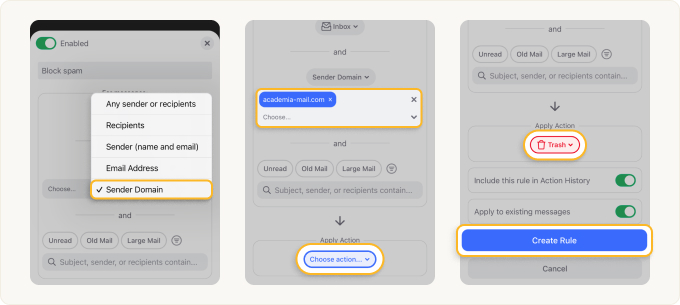
Organize and Trash Emails Older Than 6 Months
Focus on what matters now—automatically move all emails older than six months to Trash and declutter your inbox in the process. Clean Email helps you quickly filter and group older messages, making it easy to review or remove them in bulk with just a few clicks.
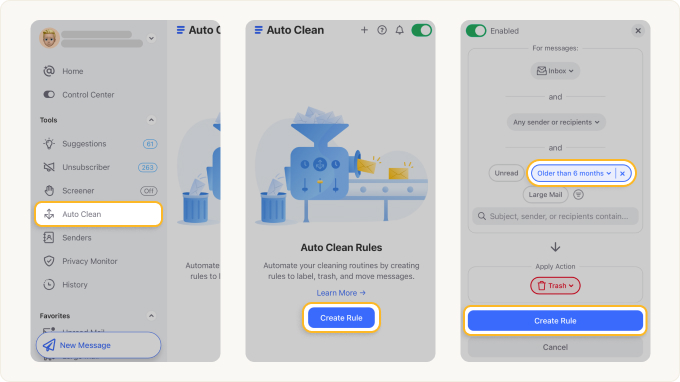
Move Old, Unread Emails to a ‘Not Important’ Folder
Emails left unread for months are rarely a priority. With Auto Clean from Clean Email, you can automatically move them to a folder like ‘Not Important’—just create it in your mailbox first. This keeps your inbox clean without permanently deleting anything. It’s a simple way to declutter while staying in control.
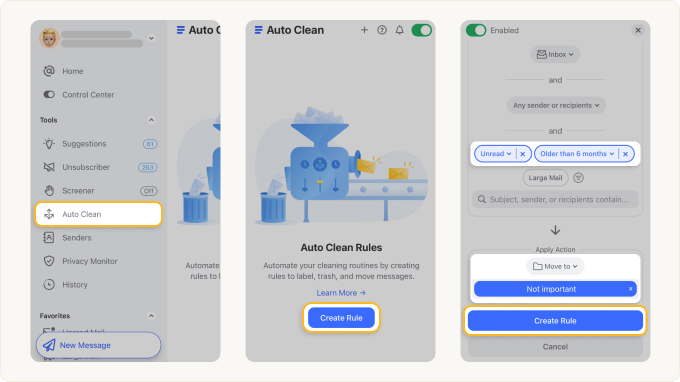
Trash Unread Promotional Emails Older Than 6 Months
Old promotional emails are rarely useful—and usually just clutter. Automatically delete unread promotional emails older than six months to keep your inbox clean and relevant. This filter gives you enough time to catch anything important before it's gone for good.
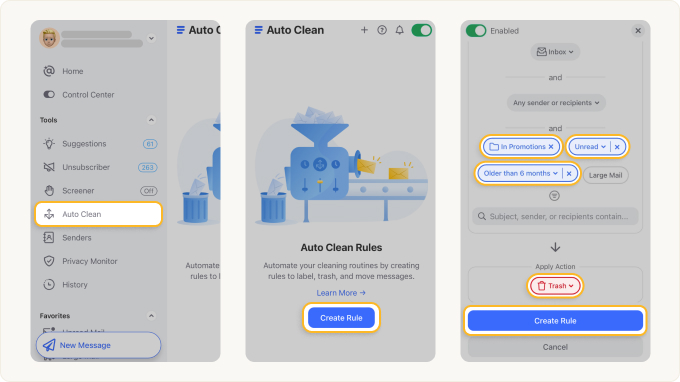
Move Emails from a Specific Sender to a ‘Read Later’ Folder
Keep your inbox focused by automatically sending newsletters, blog updates, or other non-urgent emails from specific senders to a dedicated ‘Read Later’ folder. Perfect for content you don’t want to miss but don’t need to read right away. Clean Email also sends you a scheduled digest, so you stay informed—on your own time.
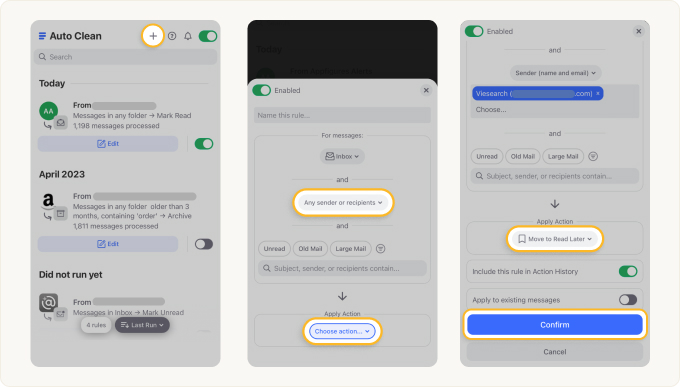
Clean Email Never Shares or Sells Your Personal or Email Data
Your privacy is essential to us. There is no advertising in our app because we charge a fair price for our services. We don’t keep, sell or share your data with third parties. Your mailbox access details are encrypted, so they're not available to anyone at Clean Email.
For more information see the Privacy Policy and Terms of Use.
Your 24/7 Tireless Assistant
Clean Email works constantly in the background to manage your inbox, regardless of email client or provider.
Supports All Email Providers
Clean Email supports major email providers like Gmail, Yahoo, AOL, iCloud, and Outlook, and any other email provider using IMAP.
As a trusted provider, we are certified by Google and are audited annually by independent security companies.
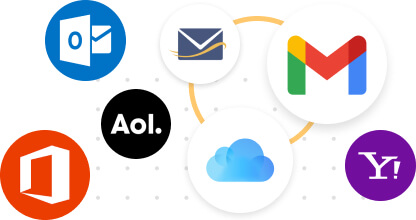
Works Alongside Your Favorite Email Client
Since Clean Email, your go-to email organizer, connects to your mailbox directly, you can continue using any email client you like.
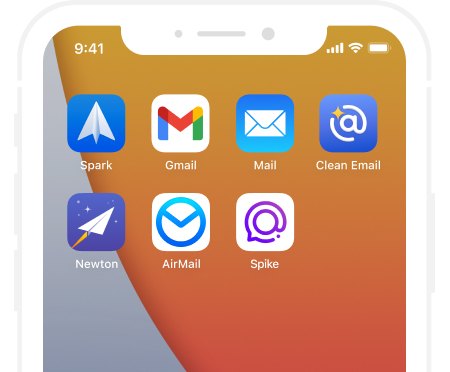
Use tools like Cleaning Suggestions and Smart Folders to help you quickly clean out an overloaded inbox
Keep unwanted emails out of your inbox by unsubscribing—even from email lists that don’t have an unsubscribe link
Automate repetitive tasks with Auto Clean rules to archive emails as they become old or to sort them into folders