Method 1: Mark All Unread Emails as Read Automatically
It’s not possible to automatically mark unread emails as read using the Gmail app for iOS because only the desktop version of Gmail can create email filters. Luckily, there are third-party inbox organizers for iOS like Clean Email that can automatically perform actions such as “mark as read” when a new message matching specified conditions arrives in your inbox.
Let us illustrate how to mark all emails as read on the following example:
- Download the Clean Email app from the App Store.
- Launch Clean Email and sign in to your Gmail inbox.
- Tap the “Clean or organize new mail automatically” button.
- Tap the plus icon to create a new rule.
- Name the new rule and specify the desired conditions as well as the desired action (Mark Read).
- (Optional) Choose to apply the rule retroactively to existing messages by flipping the switch next to “Apply to existing messages”.
- Tap Create Rule.
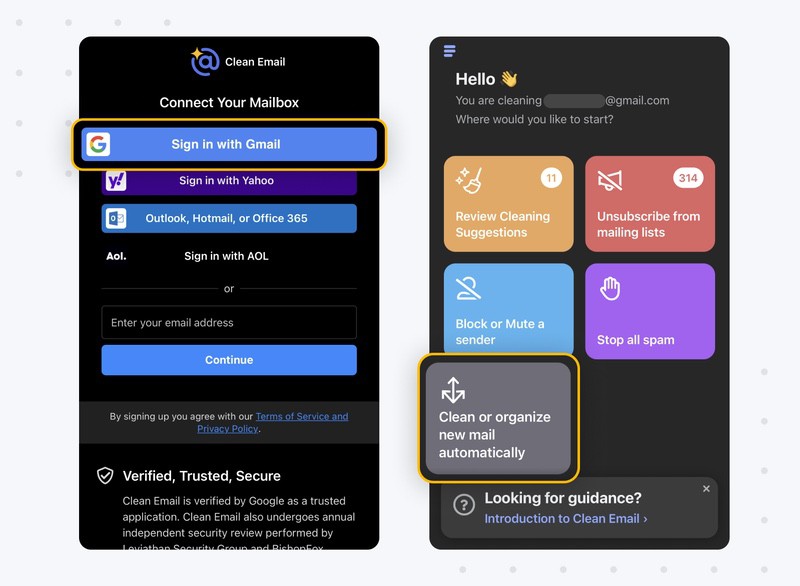
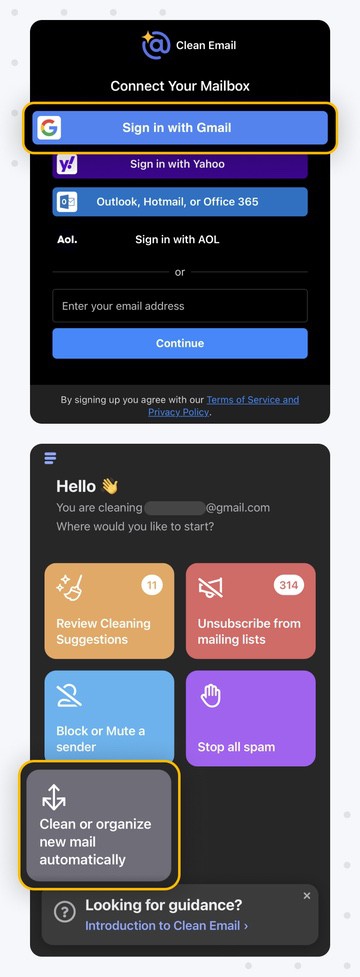
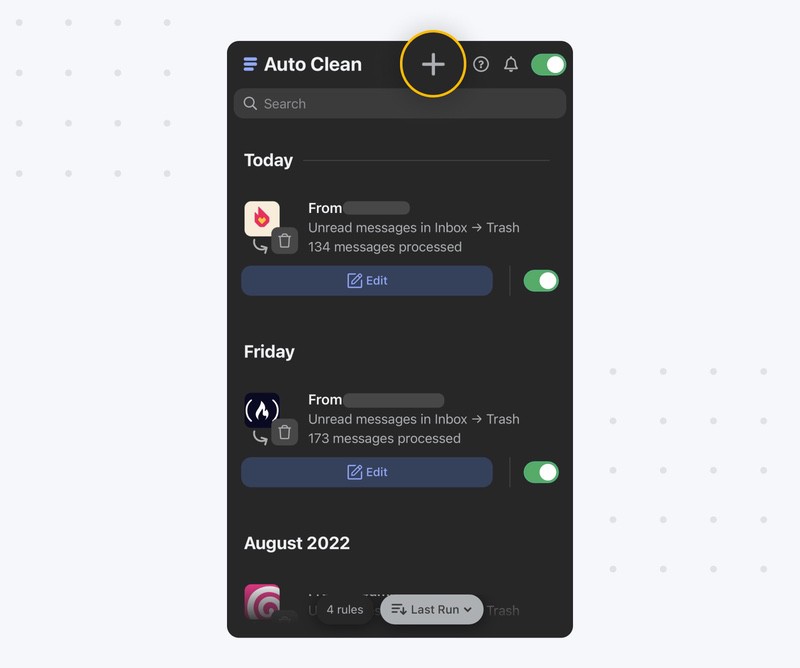
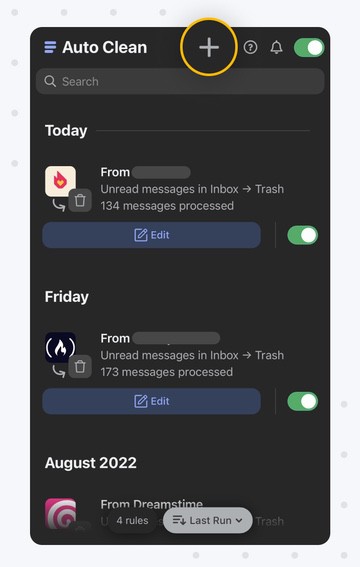
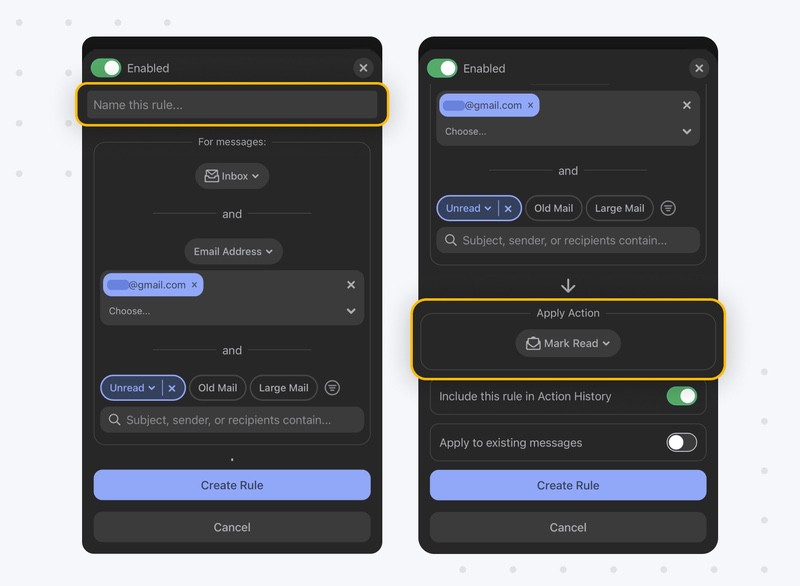
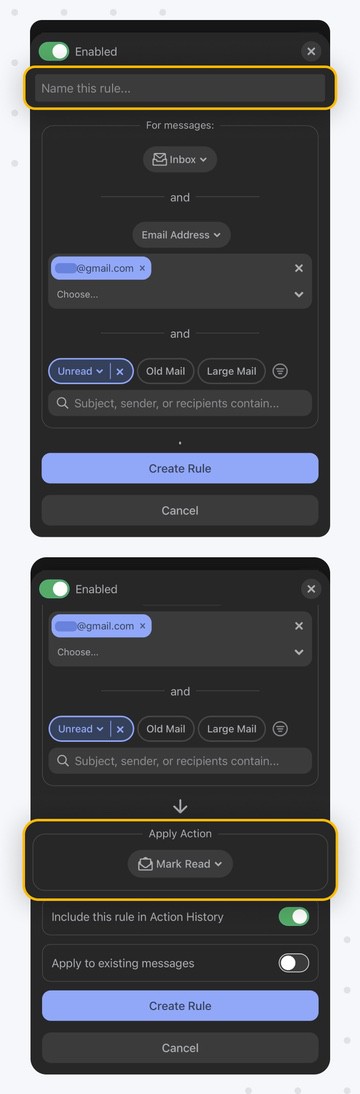
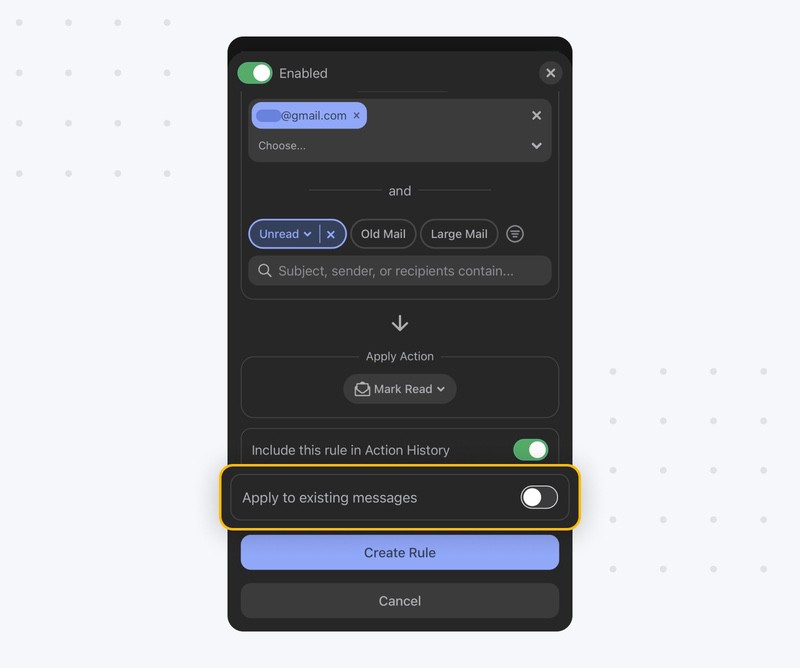
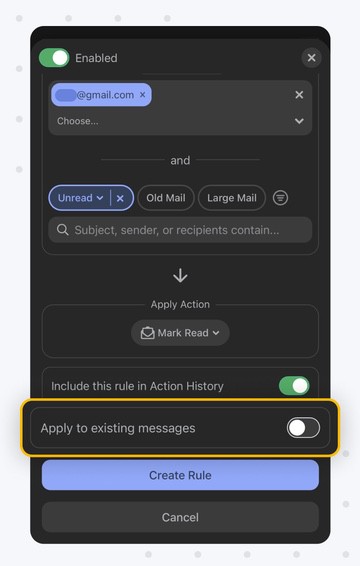
That’s how easy it is to mark all as read in Gmail on iPhone using Clean Email. You can also mark all unread messages as read without creating a rule:
- Launch Clean Email and sign in to your Gmail inbox.
- Scroll down until you see the Unread Mail option in the Favorite Mail Filters section. Tap it.
- Tap Select and Select All.
- Tap Mark Read.
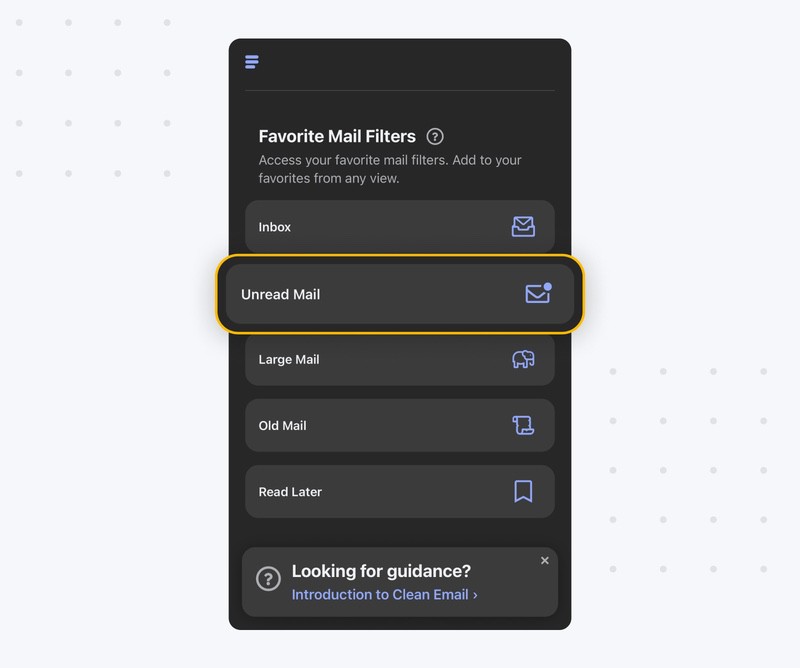
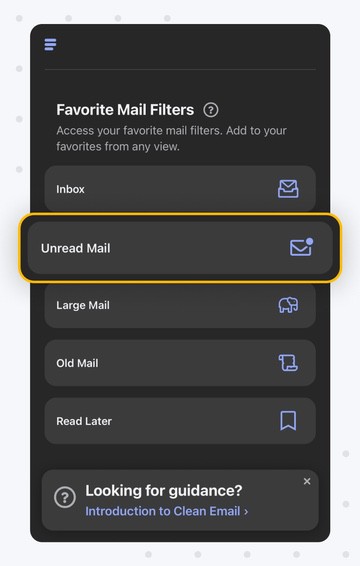
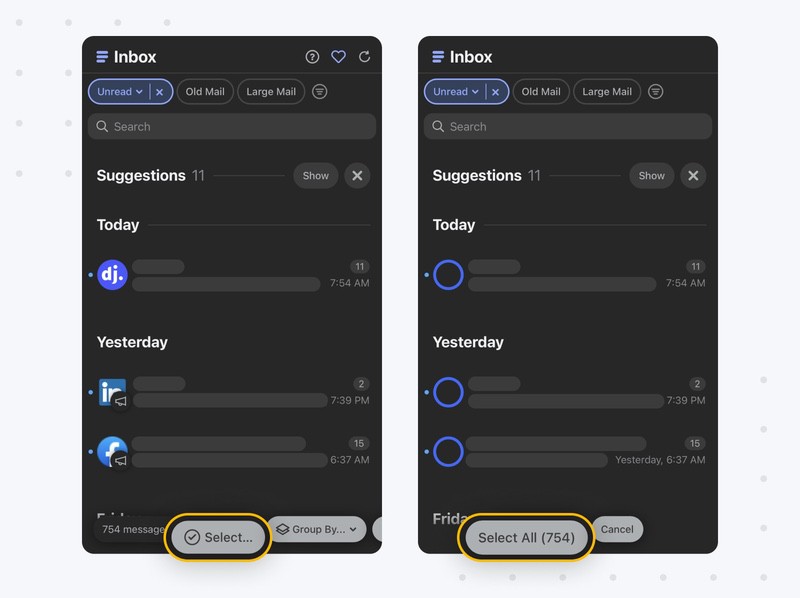
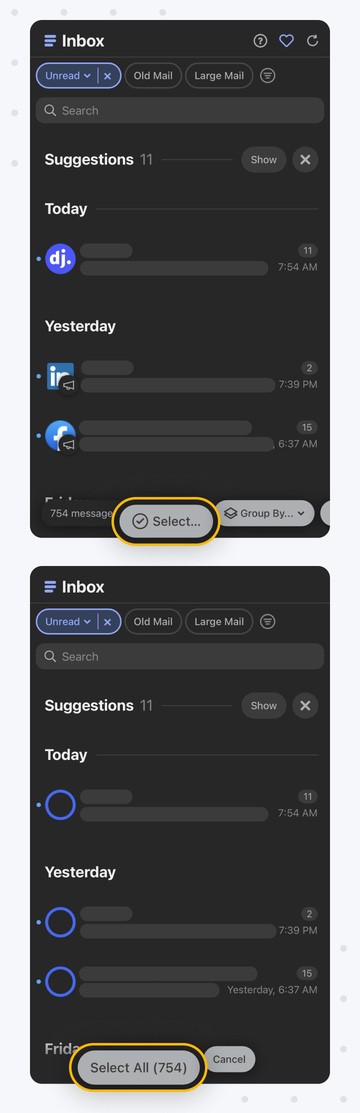
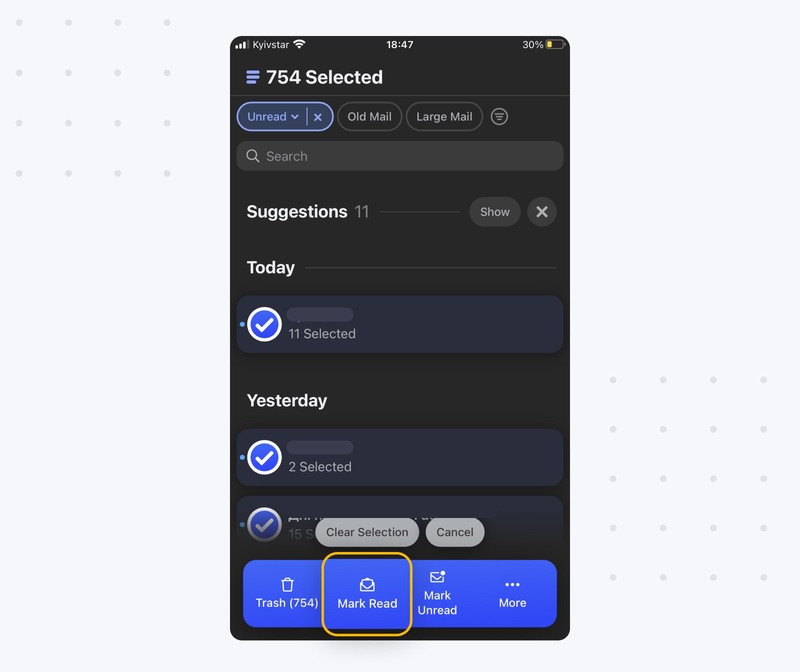
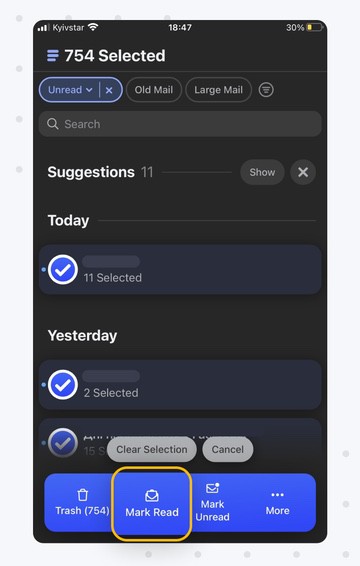
In addition to marking messages as read, Clean Email can perform many other actions to help you keep your Gmail inbox organized. For example, you can use the Keep Newest feature to ensure that there’s never more than one message of a certain kind in your inbox (great if you want to automatically delete old newsletters).
Method 2: Mark All Unread Emails as Read Manually
Here’s how to mark all as read in the Gmail app for iPhone:
- Launch the Gmail app.
- Tap the sender's profile image next to the messages you want to label as read.
- Repeat the previous step for every message you want to label as read.
- Tap the Read icon at the top right.
Unfortunately, it’s not possible to mark all as read in Gmail on iPhone without manually selecting each and every unread message. The solution is to use a third-party inbox organizer like Clean Email or the desktop version of Gmail, which has far more features than the mobile app.
Summary
Unread messages can steal your attention and waste your time. The good news is that it’s easy to mark them all as read. You can do so directly from the Gmail app, or you can use a third-party inbox organizer like Clean Email, which lets you automate the process so that you never need to label emails as read manually.
FAQ
Can I select all messages in the Gmail iPhone app?
Yes, but not all at once. The only way to select all messages in the Gmail iPhone app is to tap the sender's profile image next to each and every message you want to select.
Do I need a license to mark all messages as read on iPhone using Clean Email?
No, you don’t. The free version of Clean Email lets you mark up to 1,000 emails for free.
Can I mark messages as unread in Gmail on iPhone?
Yes, using the Gmail app for iOS, you can unread messages that have been opened.


