What Do You Want to Mark as Read in Yahoo?
Not every situation calls for the same approach when it comes to marking emails as read in Yahoo Mail. Here are the most common cases and the best ways to handle them:
Mark as Read Occasionally, One by One
Perfect if you only want to clear a few bolded unread messages.
- On mobile, you can swipe right on an email to mark it as read (see How to Mark All Unread Emails as Read in Yahoo → Mobile → How to Mark Emails as Read Fast, One by One with screenshots).
- On desktop, select the emails you want, then click the Mark as read button at the top (check the screenshots in How to Mark All Unread Emails as Read in Yahoo → Web).
Mark Certain Senders or Newsletters as Read Automatically
Great if you’re tired of unread counters from promos, shopping deals, or social updates. While Yahoo doesn’t have a native option, you can set up automation in third-party tools:
- Use the Mute feature to silence specific senders so their emails arrive already marked as read.
- Or create more advanced rules with filters, such as “mark all emails from newsletters older than 3 weeks as read.”
Watch Our Short Video Tutorial
Are you a visual learner? Then you can start by watching our short video tutorial.
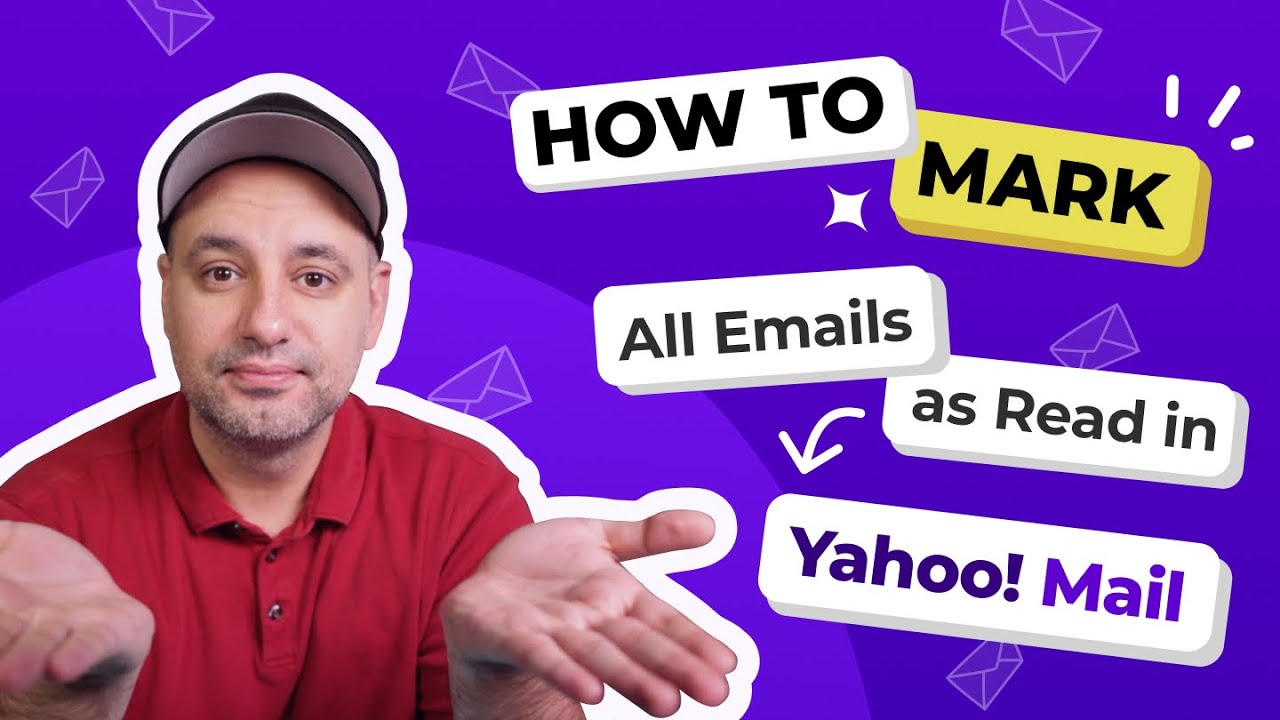
How to Mark All Unread Emails as Read in Yahoo
As a Yahoo! Mail user, you can mark all unread emails as read using the web-based client and the official mobile app for iPhone/iPad or Android:
Q: How do I know how many unread emails I have in Yahoo?
- On desktop, look at the number next to your Inbox in the left-hand menu — that number shows your total unread emails.
- In the Yahoo Mail app, you’ll see the unread count as a badge on the Inbox tab and also on the app icon if notifications are enabled.
Mark All Emails as Read in Yahoo Mobile App
To mark as read thousands of emails in the Yahoo mobile client, you need to:
- Launch the Yahoo mobile app.
- Switch from the Inbox tab to the Unread on the top.
- Tap the checkbox above your messages.
- Tap the Select all option.
- Use the Mark as read button below the selected messages to mark them as read.
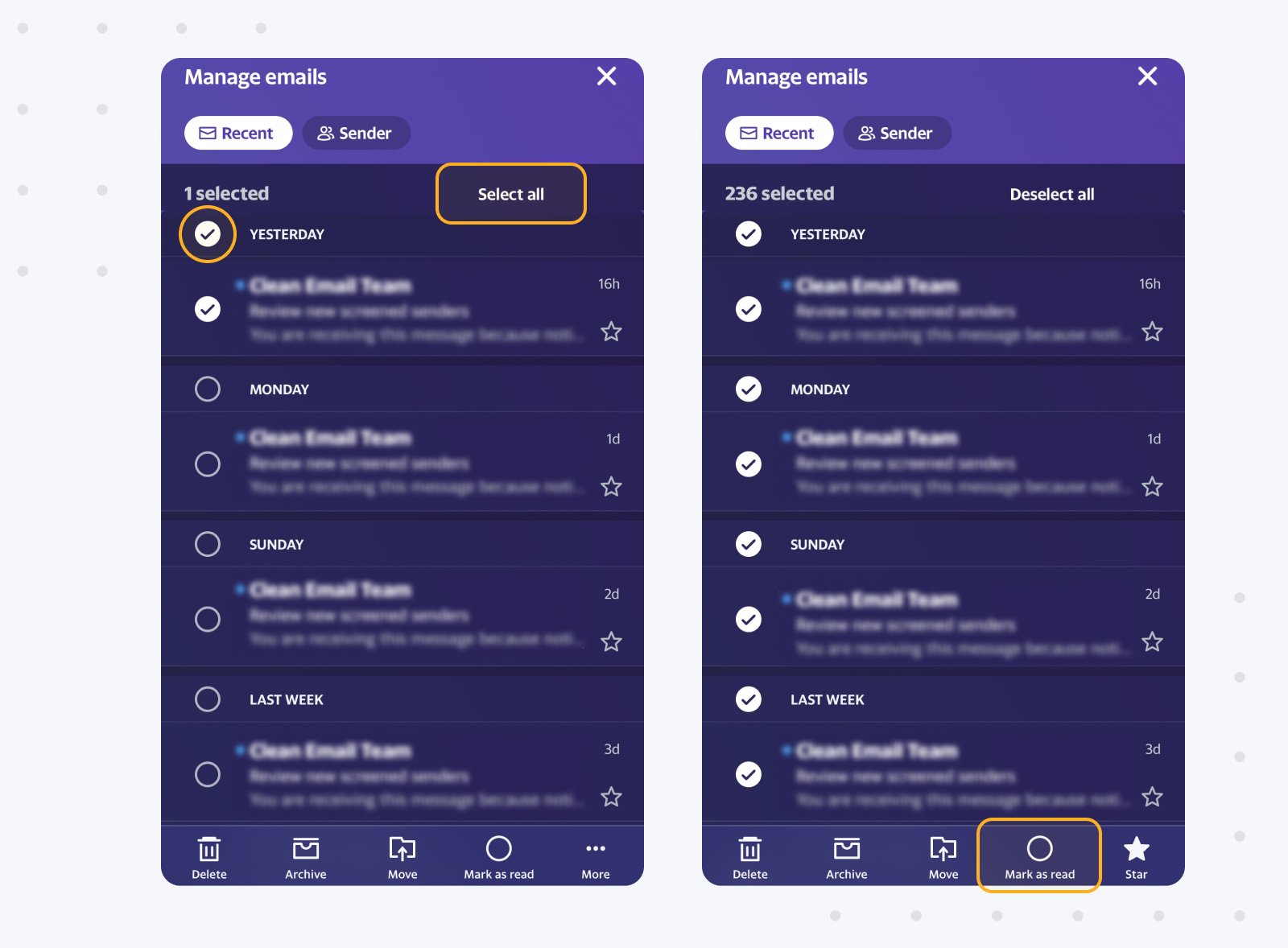
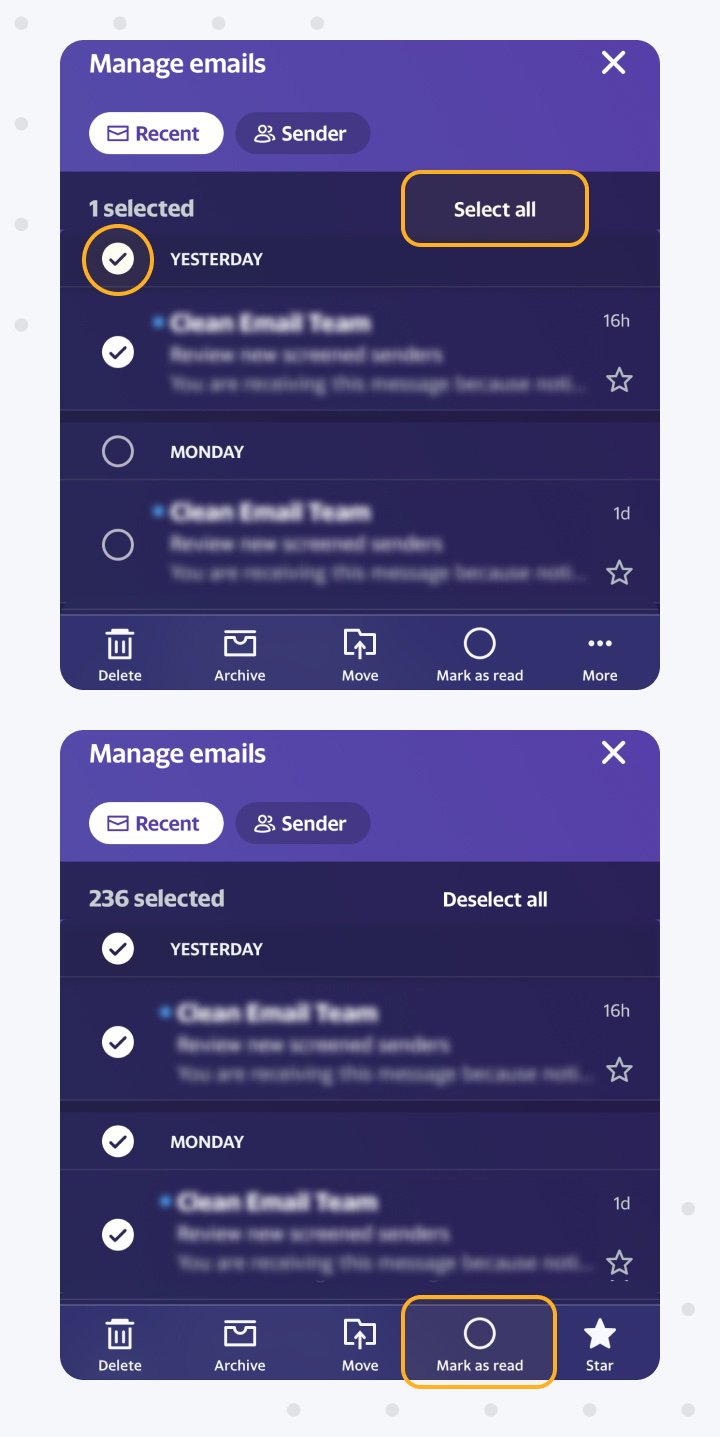
This clears all unread emails at once, even if you have thousands. You can repeat this for folders like Social or Promotions to bulk-mark by category.
Tips for iPhone/iPad Users: Reading, Cleaning, and Accessibility
If you’re using Yahoo Mail on iPhone or iPad, here are a few tricks that answer common questions:
How to mark thousands of emails as read on iPhone:
Repeat the same steps above; Yahoo lets you mark up to 10,000 at once.
How to delete 10,000 unread emails at once in Yahoo on iPhone:
Select all unread messages the same way, then tap Delete instead of Mark as Read.
How to delete more than 10,000 unread emails at once in Yahoo on iPhone?
Open the Clean Email app → go to Unread Mail → tap Select at the bottom → choose Select All → tap Trash to remove them in bulk.
How to permanently delete more than 10,000 unread emails at once in Yahoo on iPhone?
Open the Clean Email app → go to Unread Mail → tap Select at the bottom → choose Select All → tap … More and choose Delete to erase them permanently instead of moving to Trash.
How to clean up iPhone emails fast:
Swipe right to mark as read/unread, or swipe left to delete/archive individual emails. Bulk actions let you clear hundreds at once.
How to read emails without opening them on iPhone:
Use the long-press preview in the message list to skim an email without fully opening it.
How to get iPhone to read out emails:
Turn on VoiceOver or Speak Screen in your iPhone’s Accessibility settings. Once enabled, swipe down with two fingers from the top of the screen to have your emails read aloud.
How to tell if an email is read on iPhone:
Bold subject lines = unread, normal text = read. If needed, you can swipe right to toggle back to unread.
How to Mark Emails as Read Fast, One by One
If you only want to mark a few emails as read instead of selecting everything, you can do it quickly with a simple swipe:
- Open the Yahoo Mail app.
- In your inbox, swipe right once on any unread message.
- The message will immediately be marked as Read.
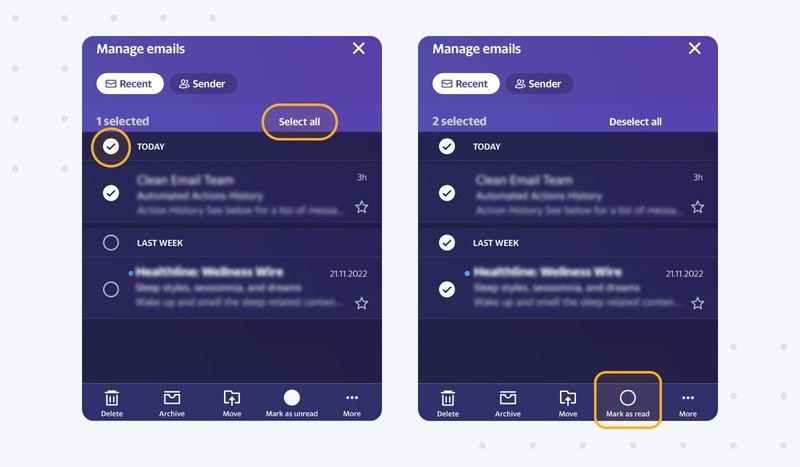
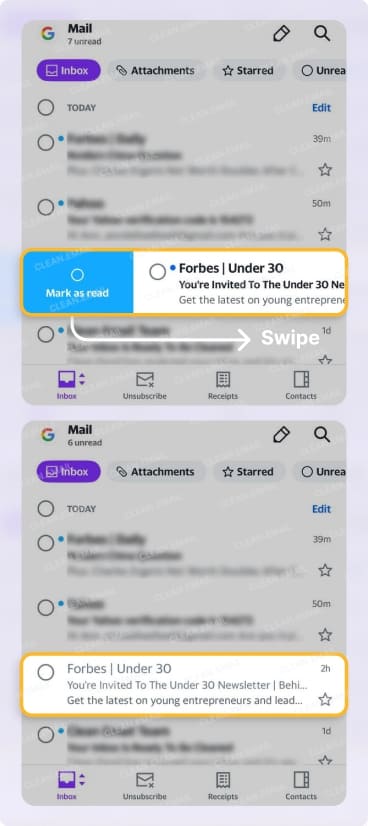
💡 Note: This swipe-right action is enabled by default, so you don’t need to change any settings. It’s the fastest way to clear unread messages one at a time.
How to Mark Emails as Unread Again
Changed your mind? You can quickly switch an email back to unread with the same swipe:
- Open the Yahoo Mail app.
- In your inbox, swipe right once on a message that’s already read.
- The message will instantly be marked as Unread, making it stand out again for later.
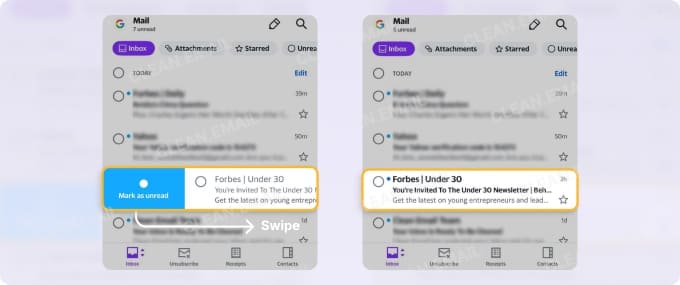
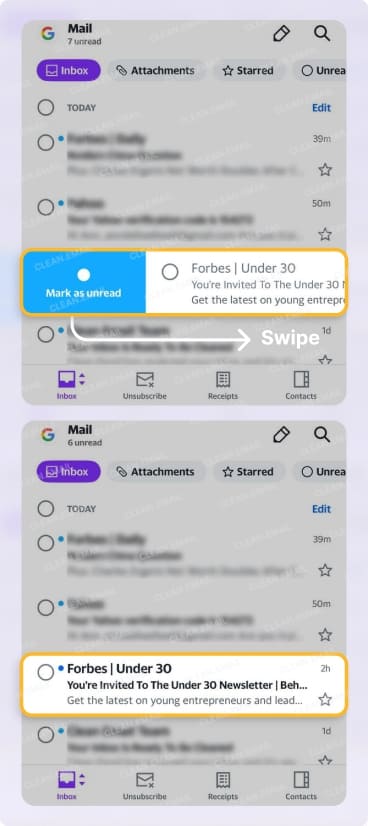
💡 Tip: This is handy if you accidentally opened an email or want to flag it as something you still need to come back to.
Mark All Emails as Read in Yahoo Web Client
This method works for thousands of emails at once, including cases where you want to mark all 1,000 or 10,000 emails as read.
To mark all emails as read in the Yahoo web client, you need to:
- Log in to your Yahoo inbox.
- Hover the mouse cursor over the Inbox folder.
- Click the small arrow.
- Choose the Mark emails as read option.
- Wait until Yahoo finishes marking your messages as read.
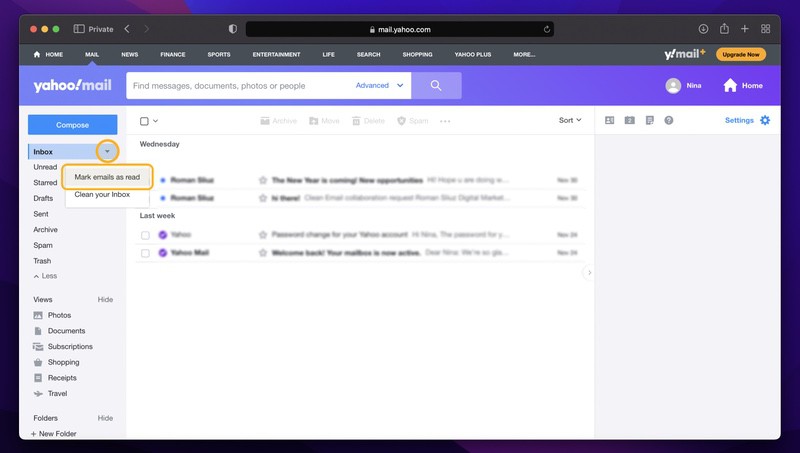
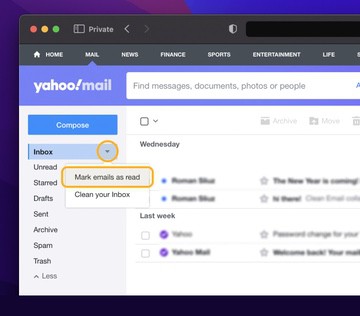
Using this method, it’s easy to get rid of unread messages once, but it’s only a matter of time before new messages will find their way into your inbox. That's why it's a good idea to automate the process by creating filter rules.
How to Delete Instead of Mark as Read (Bulk Delete)
Sometimes you don’t just want to mark all unread emails as read — you want them gone. Yahoo Mail makes it possible to delete thousands of emails at once:
- Log in to your Yahoo Mail inbox.
- Click the checkbox above your messages to select all on the page.
- To select beyond the first batch, scroll down, and Yahoo will load more messages until all are highlighted.
- Click the Delete button at the top.
On mobile, open the Yahoo Mail app, tap the checkbox to select messages, then tap Delete at the bottom of the screen.
⚠️ Note: You can delete up to 10,000 emails in Yahoo in one go. If you want to truly clear everything, repeat the process until your inbox is empty.
👉 Need to delete more than 10,000 emails at once?
Open the Clean Email app → click Inbox in the left-side menu → click Select All (above the message list) → choose Trash or Delete from the blue menu at the bottom.
- Trash will move emails to the Trash folder, where Yahoo will erase them after 30 days (or sooner if you empty it manually).
- Delete will remove emails permanently right away, instantly freeing storage space.
You can add any sorting parameters, for instance, you can delete all unread emails that are older than a year:
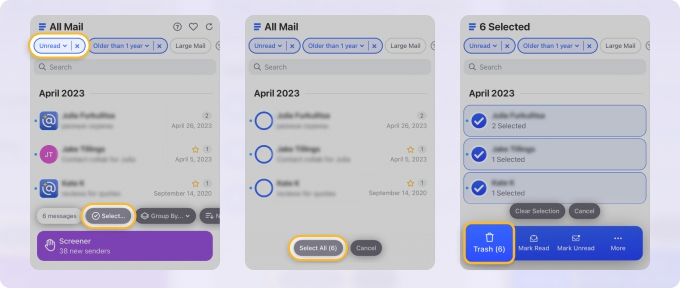
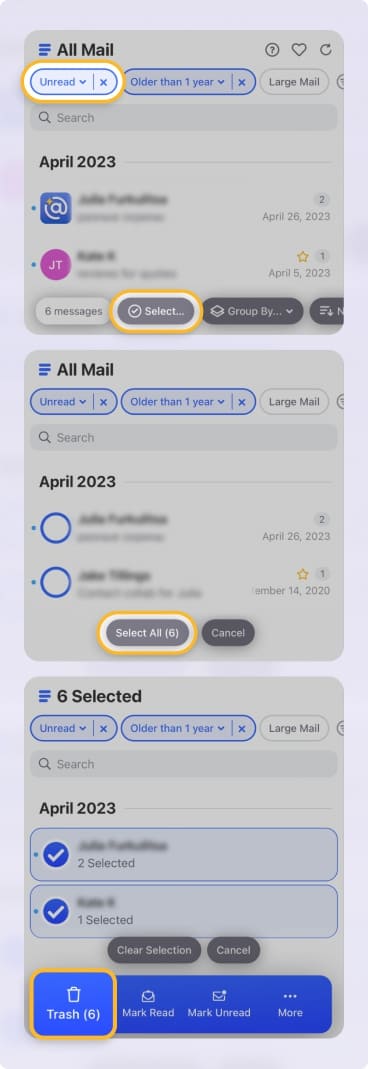
Mark Emails as Read Automatically Using the Mute Feature
Use this when you want to auto-mark all emails from specific senders or newsletters as read in the background.
Perfect for promos, updates, or marketing emails you don’t need to see.
To mark all emails as read in Yahoo automatically :
- Log in to https://app.clean.email/ with your Yahoo account (you can sign up for free).
- Select the Senders in the left pane.
- Click on the sender whose emails you want to auto-mark as read.
- Click the center button that says Mute.
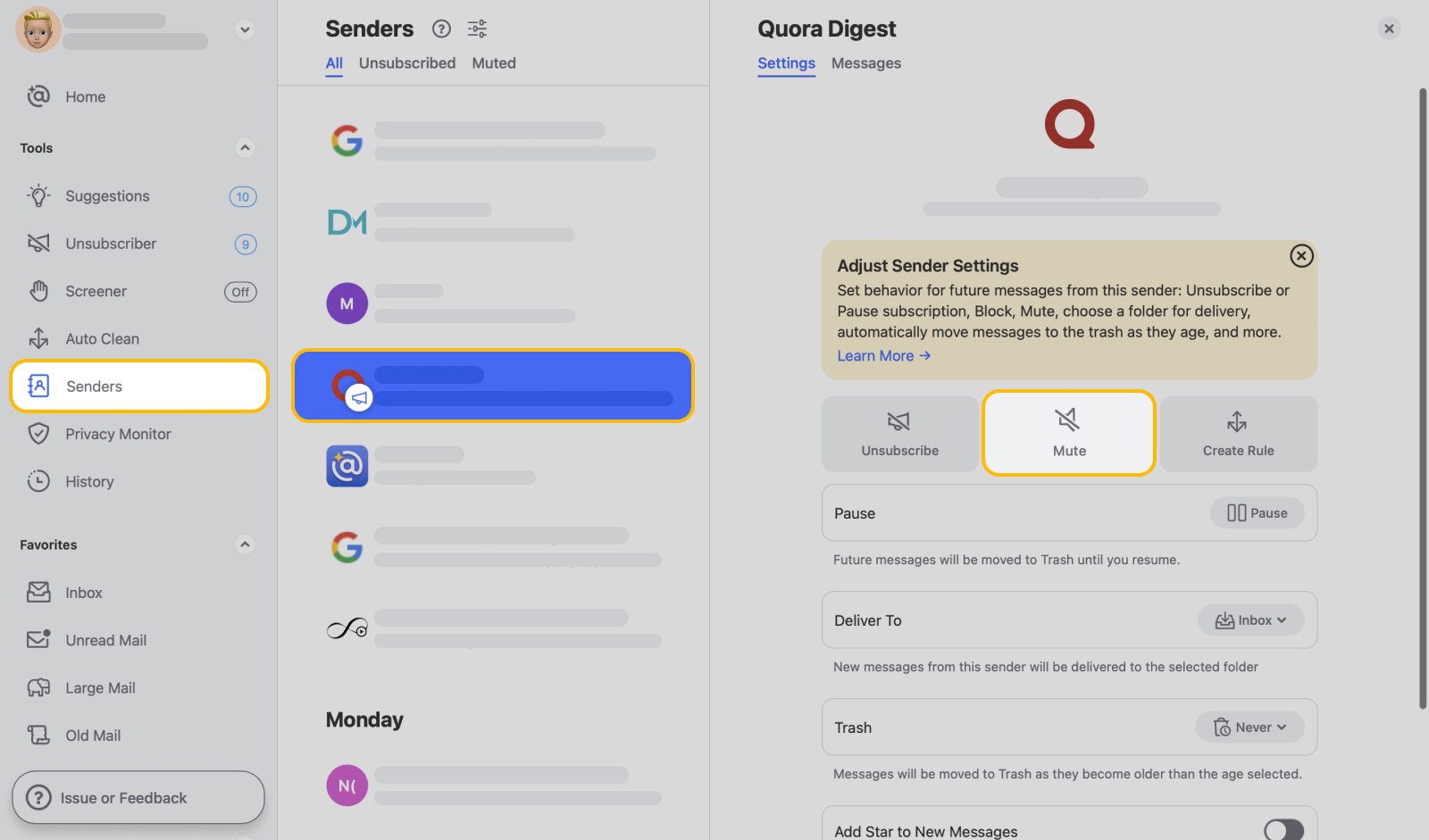
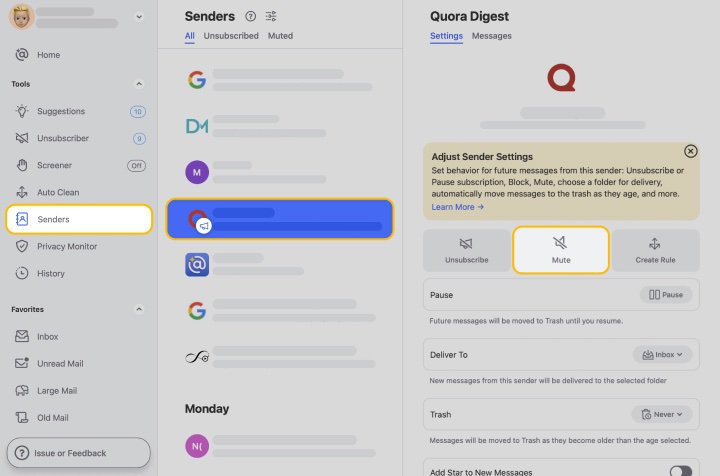
That's all there is to it! This way, all new messages sent to you by the senders you've selected will be automatically marked as read as soon as they reach your inbox.
Create a Specific Rule to Mark Future Messages as Read in Yahoo
With Clean Email, you also can create more specific rules. For example, you can mark as read promotional messages that are older than 3 weeks.
To create a specific rule using Clean Email, follow these steps:
- Go to https://app.clean.email/ and log in with your Yahoo email address and password.
- In Clean Email, select the Inbox folder in the left-hand pane.
- Choose a Sender whose messages you want to mark as read and click the Create Rule button in the blue action bar at the bottom of the page.
- In the pop-up window, click Edit.
- Use advanced filters to create a rule you want Clean Email to follow.
- Click the Create Rule button.
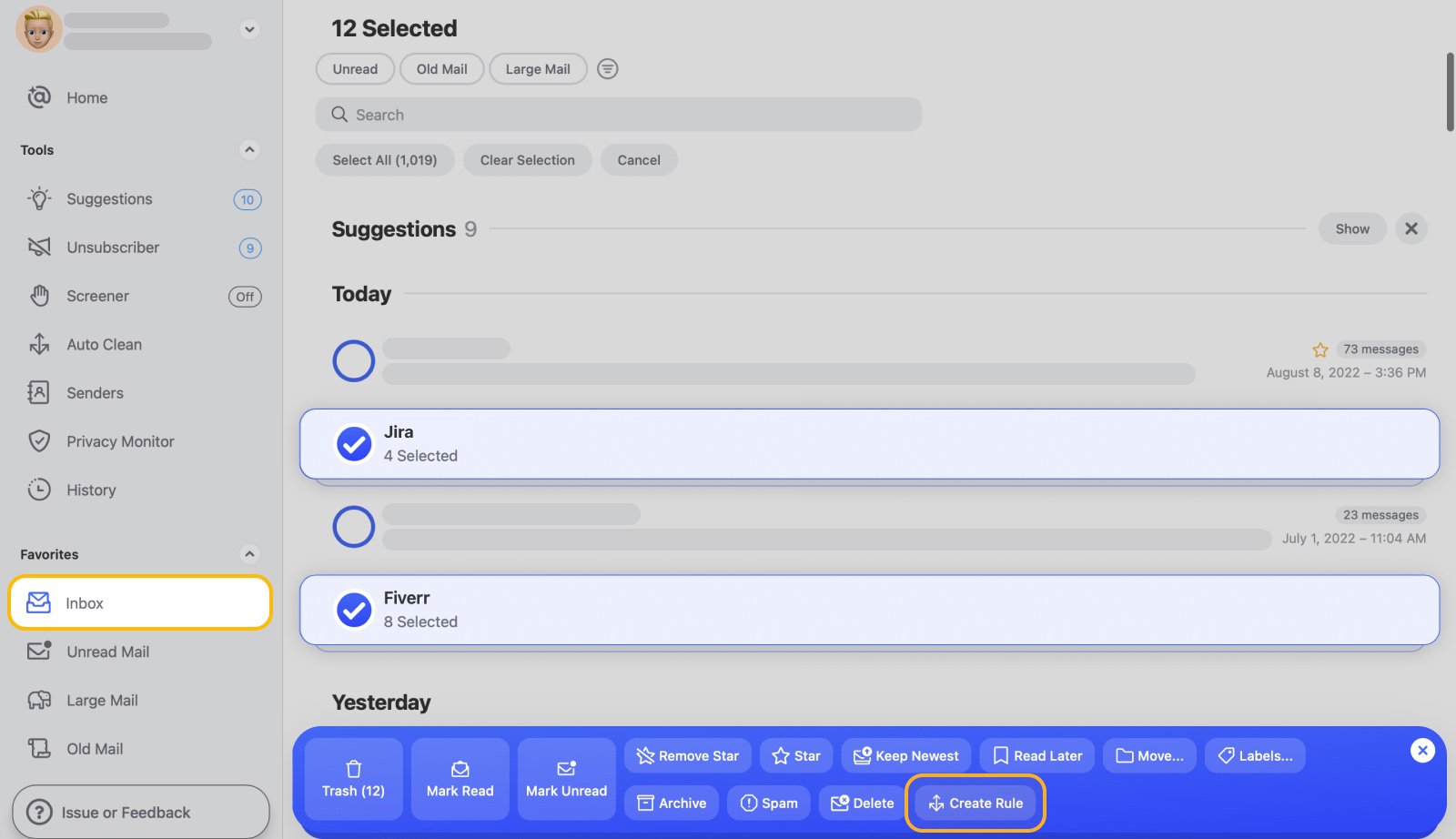
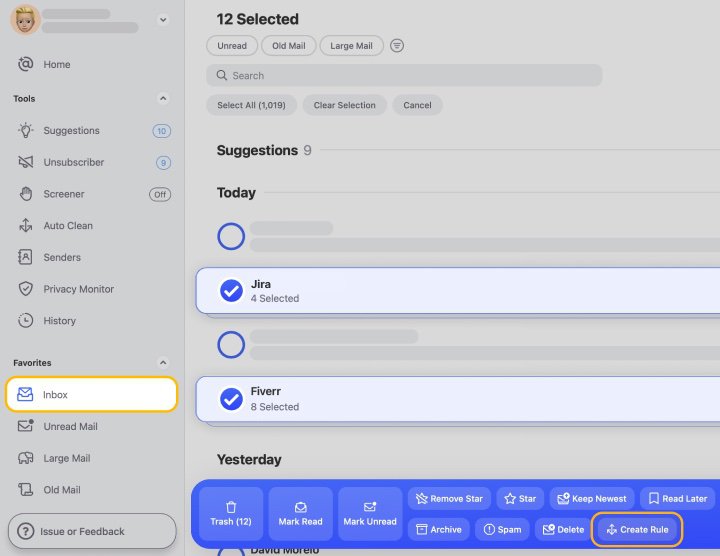
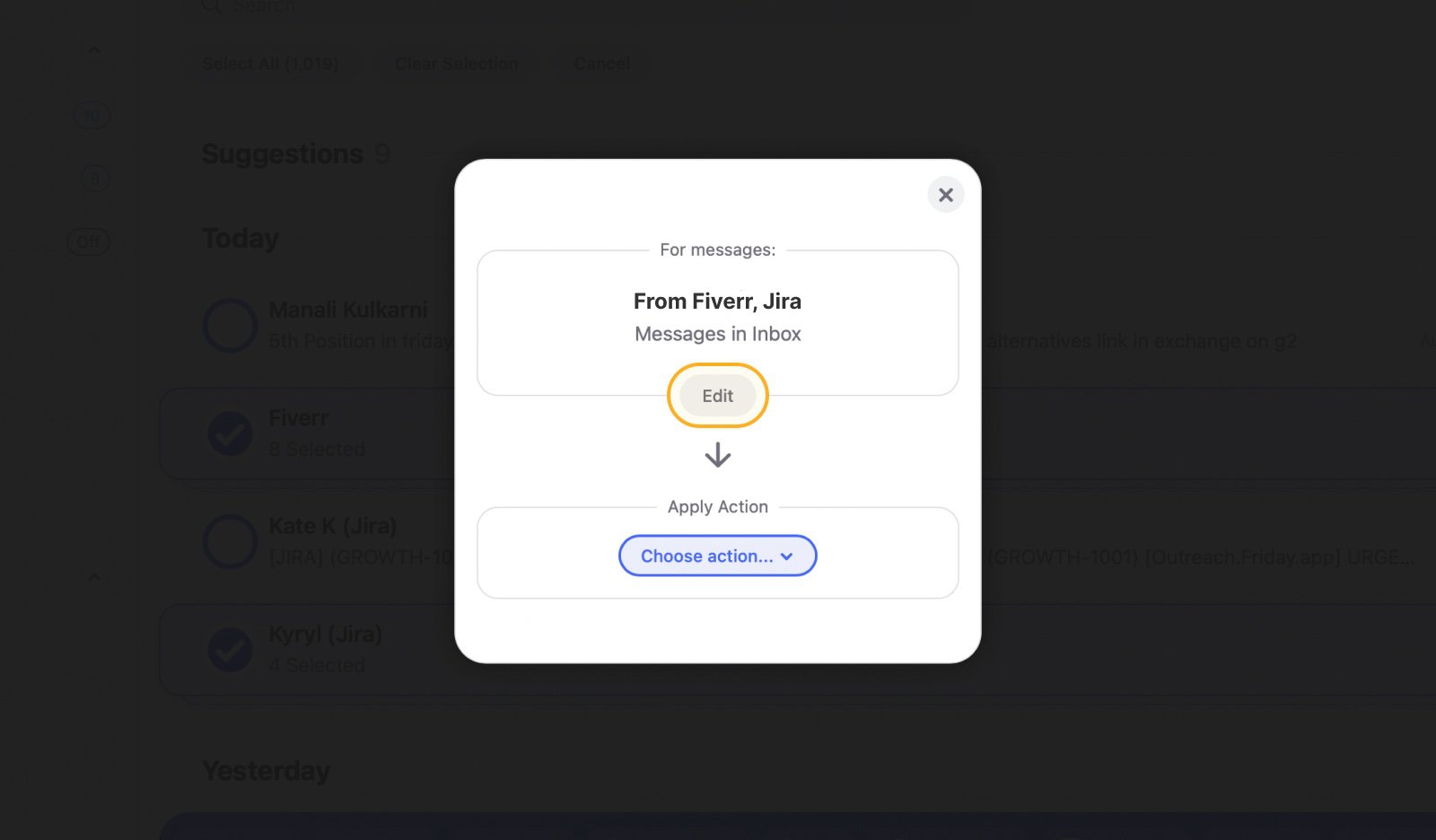
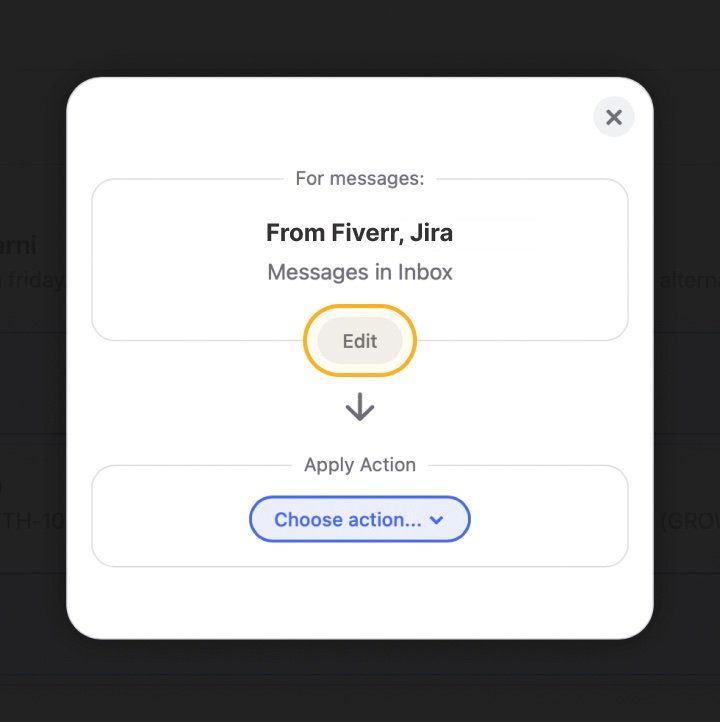
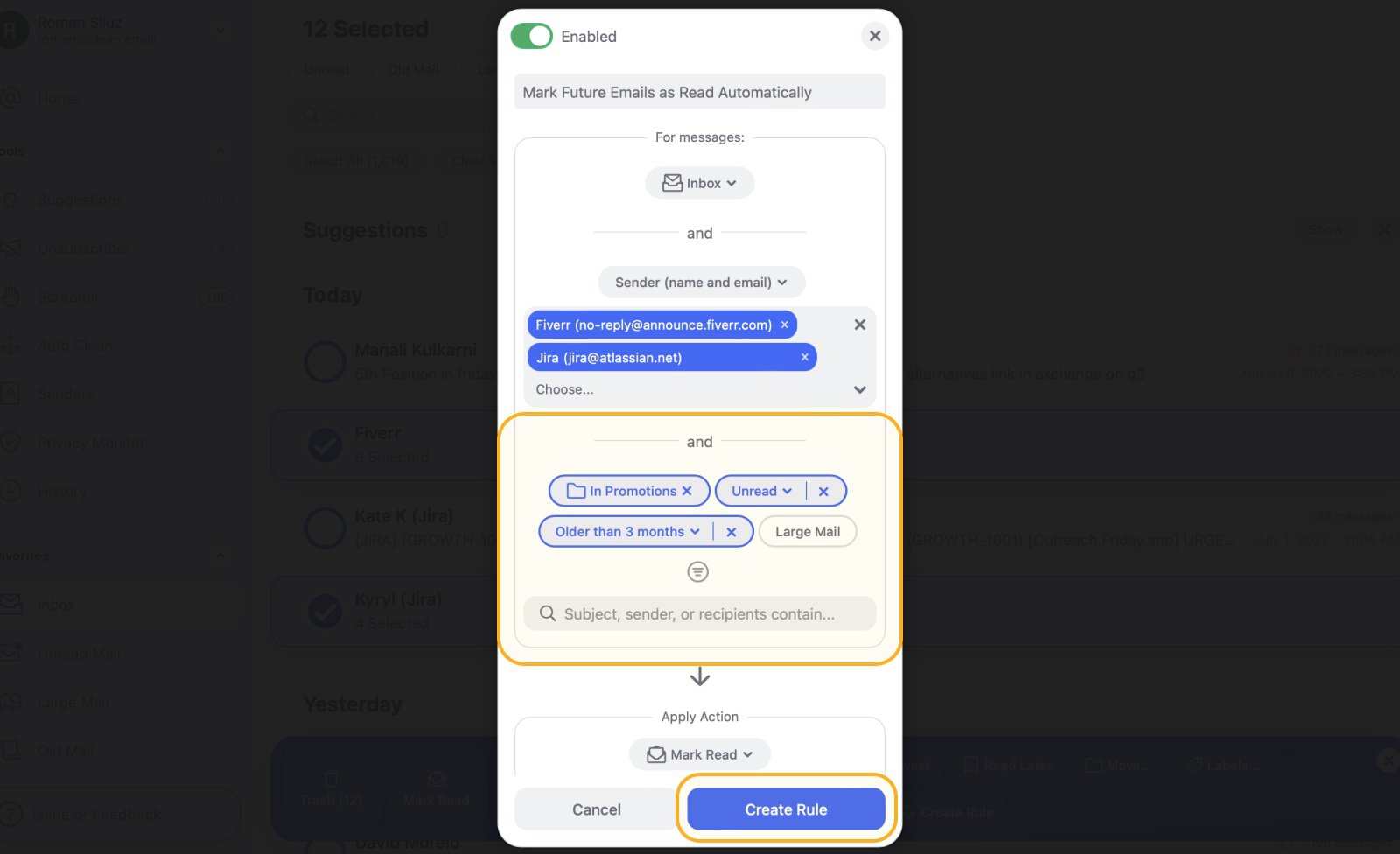
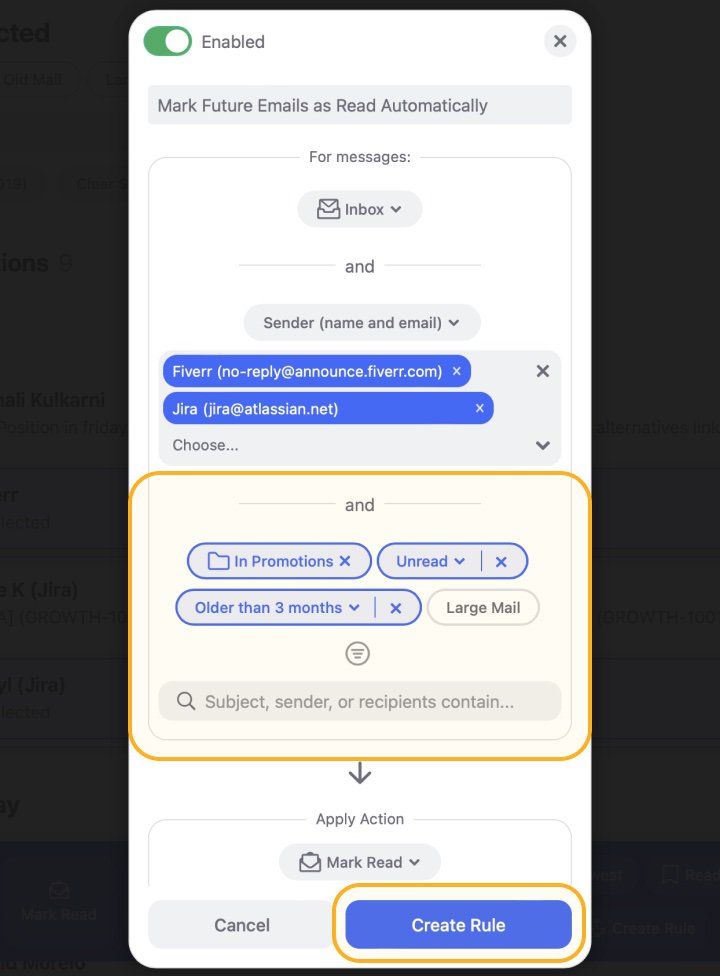
You can create as many additional rules as you need to automatically mark emails as read in Yahoo without any manual work required.
Where to Find Yahoo Mail Settings on iPhone and Desktop
If you need to adjust your preferences, filters, or account details, here’s how to access settings in Yahoo Mail:
- On desktop (web client):
- Log in to Yahoo Mail.
- Click the gear icon ⚙️ (top-right corner).
- Select More Settings for advanced options like filters and inbox appearance.
- On iPhone or iPad (Yahoo Mail app):
- Open the Yahoo Mail app.
- Tap your profile icon in the top-left corner.
- Select Settings from the menu.
This is where you can find more settings in Yahoo Mail, change notification preferences, and manage your inbox layout.
Mark Emails as Read in Yahoo - FAQs
Can I create a rule in Yahoo native to mark all emails as read?
No, neither the web nor the mobile app can create rules that automatically mark messages as read. However, you can create them with ease using Clean Email (available as a web and mobile app).
Can I revert and mark the message as unread?
Yes, any message marked as read in Yahoo can be marked as unread:
- Select the message you want to mark as unread.
- Click the three horizontal dots to reveal additional options.
- Select the Mark as unread option.
How do I mark thousands of emails as read in Yahoo?
Use the web client or mobile bulk-select option to mark up to 10,000 emails as read at once.
How do I clear all unread emails on Yahoo?
Select all in your inbox, then choose Mark as Read or Delete.
How do I Delete 10,000 emails in Yahoo?
Use bulk delete in the web or mobile app. Yahoo supports deleting up to 10,000 in one go.
How do I mark all Yahoo emails as read on iPhone?
In the Yahoo Mail iPhone app, tap the checkbox → Select All → Mark as Read.
Is there a way to mass mark emails as read?
Yes, both the web client and mobile app allow bulk-select to mark all emails as read.
What is the fastest way to clean up Yahoo Mail?
Combine bulk mark-as-read or delete with filters for categories like Social or Promotions.
Where is the settings button on Yahoo Mail?
On desktop, click the gear ⚙️ in the top-right. On iPhone, tap your profile icon → Settings.
How to auto mark emails as read?
Use third-party tools with filters or the Mute feature from Clean Email to automatically mark specific senders’ emails as read.
How do you mark all emails as read on your phone?
In the Yahoo Mail app, use Select All → Mark as Read. Or swipe right on individual emails.
How to tell if email is read on iPhone?
Bold = unread, normal = read. Swipe right to toggle if needed.


