Why Are Emails Going to Spam in Yahoo Mail?
Just like all other mainstream email services, Yahoo Mail uses an intelligent spam filter that analyses all incoming messages to determine whether they're legitimate based on their senders, meta information, and content.
Despite being highly advanced, the spam filter isn't perfect, and it sometimes sends the wrong messages to the Yahoo spam folder. This can happen for a variety of different reasons. For example, the sender may include an attachment that's deemed to be suspicious, or the sender's email server may be misconfigured.
Fortunately, it's possible to retrieve wrongly marked messages from the Yahoo junk folder and prevent future Yahoo emails from going to spam ever again.
Mark Emails as Not Spam in Yahoo
Learning how to stop emails from going to spam in Yahoo Mail could hardly be any simpler:
Desktop
To mark emails as not spam in Yahoo Mail on desktop:
- Log in to your Yahoo Mail inbox.
- Go to the Spam folder.
- Select the messages you want to mark as not spam.
- Click the Not Spam button.
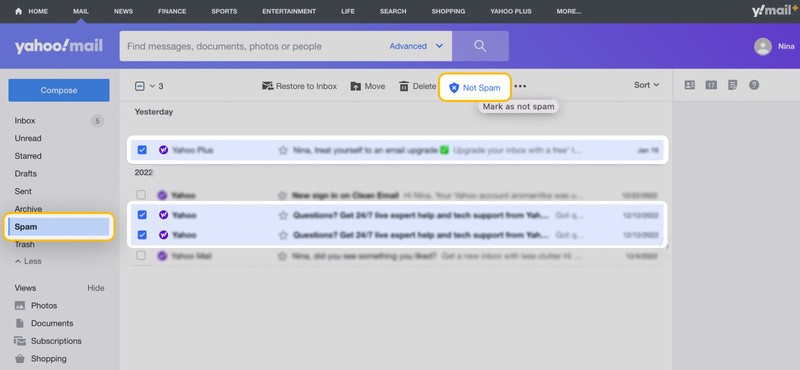
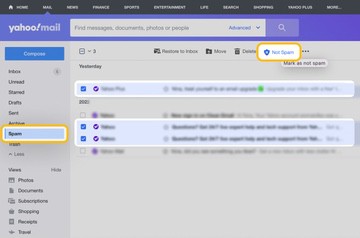
Mobile
To mark emails as not junk in the Yahoo Mail mobile app:
- Open the Yahoo Mail app.
- Tap on the Inbox icon located in the bottom-left part of your screen.
- Go to the Spam folder.
- Select the messages you want to mark as not spam by tapping the icons next to them.
- Tap the Not Spam button located in the bottom-right part of your screen.
Unfortunately, there's no guarantee that marking an email as not spam once will be enough for future similar messages not to end up in the spam folder again.
Stop Emails from Going to Spam in Yahoo by Adding Them to Your Contact List
If you want to ensure that legitimate messages won't end up in the spam folder, then we recommend you go the extra mile to add the people you trust and communicate with often to your contact list.
You can add individual contacts by opening their messages, clicking the three horizontal dots, and choosing the Add Sender to Contacts option. You can also go to Settings > Contacts and import existing contacts from Gmail, Outlook, and AOL.
While emails from people who are in your contact list should not be marked as spam, it isn’t 100% guaranteed that they won’t. If you don’t want to take any chances, you should learn how to move incoming messages to the right folder automatically by creating a rule in Yahoo Mail.
If the folder where you want to move new emails is your inbox folder, then we recommend you create your filters using Clean Email because rules created in Yahoo Mail can’t be used to move messages to the inbox folder.
Automatically Move Incoming Messages to a Certain Folder Using Clean Email
Clean Email is a third-party inbox organizer that offers a streamlined filter creation process and many useful inbox organization features, such as Screener and Unsubscriber, that you can use to keep your inbox clean.
Here's how easy it is to create a new email-based Yahoo rule with it:
- Go to: https://app.clean.email/
- Log in with your Yahoo account.
- Select the Auto Clean tool and click the Create Rule button.
- Specify your filter criteria by entering the email addresses you want to filter and what you want to happen with matching messages, such as Move to → Inbox or any custom folder you want.
- Click the Create Rule button again to confirm.
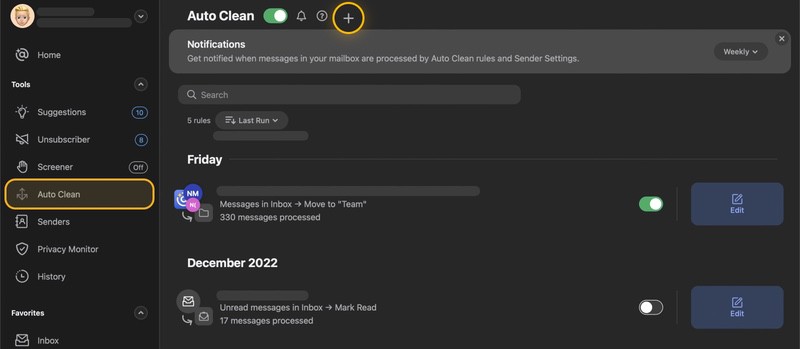
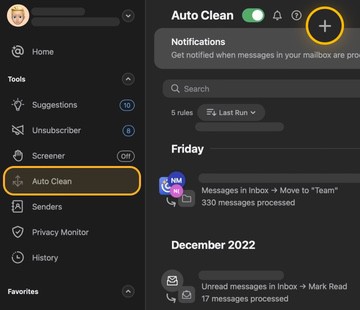
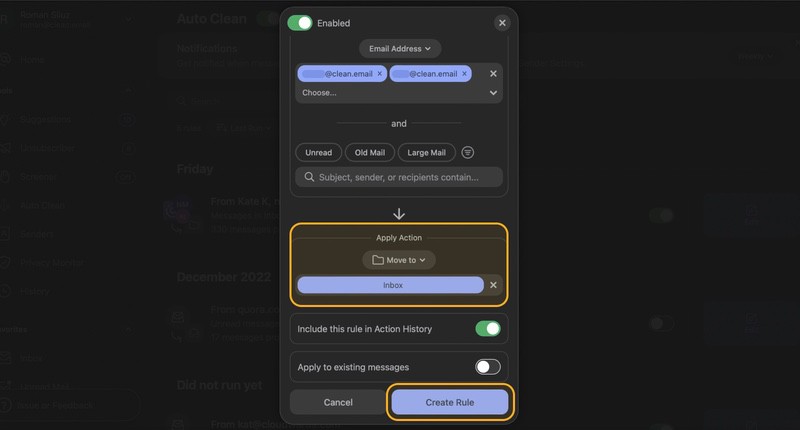
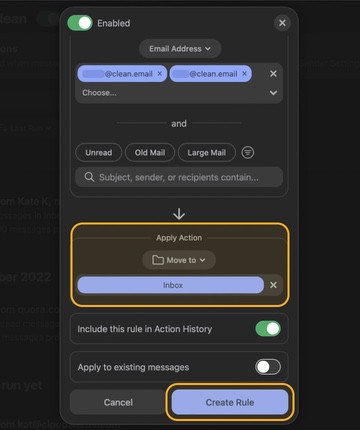
Unlike Yahoo Mail, Clean Email can move messages to any folder you want, including the inbox folder.
💡 Note: Doesn’t work for emails that are present in the spam folder.
Stop Emails from Going to Spam in Yahoo - FAQs
In Clean Email, is it free to automatically move incoming emails to a certain folder?
The free version of Clean Email can process up to 1,000 messages, unsubscribe from 25 subscriptions, and it lets you try the Auto Clean feature (and many other features) for 14 days—no credit card required.
Can I create a filter rule in Yahoo to stop emails from going to spam?
Yes, Yahoo Mail can create filter rules, but the email client doesn't provide an option to move messages to inbox.
Can I create filter rules using Yahoo mobile app's built-in features?
No, the Yahoo Mail mobile app doesn't support this functionality. If you want to create Yahoo Mail rules on a mobile device, then we recommend you use Clean Email instead.


