Automatic Inbox Organization Saves Time
Yahoo inboxes fill up fast, especially now that storage limits have dropped from 1 TB to just 20 GB in mid-2025. Most incoming messages are either unimportant or outright spam, and manually sorting them wastes time.
Fortunately, you can create rules that let you automate email organization and clean up your Yahoo Mail inbox without any mundane work.
💡 Clean Email helps you move emails to folders or directly to Trash on both web and mobile (iOS and Android included), so you can stay below the storage limit and avoid losing important emails.


How to Move Emails to a Folder in Yahoo Mail Automatically
Yahoo Mail may not have the best reputation among email users as a result of past data breaches, but it does offer a polished email experience and plenty of features, one of which is creating Yahoo Mail rules to move emails to a folder.
How to create a folder in Yahoo Mail
Before you can automatically move emails to a folder, make sure the destination folder exists.
On Desktop:
- Go to Yahoo Mail and sign in.
- On the left sidebar, hover over Folders and click + New Folder.
- Enter the name of your new folder and hit Enter to save.
On iPhone or Android (Yahoo Mail app):
- Open the app and tap Inbox in the lower-left.
- Scroll down to the Folders section.
- Tap Create new folder.
- Enter a folder name and tap Save.
How to set Yahoo emails to automatically go into a folder
Yahoo Mail filters make it possible to automatically move emails to a specific Yahoo Mail folder, and here’s what you need to set them up:
- Log in to your Yahoo account.
- Click the Settings gear icon on the right.
- Select the More Settings option at the bottom.
- Navigate to the Filters section.
- Click the Add new filters option.
- Enter your filter criteria. Make sure to specify the folder into which you want to move all emails matching your criteria.
- Click Save.
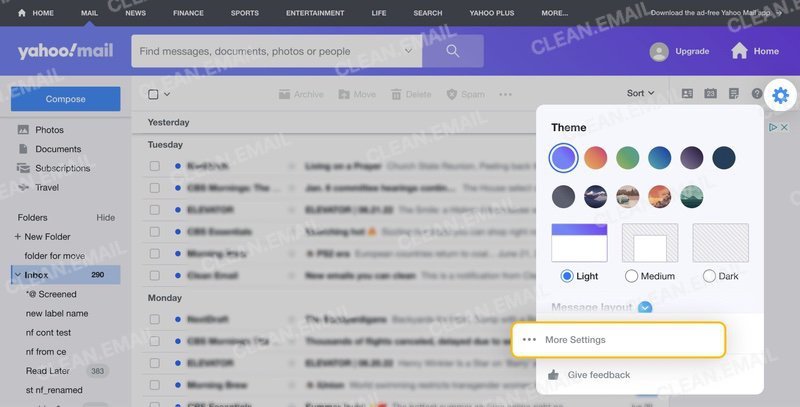
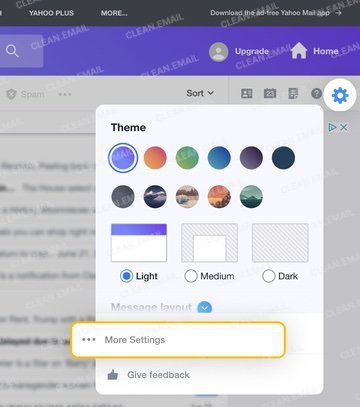
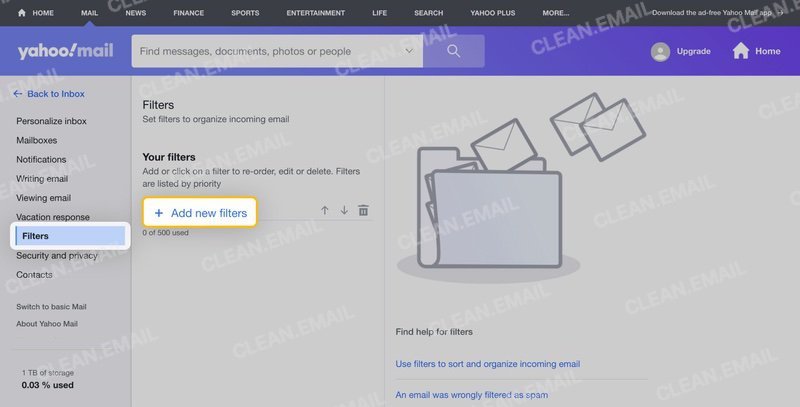
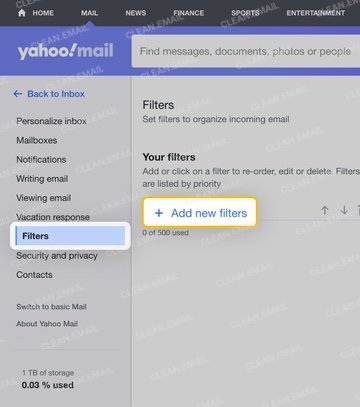
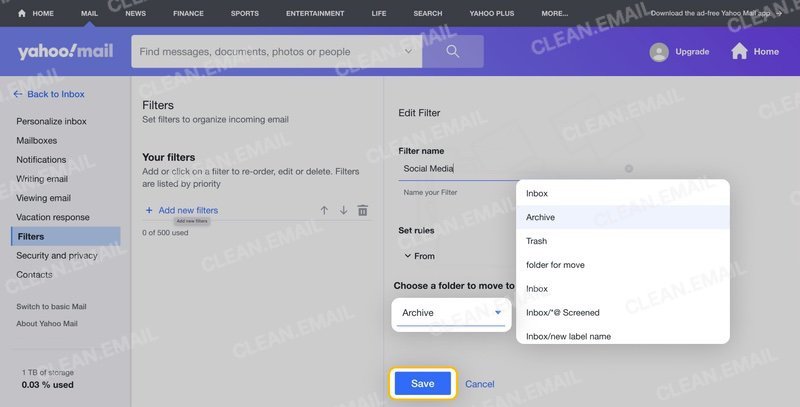
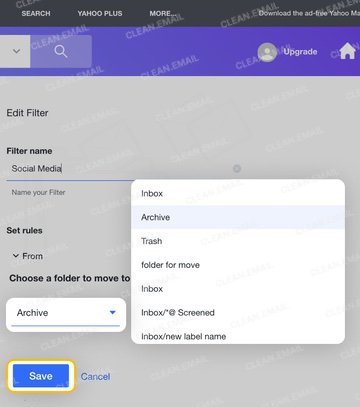
⚠️ Just remember that the next message matching your criteria won’t appear in your inbox because it will be automatically moved to the corresponding folder.
Besides moving emails to specific folders, Yahoo Mail filters can also be used to automatically delete unwanted emails.
📌 Read more about deleting all emails and how to find missing emails in Yahoo.
Automatically Organize Your Inbox Using Clean Email
Clean Email is a smart and intuitive cleaning app that works with Yahoo, Gmail, and most other major service providers. With it, you can automatically organize your Yahoo Mail inbox using several handy features:
- Auto Clean offers a stronger alternative to Yahoo Mail filters. Essentially, it lets you automatically apply actions to both incoming and existing emails with wide customization options.


It takes just a few clicks to activate Auto Clean, which is far simpler than setting up a single Yahoo Mail filter. The feature also gives you more flexibility in choosing filtering options and actions, allowing you to set different conditions and manage your emails exactly the way you want.
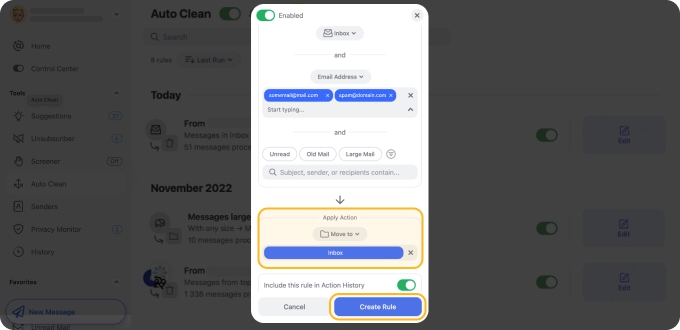
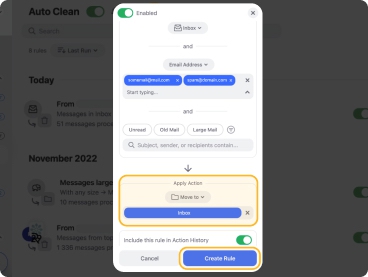
- Cleaning Suggestions are great for all Yahoo users whose inboxes have been neglected for a long time (here is how to check if your storage is full). The feature automatically groups email messages into convenient bundles, so you can then apply to them any action you want with a single click.
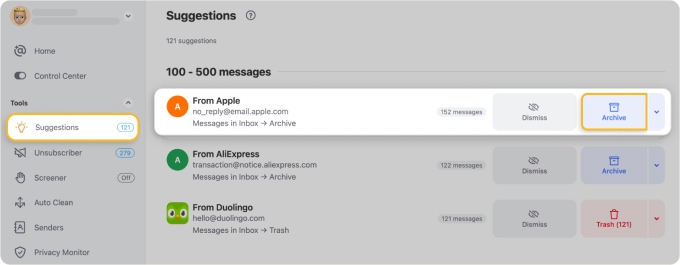
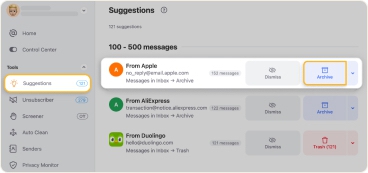
- Smart Folders: Think of these as predefined filters applied to your inbox. These filters make it easy for you to go through your inbox in minutes, instead of hours and days. Smart Folders automatically group messages by specific criteria, so they’re organized instead of scattered chaotically across your inbox.


Besides these essential bulk email management features, Clean Email can also help you reach Inbox Zero by unsubscribing from promotional emails in bulk (even those that don’t contain an unsubscribe link) or blocking all future emails sent from a specific address.
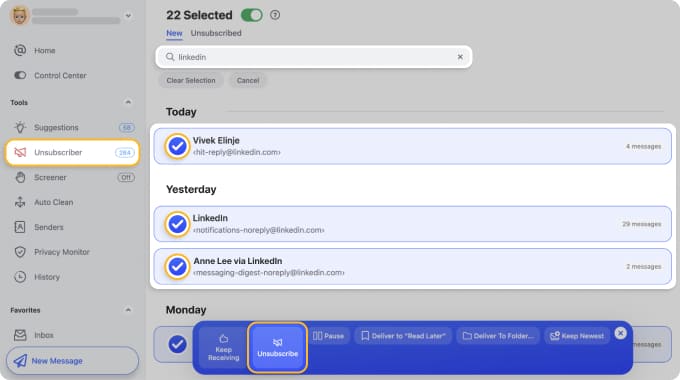
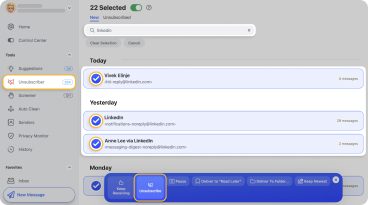
Unlike many other third-party cleaning apps, Clean Email is completely safe and doesn’t share, give away, sell, or “anonymize” its users’ data, and it keeps all inbox access details encrypted using military-grade encryption algorithms.
Organize Emails into Folders: Best Practices
Not sure how to organize your inbox? Try one of these folder systems:
- By Type: Newsletters, Social, Finance, Work, Personal.
- By Sender: Emails from specific clients or domains.
- By Action Needed: To Do, Waiting, Archive.
💡 Clean Email makes this even easier with 30+ Smart Folders that automatically group emails based on content and sender, so no manual setup is needed.


FAQs
How do I automatically move emails to a folder in Yahoo?
You can automatically move emails to a folder in Yahoo using Yahoo Mail filters. You can create a new filter by clicking the Settings gear icon, selecting the More Settings option, and navigating to the Filters section.
What is a filter rule in Yahoo Mail?
A filter rule in Yahoo Mail is basically an automatic action that’s performed whenever a certain condition is met. This condition can be anything from the sender’s email address to keywords included in the subject line. Filter rules can be used to move emails to specific folders, get rid of unwanted marketing promotions, and more.
Why is my Yahoo Mail filter not working?
If your Yahoo Mail filter isn’t working, then you should double-check if you’ve configured it correctly. Even the smallest typo can cause your filter to not work as intended. You can also try creating the same rule using an inbox organizer like Clean Email, which offers a streamlined filter creation process that’s impossible to get wrong.
Why can't I create a folder?
If you cannot create a new folder in Yahoo Mail, try the following:
- Make sure you’re using the latest version of the Yahoo Mail app or a supported web browser.
- Check that your folder name is unique and under 100 characters.
- If the Create new folder / + New folder option doesn’t appear, restart the app or browser, or log out and sign back in.


