The 8 Email Sorter Apps I Tested and Recommend
The purpose of email sorter software is to intelligently sort your emails according to various criteria, such as their importance, topic, sender, or age. You can then start your morning by reading only those emails that actually deserve to be read, which saves you time for other tasks that need to be done.
When sorting through the dozens of email management tools available, I focused on finding the most effective ones. My goal was to pick the best apps that truly organize inboxes while offering great value for money and being comfortable to use. Specifically, my choices are based on these five key factors:
- Sorting Efficiency – How well does the app categorize emails into relevant groups?
- Automation Features – Can it automatically sort, archive, or prioritize emails based on set rules?
- Ease of Use – Is the interface intuitive, and does it require a learning curve?
- Privacy and Security – Does the tool respect user data without selling or exposing private information?
- Compatibility – Does it work seamlessly across different major email providers?
After hands-on testing, I’ve selected the best email sorting apps available today, each excelling in different areas:
- Clean Email: Best Overall Email Sorting Tool
- SaneBox: AI-Powered Solution That Learns From Your Inbox
- ActiveInbox: Great for Turning Emails into Actionable Tasks
- Sortd: Ideal for Organizing Emails with a Kanban-Style Layout
- Reply: Best for Managing Email Outreach and Follow-Ups
- Shortwave: Smart Gmail Tool with Enhanced Sorting and Productivity
- Superhuman: Perfect for Professionals Who Prioritize Speed
- Hey Imbox: Privacy-Focused Email Organizer with a Unique Approach
8 Best Email Sorter Apps
Let’s take a look at 8 email sorting tools that can instantly reveal which unread emails in your inbox can be deleted without opening and which should become your top priority.
Some of the email sorters I’ve selected and tested go far beyond email sorting, featuring everything from a bulk unsubscribe option to advanced filters. Based on my review and recommendations, you can choose the best mail sorting software for you.
1. Clean Email
Price: Subscription (plans). Free for managing up to 1,000 emails. Additionally, receive up to 2,000 emails from social sharing. Free unsubscribing is available for 25 subscriptions. A 14-day trial for Premium features is also available.
Clean Email is an email sorting app with powerful algorithms analyzing only email headers that contain a subject line, sender and recipient information, dates, email size, and similar metadata—not the content of emails or attachments.
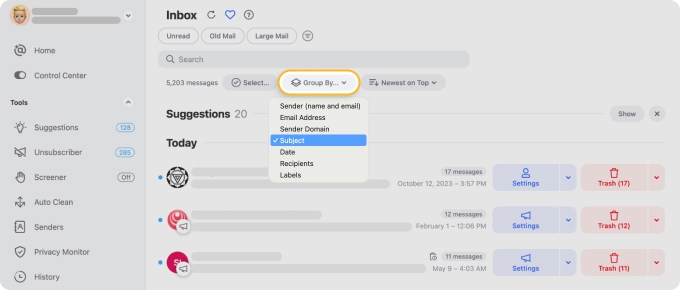
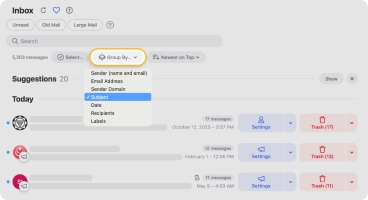
Clean Email helps you sort emails through a variety of advanced sorting options.
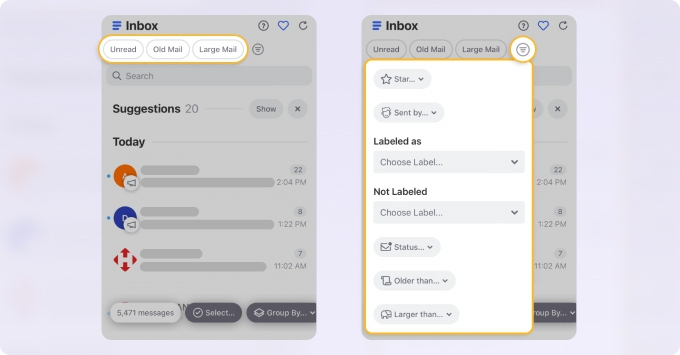
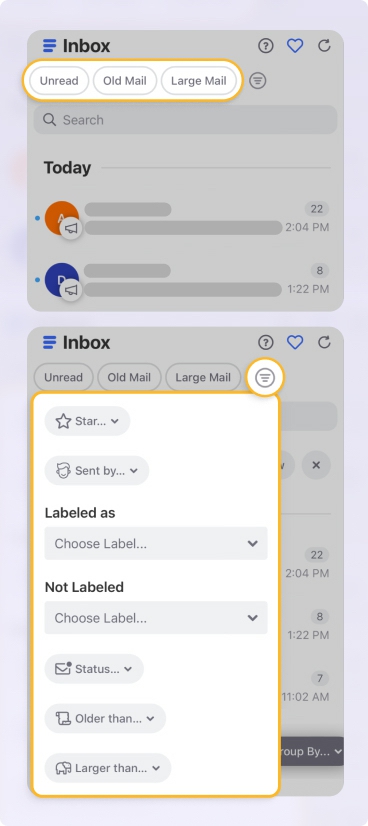
Since 2016, the developers of this email sorting solution have continuously improved its capabilities, and the Smart Folders feature is a prime example of that. This tool sorts emails based on commonalities the messages share, such as Social Notifications, Online Shopping, and more.


Additionally, you can now break down how each folder sorts the messages, whether based on the newest or oldest messages, the number of messages (per sender), or the total size of the messages.
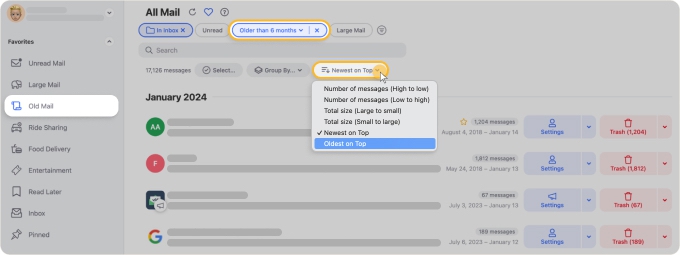
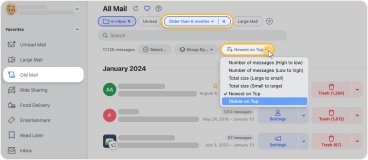
If you're like me and constantly receive promotional emails you don’t want, the Unsubscriber feature can help. During my testing, I found it incredibly useful—it groups newsletters by sender, allowing you to preview, unsubscribe, or set automation rules in just a few clicks. It’s also possible to sort and filter senders by criteria like Newest on Top or Email Address for better control.
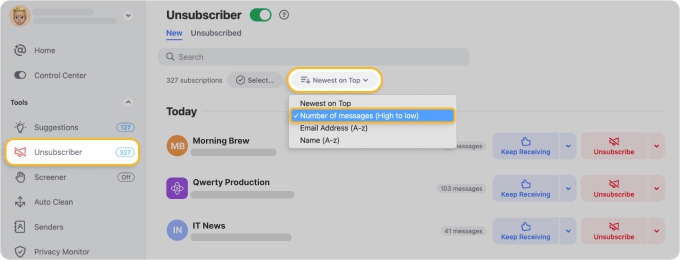
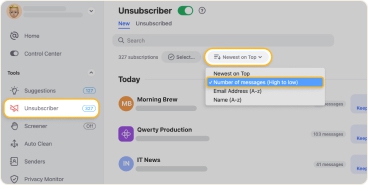
Finally, the Preview Pane (which lets you preview individual messages and see all emails from the selected sender) lets you sort the pane's contents separately from the sort sequence applied to the main Smart Folder contents.
How to sort email messages with Clean Email:
- Go to: https://app.clean.email/
- Sign in with the email account you want to sort and organize.
- Click Smart Folders in the left menu to see your messages automatically sorted by 30+ predefined filters (such as Seasonal Sales, Finance and Insurance, or Job Search-related messages)—they’re already grouped for you.
- To change the sorting order, click Newest on Top and select a parameter such as the number of messages sent by that sender, total email size, newest or oldest on top.
- Click Group by… and select a parameter such as sender name, email domain, subject, date, and more to group your emails, making it even easier to navigate your inbox.
- Finally, manage emails as you wish: select senders and apply bulk actions, unsubscribe from newsletters, or set up Auto Clean rules to sort messages automatically.
Personally, I found the Auto Clean tool incredibly helpful when managing my emails after Clean Email had sorted them for me. I set up a bunch of rules to label emails from my colleagues, archive purchase receipts, and automatically trash outdated promotional emails—and that’s not even the full list of my automations! This feature acts as my email-sorting companion, so I don’t have to waste time performing these actions manually again.


- Easy-to-use predefined Smart Folders for effortless sorting
- Automated email filtering with Auto Clean
- Features like Unsubscriber, Screener, and more for advanced email management
- Available on multiple platforms, including dedicated apps for iOS and Android
- Works seamlessly with all leading email providers
- Requires a premium subscription for using Auto Clean and other pro features
2. SaneBox
Price: Subscription. From $7 per month.
SaneBox is a simple yet powerful email sorter that has been around since 2010. I found it useful for managing incoming emails by automatically filtering out less important messages. The more I reviewed my inbox, the more the app learned from my actions and gradually improved its filtering.
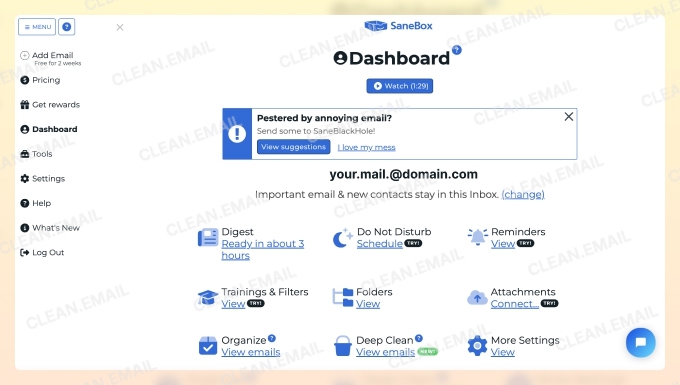
SaneBox categorizes your incoming messages into different folders or labels, prioritizing messages based on their importance. The AI email sorter offers several folders by default: SaneLater, SaneNews, SaneBlackHole, and SaneTomorrow, and more.
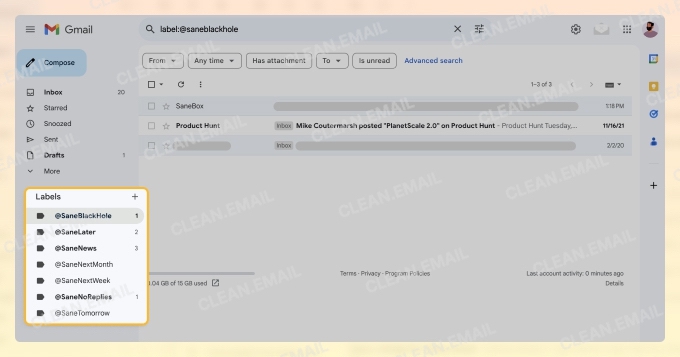
As I moved messages between these folders or took certain actions, the AI adapted and refined its sorting to better align with my workflow. I also had the option to create custom folders and train SaneBox to use them for organizing my emails.
However, unlike Clean Email, SaneBox focuses on filtering new incoming emails rather than tackling existing clutter. As a result, its impact becomes noticeable over time rather than instantly, which may not be ideal for those looking for a quick way to clean up an overloaded inbox.
💡 Find out more in the Clean Email vs. SaneBox comparison.
The tool also offers features like the ability to see which emails haven’t received a response (SaneNoReplies), offloading attachments onto a cloud storage drive (SaneAttachments), and the ability to gather and mass delete old messages (Email Deep Clean).
While testing SaneBox, I appreciated its ability to organize new emails, but I also noticed its limitations. It lacks deep cleaning tools and options to manage specific email groups effectively. If your inbox is already overflowing, using SaneBox alone can feel like a slow and tedious process—which, for me, was a major downside.
How to sort email messages with SaneBox:
- Go to: https://www.sanebox.com/
- Sign in with any email address and grant the necessary permissions to the app.
- Wait for SaneBox to analyze your inbox and create Sane folders (labels in your inbox).
- Train the SaneBox filter by moving existing emails to your preferred folders. Note that the number of available folders depends on your pricing tier.
- New incoming messages will automatically be sorted into the assigned folders as soon as they arrive.
- If needed, you can always update your training via your dashboard or Digest.
- Hassle-free email sorting
- Trusted by many large brands
- Can’t create your own email rules
- Lacks advanced email management features

Stop Letting Unread Emails Pile Up
Unread emails are deleted in bulk 42x more often than old ones, meaning people let them sit too long before finally clearing them out. Instead of waiting, use Clean Email to automatically remove unread promotional messages after 30 days — so your inbox stays uncluttered.
Try It for FREE3. ActiveInbox
Price: from $5.37 per month.
When I really thought about it, I realized that most of the emails I send and receive are task-specific. So why not sort them by tasks and projects instead of by date? If that approach makes sense to you too, then ActiveInbox is definitely worth trying.
This Gmail extension can turn your inbox into an effortless email manager, helping you never forget an important email. Instead of wasting time copying information from Gmail to your to-do application, you can utilize the features available in ActiveInbox to sort and organize your messages and create actionable to-do lists straight from your inbox.
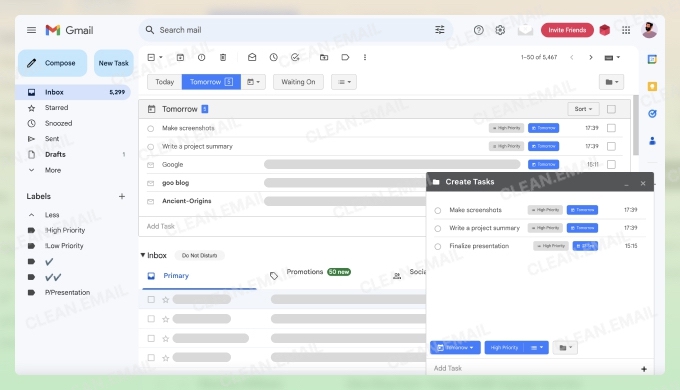
Namely, ActiveInbox gives you due date options to assign to each message in your Gmail account, thereby sorting them based on when you need to finish the task, respond to the message, or perform another action based on the message.
To assign a due date label, you can either open the message or hover over it from your inbox and select the calendar drop-down to choose a date. Then, you can click the new tabs at the top of your inbox to see all messages with the label (Today, Tomorrow, This Week, etc.).
However, this prioritization system isn’t the only way to organize emails within ActiveInbox. The toolbar also gives you the option to create your own sorting folders. Similarly, you can use the Lists feature to assign labels to emails based on your created high-priority, low-priority, or custom lists.
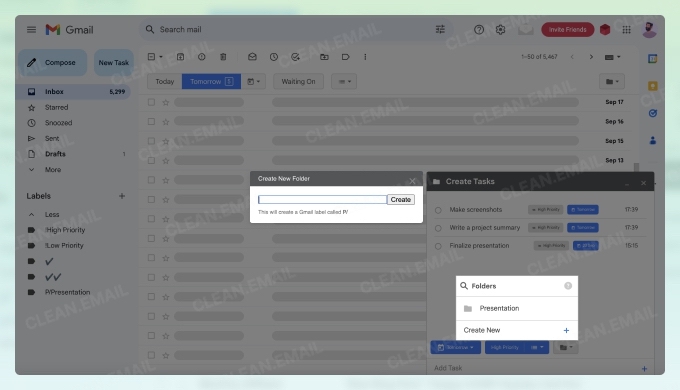
Finally, ActiveInbox has plenty of extra productivity-oriented features, including due date reminders, a dedicated follow-up (aka Waiting On) area, and more. You can even create checklists of subtasks for each message, jot notes down as you read the email, or click Related to view all other messages related to the one you have open.
Unfortunately, ActiveInbox doesn’t sort emails automatically like Clean Email. You must do everything manually, which can be time-consuming, especially in the beginning. It also is not a free email sorter, you can only test it out with a 14-day trial before you have to pay.
How to sort email messages with ActiveInbox:
- Go to: https://www.activeinboxhq.com/
- Download the Gmail extension into Chrome.
- Refresh (or open) Gmail.
- Create to-dos from your messages.
- Blends task management with email management
- Easy to get used to
- Works only with Gmail
- Available strictly as Chrome Extension with no mobile version
4. Sortd
Price: Free base version; premium plans start at $10/month.
Sortd is one of the best tools I’ve used to turn Gmail into a task management system. Like ActiveInbox, it integrates seamlessly into Gmail, allowing me to plan, prioritize, and sort Gmail emails alongside tasks—all within my inbox.
Instead of relying on folders and labels, Sortd transforms emails into a visual, Trello-style workspace. When I come across a message I need to act on later, I can simply drag it into a customizable column on the right. I set mine up for Ideas, Planned, In Progress, and Done, but Sortd lets you organize them however you like.
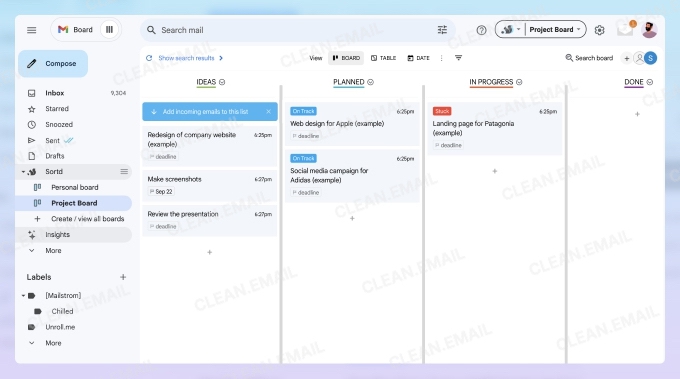
One feature I absolutely loved is Sortd’s Automation tools. Unlike some online email sorters that require completely manual organization, Sortd lets you automate repetitive tasks. I set up automations to sort incoming emails into specific lists, assign emails to teammates, and even apply actions like reminders and follow-ups.
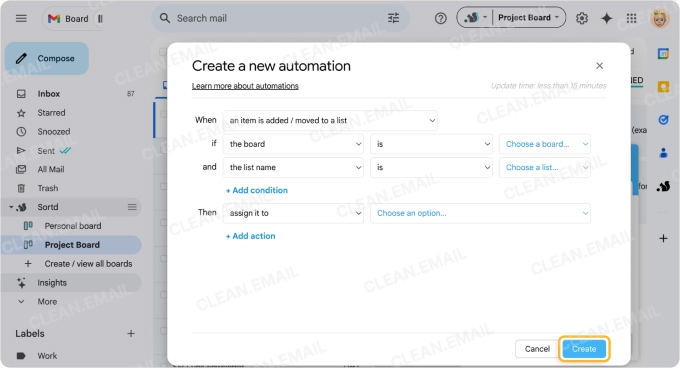
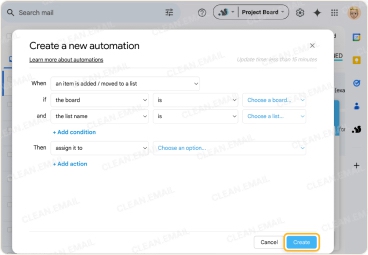
Where Sortd really shines is team collaboration. With the premium version, it’s possible to share boards, assign tasks, and track emails with my team—making it an excellent choice for sales and customer service teams that need a shared inbox and tracking tools.
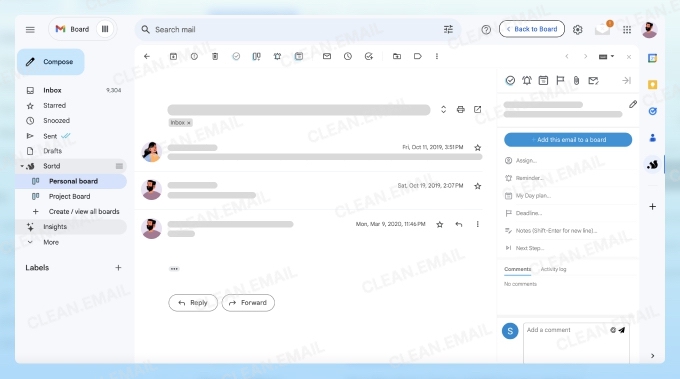
That said, unlike Clean Email and other AI-powered email sorters, Sortd doesn’t automatically categorize emails based on type or importance, which I found to be its biggest limitation. It also only works with Gmail, so if you manage multiple email accounts, this might not be the best fit. For a deeper look into its features, check out my detailed Sortd app review.
How to sort email messages with Sortd:
- Go to: https://www.sortd.com/
- Click the Add Sortd to Gmail and install the Chrome extension.
- Go to Gmail and configure Sortd to fit your workflow by setting up as many boards as you need.
- Move emails to relevant boards to visually plan and prioritize your messages.
- Set up Automations to automatically sort incoming emails into lists, assign them to people, or apply other actions.
- Automation tools make sorting emails faster and easier
- Great for Trello users who prefer a visual approach
- Affordable compared to many other productivity tools
- Works only with Gmail
- No automatic mail sorting

Let Clean Email Sort Your Inbox for You
Not sure where to start organizing your inbox? Clean Email's Smart Folders automatically organize emails into categories like Online Shopping, Subscriptions, and Social Notifications—along with many more—making it easier to clean up in seconds.
Try It for FREE5. Reply
Price: Free basic version; premium features starting at $60/month.
Reply is an AI email sorter with 90% data accuracy for correct categorization. Like Sortd, Reply is designed for business use in mind. However, unlike virtually any other best email sorter on this list, Reply is not focused on everyday messages—it’s explicitly designed for sales-based email campaigns.
When you set up a new email campaign and add the data to Reply, the algorithm scans all replies you receive and labels them based on the reader’s interest. This method of sorting email helps you quickly find contacts interested in your offer and reply to them via the Inbox tab.
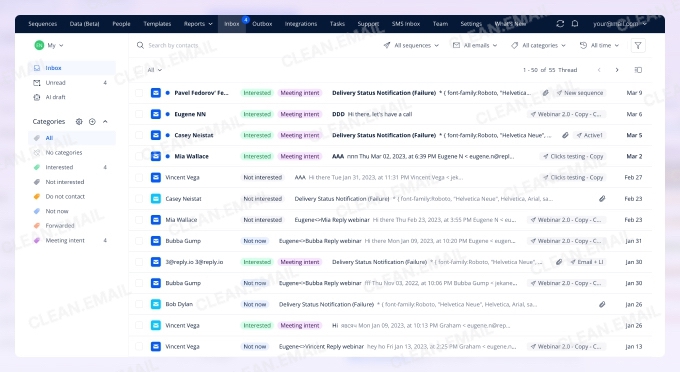
Reply sorts messages into six folders by default: Interested, Not Interested, Not Now, Do Not Contact, Forwarded & Meeting intent. However, you can add custom folder options for your messages if you desire. Also, you can transform messages in each folder into tasks so you can reply to messages, call interested clients, and more.
Unfortunately, Reply isn’t designed to sort any inbox, nor does it offer many valuable inbox tools for personal email accounts. But, if you want to improve results with your sales campaigns and streamline your response process, this is likely the best email sorter for you.
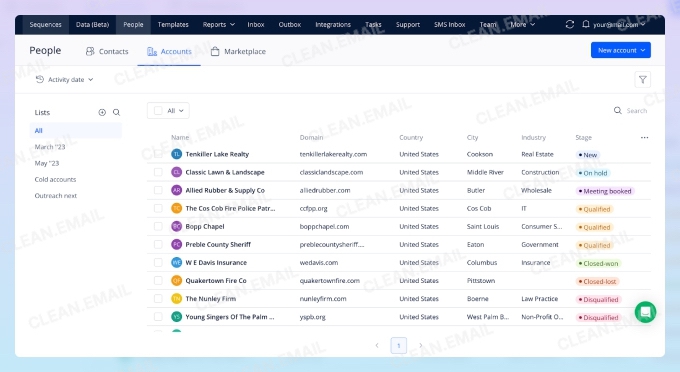
How to sort email messages with Reply:
- Go to: https://reply.io/
- Create an account to start your trial.
- Use the Sequences tab to set up a new campaign.
- Once replies come in, review them based on category in the Inbox tab.
- Powerful AI-backed algorithm sorts messages automatically
- Ability to set up custom sorting folders
- Not designed for personal use
- Only sorts replies to email campaigns
6. Superhuman
Price: Starts at $30/month when billed monthly, doesn't offer a free trial.
Superhuman is a premium email client built for speed and efficiency, making it a solid choice for professionals handling high email volumes. Instead of traditional folders, it uses Split Inboxes to sort emails into categories like VIP, Team, and Calendar, helping users focus on what matters most.
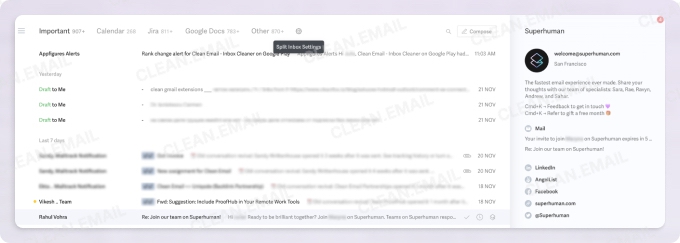
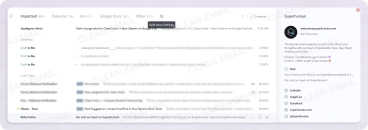
In my experience, the Split Inbox feature works well, but setting it up takes some effort since email addresses must be added to each split manually.
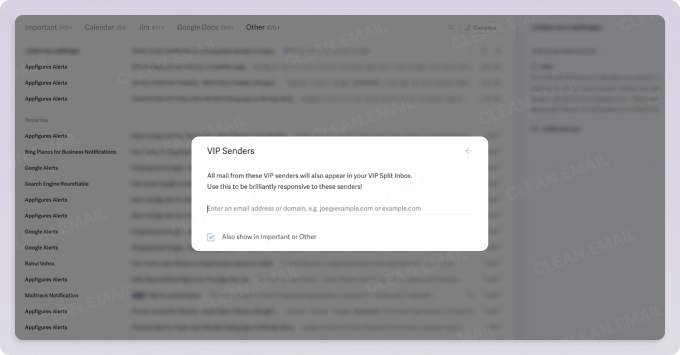
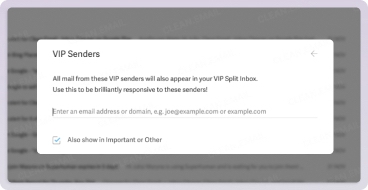
After trying it out, I found Superhuman’s AI-powered features useful for prioritizing important emails and drafting replies faster. It also supports keyboard shortcuts for nearly every action, allowing you to navigate and process emails without touching a mouse.
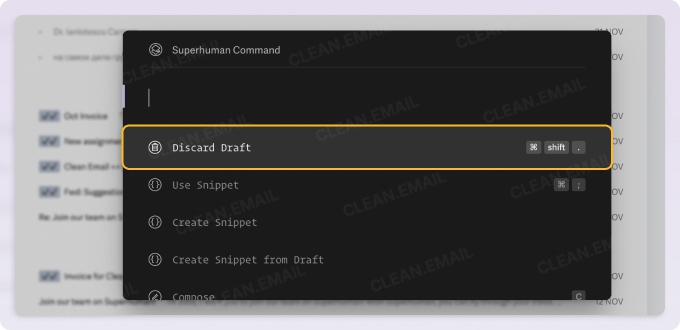
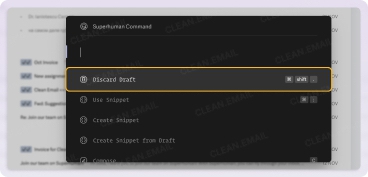
While Superhuman doesn’t fully automate sorting, its AI enhances workflows by learning user habits and improving email triage over time.
Although Superhuman’s AI optimizes workflows by learning user behavior, it doesn’t offer the same level of automated mail sorting as Shortwave, which focuses on AI-driven Bundles and automation rules.
For managing clutter, Superhuman includes unsubscribe and blocking tools, but these require manual confirmation. Unlike Clean Email, it doesn’t offer bulk unsubscribe or automatic filtering for newsletters, making it less effective for large-scale inbox cleanup.
How to sort email messages with Superhuman:
- Sign up at https://superhuman.com/ and complete the onboarding process.
- Set up Split Inboxes to categorize emails based on your priorities.
- Use keyboard shortcuts to quickly archive, snooze, or apply other actions to emails.
- Enable AI-powered features for smart email prioritization.
- Ultra-fast email triage with keyboard shortcuts
- AI-powered email prioritization and reply assistance
- Sleek, distraction-free interface
- High subscription cost compared to other email sorters
- Limited to Gmail and Outlook accounts

Declutter Without Deleting Important Emails
Not ready to delete emails but don’t want them in your inbox? Use Archive and Read Later filters in Clean Email to move less urgent messages out of sight while keeping them accessible for when you need them.
Try It for FREE7. Shortwave
Price: Free plan. Premium plans start from 9$/month.
Shortwave is an email sorter app designed specifically to help users reach and maintain inbox zero. Unlike traditional email clients, it follows a Getting Things Done methodology, combining manual actions with workflow automation to keep inboxes organized.
From my hands-on experience, I found that Bundles were one of Shortwave’s most useful features. This tool groups related email threads into a single row, reducing inbox clutter and making it easier to manage similar messages. Bundles can be created manually or automatically based on senders, though they require some initial setup.
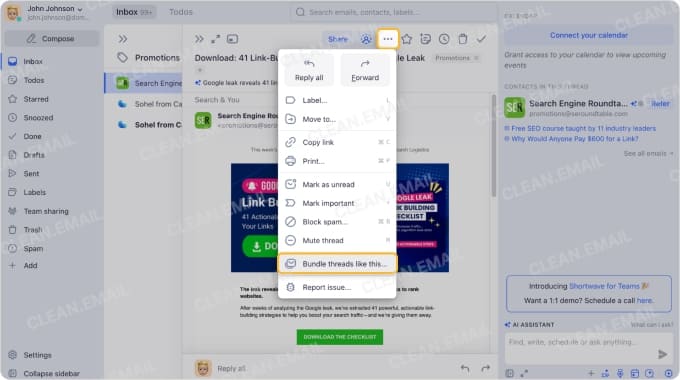
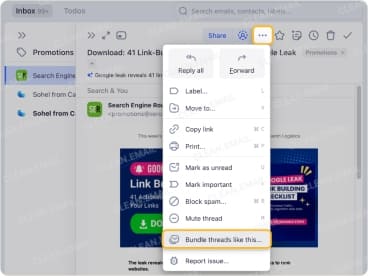
Shortwave also offers Smart Labels to automatically sort messages into categories. However, unlike Clean Email, these filters must be manually configured and only apply based on the sender. While useful, I found this setup less intuitive compared to Clean Email’s predefined Smart Folders, which require no manual rules.
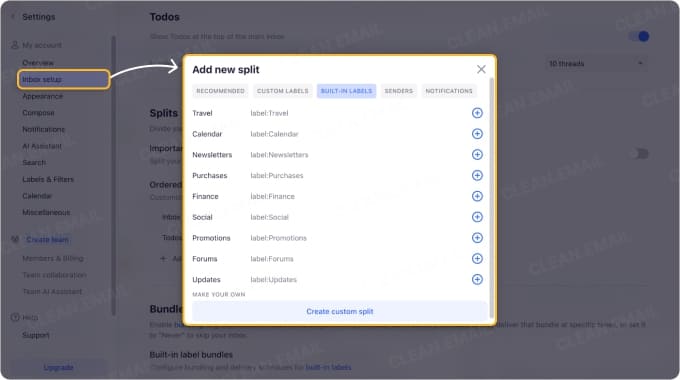
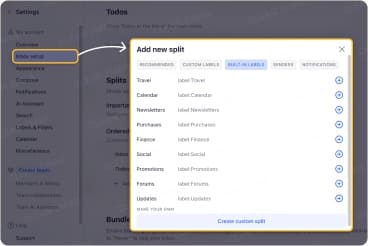
One unique aspect of Shortwave is that it’s not just an email organizer—it’s a full email client. Shortwave leans toward structured email management, offering built-in email composition and sending features, and can be considered as a cheaper alternative to Superhuman.
How to sort email messages with Shortwave:
- Download the Shortwave app or visit https://www.shortwave.com/
- Go to Settings and choose Splits under Inbox setup, use them for to automatically sort your incoming mail.
- Use Bundle threads like this… button to automatically group similar emails together.
- Perform triage by categorizing messages as Pin, Snooze, Done, or Delete.
- Provides a variety of sorting and labeling options
- Makes it easy to prioritize messages
- Lets users send messages from the app
- Requires a lot of manual work to set up
- The learning curve can feel steep for beginners
8. Hey Imbox
Price: Starting at $99/year. Free trial for 14 days.
Unlike most other best email sorting app options, Hey Imbox doesn’t sort messages after they enter your inbox. Instead, it actually starts the sorting process by gatekeeping messages and holding them in The Screener until you say “yes” to the sender. If you say “no,” then you’ll never see another message from that email address.
In addition to The Screener, Hey Imbox sorts all messages into one of three buckets: The Imbox, The Feed, and The Paper Trail. You tell the app where you want messages to go, and it handles the rest going forward. Your Imbox is for important emails you want to read immediately, while non-urgent emails like newsletters that you read occasionally go to The Feed. For things like receipts you rarely need to read, The Paper Trail is the place to go.
Depending on how you handle messages that require a response, you can also use the Reply Later label to sort messages that need a thoughtful response. This label separates the emails from the rest, so you can easily sit down and reply to multiple messages at once.
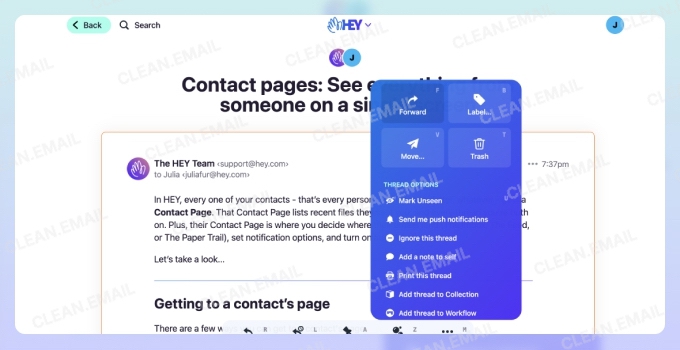
Like Shortwave and Clean Email, Hey Imbox gives users additional sorting and classification options like the ability to thread together multiple messages on the same topic. You can also ignore or remove yourself from threads or newsletters you no longer want, much like Clean Email’s Unsubscriber tool. All of this makes sorting email easier than ever.
How to sort email messages with Hey Imbox:
- Download the mobile app or visit the Hey Imbox web interface at https://www.hey.com/
- Go to your Screener and start marking whether certain senders should be in your Imbox, Paper Trail, or Feed.
- Places all messages from unrecognized addresses into a screener
- Places messages in buckets based on their importance
- Lets you bundle together messages into threads
- No advanced labels or email rules options
- Requires you to use their @hey.com email address unless you pay extra

Save Your Custom Sorting for Instant Access
Standard inbox sorting isn’t always enough. With Clean Email, you can turn any custom sorting filter into a Favorite for quick access—no manual searching needed. Just select your Favorite and apply a quick action or set up an automation rule.
Try It for FREEBonus: Sky Extractor Email Sorter Software
Price: Varies based on features.
If you work with email distribution lists, you may find them to be messy and downright frustrating to use. What’s more, each email provider has its own unique spam settings that require slight variations in your correspondence to not end up in spam. Luckily, Sky Extractor works like email sorting software, but for your mailing lists.
To use this tool, you simply import any lists you have, then let the tool sort them based on the mx exchanger. Once it’s done, you’ll have a list broken down by email provider that you can view breakdowns based on domain and export it that way or into a single list.
You can check out the free trial downloadable to test how Sky Extractor Email Sorter works. However, it is only compatible with Windows devices at this time.

Stop Searching—View Emails by Sender
Email providers don’t bundle all emails from the same sender—did you know that? In Clean Email, every email from a sender—no matter the topic—is automatically grouped, making it easy to see who fills your inbox the most and delete their messages in one click.
Try It for FREEBenefits of Email Sorter Software
Do you know how many emails you receive every day? Given that approximately 350 billion emails are sent and received globally each day, this averages to over 44 emails per individual daily.
People who use email for work often get more than 100 messages a day.
Because not all emails are equally important, it doesn’t make much sense to manage them as if they were, but that’s exactly what most people do. The common approach is to tackle emails chronologically, working from the latest to the oldest. If this sounds familiar, you need bulk mail sorting software in your life.

Prioritize Emails with Custom Sorting
Finding important emails shouldn’t take forever. Clean Email lets you sort messages by unread, date, size, or even sender—far beyond what most email providers allow. Set your preferred sorting to find what matters faster instead of scrolling endlessly.
Try It for FREETips for Sorting Email
Whether you use an email sorting system or just implement better inbox management yourself, these tips for organizing email will help you sort messages and clean your inbox more effectively.
- Use Folders or Labels: Create folders or labels to categorize emails based on topics, projects, or senders.
- Prioritize with Stars or Flags: Use stars, flags, or other visual markers to highlight important emails that need your attention.
- Unsubscribe and Filter: Unsubscribe from unnecessary newsletters and promotional emails, and set up filters to automatically sort incoming messages.
- Set Up Priority Inbox: Use your email provider's priority inbox feature to automatically categorize important, unread, and less important emails.
- Archive Regularly: Archive or file away emails you've dealt with to keep your main inbox clutter-free.
- Use a Consistent Naming System: Give your folders, labels, and files clear and consistent names to quickly find what you need.
- Utilize Search Effectively: Learn to use search operators to quickly locate specific emails instead of scrolling through your entire inbox.
- Batch Processing: Group similar tasks together and process emails in bundles to improve efficiency.
- Unclutter with Rules: Use email rules to automatically sort, categorize, or forward emails based on predefined criteria.
Conclusion
Email sorting is the foundation of email management. By using the best email organization system to quickly identify which emails are important and which are not, you can save yourself a lot of time and finally unclutter your inbox. Whether it's the advanced algorithms of Clean Email or the intuitive learning capabilities of SaneBox, there are customized mail sorting solutions to fit every user's needs.
Email sorter apps don't just sort emails, but they categorize them in a way that aligns with user priorities. This means urgent messages are easily accessible, while less pressing ones can be attended to later. For businesses and individuals alike, such organization is crucial. It not only ensures that essential communications don't get missed but also allows for a more focused and productive email management routine.
Follow our guides on how to sort emails in Outlook, how to sort Gmail by name, date, and subject, and how to sort Yahoo Mail by sender.


