How We Selected the Best Email Clients
📌 I tested the top free email clients for Windows 10 and 11 in August 2025 to find which ones provide the best experience without breaking the bank.
I started by researching over 20 email clients claiming to offer free versions for Windows. I focused on programs that met these criteria:
- Genuinely free version available: Many email clients advertise themselves as "free" but actually offer only 14-30 day trials before requiring payment. I excluded these and focused only on clients with permanent free tiers, even if they had limitations like account restrictions or missing features.
- Actively maintained: I eliminated any clients that hadn't received updates in the past year, as abandoned software poses security risks and compatibility issues with modern email services.
- Compatible with Windows 10 and 11: While some old mail clients still work on the latest Windows versions, I prioritized applications optimized for current operating systems since no user wants to suddenly find themselves unable to access their messages after a minor Windows update.
- Resource usage and general performance: Email clients shouldn't monopolize your computer's resources. I monitored CPU usage and memory consumption with my large test mail archive to eliminate clients whose resource consumption was excessive.
- Stable enough for daily use: Beautiful interfaces and innovative features mean nothing if the client crashes regularly or loses emails. That's why I used each client for extended periods and got rid of those that kept crashing or stopped responding.
I was left with a dozen viable candidates that I continued testing extensively. The result of this testing is the following selection of the top 7 best Windows Mail app alternatives (and free mail clients for Windows in general) that users should seriously consider. Each excels in different areas, and I've included detailed findings to help you choose the one that best fits your specific needs.
Best Email Clients for Windows 10 and 11 (Full Reviews)
| Email Client |
|---|
| Mozilla Thunderbird |
| New Outlook for Windows |
| Mailspring |
| eM Client |
| Mailbird |
| Canary Mail |
| WunderMail |
| Best For | Free Account Limit | Key Feature | Major Limitation |
|---|---|---|---|
| Power users, privacy enthusiasts | Unlimited | Complete customization via add-ons | Steep learning curve |
| Microsoft 365 users | Unlimited | AI-powered Copilot features | Ads in the free version, privacy concerns |
| Professionals wanting modern UI | 4 accounts | Beautiful interface, unified inbox | Performance issues with large archives |
| Outlook alternative seekers | 2 accounts | ChatGPT integration | Severely limited free version |
| Simple, clean email management | 1 account | Third-party app integrations | Single account restriction |
| Privacy-focused users | Unlimited | Enterprise-grade security features | Limited AI in the free version |
| Gmail-only users | 5 Gmail accounts | Native Windows integration | Gmail accounts only |
💡 I recommend at least skimming through all seven options (the summary table above can help with that) rather than stopping at the first one that catches your eye. What works perfectly for my workflow might not align with your priorities.
Some of you might value privacy above all else, while others need seamless integration with existing tools or simply want something that looks modern and works without fuss.
Pay special attention to the free version limitations because some are reasonable compromises, while others feel deliberately crippling.
📌 And remember, no matter which email client you choose, pairing it with Clean Email can help you stay organized, protect from spam emails, and keep your inbox clutter-free. You can read more about Clean Email below or try it for free today and start decluttering your inbox more effectively than ever before.
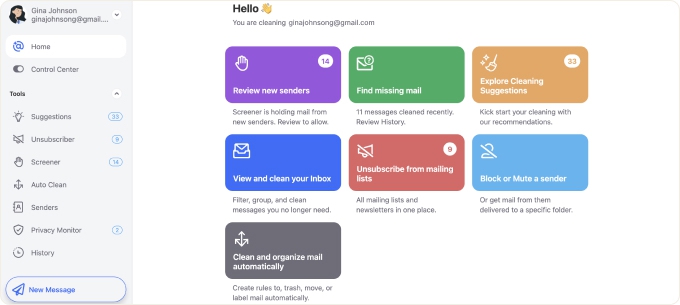
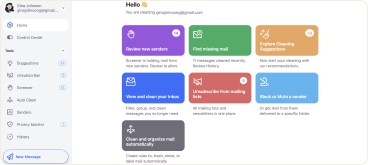
1. Mozilla Thunderbird
✅ Best for: Technical users, privacy-conscious individuals, and organizations needing extensive customization without vendor lock-in.
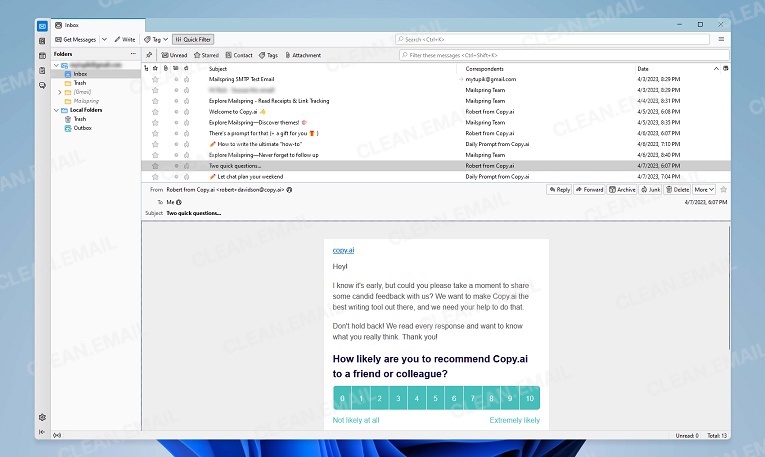
Initial setup & migration
Setting up Thunderbird requires more patience than modern alternatives. While it automatically detects settings for major providers like Gmail and Outlook, the interface can feel overwhelming for newcomers. I imported emails using the ImportExportTools NG add-on, and it worked great but required some technical know-how.
Interface & productivity features
The Supernova update (version 115+) modernized Thunderbird's interface significantly. I appreciate the new unified toolbar that adapts based on whether you're viewing mail, calendar, or contacts. The card view makes email lists more scannable, though it still feels dated compared to Mailspring or Canary Mail.
Keyboard shortcuts in Thunderbird are extensive, so almost everything can be controlled without touching the mouse if that's something you're into (I personally use only basic shortcuts). The global search indexes all your emails locally, so searches are lightning-fast even if your inbox is huge.
Unique features and automation
Thunderbird's add-on ecosystem remains unmatched. During testing, I discovered the following add-ons to be especially useful:
- QuickFolders turns folders into tabs for rapid navigation
- Send Later schedules emails with more flexibility than most paid clients
- Mail Merge enables personalized bulk emails
- TbSync synchronizes contacts and calendars with cloud services
The point is that you can add just about any functionality via add-ons and build exactly the email experience you need.
But even without any third-party add-ons, Thunderbird is plenty powerful already, and its automation capabilities show this well. The client's message filters made it possible for me to, for example, create complex rules that automatically sorted emails from 12 different accounts into appropriate folders based on multiple criteria.
Performance with large archives
With my large test archive, Thunderbird handled searching and sorting admirably. While memory usage can climb to 1.5 GB during heavy use, this is reasonable given the scale of data being processed. Earlier versions of Thunderbird had a 4 GB folder size limitation, but this restriction was removed many versions ago, so modern versions handle even massive archives without splitting.
Free vs paid limitations
Here's the beautiful thing: Thunderbird is 100% free as the project operates on donations instead of license fees or subscriptions.
Security & privacy
Thunderbird covers all the security and privacy essentials you'd expect from a mature email client, including OAuth2 authentication for major providers (Gmail, Outlook, Yahoo) and S/MIME for enterprise encryption. Additionally, the built-in OpenPGP support makes encrypted email accessible without third-party tools, and I enabled both remote content blocking to prevent tracking pixels and the primary password feature to protect all stored credentials.
No telemetry gets sent by default, and being open-source means the Thunderbird source code can be audited by anyone (as many have done before).
❌ Who shouldn't use Thunderbird
Despite its power, Thunderbird isn't for everyone. Beginners will find the learning curve steep, and the interface, despite improvements, feels complex compared to modern alternatives. If you want something that "just works" out of the box, then better options exist.
There's also no commercial support, so you're relying on community forums for help. That probably won't be a problem for regular home users, but businesses requiring guaranteed response times, service-level agreements, or vendor accountability should think twice.
- Completely free with no limitations
- Unmatched customization through add-ons
- Strong privacy and security features
- Excellent multi-account management
- Cross-platform support
- Steep learning curve
- Interface still feels dated
- High memory usage with large archives
- No official customer support
2. New Outlook for Windows
✅ Best for: Windows users with Microsoft 365 subscriptions, especially those with @outlook.com or Exchange mail accounts.
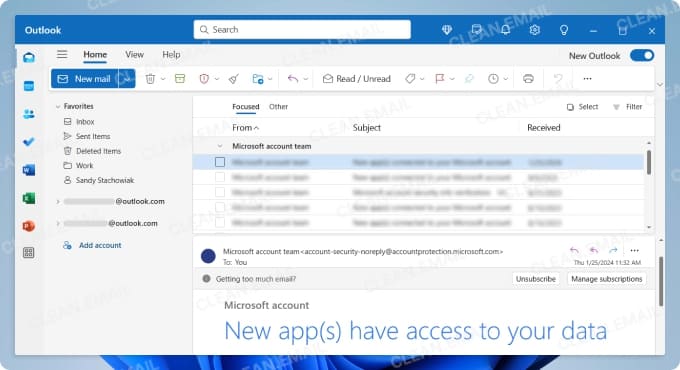
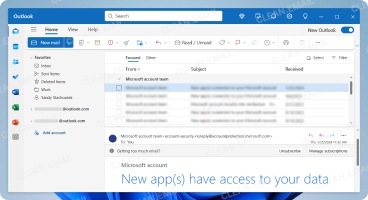
Initial setup & migration
If you're currently using Outlook Classic, then switching to New Outlook is really as simple as toggling the "Try the new Outlook" switch. Despite being developed by Microsoft, New Outlook works with all major mail services, and I've been able to add my Gmail accounts as well as my old Yahoo Mail account in a few minutes and without any issues.
While New Outlook can access emails from .pst data files (Outlook's traditional archive format), there are significant restrictions. You can browse and move emails between .pst files and your mailboxes, but calendar and contact items stored in .pst files won't be accessible. Full import functionality for emails, contacts, and calendar items isn't available yet.
Interface & productivity features
The interface follows Microsoft's modern design language, looking very close to Outlook.com. I found the 50+ themes helpful for personalization, and the density options (Roomy/Cozy/Compact) adapt well to different screen sizes and resolutions.
The client offers many innovative productivity features, including email reactions (thumbs up, hearts, etc.), snooze, scheduling, and the My Day integration, which lets you drag emails directly to your to-do list. It's nice that Microsoft is attempting to innovate the mail experience instead of just playing it safe for an email management software that millions rely on daily.
Unique features and automation
The Copilot AI integration (for Microsoft 365 subscribers) is definitely useful, and it especially helped me when it comes to drafting responses to messages and summarizing long mail threads. Of course, the writing does feel artificial, so I strongly recommend you always edit the generated drafts using your own language.
The Loop components enable real-time collaboration within emails (imagine Google Docs functionality embedded in messages). However, this feature isn't available to everyone: you'll need either a Microsoft 365 business subscription or an account connected to OneDrive for Business. Personal Microsoft accounts won't see this option at all, and if you've switched from a business to a personal account, the feature appears grayed out.
It won't come as a surprise that New Outlook handles corporate Exchange accounts flawlessly with full support for shared mailboxes, delegate access, room booking, and advanced calendar features that third-party clients often struggle with.
Performance with large archives
Performance disappointed me because I experienced more noticeable lag compared to many other mail clients for Windows I've tested. Worse, notifications arrive delayed, sometimes by several minutes. For time-sensitive messages, this could result in unfortunate consequences.
Free vs paid limitations
Here's where Microsoft's strategy becomes clear. Without a Microsoft 365 subscription, you'll see:
- Banner advertisements in your inbox
- No access to Copilot AI features
- Lack of certain advanced features (Loop components, for example)
Still, the free version supports an unlimited number of mail accounts and otherwise works without any significant limitations, which makes it worth your consideration.
Security & privacy
While New Outlook supports S/MIME encryption and two-factor authentication, privacy is a major concern because Microsoft collects a lot of usage data and because messages are typically routed through Microsoft servers. As if that wasn't bad enough, Microsoft reportedly shares data with hundreds of third-party companies. Sure, the data shared with them is anonymized, but it's still a reason for concern in my opinion.
❌ Who shouldn't use New Outlook
For the reasons stated above, you should avoid New Outlook if you value privacy. Of course, Microsoft won't compromise your private data on purpose, but their business model relies on data collection for advertising and product improvement, and that's something you have every right to be against in principle. If you do, then you should explore the best Outlook alternatives for desktop.
- Modern AI features with Copilot
- Seamless Microsoft 365 integration
- Cross-platform consistency
- Regular feature updates
- Performance issues
- Privacy concerns
- Ads in the client
Learn more about this email client in my dedicated New Outlook for Windows review.
3. Mailspring
✅ Best for: Professionals and freelancers wanting a modern, attractive email client with productivity features, who can tolerate occasional stability issues.
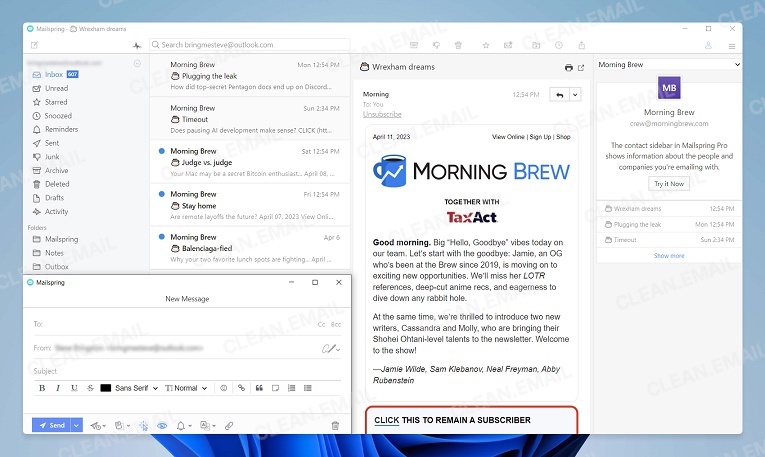
Initial setup & migration
Mailspring requires creating a Mailspring ID, which some users (myself included) find off-putting. If that's something you can accept, then the setup is otherwise smooth, with automatic configuration for major providers. However, Microsoft Exchange ActiveSync isn't supported, so corporate use is limited.
Interface & productivity features
The interface is gorgeous. Built with modern web technologies, Mailspring offers one of the most visually appealing experiences among free clients. If you don't like how it looks by default, then you can customize it by changing the theme and even the layout.
The unified inbox handles multiple accounts elegantly, Advanced search supports Gmail-style queries, so finding specific emails is intuitive, and Templates save time on repetitive responses.
Unique features and automation
Perhaps the most unique feature is the integrated spellcheck with auto-language detection, which impressed me during testing with its hassle-free nature and accuracy.
Other useful features that greatly elevate the value provided by the free version of this mail client include a unified inbox for multiple accounts, snooze and send later functionality (though with limits), and mail rules for automatic message organization.
Performance with large archives
During my testing with large email archives, I experienced significant performance issues including high CPU usage even when idle, excessive memory consumption, and noticeable lag in lengthy email threads. Bulk operations also proved tedious with restrictive limits on how many messages could be processed at once.
Unfortunately, these performance issues make Mailspring unsuitable for users with extensive email archives or those who need to handle high-volume email workflows.
Free vs paid limitations
The free version handles up to 4 accounts reasonably well (the 5th works but shows upgrade prompts). You'll miss out on:
- Read receipts and link tracking
- Contact enrichment with social profiles
- Mailbox analytics
- Unlimited snooze/send later
Mailspring Pro removes these restrictions and unlocks the full feature set, though the value proposition depends on whether you can tolerate the performance issues. You're essentially paying premium prices for features that many competitors offer in better-performing packages.
Security & privacy
Mailspring stores credentials locally and doesn't send email content to the cloud. As an open-source project (GPLv3), the code can be audited. However, it lacks end-to-end encryption support, which is a surprising omission for a modern client.
❌ Who shouldn't use Mailspring
Skip Mailspring if you have large mail archives or need rock-solid stability. The frequent syncing problems and crashes I experienced would annoy anyone relying on email for important communication.
- Beautiful, modern interface
- Excellent unified inbox
- Open-source transparency
- Cross-platform support
- Fair pricing for Pro version
- Performance issues
- Stability problems
- No Exchange support
- No encryption support
4. eM Client
✅ Best for: Regular home users and professionals seeking a comprehensive mail client for Windows with integrated calendar, contacts, and modern features like AI assistance.
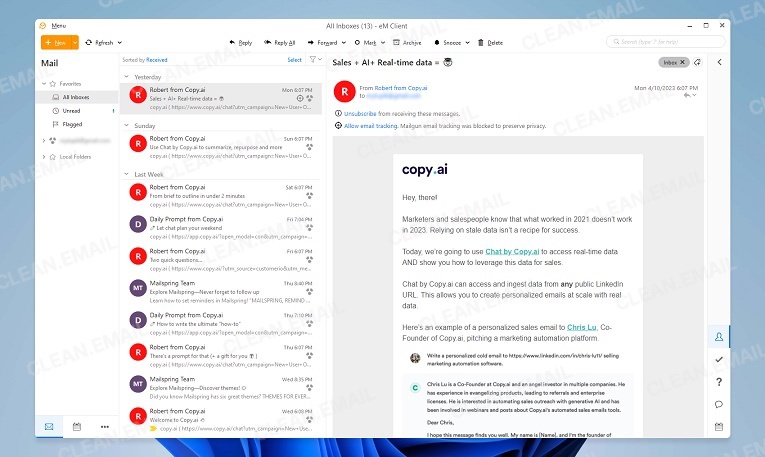
Initial setup & migration
eM Client offers automatic import tools that were able to detect my old Thunderbird installation and imported everything, including messages, contacts, and calendar entries while preserving the folder structure perfectly. What also worked great was the automatic server configuration, which I tested with Gmail, Office 365, and iCloud accounts.
Interface & productivity features
The interface is clearly inspired by Outlook, so Microsoft refugees should find the client instantly familiar. I appreciated the 10+ themes including a proper dark mode, and the touch support works well on my Surface Pro.
QuickText templates and a search feature that includes attachment contents saved me considerable time when using the client on a daily basis. The Watch for Reply feature, which notifies you when recipients don't respond was useful for follow-ups.
Unique features and automation
Since version 10, eM Client offers a ChatGPT integration that can help you:
- Compose professional emails from bullet points.
- Adjust tone from casual to formal.
- Proofread and improve clarity.
- Summarize long threads.
I found the ChatGPT integration to be implemented well, but I don't personally consider it to be a killer feature since I don't find it that much more difficult to draft messages directly in the ChatGPT web interface. What's more, the integration creates certain privacy considerations, which I discuss in greater detail below.
Performance with large archives
Performance degraded noticeably with my large message archive. Startup times increased, and searching became sluggish. Some users report database corruption with very large archives, though I didn't experience this during my month of testing.
It's worth noting that the automatic archiving feature is supposed to help by moving old emails to local storage, but it's a band-aid solution and not a proper fix.
Free vs paid limitations
The free version limits you to just 2 email accounts. For a modern email client, this feels extremely restrictive given that most users have many different inboxes across major providers. You also lose:
- Calendar synchronization
- Task management
- Notes functionality
- Advanced features like send later and email snoozing
- Priority support
The good news is that you can purchase the Pro version as a one-time purchase, so there's no need to add yet another subscription to your monthly expenses (but subscription plans are also available).
Security & privacy
eM Client supports both PGP and S/MIME encryption, with an innovative eM Keybook for public key lookup. Email tracking pixels are blocked by default, a nice touch for privacy-conscious users.
The biggest reason for concern is the ChatGPT integration, which sends your email content to OpenAI's servers for processing. While eM Client states they don't store or train on this data, your messages are still leaving your device and passing through third-party infrastructure. The AI features are opt-in and disabled by default, but once activated, there's no granular control over which emails get processed.
❌ Who shouldn't use eM Client
The 2-account limitation makes the free version useless for most users. If you're budget-conscious, better alternatives exist.
- Excellent Outlook alternative
- ChatGPT integration
- Comprehensive feature set
- Good import tools
- Free version limited to two accounts
- Performance issues with large archives
- Database corruption reports
5. Mailbird
✅ Best for: Minimalists who want a comprehensive mail experience with third-party app integrations for a single email account.
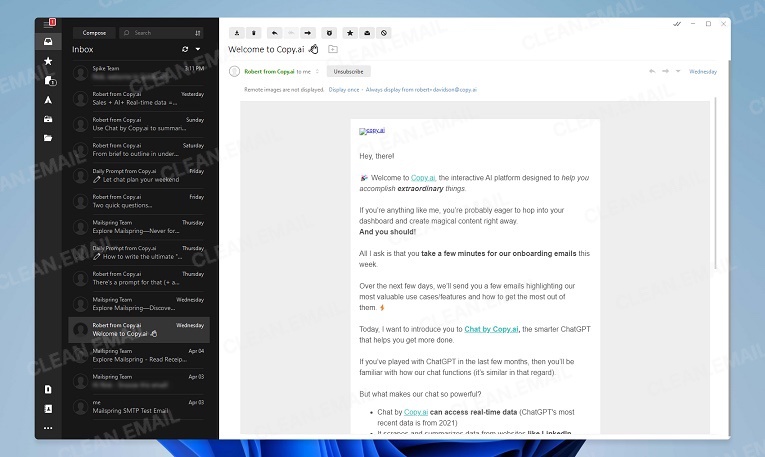
Initial setup & migration
To set up your first (and only if you're using the free version) account in Mailbird, you just need to enter your email credentials, and you're ready to go. The client automatically configures settings for major providers, and the onboarding wizard helps you customize the interface to your preferences.
However, there's no built-in import tool for migrating from other email clients, which means manually setting up folders and rules if you're switching from another program.
Interface & productivity features
Mailbird's interface is its strongest selling point. The minimalist design eliminates distractions while maintaining functionality. The unified inbox (even in the free version, where it isn't really useful) presents all your emails in a clean, scannable format.
The customizable layout lets you choose between different viewing modes, and the color themes help personalize your experience. The interface even supports touch gestures on compatible devices, such as laptops with touchscreens and Windows-powered tablets.
Unique features and automation
Mailbird's standout feature is its third-party app integrations. You can connect apps like WhatsApp, Google Calendar, Todoist, and Slack directly within the email client, creating a unified communication hub. During testing, having WhatsApp conversations alongside emails proved surprisingly useful for managing different communication channels.
The email filtering system provides decent automation capabilities, though it's not as advanced as Thunderbird's. You can create rules based on sender, subject, keywords, or recipients, then automatically move messages to folders, mark them as read, or delete them. During testing, I successfully set up filters to automatically sort newsletters into dedicated folders and flag emails from specific clients.
Performance with large archives
Mailbird performed reasonably well even with thousands of messages in my testing, maintaining responsive search and smooth scrolling through large folders. However, I noticed delays in receiving incoming emails, sometimes by 10-15 minutes, which seems to be a common issue based on user reports.
The delays appear to stem from Mailbird's synchronization settings and how it handles IMAP connections. While you can adjust the sync frequency in settings or manually refresh folders, this workaround doesn't fully solve the problem for real-time email needs.
Free vs paid limitations
The free version's single account restriction feels a bit too strict in 2026 considering how many people rely on more than one mail account, and you also miss out on these extra features:
- Multiple account support
- Email tracking and read receipts
- Advanced search operators
- Email snoozing
- Speed reading feature
- Priority support
- Most third-party integrations
At around $4 per month for the Personal plan or roughly $100 for a Lifetime license (with optional lifetime updates as a paid extra), the pricing is reasonable if you can work within the limitations, but the free version feels more like an extended trial than a genuine free offering.
Security & privacy
Mailbird provides basic security features, including OAuth authentication for major providers and SSL/TLS encryption for email transmission. However, it lacks advanced features like PGP encryption or S/MIME support. The client stores passwords locally using Windows encryption, but there's no option for a master password.
Privacy-wise, Mailbird collects usage analytics to improve the product, though you can opt out in settings. The company states that they don't read or analyze email content.
❌ Who shouldn't use Mailbird
Skip Mailbird if you have multiple email accounts, since the single-account limitation in the free version makes it essentially useless for modern email management, especially when you compare it with Thunderbird, which is completely unlimited.
- Intuitive user interface
- Excellent third-party app integrations
- Low learning curve
- Touch-friendly design
- Unified inbox view
- Free version limited to one account
- No advanced encryption support
- Limited automation features
- Synchronization performance issues
6. Canary Mail
✅ Best for: Privacy-conscious users who want modern AI features without sacrificing security or dealing with subscriptions.
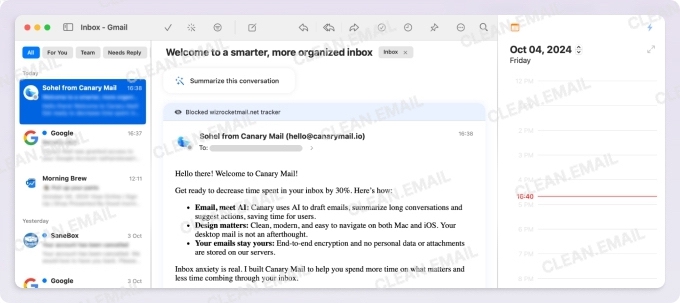
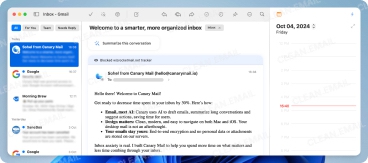
Initial setup & migration
The setup took under 5 minutes, making it one of the smoothest experiences I have ever had. Canary automatically configured my Gmail, Outlook, and iCloud accounts without requiring manual server settings. The app supports all major email providers, including Office 365, Yahoo, and standard IMAP/SMTP accounts.
Interface & productivity features
Canary strikes an excellent balance between simplicity and functionality. The clean, native interface feels familiar to Apple users while offering modern touches like AI-enhanced search and smart email categorization.
I really appreciated the bulk cleaner tool for managing thousands of messages simultaneously, and the full Gmail keyboard shortcut support meant no relearning muscle memory.
Unique features and automation
Even the free version includes impressive features that many competitors charge for, including unlimited email accounts, read receipts that work without the recipient knowing, pin and snooze functionality, email templates, and a one-click unsubscribe feature that actually works. The app also includes PGP encryption support and a proprietary SecureSend feature for sending encrypted emails to anyone.
Performance with large archives
Canary's approach to large archives has trade-offs. To conserve bandwidth and storage, it syncs a limited number of messages rather than downloading everything locally. While this keeps the app fast and responsive, it can be frustrating when you need to access older emails and must wait for them to download. Search performance within synced messages is excellent, but accessing historical emails requires patience.
Free vs paid limitations
The free version is useful and includes core features without ads or significant restrictions. The Growth plan at $36/year adds AI Copilot for email composition and summarization, calendar integration, send later scheduling, advanced rules and filters, and smart prioritization. There's also a Pro+ option with lifetime licensing. Notably, one purchase covers up to 5 devices across iOS, macOS, Android, and Windows.
Security & privacy
Canary excels at privacy with end-to-end PGP encryption built in, SecureSend for password-protected emails to non-Canary users, biometric app lock support, and Vade Secure integration for phishing and ransomware protection.
The company is HIPAA and GDPR compliant, so the mail client is suitable even for security-sensitive industries such as healthcare and finance. Unlike many competitors, Canary doesn't harvest or analyze your email data for advertising or other purposes.
❌ Who shouldn't use Canary Mail
Power users needing extensive customization options may find Canary limiting. The selective email syncing can frustrate users with massive archives who need immediate access to all historical emails.
- Excellent privacy and security features
- Clean, intuitive interface
- Unlimited accounts in the free version
- No subscription required (lifetime options available)
- Cross-platform with a great email client for Android
- Built-in AI features that learn your writing style
- Limited email syncing can hinder access to old messages
- Less customization than power-user-focused clients
- AI features are limited in the free version
7. WunderMail
✅ Best for: Dedicated Gmail users who want native Windows integration with full Gmail features and don't need support for other email providers.
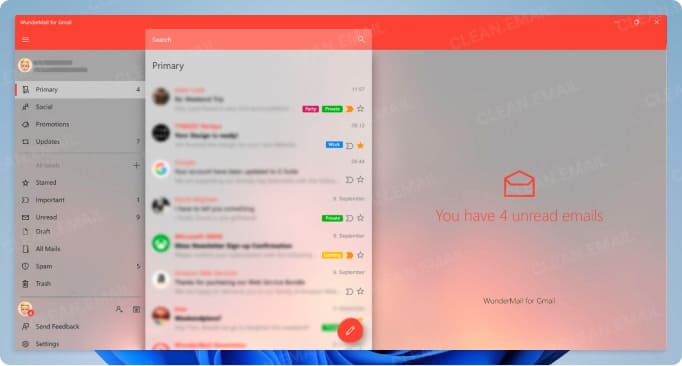
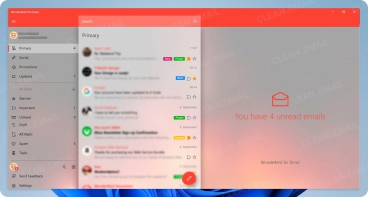
Initial setup & migration
Setup couldn't be simpler. Sign in with your Google account, and you're done. OAuth authentication means you never share your password with WunderMail. You can sign in with up to 5 Gmail accounts at the same time, so I had all my Google Workspace addresses configured in minutes.
No migration is necessary since WunderMail is designed to connect directly to Gmail's API and fetch messages in real time.
Interface & productivity features
WunderMail perfectly captures Windows' design aesthetic with native integration that feels seamless, unlike web-wrapper alternatives. The Live Tile support shows email previews in the Start Menu, which is a nice Windows-specific touch.
All Gmail-specific features work flawlessly because WunderMail is built entirely on the Gmail API rather than IMAP. This means labels display and function correctly, categories (Primary, Social, Updates) organize automatically, conversation threading groups related emails properly, and Gmail's powerful search operators function perfectly.
Unique features and automation
WunderMail uses push notifications via Google's webhook system for real-time email alerts, so it's faster than most IMAP clients. The app provides perfect Windows integration with notifications via Action Center, taskbar badge for unread counts, jump lists for quick actions, and native spell check and autocorrect (controlled through Windows settings).
Since WunderMail works through Gmail's API, email filtering happens at the Gmail server level. To create or modify filters, you'll need to use Gmail's web interface—these filters will then automatically apply to emails in WunderMail.
Performance with large archives
Since WunderMail uses Gmail's API directly, it inherits Google's excellent search and performance. Your email data is processed and stored locally on your PC, with searches leveraging Gmail's server-side capabilities for speed regardless of archive size.
Free vs paid limitations
The free version is fully functional with no limitations because it's supported entirely by ad banners. For $9.99/year, WunderMail Premium removes advertisements and includes a 30-day free trial that can be cancelled anytime without cost. That's it! No feature restrictions or account limitations. This honest, transparent approach to monetization is refreshing in today's subscription-heavy landscape.
Security & privacy
OAuth authentication means no password storage, and email data from your Gmail account is processed and stored on your PC only (not on WunderMail servers). The only limited data sent to their servers is for push notification delivery (domain names only for avatar requests) and anonymous usage analytics.
The company is GDPR compliant with a clear privacy policy, and they explicitly state they don't use Gmail data for advertisements or allow humans to read email data.
❌ Who shouldn't use WunderMail
Obviously, anyone with non-Gmail accounts can't use WunderMail because it's Gmail/Google Workspace exclusive. The app is also Windows-only, so Mac and Linux users are out of luck.
- Perfect Gmail API integration (not IMAP)
- Excellent native Windows integration
- Fully functional free version
- Minimal, honest pricing ($9.99/year)
- Gmail/Google Workspace accounts only
- Windows-exclusive
- Limited customization options
- Filtering requires you to use the Gmail web UI
How Clean Email Can Enhance Any Email Client
While testing these email clients, I discovered that even the best free options leave a lot to be desired when it comes to automation and message organization (especially in bulk). The good news is that you can combine any of the best free email programs for Windows 10 and 11 above with a dedicated and secure inbox organizer like Clean Email.
With Clean Email, you can effortlessly handle the tedious parts of email management while you continue using your favorite email app for reading and writing messages. Here are some of my favorite inbox organization features Clean Email has to offer:
- Smart Folders: Instead of manually creating filters or sorting messages, Clean Email automatically groups emails into intelligent views like Social notifications, Online shopping, Finance and Insurance, Travel, and dozens more. During testing, I discovered my Top Senders folder revealed that just 15 companies were responsible for 70% of my inbox clutter.
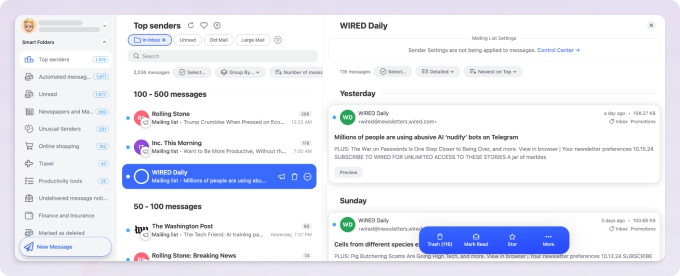
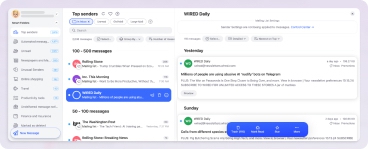
- Auto Clean: Creating email rules shouldn't require a computer science degree. Auto Clean lets you set up intelligent automation without complex condition builders. I created rules that automatically trash social media notifications, move receipts to a dedicated folder, and archive newsletters older than a month.


- Unsubscriber: Clean Email's Unsubscriber actually delivers results because it sends requests through multiple channels and blocks persistent senders who ignore those requests. You can also Pause subscriptions instead of getting rid of them completely, which is useful when you want to take a short break from newsletters.
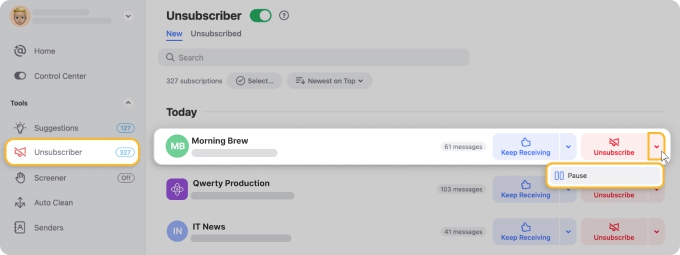
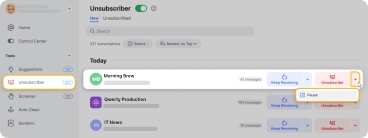
- Screener: When you enable the Screener feature, it causes all messages from unknown senders to get quarantined for your review rather than cluttering your inbox or getting lost in spam folders. You can pre-approve entire domains or keywords to ensure important messages always get through.
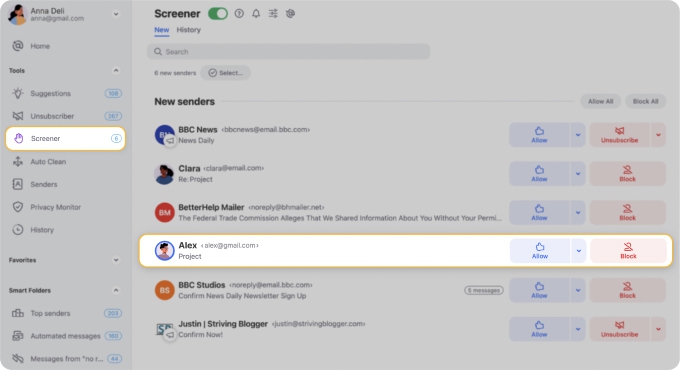
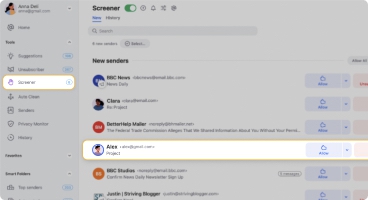
- Cleaning Suggestions: Clean Email analyzes aggregated user behavior to suggest which emails you might want to clean. The suggestions adapt to your specific inbox patterns, and they become more accurate as you use the service.
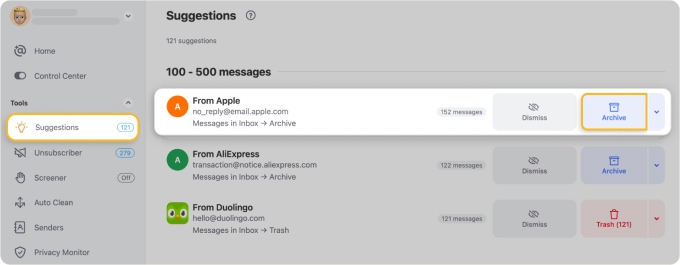
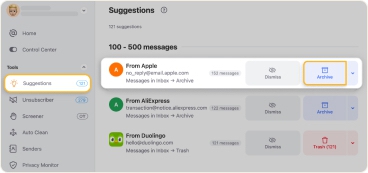
What I appreciate just as much as the above-described features is the fact that Clean Email is completely secure and never downloads or reads your actual email content. Instead, it only analyzes headers and metadata to organize your inbox. There's no data selling to advertisers because the subscription model means they don't need to monetize your information.
Clean Email works with all major providers, including Gmail, Outlook, Yahoo, iCloud, or any other IMAP service, and it offers a generous free trial that lets you clean up to 1,000 emails and perform 25 unsubscribe actions. You can try Clean Email for free right now and declutter your inbox in minutes.
Conclusion
My recommendations are clear:
- For most users managing multiple accounts, Mozilla Thunderbird remains unbeatable despite its learning curve, as the payoff in functionality and privacy is worth it.
- Gmail users should grab WunderMail for the best Gmail experience on Windows with a fully functional free version.
- Privacy seekers will love Canary Mail's balance of security and usability with unlimited accounts.
- Microsoft 365 subscribers should use New Outlook despite its privacy concerns.
- Mailbird and eM Client's free versions are great for those who can appreciate a wealth of advanced features and are not opposed to eventually buying a license or subscription.
📌 Regardless of which client you choose, pairing it with Clean Email and its organization tools can greatly help you keep your inbox free of clutter.


