Clean Email and SaneBox Comparison
Author's Note: I've thoroughly examined and personally tested all features of both SaneBox and Clean Email for this comprehensive review. My analysis is based entirely on first-hand experience with both email management tools. All information, comparisons, and screenshots provided are accurate and up-to-date as of January 2025.
Here's a quick overview of how SaneBox and Clean Email compare on some essential features:
Clean Email | SaneBox | |
|---|---|---|
| Free trial | Yes (manage up to 1,000 emails; opt out of 25 subscriptions; 14-day trial with all premium features) | Yes (14-day trial with all sorting features) |
| Email providers supported | Gmail, Outlook, Yahoo, iCloud, AOL, and any IMAP service | Gmail, Microsoft 365, Apple iCloud, and any IMAP, Microsoft Exchange or ActiveSync server |
| Key features | Smart Folders, Unsubscriber, Auto Clean, Screener | SaneLater, SaneBlackHole, Email Deep Clean, Custom Snooze |
| Pricing | Subscription, monthly and yearly plans available | From $7 per month or $59 per year |
| Interface languages | English, Spanish, French, German, Japanese, Ukrainian | English only |
| Multiple accounts support | Yes (up to 10 accounts) | Yes (up to 4 accounts) |
| Platforms | Web, macOS, iOS, Android | Web, iOS |
| Privacy | Strong privacy focus, no data sharing, dedicated Privacy Monitor feature | Strong privacy focus, no data sharing |
📌 As you can see, Clean Email is clearly a very close SaneBox alternative, supporting most of the same email providers and offering similar features. However, a closer examination of the table above reveals a few important differences.
For starters, Clean Email's language support is significantly more extensive since its interface available in English, Spanish, French, German, Japanese, and Ukrainian. Platform availability is another area where Clean Email pulls ahead. With dedicated apps for macOS and Android in addition to its web and iOS offerings, Clean Email provides a more consistent experience across a wider range of devices.
While SaneBox allows users to connect up to 4 separate email accounts, Clean Email goes a step further by supporting up to 10 accounts.
That being said, the real differences between these two SaneBox alternatives become apparent when you start using them for day-to-day mail management, which is exactly what I have been doing recently. Here are my observations:
I want to unsubscribe from emails
❌ SaneBox: One of the main features SaneBox advertises on its website is called SaneBlackHole. This feature promises to "banish annoying senders" from your inbox, but the reality is less exciting. It didn't take me much time to realize that the feature is essentially just a label/folder where messages from unwanted senders are automatically moved—it doesn't actually send an unsubscribe request to the sender. This means you're not truly unsubscribed, and senders who don't respect unsubscribe requests may still flood your inbox. You just won't see their messages. Additionally, SaneBox doesn't handle existing messages from these senders, so you'll need to manually delete those yourself.
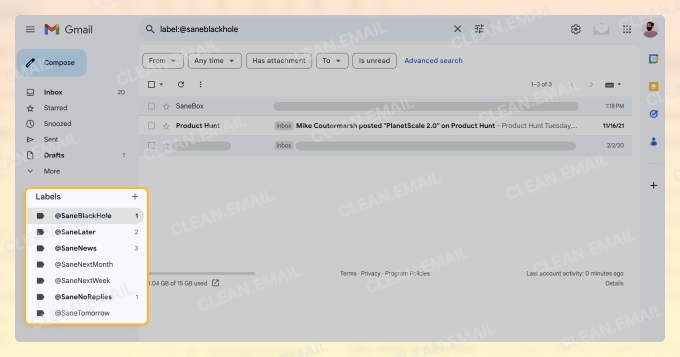
✅ Clean Email: Unlike SaneBox, Clean Email offers a comprehensive solution for unsubscribing from unwanted emails—one that doesn't just move emails out of sight—it actively works to stop them from arriving in the first place by sending unsubscribe requests to the unwanted senders. If a sender doesn't honor the unsubscribe request, Clean Email automatically reroutes all future messages from that sender to the trash. The trash is then automatically emptied every 30 days, giving you plenty of time to review its contents if you want to (but I've found it to be largely unnecessary).
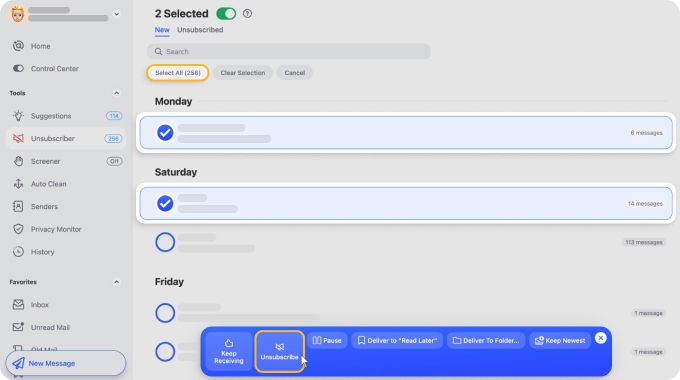
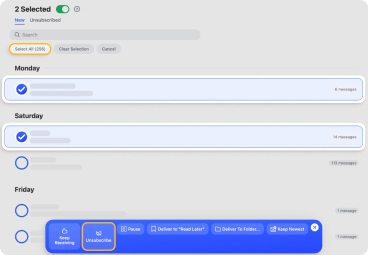
I want to clean up unwanted emails
🤔 SaneBox: I found that while SaneBox is a useful tool for managing incoming emails, it doesn't specialize in bulk mail clean-up the same way Clean Email does. The most useful SaneBox feature for cleaning up unwanted messages is definitely Deep Clean, which can scan your inbox for senders who have sent the most messages until a specific past date, which you can select. You will then be given the option to choose which of these senders you want to move to the trash. This is, in my opinion, a very coarse way of cleaning up unwanted messages, as it doesn't provide the granularity that Clean Email offers.
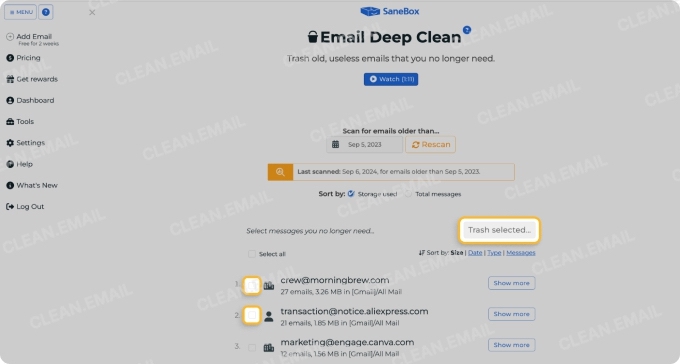
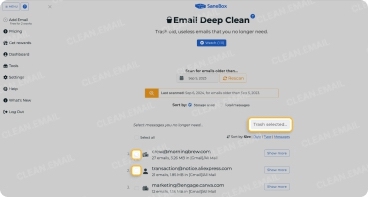
✅ Clean Email: With Clean Email, you get a wide range of options for finding and removing unwanted emails. For example, the tool provides Smart Folders that automatically group similar messages together, making it easy to review and clean up hundreds or even thousands of emails at once. You can also quickly find unwanted messages by grouping them by subject, date, labels, sender domain, and other criteria. Once grouped, you can sort everything so that, for example, you see the oldest or largest messages at the very top, which makes it easy to select and clean them up.


I want to organize my emails
✅ SaneBox: SaneBox offers several features for organizing emails, which I found to be fairly intuitive. The main organizational tool is the ability to move emails to different folders, which trains SaneBox to automatically sort future messages from the same sender. You can also mark as read, archive messages, or trash them.
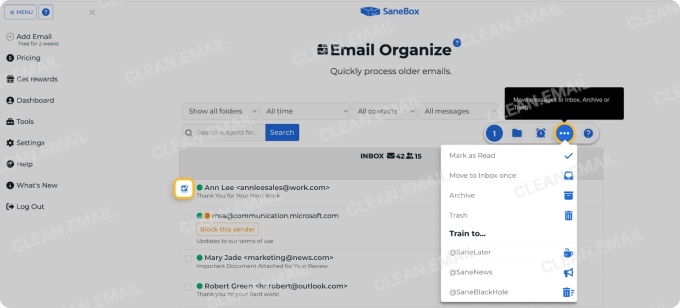
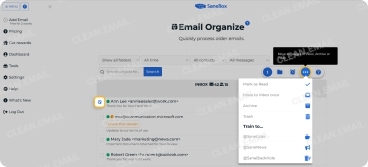
✅ Clean Email: As a popular SaneBox alternative, Clean Email provides a more comprehensive set of organizational tools. For subscriptions, you can unsubscribe, pause, mute, keep only the newest emails, or deliver them to a Read Later folder. For regular messages, Clean Email offers options to delete, archive, mark as read/unread, star/unstar, and move to specific folders.
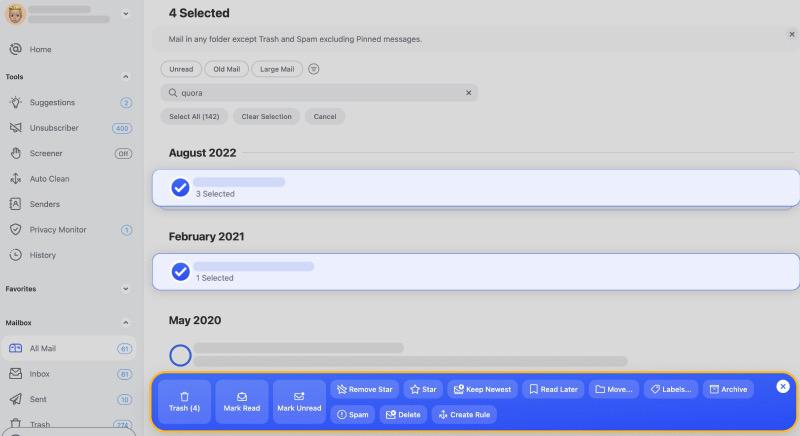
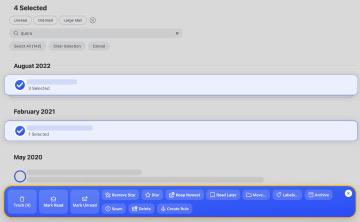
I want to automate routine email tasks
🤔 SaneBox: The main automation tools are the ability to create rules for domains and subject filters. For domain rules, you can set SaneBox to automatically move emails from a specific domain to a designated folder. Subject filters work similarly, allowing you to create rules based on whether the subject line contains, begins with, or ends with certain words. While these features are useful, I found them to be rather basic compared to what Clean Email offers.
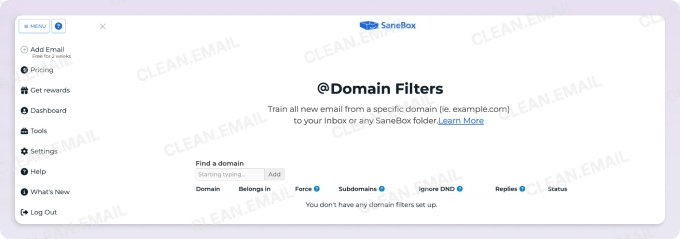
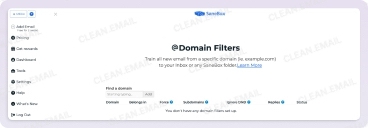
✅ Clean Email: The Auto Clean feature allows you to create highly customizable rules for managing your incoming emails. You can set up rules based on factors such as sender, subject, content, and more. As I've already mentioned above, the ability to apply filters to a single rule can be a huge time-saver. For example, you could create a rule that automatically marks emails as read if they’re from a certain sender, unread, and older than 3 months—all in one go.
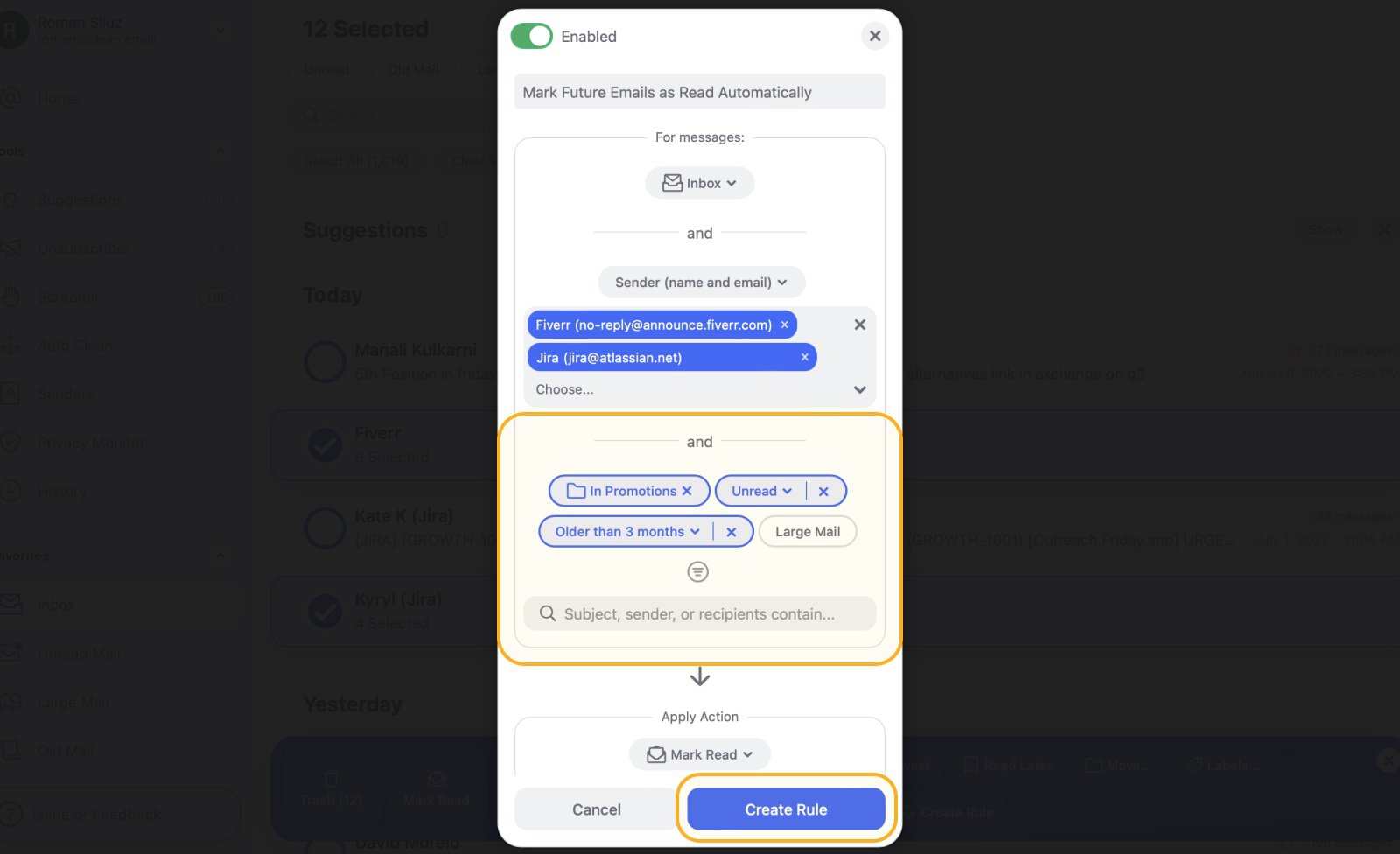
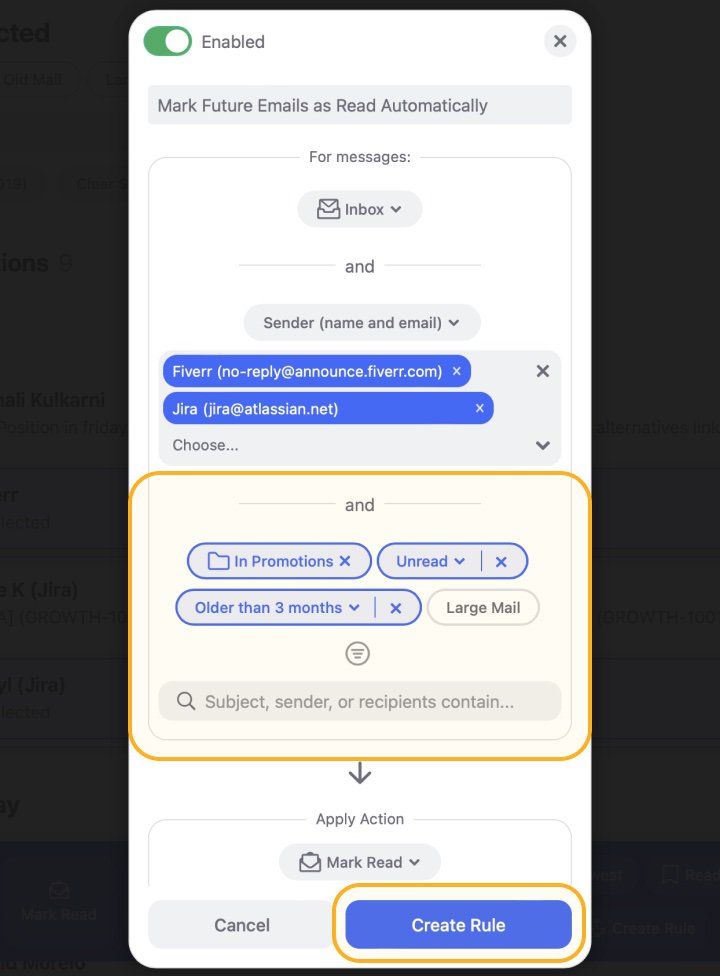
I want to take a break from new messages
✅ SaneBox: The SaneLater feature allows you to automatically move emails from unknown contacts into a separate folder. Depending on your SaneBox plan and Power Tools selection (more about them soon), you may also have access to the Custom Snooze feature, which allows you to temporarily remove messages from your inbox (it comes with preset folders like @SaneTomorrow, @SaneNextWeek, and @SaneNextMonth) and have them reappear at a specified time.
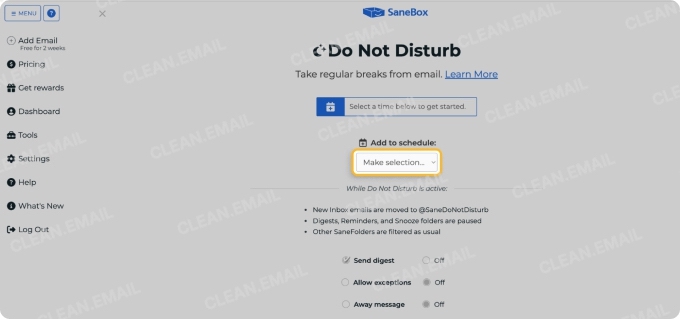
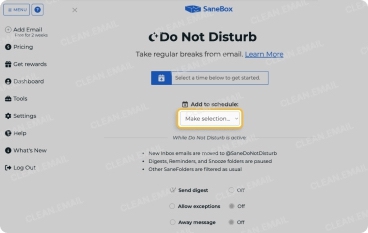
✅ Clean Email: The Screener feature not only keeps emails from unknown senders out of your inbox but also gives you immediate options to allow, block, or unsubscribe from these emails. Additionally, the Read Later feature functions similarly to SaneBox's snooze option. What sets Clean Email apart, in my experience, is the ability to create unlimited custom rules. This allows you to apply multiple actions to messages from a single sender simultaneously and, as a result, save a lot of time.

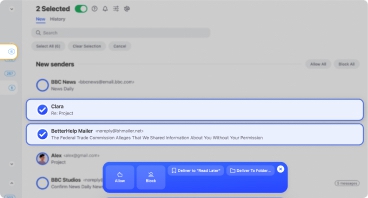
I want to permanently block certain senders
✅ SaneBox: You can use the Block this sender button to prevent future emails from a specific address, or you can filter by domain and move all emails from that domain to the Trash. These features can get the job done, but there's a reason why some SaneBox reviews find them to be rather basic.
✅ Clean Email: Clean Email provides more robust and user-friendly blocking options. The Block by Sender feature can be activated with just one click, and users can enjoy the ability to block all messages from a specific domain and its subdomains (spammers like to use multiple subdomains because it makes it more difficult to stop spam messages). Once blocked, Clean Email automatically sends future messages from these senders or domains directly to the Trash.
I want to receive smart inbox cleaning suggestions
❌ SaneBox: While the Email Deep Clean tool offers options for deleting large and old emails, SaneBox doesn't provide personalized cleaning suggestions based on past user actions.
✅ Clean Email: As a top SaneBox alternative, Clean Email really shines in this area with its Cleaning Suggestions tool. This feature provides custom, intuitive cleaning suggestions based on your mail habits and patterns. Each suggestion includes a recommended action, so you can simply click on it to apply it and clean up your inbox.


Quick Summary
After thoroughly testing both SaneBox and Clean Email, I can confidently say that they each have their strengths, but Clean Email is objectively the superior SaneBox alternative for most users. Here's when to choose each app:
➡️ Choose SaneBox if your primary goal is to prioritize important emails and reduce distractions from less critical messages. It's best suited for users who need a straightforward way to make sure that high-priority emails don't get lost in a crowded inbox.
➡️ Choose Clean Email if you're looking for a comprehensive SaneBox alternative that offers powerful tools to clean, organize, and automate mail management. It's ideal for users dealing with severely cluttered inboxes who want to unsubscribe from emails in bulk, organize emails efficiently, and set up advanced automation rules.
What Is SaneBox?
SaneBox is a mail management tool designed to help users achieve a more organized and efficient inbox experience. It launched in 2010 and has since then established itself as one of the top players in the email management software as a service space thanks to its "sane email" approach to inbox organizations, which aims to keep your primary inbox focused on the most critical communications while filtering less urgent emails into separate folders for later review.
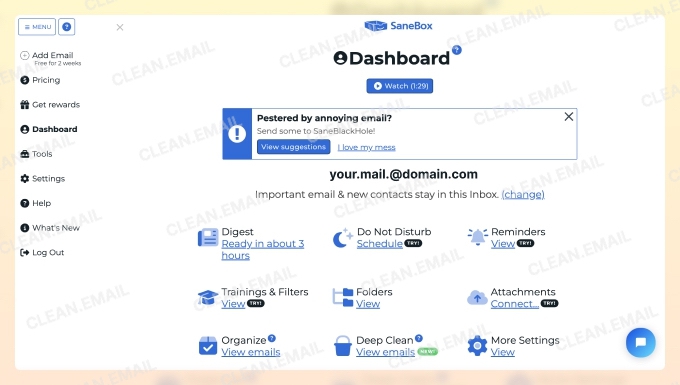
While SaneBox has garnered positive reviews for its ability to declutter inboxes, many users have been seeking SaneBox alternatives that offer more comprehensive features. In my experience testing various SaneBox competitors, I've found that it lacks some of the advanced cleaning and organization tools that other solutions provide.
💡 Is SaneBox safe? Yes, SaneBox takes user privacy and data security seriously. The company has a strict policy against selling or sharing any personal data or email information. According to SaneBox's official statement, customer data is never used as a source of revenue.
Key features
Here are several SaneBox features that have impressed me the most:
- SaneLater: This is SaneBox's core feature for achieving a "sane email" experience. It automatically filters less important emails into a separate folder so that you can focus on critical messages in your main inbox and review others later.
- Digest: The Digest feature sends a summary of unread and unimportant messages. Leaders and higher-level decision-makers will appreciate the ability to forward digests to their assistants so they can process them instead.
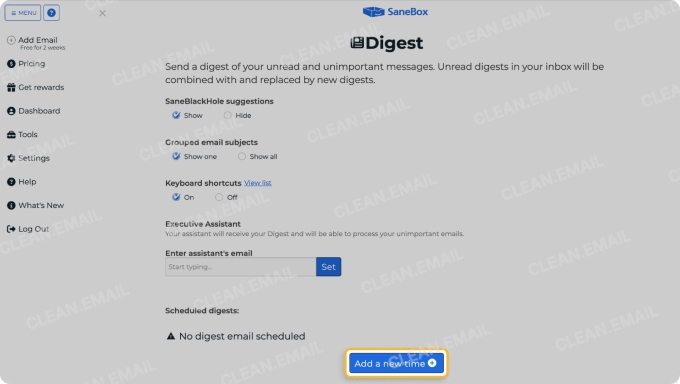
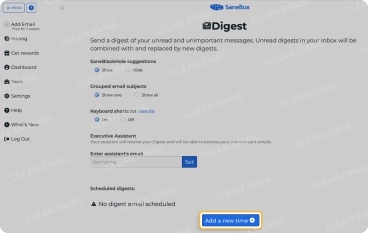
- SaneBlackHole: A special folder for unwanted subscriptions. Messages stay in this folder for seven days before they are moved to the Trash folder.
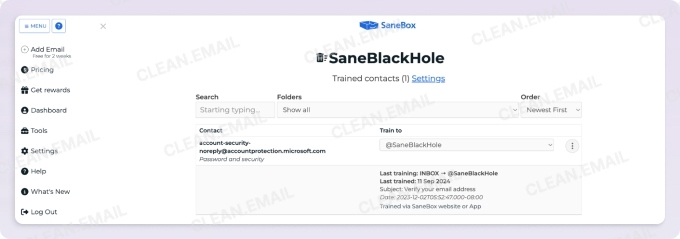
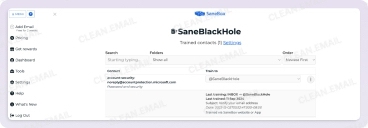
- Deep Clean: This tool helps users clean up Gmail storage and other email accounts by identifying old or large messages. It allows you to review and delete these space-consuming messages in bulk.
- Custom Snooze: You can use this feature to temporarily remove emails from your inbox and have them reappear at a specified time. It's useful for managing non-urgent emails without cluttering your main inbox.
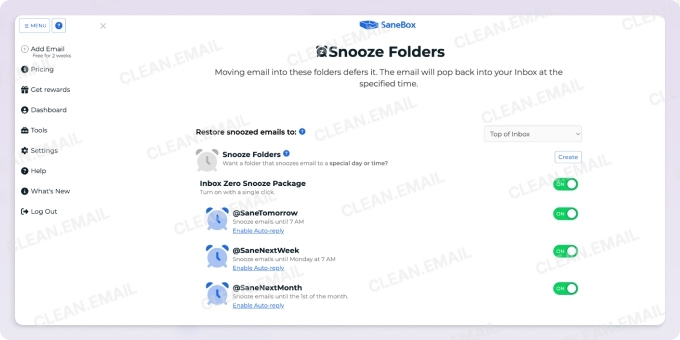
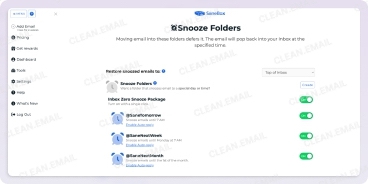
- SaneNoReplies: This folder collects sent emails that haven't received a response. It's designed to help you keep track of important outgoing messages that might need follow-up.
Disadvantages of SaneBox
SaneBox is far from perfect. This is what I dislike about it the most:
- Ineffective unsubscribing: The SaneBlackHole feature doesn't attempt to stop unwanted subscriptions from coming by sending unsubscribe requests. As a result, your inbox will continue to be bombarded with the same unwanted subscriptions—you just won't see them.
- Limited deep cleaning capabilities: While SaneBox excels at organizing incoming emails, it lacks comprehensive tools for deep inbox cleaning or managing specific email groups. If your inbox is already a huge mess, then organizing it with SaneBox alone might be a hassle, which leads me to the next disadvantage.
- Gradual results: SaneBox primarily filters incoming emails, which means you'll only see significant improvements over time. It's not an immediate solution for existing inbox clutter, which can be disappointing for users seeking a quick fix to their email overload.
- No spam management: In my testing, I found that SaneBox doesn't offer built-in spam handling. Users must manually mark emails as spam through their email provider. Needless to say, this can be time-consuming.
- Don't offer cleaning suggestions: Unlike Clean Email and other SaneBox alternatives, SaneBox doesn't offer personalized cleaning suggestions based on your email habits and patterns. For example, it won't proactively tell you to delete a pile of Facebook notifications you never read anyway or nudge you to archive all old purchase confirmations.
- Inaccessible features: All SaneBox features are included only in the most expensive SaneBox plan, called Dinner. If you choose one of the two less expensive plans, you can only pick 6 or 2 features per account. SaneBox explains this clearly on its pricing page, but there are still many people who have, understandably, expressed frustration with this limitation. Users often find it challenging to choose just a few features, as each one offers unique benefits for email management.
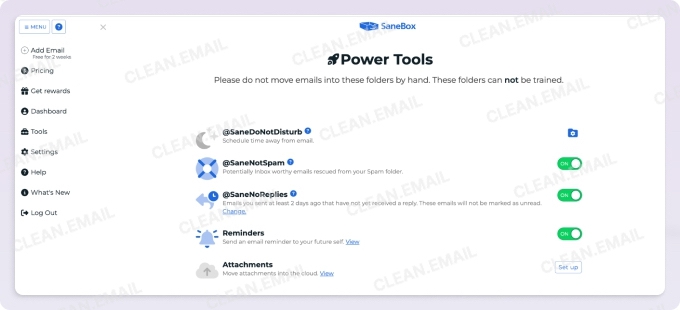
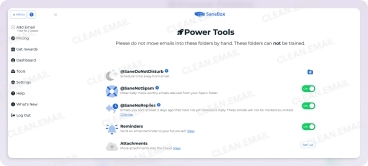
What Is Clean Email?
Clean Email is a comprehensive email management tool and easily one of the most popular SaneBox alternatives. Unlike SaneBox, which primarily focuses on sorting incoming emails, Clean Email provides a full suite of tools for cleaning, organizing, and automating email management across multiple accounts.
It's also one of the best unsubscribe apps around because it can effectively unsubscribe from emails even if there’s no unsubscribe link. This wide range of capabilities makes Clean Email an excellent all-in-one solution for anyone looking to take control of their inbox.
💡 Is Clean Email safe? Yes, Clean Email takes user privacy and data security very seriously. According to their comprehensive privacy policy, Clean Email never sells or rents user email addresses or any personally identifiable information to third parties. They don't even share aggregated user data. This commitment to privacy extends to their features.
Key features
Clean Email offers a comprehensive suite of features designed to simplify email management, including but not limited to:
- Smart Folders: This feature automatically categorizes your emails into 33 predefined folders, such as "Social notifications," "Finance," and "Travel." Unlike SaneBox, which requires manual training, Clean Email's Smart Folders work intuitively right out of the box without any extra work necessary.
- Cleaning Suggestions: Similar to SaneBox's Email Deep Clean, this tool helps you identify emails that can be safely removed. However, Clean Email takes it a step further (or several steps, I would argue) by personalizing these suggestions based on your email habits.
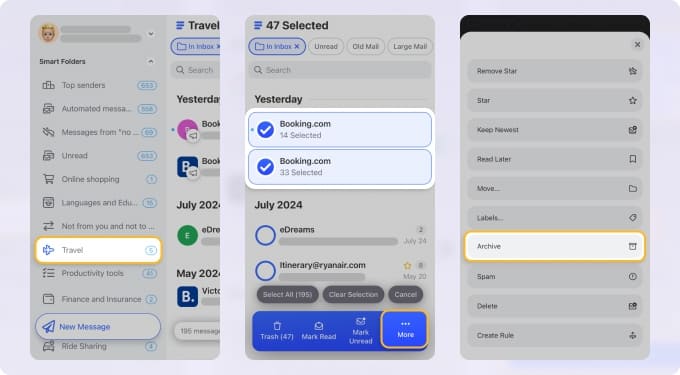
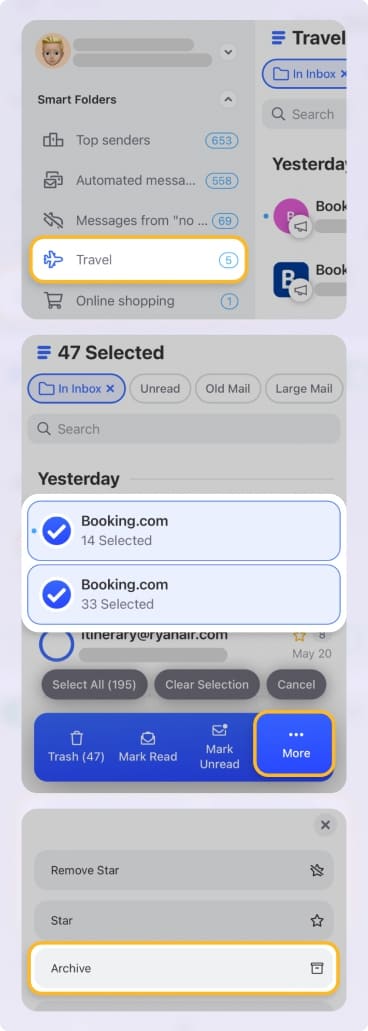
- Unsubscriber: Clean Email's Unsubscriber sends unsubscribe requests on your behalf and, if those fail, automatically routes new messages from those senders to trash. When enabling it, you can choose to also manage existing messages from the same sender, and this alone makes it more powerful than the SaneBlackHole feature in SaneBox.
- Auto Clean: Auto Clean allows you to create custom rules for managing incoming emails automatically. While SaneBox offers similar functionality, Clean Email provides more options and flexibility (you can apply multiple filters simultaneously, for instance).


- Screener: Are you sick and tired of messages from unknown senders you don't care about? Then you can just turn on the Screener feature to prevent new senders from reaching your inbox. When you're ready, you can review all screened messages and quickly decide to allow or block them.
- Privacy Monitor: Unlike SaneBox, Clean Email offers this unique feature that regularly checks your email address against known data breaches, helping you stay informed about potential privacy risks.
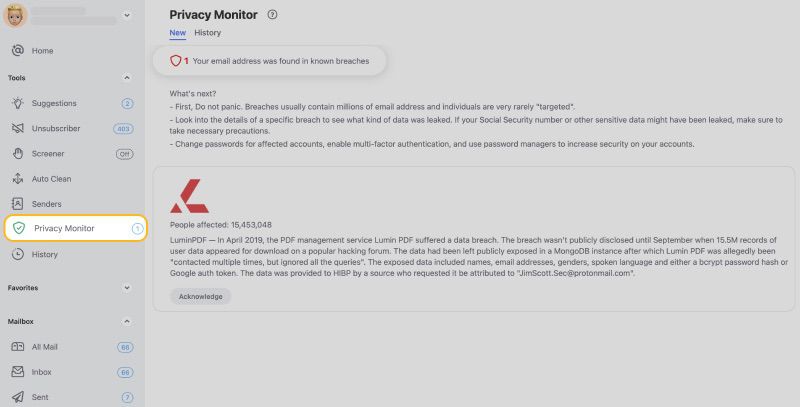
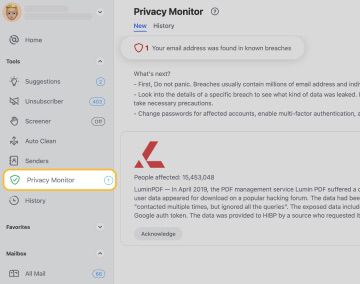
- Read Later: Similar to SaneBox's snooze feature, Read Later allows you to temporarily remove emails from your inbox and review them at a more convenient time.
- Keep Newest: This feature automatically deletes older emails as the new one arrives from the same sender. I personally use it to manage expiring promotional offers.
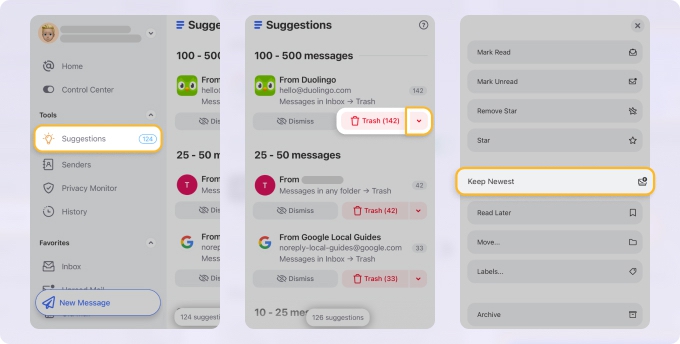
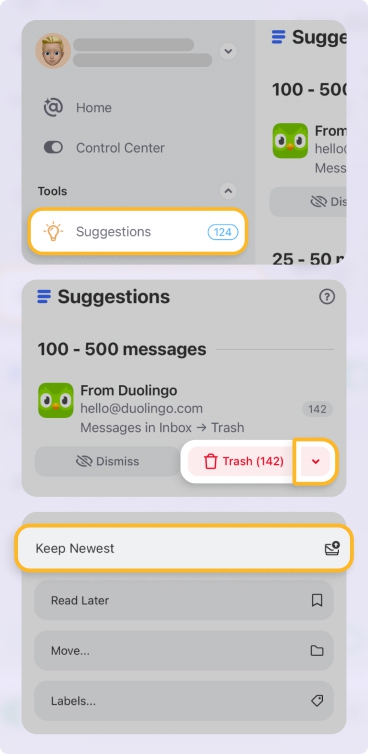
Reasons Why Clean Email Is More Powerful
I've found that Clean Email offers several distinct advantages that make it a more powerful SaneBox alternative:
- Bulk email management: SaneBox can filter incoming messages, but Clean Email also excels at managing large volumes of existing messages. I've been able to clean up thousands of emails at once with it, and you can do the same with no technical skills required.
- Automation and custom rules: Clean Email's Auto Clean feature offers more flexibility than SaneBox's filtering options. You can set up rules for virtually any action, and it's possible to chain multiple email criteria together.
- Unsubscriber: Unlike SaneBox's SaneBlackHole, which simply moves unwanted emails to trash, Clean Email's Unsubscriber actively attempts to stop unwanted messages at the source.
- Bulk actions: Clean Email's user-friendly interface makes organizing, archiving, and deleting emails in bulk much easier than with SaneBox. Features like Smart Folders and Cleaning Suggestions provide intuitive ways to instantly categorize and clean up huge piles of messages.
- Privacy and security: While both Clean Email and SaneBox prioritize user privacy, Clean Email is more proactive with its Privacy Monitor feature, which regularly checks your email address against known data breaches.
- Full access to features: SaneBox restricts access to certain features based on your plan, but Clean Email provides full access to all features across all its plans. As such, you don't have to upgrade to the most expensive plan to enjoy all the tool's capabilities.
- Cross-platform availability: Clean Email offers dedicated apps for web, macOS, iOS, and Android. In contrast, SaneBox is limited to web and iOS.
Is It Possible to Use Both SaneBox and Clean Email?
Yes, it's entirely possible to use both SaneBox and Clean Email together. That's exactly what I did during my testing. The obvious advantage of this approach is that you get the best of both worlds.
However, it's important to consider the cost implications. SaneBox is already quite expensive on its own, with its most feature-complete plan costing significantly more than Clean Email's full-featured plans. Using both services simultaneously could result in a hefty monthly or annual expense that may not be justifiable for most users—it certainly isn't for me.
Summary
After putting both SaneBox and Clean Email through their paces, I've come to realize that Clean Email is the solution I will recommend going forward to most people because it's more capable and affordable.
- In fact, I think you should go with SaneBox only if you're specifically looking for a tool that excels at real-time email prioritization and you don't need advanced inbox-cleaning features.
- In all other cases, Clean Email is the better choice because its comprehensive suite of tools addresses a wider range of email management needs, from bulk cleanup to advanced automation.
To explore how Clean Email compares to other email tools, check out our in-depth articles on the best secure Unroll.me alternative, best alternative to Trimbox, Clean Email vs. Mailstrom, and Clean Email vs. LeaveMeAlone.


