Why We Can’t Stop Refreshing our Inbox
Email checking starts as a necessity but turns into a habit driven by psychological triggers. Here’s how it works:
- Cue: This triggers your brain to act. This could be a notification sound, boredom, or a lull in work.
- Craving: The anticipation of a reward, such as new messages, creates a dopamine-driven urge.
- Response: Performing this action delivers your reward. For example, we refresh our inbox, even if we don’t expect anything urgent.
- Reward: Seeing new messages (or lack of them) gives momentary relief, reinforcing the habit.
These four create a neurological feedback loop (habit loop) that leads to the creation of automatic habits.
Strategies on How to Break Email Habits
Research from DeskTime found that the average US worker spends around 27 minutes per workday on email, but other studies estimate that up to 5 hours of the workday is consumed by email-related tasks. Breaking this habit requires intentional strategies that replace inbox-checking with more productive behaviors.
However, it’s not a simple journey. If you’re wondering how many days it takes to break a habit, it can take between 18 and 254 days. On average, it takes 66 days for a person to change their behavior and break habits.
📌 “All big things come from small beginnings. The seed of every habit is a single, tiny decision. But that decision is repeated, a habit sprouts and grows stronger,” says Clear.
For instance, breaking bad email habits takes a lot of effort because they’ve taken root within us. Meanwhile, building good email habits is akin to “cultivating a delicate flower one day at a time.”
With that in mind, let’s use principles from Clear’s Atomic Habits for better email management. “Atomic Habits” and “email” might sound like an unlikely duo, but the former provides insights you can apply to help you break bad email habits and cultivate good ones.
1. Make Bad Email Habits Invisible
One of the best ways to stop checking your inbox is to remove cues that trigger it.
Turn off email notifications
Sound alerts and push notifications condition you to react instantly. Disable them to reclaim focus. Now, you might be asking, “How do I stop sound alerts on email?” That depends on the email service provider you’re using.
To manage email notifications in Gmail:
- Go to Settings → See all settings.
- Go to General → Desktop notifications.
- Select Mail notifications off.
- Click Save Changes.
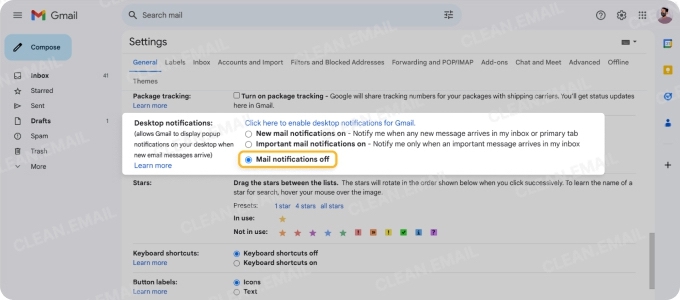
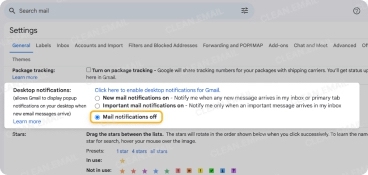
To turn off Gmail notification sounds:
- Click Settings → See all settings.
- Go to Desktop notifications.
- Click New mail notifications on or Important mail notifications on.
- Beside Mail notification sounds, open the drop-down list to select a sound.
- To turn off notification sounds, select None.
- Click Save Changes.
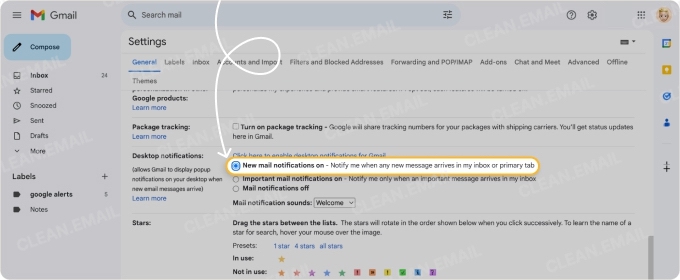
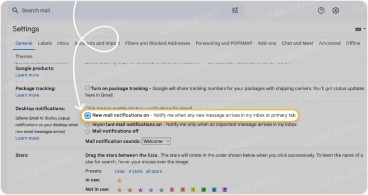
How to stop email alerts in Outlook:
- Click the File tab.
- Click Settings (gear icon) → Mail.
- Go to General → Notifications.
- Toggle the Notifications in Outlook switch and click Save.
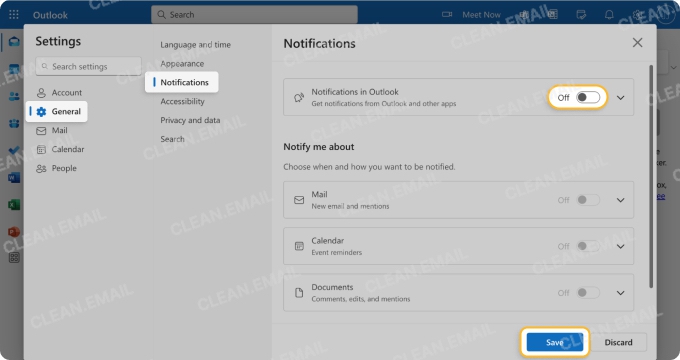
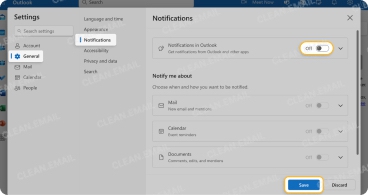
💡 These in-depth guides cover how to turn off email notifications and manage Gmail notifications on PC and mobile.
Remove email from your home screen
If you check your email on your phone too often, move the app to a folder so it’s not instantly visible.
💡 On iPhone, you can hide your email apps and access them only during designated times. Learn more how to manage the Hidden folder on iOS.
Use Clean Email’s Auto Clean rules
Clean Email is an app designed to help you clean unneeded mail quickly and effectively. Available for Mac desktop, iOS, Android, and as a web app, it can help you automate email organization. This way, only the most important messages stay in your Primary Inbox, reducing the urge to constantly refresh.
For example, you could create an Auto Clean rule to automatically delete (move to Trash) all unread promotional emails older than 6 months.


2. Make Good Email Habits Attractive
Replacing the bad habit with a rewarding alternative can make quitting easier. “The more attractive an opportunity is, the more likely it is to become habit-forming,” says Clear.
Schedule email-checking times
Checking your emails can cause you to waste as much as 21 minutes per day. According to a 2012 McKinsey analysis, the average worker spends 28% of their work day reading and answering emails.
Every time you check your email, you’re distracting yourself from your tasks. After each distraction, it takes 23 minutes on average for a person to regain their focus.
This could also lead to lost productivity (around 581 hours/person), which can set companies back by $34,448 (£25,398) per person annually.
📌 Instead of reacting to every email, block two or three designated times per day to check and respond to messages.
Batch process emails
Surveys found that US workers spend an average of 2.5 hours per weekday checking emails. However, figures vary widely depending on age group, as some workers spend anywhere from three to six hours each day checking their work email.
Answering emails in focused sessions rather than sporadically throughout the day makes it feel more productive and less like a constant distraction.
💡 Learn how to stop checking your email frequently to reduce stress.
Use Clean Email to enhance your inbox
Clean Email’s features like Smart Folders and Cleaning Suggestions help group emails efficiently. This makes checking inboxes feel more structured rather than overwhelming.
For example, you can use Smart Folders to view emails grouped into categories like Social Notifications and Top Senders, and then sort and filter them according to your needs.
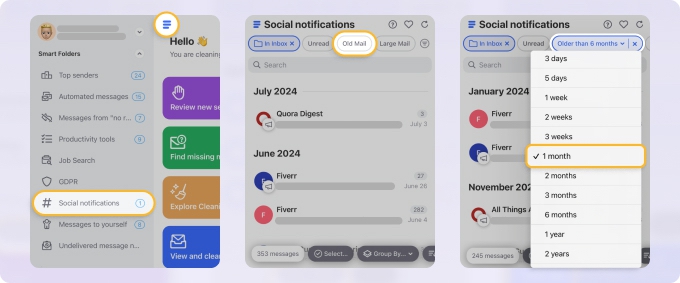
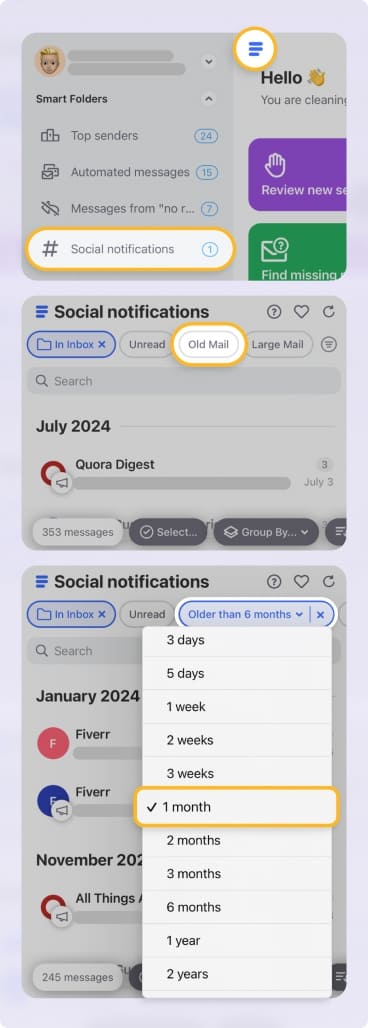
3. Make Email Management Easy With Automation
“In practice, it doesn’t really matter how long it takes for a habit to become automatic. What matters is that you take the actions you need to make progress. Whether an action is fully automatic is of less importance,” says Clear.
📌 He adds that practice is crucial in building a habit.
A habit is more likely to stick if it’s simple. Automating your email workflow removes the need for frequent inbox refreshing. Follow these email management tips:
Set up Smart Folders
Use Clean Email to view Smart Folders — over 30 preset filters that organize your email messages based on specific parameters.
When viewing a Smart Folder, you can apply actions like Trash to move selected messages to Trash, or Delete them permanently (skipping the Trash folder).


Unsubscribe from unnecessary emails
Clean Email’s Unsubscriber tool eliminates clutter by managing your mail subscriptions in bulk. To use Unsubscriber:
- Open Clean Email and select Unsubscriber from the menu on the left panel.
- Click Select and mark the emails you want to unsubscribe from. You can also choose Select All to unsubscribe in bulk.
- Click Unsubscribe → Confirm.


💡 Learn how to safely unsubscribe from spam emails in our comprehensive guide.
Auto-archive non-essential emails
Automatically move less critical messages out of your primary inbox to avoid unnecessary distractions. Clean Email’s Smart Folders feature lets you apply the Archive action to applicable emails.
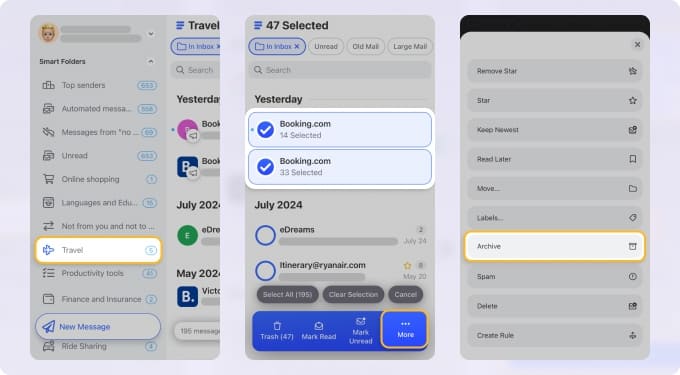
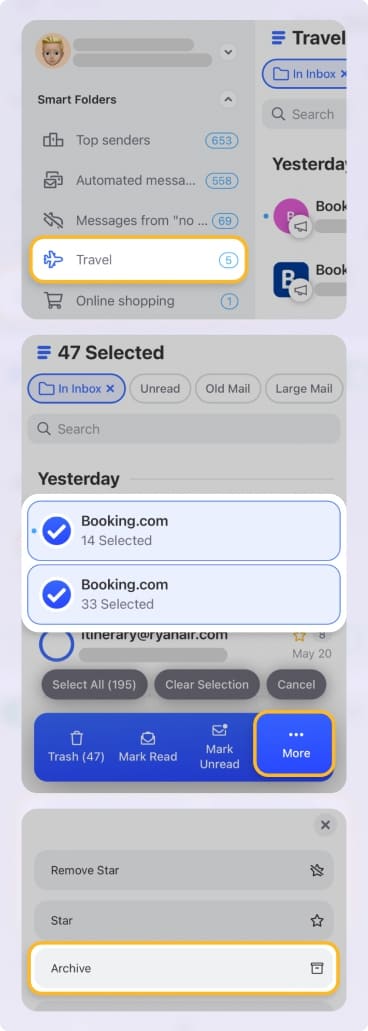
4. Make Inbox Control Satisfying
“The first three laws of behavior change…increase the odds that a behavior will be performed this time. The fourth law of behavior change—make it satisfying—increases the odds that a behavior will be repeated next time. It completes the habit loop,” posits Clear.
📌 The trick is to get immediate satisfaction, which you can achieve by reinforcing positive behavior through tracking progress and celebrating small wins.
Keep a digital detox tracker
Track how many times you avoided checking your emails outside scheduled hours. If a digital tracker feels too distracting, try using a physical habit journal or a clock with a stopwatch.
Measure your inbox health
Use Clean Email to monitor the state of your inbox. Its Control Center provides insights into email trends, showing how much cleaner and more manageable your inbox has become.
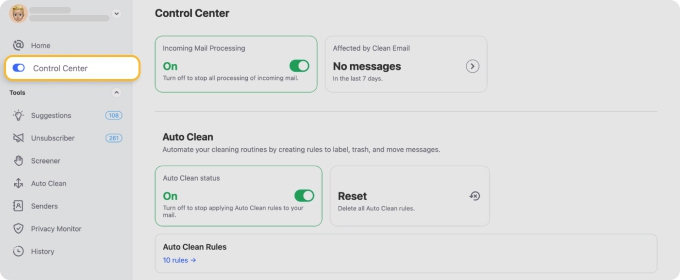
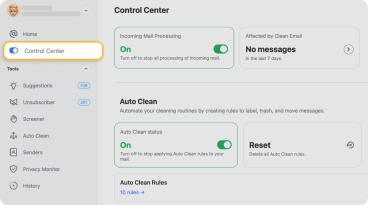
The app also lets you review new senders with the Screener tool, check Cleaning Suggestions, perform bulk actions like blocking or muting a sender, create Auto Clean rules to automatically clean and organize your mail, and much more.


Reward yourself
Completing a work session without refreshing your inbox? Reward yourself for staying focused by taking a five-minute break or grabbing a cup of coffee.
💡 Use this cheat sheet from Clear’s Atomic Habits to help you stay on track with forming new and better email habits.
5. Create Email-Free Work Blocks
Deep work requires uninterrupted focus, and email distractions can make it difficult for you to enter this state.Clear shared in a Mind Pump: Raw Fitness Truth podcast how important it is to start small so you can increase consistency without feeling overwhelmed. Ways you can start small and break habits into more manageable chunks include:
Implementing no-email hours
Block out dedicated time slots for high-priority work without checking your inbox.
💡 Learn how to increase productivity at home while working remotely.
Using the Pomodoro technique
This one’s a classic time management method that’s easy to follow and accessible. To apply this to email management, you need to work in 25-minute focused sessions. Follow these sessions with short breaks that you can use to check your email.
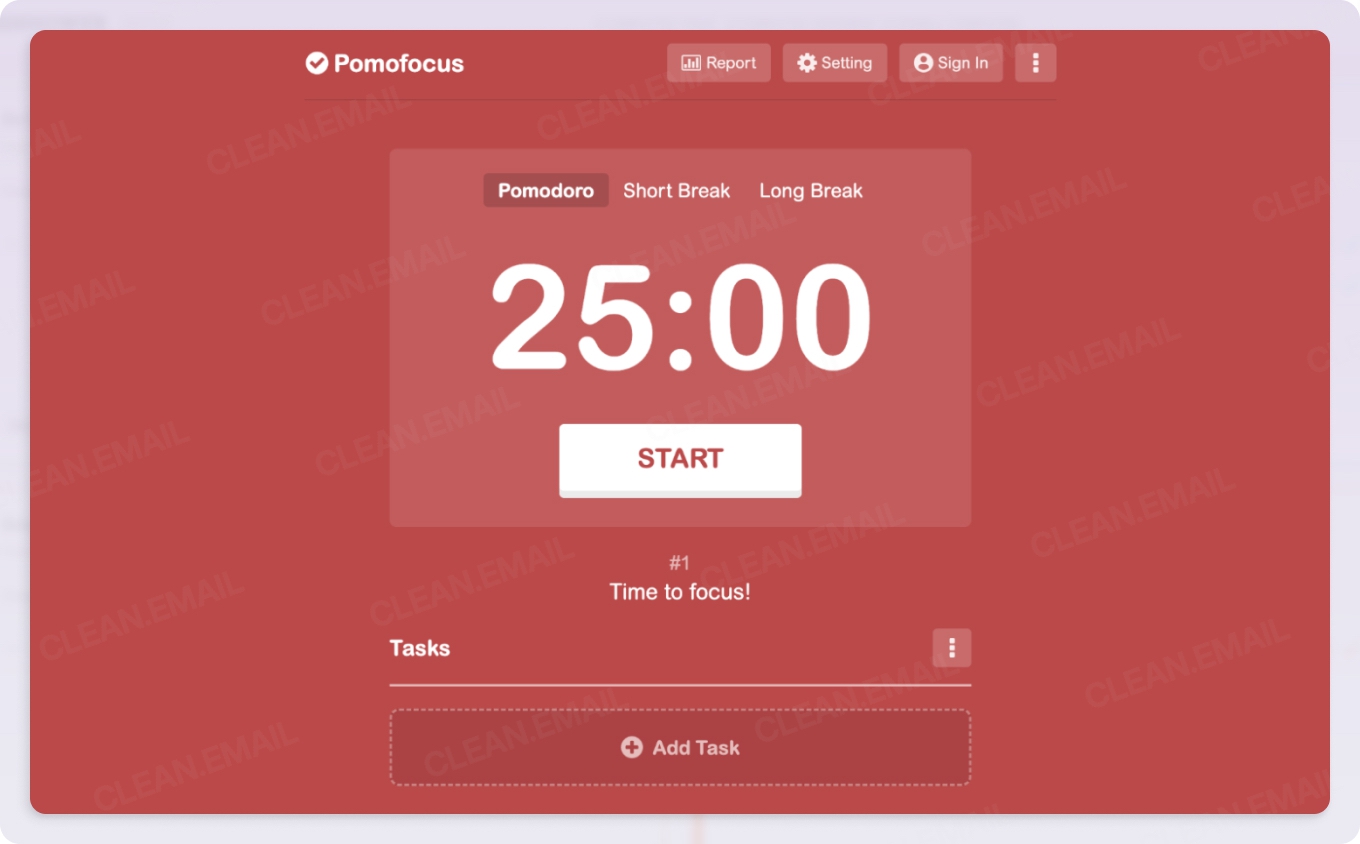
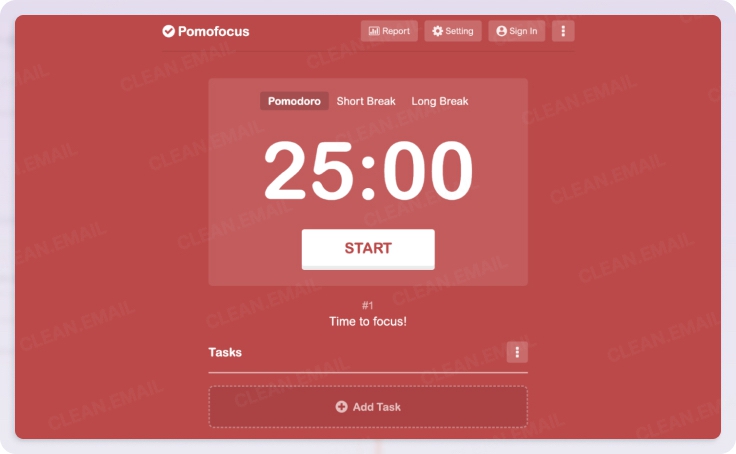
Define email response times
This helps you build and maintain a healthy email routine. Set a professional email response time (ideally within one business day) to establish when you respond to emails.
💡 Follow email response time etiquette to ensure professionalism without compromising your productivity.
Establishing clear email boundaries
Let colleagues know when you are unavailable for immediate email responses to create a healthy and productive work environment.
💡 Read about setting clear email boundaries at work.
A Simple Way to Break a Bad Habit and Take Control of Your Inbox
Breaking the habit of compulsively refreshing your inbox requires conscious effort. There’s no one right answer or approach to breaking this habit. The good news is that it’s achievable with small, strategic changes. For instance, using automation tools to clean your inbox or sort messages can help you reclaim focus and improve productivity.
📌 Ready to take control of your inbox? Start using Clean Email today and experience a more organized, stress-free email workflow.


