What is Digital Hoarding?
Similar to the physical hoarding of objects, digital hoarding is “the excessive collection and retention of digital data” as explained by McAfee. This can include photos, videos, podcasts, mobile apps, documents, bookmarks, text messages, and other digital items.
It can occur when you continually have trouble getting rid of items, usually for fear you may need them later or feel you’ve formed an emotional attachment to the items. While digital saving is a natural act, digital hoarding is an uncontrollable urge that can make it impossible to part with digital items.
Due to increased cloud storage options and services these days, people are less likely to remove items they no longer need which can facilitate digital hoarding.
Digital Hoarding and OCD
In the past, hoarding and OCD (obsessive-compulsive disorder) were thought to be related. But, as explained in a 2008 research study cited by Heathline, “there are two distinct types of hoarding, compulsive hoarding as a disorder and compulsive hoarding as a symptom of OCD.”
And in 2013, the APA (American Psychiatric Association) classified hoarding disorder as a specific condition.
⚠️ Note: If you’re a digital hoarder, it does not necessarily mean that you have a psychological condition! If you’re concerned about a digital hoarding disorder, please consult with a physician.
Signs of Digital Hoarding
It’s important to note that some people don’t even realize that they are hoarding items. If you’re wondering about yourself or a loved one, here are just a few signs:
- Chaotic inbox with thousands of emails
- Many unused mobile apps
- Cluttered desktop or home screens
- Duplicate or unnecessary photos or files
- Unorganized or full storage
Effects of Digital Hoarding
While it may not seem like a legitimate problem to some, digital hoarding can lead to other issues. These can include psychological impacts like stress, anxiety, and decision fatigue as well as digital effects like increased storage costs, constant clutter, and security risks.
💡 Tip: Would time away from your devices help you create better digital behavior? Learn how to plan a digital detox vacation!
How to Stop Digital Hoarding
To stop collecting and retaining all of those items, there are steps you can take to declutter your digital life. These suggestions are based on the most common types of hoarded items including emails, photos, and apps. But you can apply the same principles and processes to other kinds of items like files, articles, podcasts, bookmarks, and so on.
1. Declutter and Organize Your Emails
Because emails can be a large part of digital hoarding, finding a way to declutter and organize your mailbox is key to overcoming that behavioral pattern. And tools like Clean Email are ideal!
Clean Email is a mailbox management application that provides the exact features you need to reduce or stop email hoarding on the web, iPhone, Android, and Mac. These tools can help you regain control and start building healthier digital habits.
Smart Folders keep your emails organized without having to lift a finger. These pre-made folders automatically filter messages for things like Travel, Newsletters and Magazines, Online Shopping, and more.


Auto Clean lets you automate tedious email tasks by moving, archiving, deleting, or marking messages. Select the conditions, pick the action, and automatically handle old or incoming emails.


Unsubscriber allows you to remove yourself from mailing lists in bulk rather than one at a time. You can also temporarily pause subscriptions for a short break or resubscribe later if you change your mind.


Cleaning Suggestions help you tidy up your mailbox with recommendations based on your previous actions. You’ll see suggestions to trash, archive, or delete permanently groups of emails.


Screener lets you review messages from unknown senders in a single spot and then Allow or Block future emails. This feature keeps your main inbox free of junk by quarantining messages from new senders.


📌 See also: Declutter Your Gmail Inbox: A Weekend Reset Plan and The Ultimate Guide to Decluttering Rules
2. Delete Unnecessary Photos and Videos
Photos and videos are also common items to hang onto, mostly because of the emotional attachment. However, there are likely many pictures and clips that you can do without, starting with duplicates.
In Photos on iPhone, iPad, and Mac, you can use built-in tools to delete duplicate photos and clean up photo bursts. To review and remove duplicates, open Photos and go to Utilities → Duplicates. You can then merge and delete groups of photos.
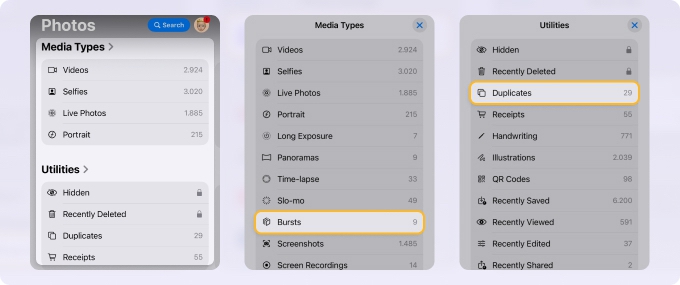
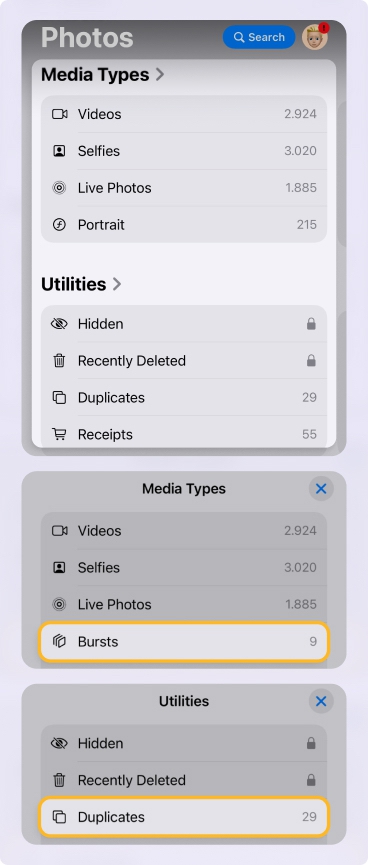
In Google Photos on Android, you can use Stacks to group similar photos and then remove those you don’t need. Open Google Photos, tap the three-dot menu on the top right, and turn on the Stack similar photos toggle.
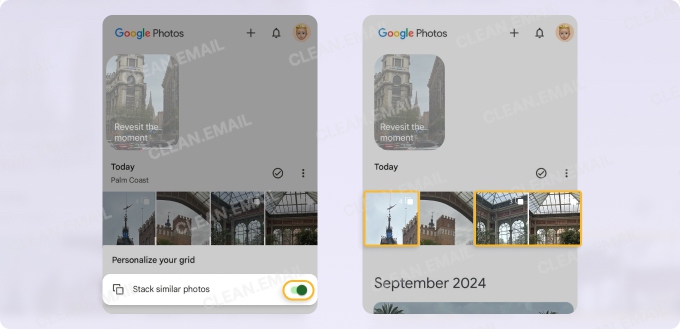
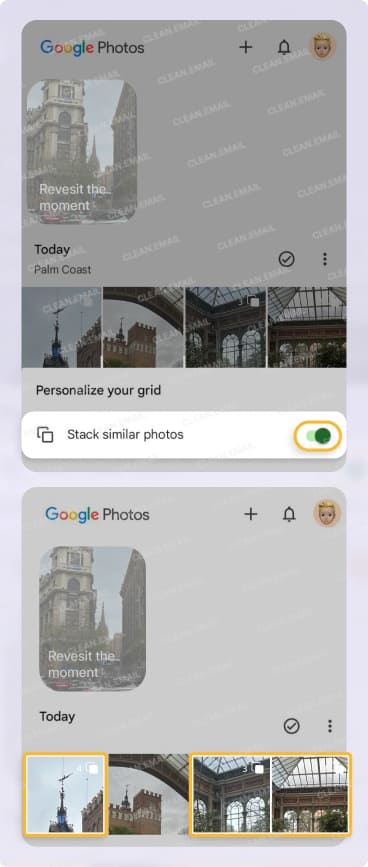
For pictures on other platforms, like in Photos on Windows, you can check out third-party apps that help you locate and eliminate unnecessary photos and videos.
3. Remove Unused Apps
When it comes to mobile apps, this is another type of digital item that hoarders can’t eliminate. For instance, you may download an app and after giving it a try, never open it again. But at the same time, you don’t want to delete the app from your device in case you need it later.
On iPhone, you can use a feature to offload unused apps. This automatically removes apps you no longer use but retains the data so you can pick up where you left off if you re-download the apps. Open Settings, go to Apps → App Store, and turn on the Offload Unused Apps toggle.
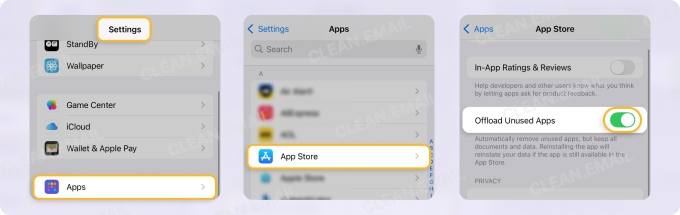
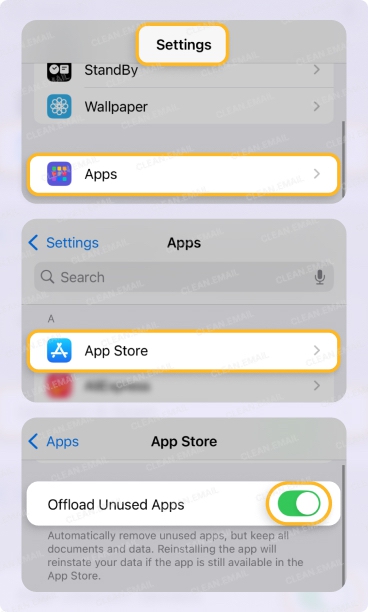
If you’re an Android user, you can benefit from a similar feature to automatically archive apps which frees up storage without deleting the data for easy re-installing. Open the Play Store, select your profile, and choose Settings. Expand General and turn on the Automatically archive apps toggle.
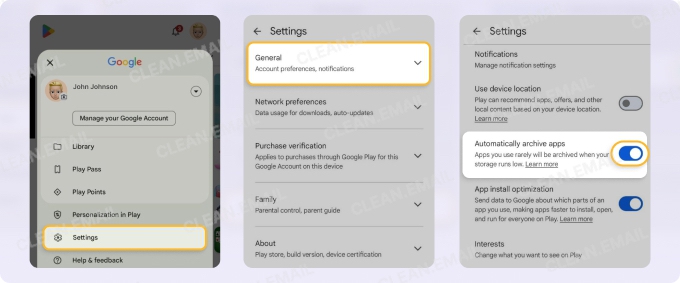
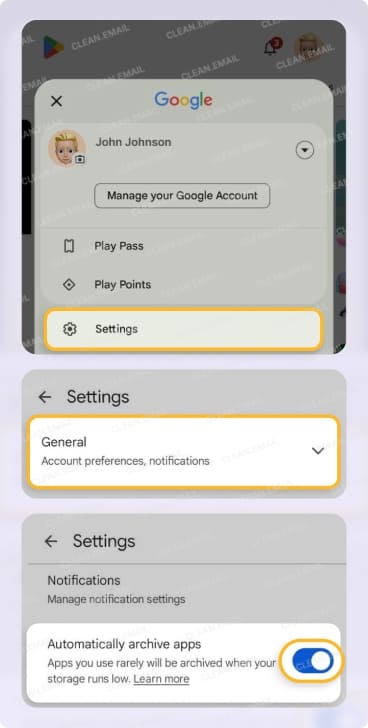
⚠️ Keep in mind that retaining unused apps can cause security risks because of out-of-date privacy settings or missing critical app updates.
4. Set Limits and Create Cleaning Routines
One of the best ways to stay on top of the excessive accumulation of clutter is to set clear limits along with cleaning routines.
Begin by deciding how long to keep your items. For instance, you may remove newsletter emails after a week or delete apps you haven’t used in a month. Once you establish the guidelines, you can create your cleanup routines.
For things like emails, you can use Clean Email’s Auto Clean feature to effortlessly declutter your inbox. Simply create mailbox rules to handle incoming messages automatically. Not only does this help organize your mailbox but allows you to check email less frequently.
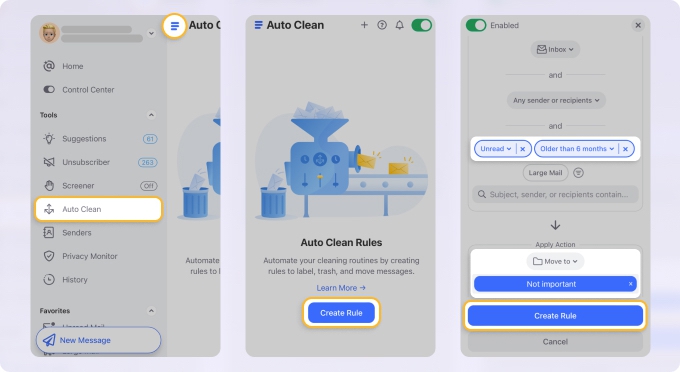
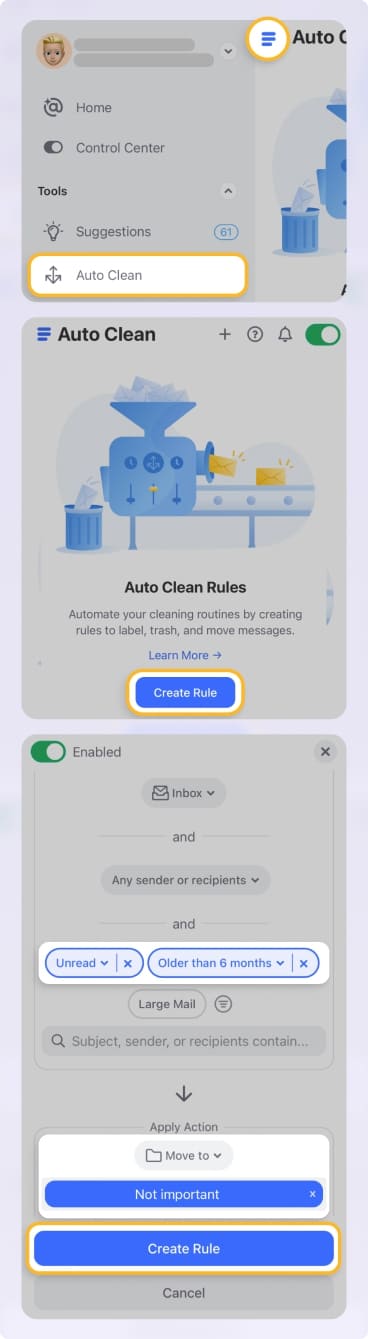
For other types of items like photos, apps, files, and articles, you can use recurring reminders or tasks with due dates to perform your routine cleanups. For example, on Apple devices, you can use the built-in Reminders app, on Android, you can install Google Tasks or a similar app, and on Windows, you can use Microsoft To Do.
Is it YouTube digital hoarding that’s a problem? Because you can download videos with a YouTube Premium account, it can be too easy to hold onto those you enjoy and watch them offline. Be sure to include the removal of unnecessary YouTube videos in your cleanup routine!
Final Thoughts
Once you start minimizing the digital clutter, you’ll hopefully be on your way to curbing the desire to hoard those types of items down the road. And by setting up declutter routines, you can continue your journey toward a simpler digital life.


