How Does Unroll.Me Unsubscribe Feature Works?
The central feature of Unroll.Me—and the one that inspired its name—is the ability to unsubscribe from unwanted subscription emails with a single click. Here's how to set up the Unroll.me unsubscribe feature in practice:
- Sign up for Unroll.Me and connect your email account.
- Wait while Unroll.Me scans your inbox for subscriptions.
- View a complete list of all your email subscriptions in one place.
- You can then swipe left to unsubscribe (on mobile) or click the Unsubscribe button next to any newsletter (on desktop).
⚠️ When signing up with your Gmail account, you will be required to enable 2-step verification and generate an app-specific password to create your account. You will also need to use verification codes sent to your email to sign in.
While other email providers do not require this security feature, it may feel inconvenient compared to Clean Email’s simplified login process.
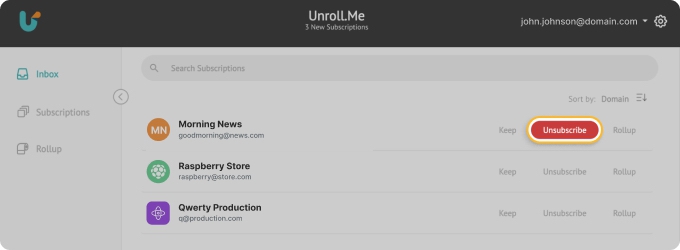
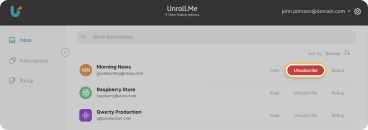
⚠️ This action cannot be undone within the Unroll.Me interface. You can only change the subscription status from Unsubscribed to Keep or Rollup in the Subscriptions section.
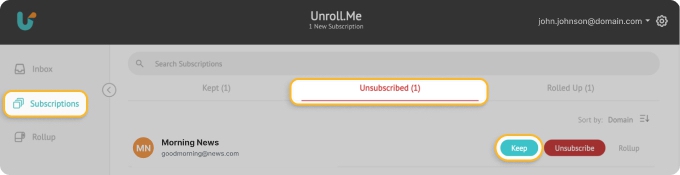
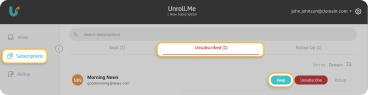
❗ However, here's something important you should know: Unroll.Me doesn't actually unsubscribe you from these emails in the traditional sense.
So, how does Unroll.Me unsubscribe? Well, it only moves the messages from the unwanted senders to a separate folder in your email account, essentially hiding them from view rather than stopping them at the source.
❗As soon as you stop using Unroll.Me, new messages from the same senders will flood back into your inbox since the subscriptions remain active!
In contrast, the best Unroll.Me alternative currently available, Clean Email, takes a more thorough approach.
📌 When you choose to unsubscribe using Clean Email, the service actively removes you from mailing lists at the source by sending real unsubscribe requests even when no unsubscribe link is visible and, if necessary, taking extra steps to deal with senders who choose not to honor them.
But what if you're not ready to completely cut ties with a newsletter? That's no problem because Clean Email lets you pause subscriptions temporarily. Think of it like hitting the snooze button on your newsletters—they'll resume when you're ready to start receiving them again.
💡 I personally use this feature whenever I find myself overwhelmed with emails during busy periods.
How Does Unroll.Me Handle User Privacy?
When learning how Unroll.Me works, you need to understand its business model. Unlike paid services, Unroll.Me is free—but that comes with a catch (there's always a catch with free, non-open source software, isn't there?).
You see, the real answer to the question, "How does Unroll.Me make money?" is that it analyzes users' email data for market research purposes through its parent company, NielsenIQ. When you use the service, you're giving them permission to scan your transaction-related emails and sell aggregated insights derived from them to third parties.
This practice came under scrutiny in 2017 when it was revealed that Unroll.Me had been selling user data to companies without making this clear to its users. While they've since become more transparent about their data practices, the fact remains that your email data is part of their business model.
📌 Clean Email takes a fundamentally different approach to privacy by:
- Not selling or sharing any user data.
- Limiting its access to email metadata (subject lines, dates).
- Automatically deleting any analyzed data after 45 days.
- Regularly performing security and GDPR compliance audits.
- Implementing full encryption of all access details.
Yes, Clean Email is a paid service, but that's precisely why it can prioritize user privacy—it doesn't need to monetize your data to maintain its business.
How Does Managing Subscriptions with Unroll.Me Works?
The Unroll.Me app provides a basic dashboard where you can review and modify your previous decisions about each subscription, allowing you to move emails between three categories: Keep (stays in your inbox ), Unsubscribe (moved to a separate folder ), or Rollup (included in your daily digest ).
You can access the main subscription dashboard through the left-hand menu. There, you can use the search function to find specific senders quickly and click on any subscription to change its status between the three categories.
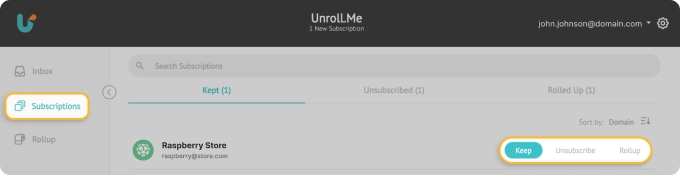
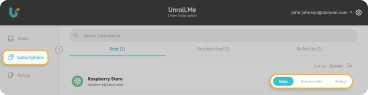
While this basic categorization system works for simple needs, many users find themselves wanting more control over their email management workflow, and that's exactly what Clean Email brings to the table with its Smart Folders and Auto Clean features:
- Smart Folders: Clean Email automatically analyzes and groups your subscriptions based on content type and sender patterns. Shopping emails, social media notifications, promotional messages, and travel confirmations each get their own dedicated space that helps manage similar messages in bulk or find what you're looking for.


- Auto Clean: This versatile tool lets you create automated email management rules that work 24/7. You can set up custom rules to move newsletters to Read Later, archive social notifications after reading, keep shipping updates visible until delivery, and much more.
💡 With it, I feel like I have a personal email assistant that never sleeps!


These and other subscription-management features create a truly powerful inbox management system that goes far beyond the simple categorization offered by Unroll.Me.
How Does Unroll.Me Rollup Feature Works?
Beyond unsubscribing, Unroll.Me's other main feature is called Rollup. Instead of receiving dozens of promotional emails throughout the day, the Rollup consolidates all your chosen subscriptions into a single, organized daily email digest.
Here's how to use the Unroll.Me app's Rollup feature:
- When reviewing your subscriptions, swipe up (on mobile) or click "Rollup" (on desktop) for newsletters you want to keep but don't need to see immediately.
- In Settings, choose your preferred delivery time (morning, afternoon, or evening).
- Access your rolled-up emails either through the daily digest email or directly in the Rollup section of Unroll.Me app interface.
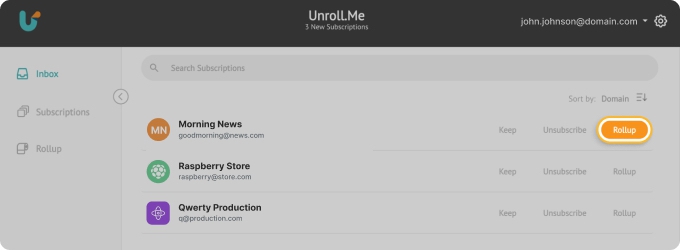
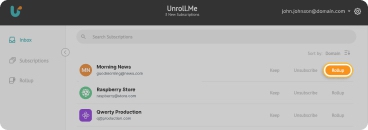
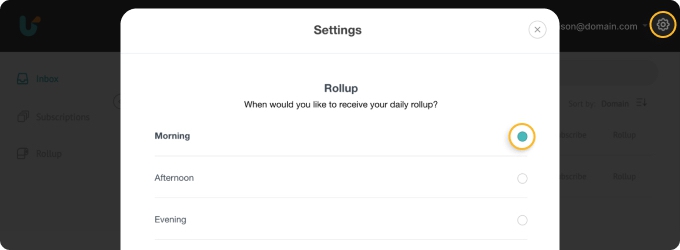
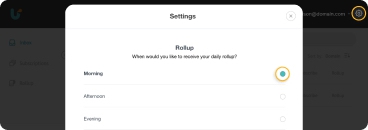
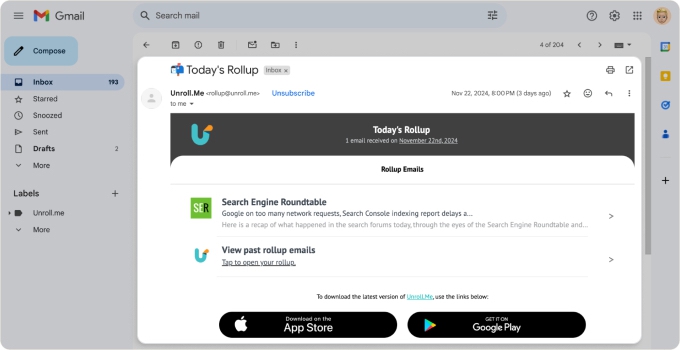
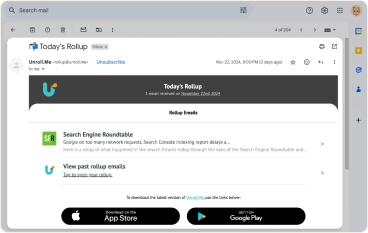
The Rollup presents your subscriptions in an easy-to-scan format, with previews of each message organized by category. However, while the Rollup helps reduce inbox clutter, it's essentially a one-size-fits-all solution. You get all your subscriptions at once, at the same time every day, with limited customization options.
The limitations of the Rollup feature become clearly visible when you compare it with Clean Email's Read Later feature, which provides the following benefits:
- Complete control over which emails go to your Read Later folder based on custom rules, on any device.
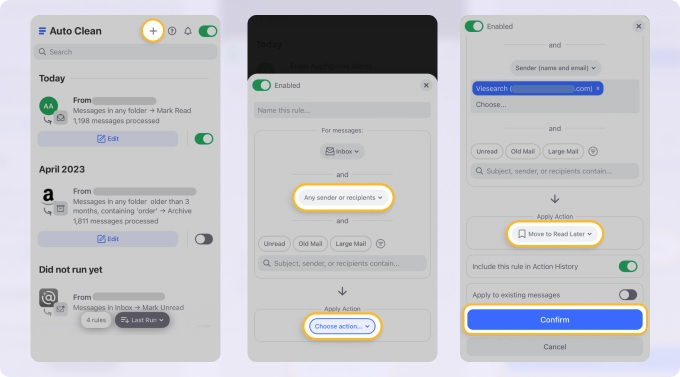
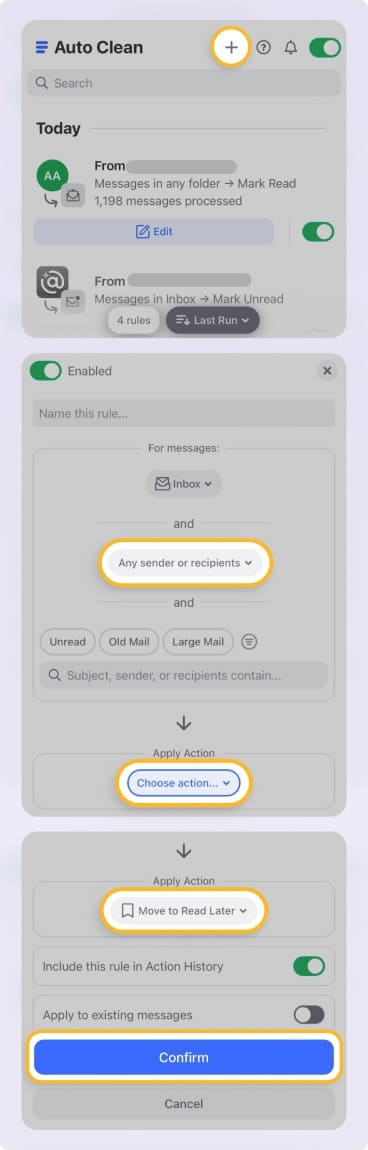
- Flexibility to review emails whenever you want, rather than being tied to a fixed delivery schedule.
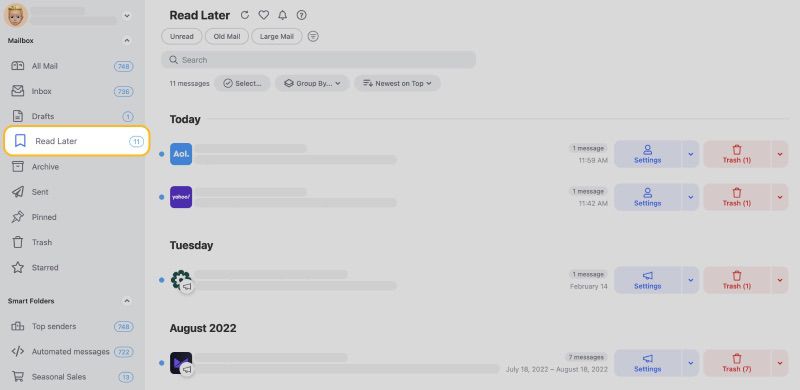
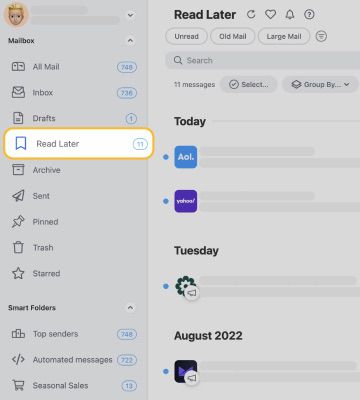
💡 For instance, I can send marketing emails from one sender to Read Later but keep shipping notifications from the same sender in my main inbox—something I can't do with Unroll.Me's more rigid Rollup system.
Ironically, many users find themselves wondering how to unsubscribe from Unroll Me emails due to the inflexibility of the Rollup feature because the daily digests themselves become another form of inbox clutter. While consolidating emails into a single daily digest sounds good in theory, receiving a massive message packed with dozens of subscriptions every day can be just as overwhelming as the original problem.
Why Clean Email Is Better for Your Inbox
When looking at how to use Unroll.Me app, you'll find that beyond its core unsubscribe and Rollup features, the service doesn't offer any additional tools for email management.
Clean Email, on the other hand, provides a number of additional features that make it a more comprehensive email management solution:
- Cross-platform functionality: While Unroll.Me works on mobile and web, Clean Email takes cross-platform support to the next level with dedicated apps for iOS, Android, macOS, and a robust web interface.


- Cleaning Suggestions: One of my favorite features is the smart Cleaning Suggestions tool. It analyzes your email management patterns and proactively suggests actions based on your behavior.


- Screener The Screener feature acts like a bouncer for your inbox. It automatically intercepts emails from new senders and lets you decide whether they deserve access to your inbox before they can clutter it up.


- Privacy Monitor Clean Email's Privacy Monitor regularly checks if any of your email addresses have been involved in known data breaches. If it finds anything concerning, it alerts you immediately so you can take action to protect your accounts.
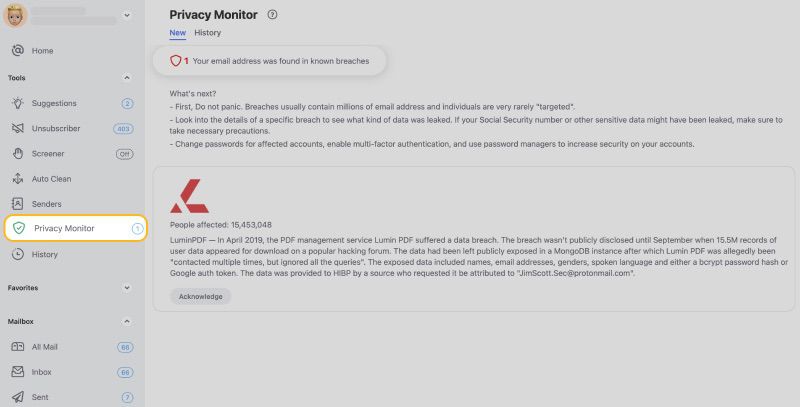
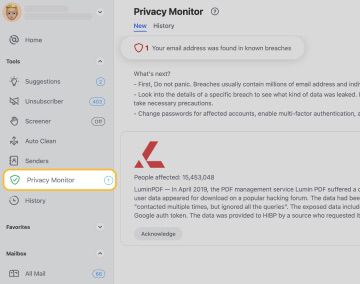
Each of these features builds on Clean Email's core functionality to help you effectively eliminate inbox clutter.
Conclusion
I hope you now understand how Unroll.Me works and how it stacks up against one of its most popular alternatives, Clean Email. If you're still not sure if it's the right inbox cleaner for you, then here's what I recommend:
- Use Unroll.Me if you want a free, basic solution for consolidating your newsletters into a daily digest and don't mind your email data being used for market research.
- Use Clean Email if you value privacy, want genuine unsubscribe capabilities, and need advanced features like custom rules, Smart Folders, and automated cleaning tools to keep your inbox truly organized long-term.


