Unlock the Full Potential of Gmail on PC
Gmail's accessibility as an email client for Windows has been limited to web browsers, constraining users who prefer desktop convenience for handling their mail in multiple Gmail accounts. To address this need, the Clean Email team researched and identified the top Gmail clients that Windows supports.
To determine the best Gmail desktop app, we tested over a dozen notable apps that work with Gmail. When testing each app, we looked for:
- Easy setup
- An intuitive user interface
- Ability to still use favorite features from Gmail
- Unique features that enhance email management
We then selected the six best paid and free Gmail apps for Windows based on features, usability, and price. The final list includes applications that are easy to use, offer unique features email users need, and provide options at free or easily affordable prices.
Best Gmail Apps for Windows
Quick comparison of the best Gmail apps for Windows:
| Services | Mailbird | Canary Mail | Kiwi | eM Client | WunderMail | Microsoft Outlook |
|---|---|---|---|---|---|---|
| Price | Free ($49.50 one-time fee for premium version) | Free plan. Pro account - $20 per user per year | Starting at $2.75/month | Free ($59.95 one-time fee for premium version) | (ad-free premium for $9.99/year) | ($19.99/year version gives more features) |
| Compatibility | Windows 7, 8, 10, 11 | Windows 10, 11 | Windows 10, 11 | Windows 7, 8, 10, 11 | Windows 10 | Windows 10, 11 |
| Desktop App | Yes | Yes | Yes | Yes | Yes | Yes |
| Multiple Inboxes | Yes (unlimited with paid version) | Yes (unlimited email accounts with free license) | Yes (3 or 9 with yearly subscriptions) | Yes (2 with free license, unlimited with pro) | Yes | Yes (with paid version) |
| Advanced Features (for pro users) | Email tracking, Personal app integration, Microsoft Exchange accounts support | Pro customization, Smart sending suite, Advanced security with PGP & SecureSend | Customisable appearance, Focus Filtered Inbox, At-a-Glance dropdown widget, and more | Commercial use, Blocking of tracking pixel, Mass mail, Notes for email, and more | Ad-free app | Personalized email address, Advanced email security, Email encryption, and more |
1. Mailbird
Price: Limited free version; $49.50 for lifetime subscription
If you are looking for the best Gmail app for Windows with a variety of time-saving features, look no further than Mailbird. Its Windows app makes it a popular choice for those who primarily use desktop devices to read and write emails, and it connects seamlessly with Gmail and many other email services.
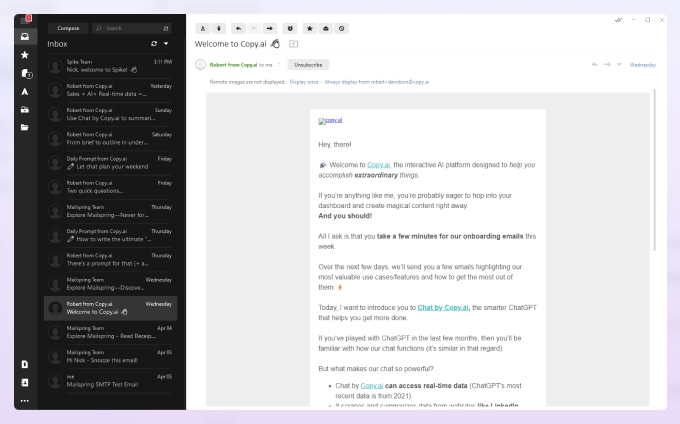
One of the standout features of Mailbird is its intuitive and user-friendly interface, which streamlines the email organization process. Unlike apps like Microsoft Outlook, its unified inbox lets you effortlessly access multiple email accounts all in one place. The app's powerful search function helps you quickly find specific emails, attachments, or contacts, saving valuable time and ensuring you never miss important messages.
Additionally, the app supports integration with various productivity and communication tools, such as Google Calendar, Dropbox, and WhatsApp, further enhancing its capabilities and making it a comprehensive productivity hub.
Another thing that sets Mailbird apart from the other email clients is its extensive customization options. Users can personalize the app's appearance and layout to suit their preferences, creating a tailored email management experience. Also, Mailbird's quick compose feature and AI-powered email writing lets users effortlessly draft new messages without opening a separate window, boosting productivity even further.
- Tons of customization features
- Numerous app integrations
- AI-powered email composition tools
- Free version only supports one email address
2. Canary Mail
Price: Free version available; additional features unlocked with a subscription at $20 per user per year
Canary Mail sets itself apart in the busy world of Windows email tools. It uses fresh ideas and intelligent practices to deliver top-notch email management solutions. This email client is made for folks who want to improve their communication. Getting AI into Canary Mail changes how we think about email. It brings a whole new level of smart, smooth working.
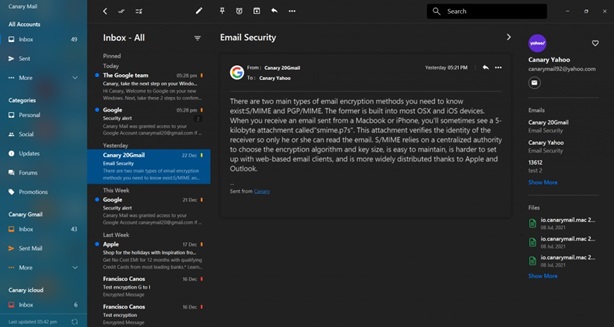
Canary Mail's AI Copilot uses cutting-edge machine learning algorithms. They've learned from millions of emails. It can create high-value and context-specific responses to emails on the spot. The AI writer looks at incoming emails and offers suitable responses. You can check and tweak the suggested reply before you send it.
Canary Mail's use of AI reshapes the email world to be smarter and more relaxed, boosting productivity. Through smoothly mixing AI into everyday tasks, Canary Mail stands out as a user-friendly and progressive email tool for Windows. It meets the changing demands of users in a time where cleverness and quick results are key.
Canary Mail puts security first with end-to-end encryption. It turns emails and attachments into a secret code. Only the person meant to see it can unlock it. This makes your messages private and secure.
A second step makes logging in safer. One more level of protection means less worry about security risks. Canary Mail also has two-factor authentication.
- AI-powered efficiency and insights
- Comprehensive email management features
- Secure encryption options
- Certain advanced features require a subscription
3. Kiwi for Gmail
Price: Starting at $2.75/month
Kiwi is a Gmail app for PC that lets you manage any number of Google Workspace accounts from a single interface. You don’t have to jump between windows or switch accounts — you can simply receive desktop notifications for each mailbox and click to toggle between them. You can also access other Google Workspace tools, like Docs, Sheets, and Google Calendar all from this powerful desktop app.
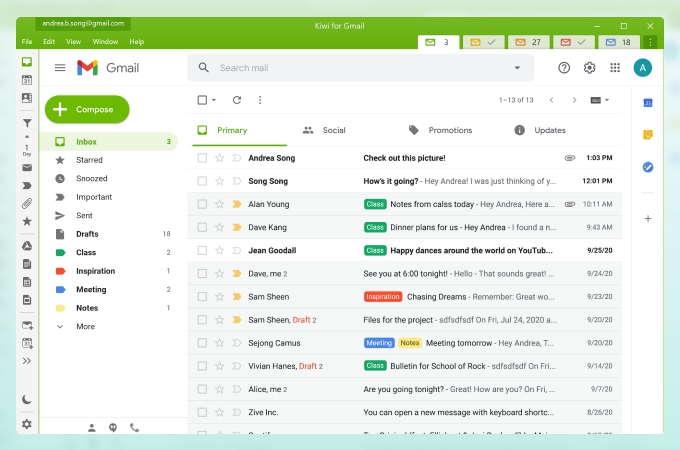
One of Kiwi's standout features is its intuitive and modern user interface, which ensures easy navigation and a clutter-free email organization. You can color code your inboxes and keep tabs open for each of them that you can toggle between within the app. Also, the focus-filtered inbox feature makes it easy to view emails from today or yesterday. You can even filter messages that meet certain criteria (unread, attachments, etc.).
Another impressive upside to Kiwi for Gmail is its other integrations. Not only does this Gmail desktop client transfer over all of your labels and other parts of your account, but it also supports most of the third-party apps for Gmail. This includes Grammarly, Boomerang, Reverse Conversation, and more.
- Easy-to-use interface
- Able to access anything stored in Google Drive
- Supports third-party integrations
- No free version available
4. eM Client
Price: Free basic version; $59.95 for premium account
eM Client is a robust and feature-packed Gmail desktop app. It’s widely popular because of its customization features. However, the high level of customization also makes it a bit more complicated to use than some of the other Gmail Windows app choices out there.
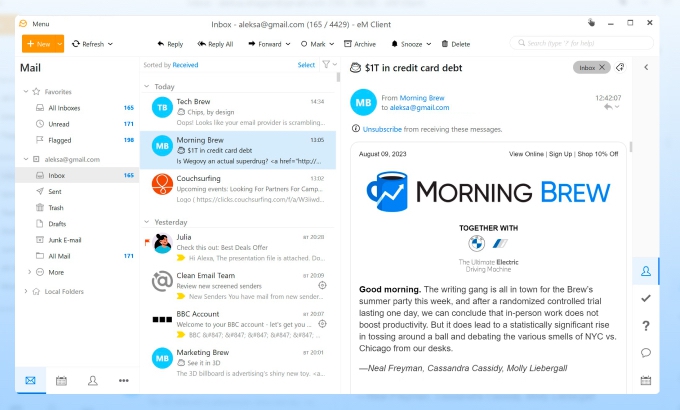
The biggest strength of eM Client is how customizable it is compared to other Gmail Windows app choices. You can choose from custom pre-built themes or build your own. You can choose what message layouts look like, what actions appear at the top of your inbox (and what order they appear in), and much more.
Also, for those who send a lot of similar messages, eM Client offers a Quick Text feature. This lets you design pre-formatted templates, write up snippets of text that you can easily insert into any message, and more. You can even use the mass mail tool to send fully customized messages to each recipient on a mass mailing list.
- Supports a variety of email services, including Gmail
- Customizable and user-friendly interface
- Lots of great features not available in Gmail
- Limited security features
- No support for third-party integrations
5. WunderMail
Price: Free
Unlike other Gmail desktop client choices, WunderMail is uniquely built on top of the Gmail API, allowing it to support most of the special functions of Gmail along with additional perks. This includes familiar features like labels and categories. As a Gmail client for Windows, WunderMail also integrates seamlessly with the Windows Action Center, providing real-time email notifications directly on your desktop.
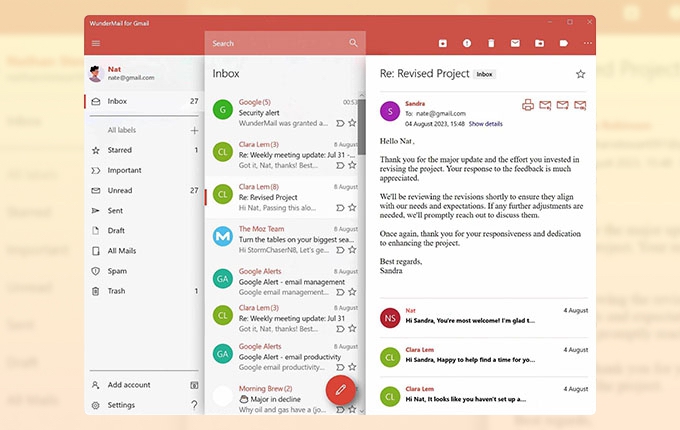
Another impressive upside of WunderMail compared to any other Gmail app for Windows 10 is its offline capabilities. Gmail requires you to be connected to the internet to even access your inbox, whereas WunderMail syncs your mails of the last 30 days to your local storage so you can access them even when you lose connection. This means you can read, delete and organize your messages and then the app will re-sync as soon as you’re online again.
- Supports all Gmail features
- Provides desktop notifications in Windows Action Center
- Offers an offline mode by saving 30 days of messages locally
- No Windows 11 version available
6. Microsoft Outlook
Price: Free basic version; $19.99/year for premium version
Most Windows users are familiar with Microsoft Outlook. However, many people don’t realize you can use Outlook as a Gmail Windows app and combine your established Gmail account with the benefits of Microsoft Outlook.
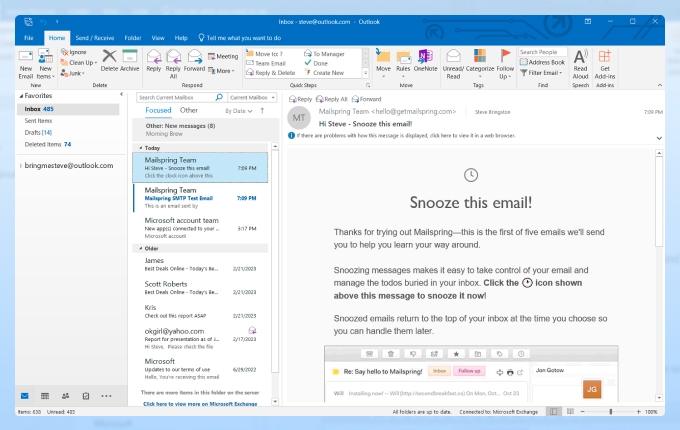
Offering more than just email management, Outlook integrates with other Office apps and allows direct collaboration on shared documents. Its offline access ensures continuous workflow, while advanced organizational tools like Outlook Rules enable automatic sorting and labeling of messages. Robust security, multi-account support, and Focused Inbox make it versatile for personal and professional use.
Another benefit to using Outlook as a desktop version of Gmail is the fact that you can use the productivity tools within the app. Microsoft Outlook makes it easy to generate to-do lists and calendar events straight from your inbox. These time-saving measures are amazing for busy professionals.
- Many automation features compatible with Gmail
- Productivity tools like to-do list, calendar, and more
- Easy to install on Windows
- Paid version required for multiple inbox support
Bonus: Optimize Your Inbox With Clean Email
A desktop client makes it easy to check your Gmail messages on any Windows device. However, even the best email client for Gmail doesn’t offer enough inbox organization tools to manage multiple email accounts and keep them all clean. This is where Clean Email comes in: it is one of the best email tools to automate your email management tasks and keep your Gmail inbox clean, organized, and protected.


Important: Clean Email is not an email client, so you cannot write or respond to emails with it. However, it serves as a valuable supplement to your chosen Gmail client, enabling you to manage your inbox effectively and reduce clutter.
For example, you can easily go through your messages that are bundled based on common criteria, which is easy to do thanks to the Smart Folders. This feature scans senders, subject lines, and other data to create unique filters where you only see messages that fit into the specified smart folder criteria, such as “Social notifications” or “Online shopping.” When you view messages in these narrowed filters, it’s easier to quickly read, sort, or delete them all together and move on to more important tasks.


Another feature, Auto Clean, lets you program your own inbox automation routines so you don’t have to label, sort, or star messages manually, and more. It takes just several steps to create a rule in Clean Email, and you can make as many of them as you want based on common actions you perform in the mailbox.


What’s more, the Cleaning Suggestions tool provides intuitive inbox cleanup recommendations, and you can accept them or use these actions to make automation rules for the future.


Clean Email offers over a dozen unique features, all of which are focused on efficient mailbox management. Also, Clean Email is fully compliant with Gmail’s privacy policy requirements, so you can trust that we will never share or sell your data. We also use encryption and other protective measures to ensure that the contents of your emails are always safe.
Which Desktop Version of Gmail Will You Choose?
Among the best free email services, Gmail stands out as the most popular one. However, without a desktop client, its users often find the web-based interface limiting. Luckily, if you’ve been wondering, “is there a desktop app for Gmail?” you have some excellent options to choose from after reading this list.
We recommend you select one of these options based on the features that appeal most to you and align with your email tasks. Just remember to verify that the app you choose supports everything you need, and you’ll soon be able to check your Gmail inboxes without even opening a web browser.
Related articles
Best Gmail Apps for Windows - FAQs
What is the official Gmail app?
There is no official desktop app for Gmail; it is primarily a web-based service accessible through a browser.
Is there a desktop app for Gmail?
Gmail lacks an official desktop app for Windows. Nonetheless, you can explore commercial and free alternatives like Mailbird or Microsoft Outlook to access Gmail from your desktop.
What is the best Gmail app for Windows?
The best Gmail app for Windows would depend on individual preferences and needs, but we suggest Mailbird, Kiwi, eM Client, WunderMail, and Microsoft Outlook as top options based on their features, usability, and price.


