Prepare to Add a New Email to Mac Mail
📌 Note: The sets of instructions in this guide apply to Apple Mail version 16.0 on macOS Sequoia.
Before you follow the instructions below for how to add an email to Mac Mail for your particular provider, make sure you have these items within reach.
- Existing email address for the account
- Password or secure mail key for the account
- Email account type (IMAP or POP)*
- Incoming and outgoing mail server addresses*
- Default ports*
*Depending on the account type, you may not need some items on the list.
Once you set up the new email on Mac, it’s a good idea to send a test message to the account and even one from the account to confirm all configured incoming and outgoing settings are correct.
💡 Tip: You can also consider using Clean Email to manage all of your email accounts with ease. The application provides advanced features and robust tools that make multiple mailbox management a breeze!
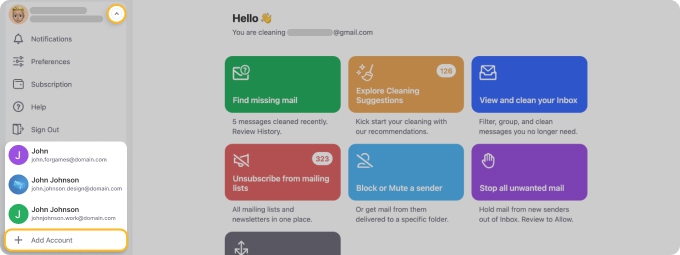
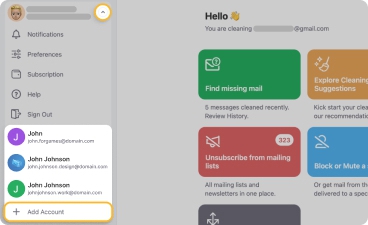
Gmail
As one of the most common service providers, Apple makes it super easy to add your Google email account to Mac. Once you do, you can get to work checking messages and decluttering your Gmail inbox.
- Open Mail and select Mail → Add Account in the menu bar.
- Choose Google and click Continue.
- Enter your Gmail address and password or use your fingerprint if you have a Passkey set up.
- Select Continue, grant the access permissions, and click Continue again.
- Check the boxes for the apps you want to use with the account and click Done.
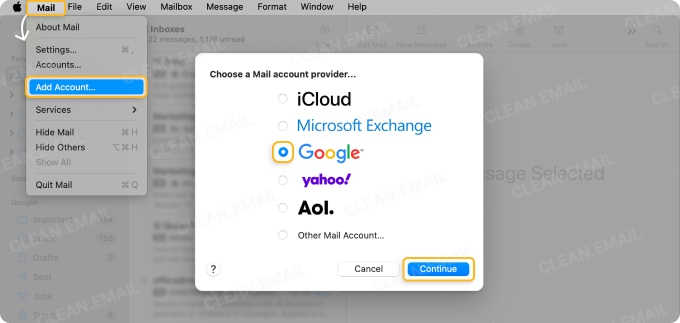
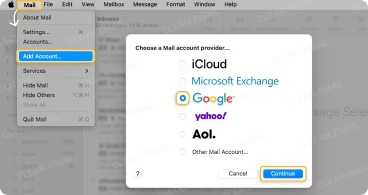
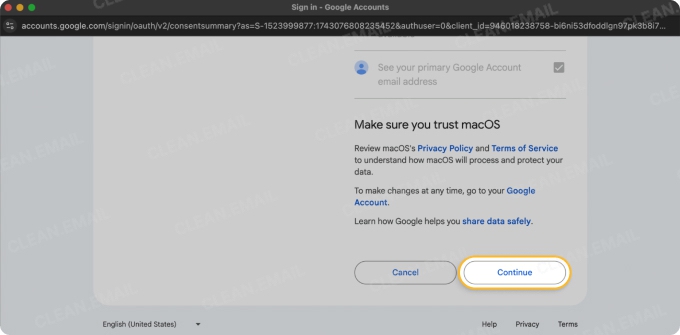
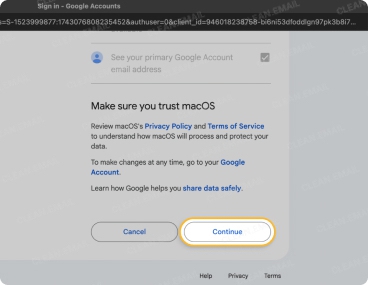
📌 After a moment, you should see the new Gmail mailbox added to the Mail sidebar on the left. Note that it may take a few minutes for all emails to load, depending on the number of messages you have.
Outlook or Hotmail
Next up is how to add an Outlook or Hotmail email account to Mac. Although Microsoft does provide a customizable Outlook desktop app for macOS, you can avoid the need for another application consuming storage space by accessing multiple accounts in Apple Mail.
- Open Mail and select Mail → Add Account in the menu bar.
- Choose Microsoft Exchange and click Continue.
- Enter your name and email address, click Sign In, and then choose Sign In again.
- Note that you can pick Configure Manually if you prefer.
- Enter your Outlook or Hotmail password and click Sign in.
- Review the permissions and click Accept to connect the account.
- Check the boxes for the apps you want to use and click Done.
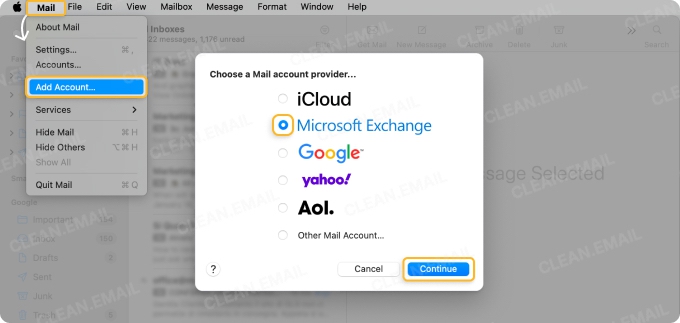
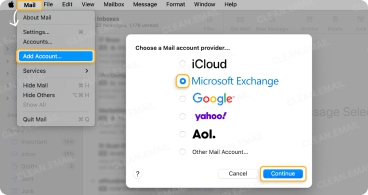
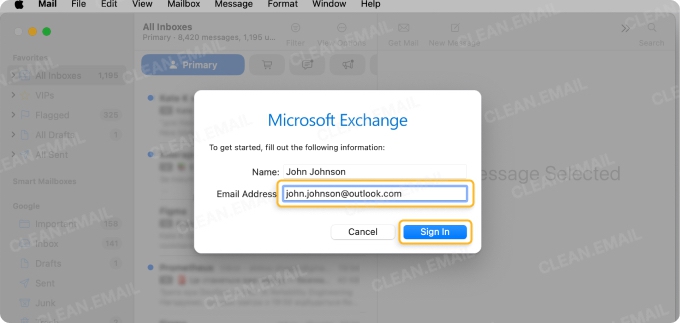
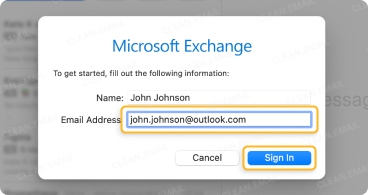
📌 You’ll then see your Outlook or Hotmail mailbox in the Mail app sidebar. Again, it may take some time for all messages to load.
Yahoo Mail
Another popular provider you may want to add to Mac is your Yahoo Mail email. This is as simple as adding Gmail and Outlook but using your Yahoo account details.
- Open Mail and select Mail → Add Account in the menu bar.
- Choose Yahoo! and click Continue.
- Enter your Yahoo email address and click Next.
- Enter your Yahoo password and click Next.
- If prompted, confirm your recovery information and select Done.
- Check the boxes for the apps you want to use and click Done.
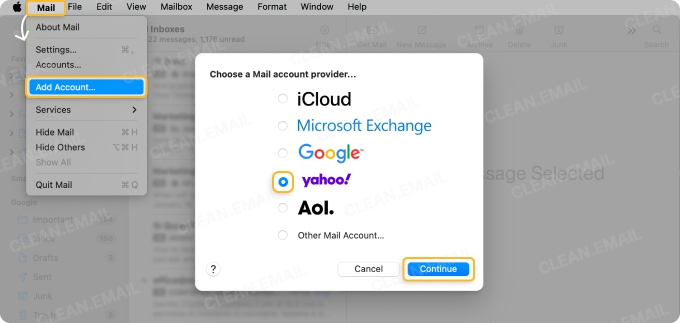
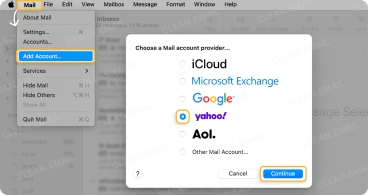
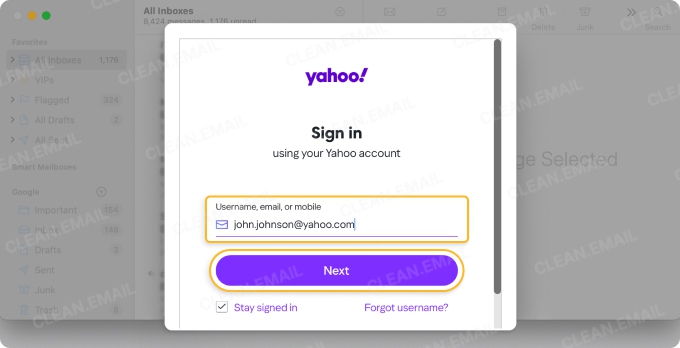
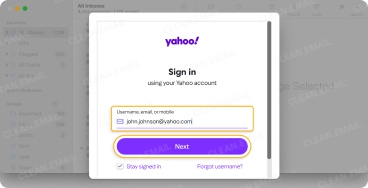
📌 You should then see your Yahoo Mail mailbox in the sidebar.
GoDaddy Email
If you have a business email set up through GoDaddy, you can easily add this account to the Mail app as well.
- Open Mail and select Mail → Add Account in the menu bar.
- Choose Other Mail Account and click Continue.
- Enter your display name, email address, and password and click Sign In.
- If you receive a message that your name and password can’t be verified, confirm those details are correct and then, enter the following:
- Account Type: Pick IMAP
- Incoming Mail Server: Enter imap.secureserver.net
- Outgoing Mail Server: Enter smtpout.secureserver.net
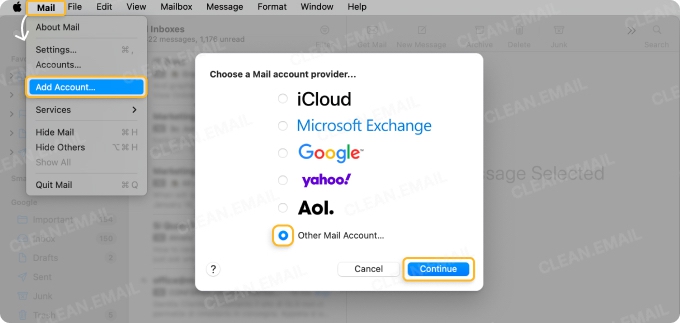
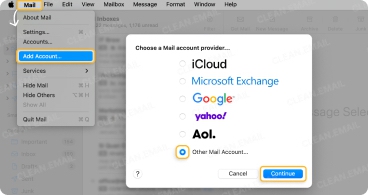
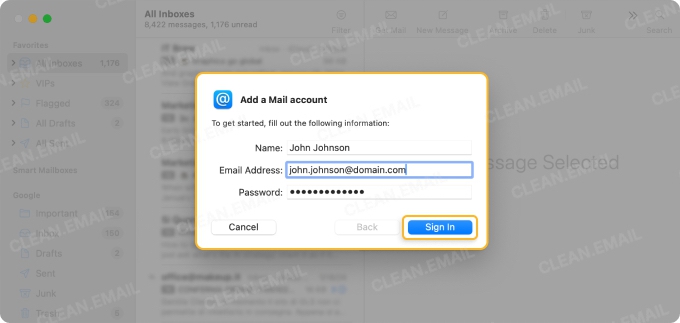
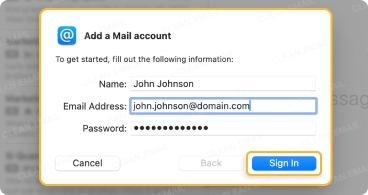
- Click Sign In.
- Check the boxes for the apps you want to use and click Done.
📌 Your GoDaddy mailbox should appear in the sidebar. If you run into problems, visit the GoDaddy Help page.
DreamHost Email
If you use the DreamHost web hosting platform, adding your email address on Mac is a convenient way to go.
- Open Mail and select Mail → Add Account in the menu bar.
- Choose Other Mail Account and click Continue.
- Enter your display name, email address, and password and click Sign In.
- If you receive a message that your name and password can’t be identified, enter the following:
- Account Type: Pick IMAP or POP (usually IMAP)
- Incoming Mail Server: Enter imap.dreamhost.com or pop.dreamhost.com
- Outgoing Mail Server: Enter smtp.dreamhost.com
- Click Sign In.
- Check the boxes for the apps you want to use and click Done.
📌 Your DreamHost mailbox should appear in the sidebar. For additional information, such as if you’re using secure ports or having trouble, visit the DreamHost Help page.
AT&T (att.net) Email
One final provider we’ll cover is AT&T. You can add your att.net email to Mac Mail in just a few steps.
- Open Mail and select Mail → Add Account in the menu bar.
- Choose Other Mail Account and click Continue.
- Enter your display name, email address, and password or secure mail key, and click Sign In.
- Check the boxes for the apps you want to use and click Done.
📌 Your AT&T mailbox should appear in the sidebar. If you need to update the email settings for servers, ports, or advanced configurations, visit the AT&T Support page.
Manage Multiple Accounts with Clean Email
Although Apple Mail is a convenient email client for Mac users, it does have some limitations which can be challenging when managing multiple accounts.
Clean Email is a superb supplementary tool that helps you manage your inboxes with smart features and automations. The application gives you a simple way to switch between multiple email accounts allowing you to declutter, clean, and organize your mailboxes with ease.
Here are just a few of Clean Email’s key features available on all your devices:
📌 Unsubscriber: View your email subscriptions, remove yourself from mailing lists in bulk, or pause subscriptions for a quick cleanup.
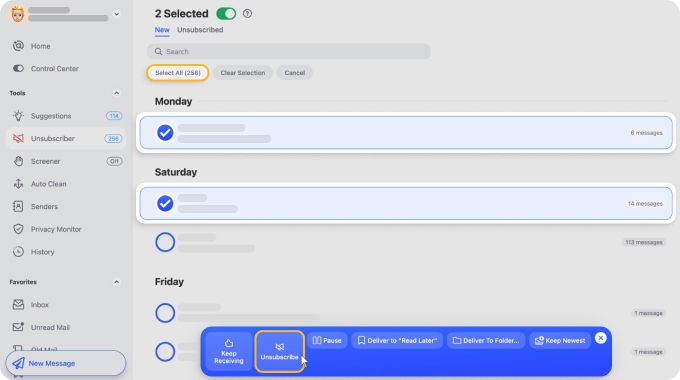
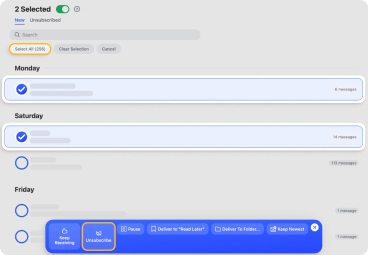
📌 Auto Clean: Create inbox rules to manage old messages and new ones as they arrive, such as moving, starring, or archiving emails on your Mac.


📌 Cleaning Suggestions: Receive recommendations based on your previous actions for handling groups of messages at once.
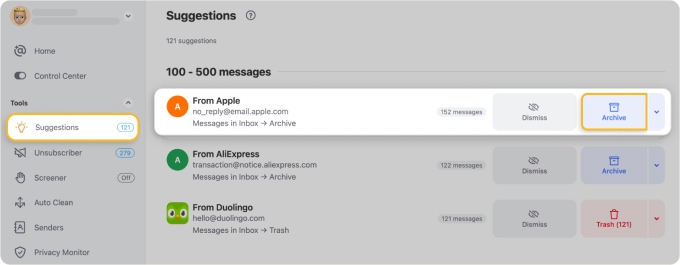
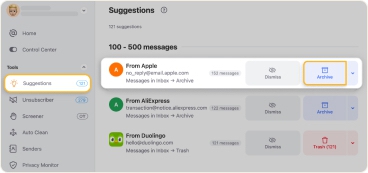
📌 Smart Folders: View related emails automatically filtered into folders for you, like Travel, Seasonal Sales, Job Search, Online Shopping, and more.


Clean Email is available as a desktop app for Mac, but you can also use it on the web to save storage space and your iOS & iPad mobile devices for seamless syncing of your mailboxes and settings.


Wrap-Up
Now that you know how to add more than one email to the Mail app on Mac, you can start enjoying a simpler way to handle all of those accounts — in one spot.
And if, for some reason, you are unable to add an email account on Mac, such as a school/university email, or believe a more advanced feature set would be beneficial for managing multiple accounts, be sure to take Clean Email for a test drive!
FAQs
How to add Exchange email to Mac?
Select Microsoft Exchange when adding a new account under Internet Accounts. Sign in with your work or school credentials and follow the server auto-discovery setup.
How to add Cox email to Mac?
Go to Internet Accounts, select Other Mail Account, and enter your Cox credentials. Use imap.cox.net for incoming and smtp.cox.net for outgoing mail.
How to add Comcast email to Mac?
Use System Settings → Internet Accounts → Add Account → Other Mail Account. Enter your Comcast address, then use imap.comcast.net and smtp.comcast.net as server settings.
How to add Network Solutions email to Mac Mail?
Choose Other Mail Account under Internet Accounts, then manually enter your name, full email address, and use mail servers provided by Network Solutions (e.g., mail.yourdomain.com).
How to add email to safe sender list in Mac Mail?
In Mail, open Preferences → Junk Mail. Add the sender to your Contacts or set a rule under “Junk Mail” to always allow messages from them.


