How to Change the Default Email on Mac to Gmail
While the Apple Mail app has a good feature set and comes preinstalled on macOS, it’s an obvious choice for inbox management. But maybe you’re a Gmail user and prefer it as the default email client on Mac. Below are two ways to make that happen.
💡 Tip: Before you open Gmail and see your overflowing inbox, take a look at the smart features Clean Email provides for mailbox organization!
Direct the Mail App to Google Chrome
This first solution works well if you use Google Chrome and plan to use it for additional tasks while viewing Gmail. Keep in mind that this method opens Chrome, so make sure you have it installed on your Mac.
- Open Google Chrome, head to Gmail, and sign in.
- Select the service handler (double diamonds) icon on the right side of the address bar.
- In the pop-up box asking if you want to allow Google mail to open email links, choose Allow and click Done.
- Open the Mail app and select Mail → Settings in the menu bar.
- Go to the General tab and use the Default email reader menu to pick Select.
- In the Applications folder that appears, choose Google Chrome and click Select.
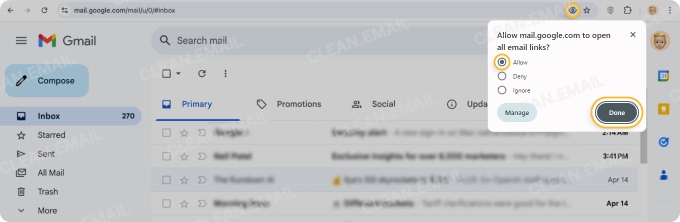
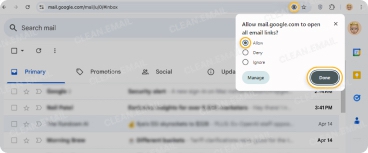
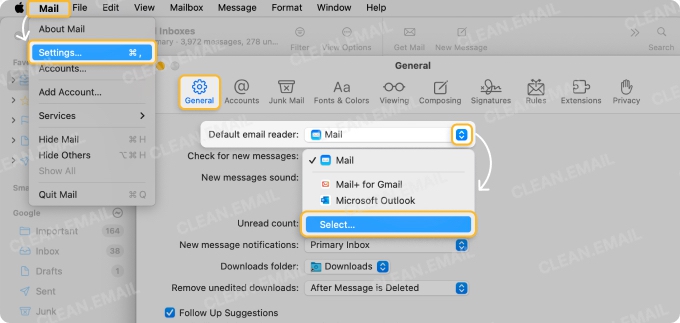
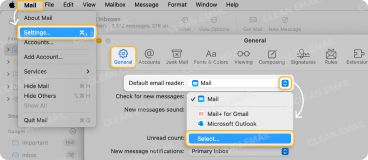
You can then close the settings and test it out. A simple way to do this is to click an email address and confirm that the compose window opens in Gmail on Chrome.
Direct the Mail App to a Desktop Web App
This next solution is ideal if you prefer an app that opens in its own window rather than a web browser. You can create a Gmail desktop web app easily on Mac using Safari or Chrome. For our example, we’ll walk through the steps for Safari.
- Open Safari, go to Gmail, and sign in.
- Open the Share menu in the toolbar and choose Add to Dock.
- Optionally, adjust the app’s name and click Add. You’ll then see the Gmail icon in your Dock which gives you quick access to the app, but it also places the app in a system folder for you to use in the next steps.
- Open the Mail app and select Mail → Settings.
- Go to the General tab, open Default email reader, and pick Select.
- In the Applications folder that appears, pick Macintosh HD (or similar) in the sidebar.
- Navigate to: users/yourusername/applications and choose the Gmail app you just created.
- Click Select and when the window closes, you’ll see this as the Default email reader in Mail.
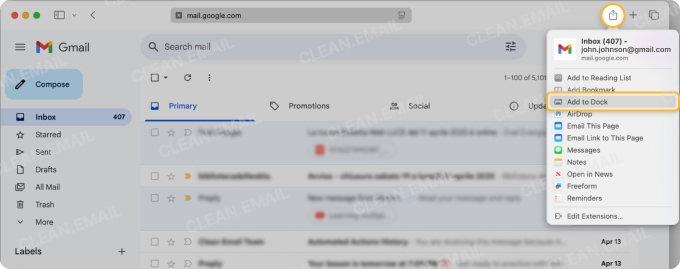
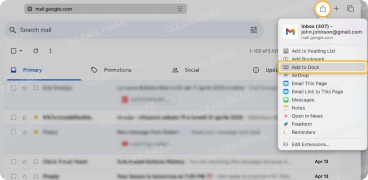
Like the Chrome option, you can test this method by clicking an email address and confirming the compose window opens in the Gmail app. But you can also open the app just like any other on Mac using the Gmail icon in your Dock.
💡 Tip: Just because you prefer Gmail versus Apple Mail doesn’t mean you have to sacrifice connecting multiple accounts. With Clean Email, you can switch between all of your inboxes and use tools to screen new senders, unsubscribe in bulk, and automatically filter messages.
Dedicated Email Clients for Gmail on Mac
While Gmail doesn’t currently offer a desktop app for Mac, there are other tools you can use with Gmail if you prefer a dedicated email client. Because the above options along with the Mail app don’t cost a penny, let’s look at a few of the best free email clients you can use for Gmail on Mac.
✅ Canary Mail: Canary seeks to be your AI Email Assistant with features like pin and snooze options, read receipts, email templates, one-click unsubscribe, and a unified inbox for all your accounts. You can also schedule emails, set up filters, summarize long messages, and use the AI Copilot.
Canary Mail is free with Pro subscriptions starting at $3 monthly and requires Mac OS X (10.15) or later.
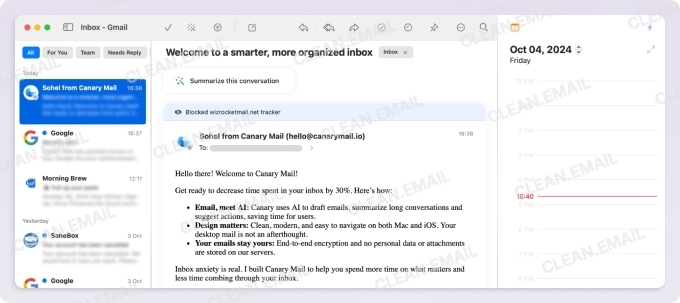
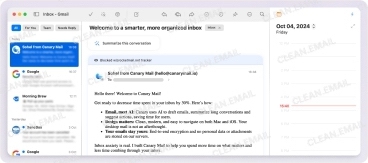
✅ Spark Email: Spark emphasizes features for focus and productivity with a unified inbox for multiple accounts, high-priority emails at the top, newsletters and notifications grouped, and new sender pre-screening. You can also schedule emails, mute threads, snooze messages, and enjoy AI and collaboration features.
Spark Email is free with Premium subscriptions starting at $5 monthly and requires Mac Monterey (12.0) or later.
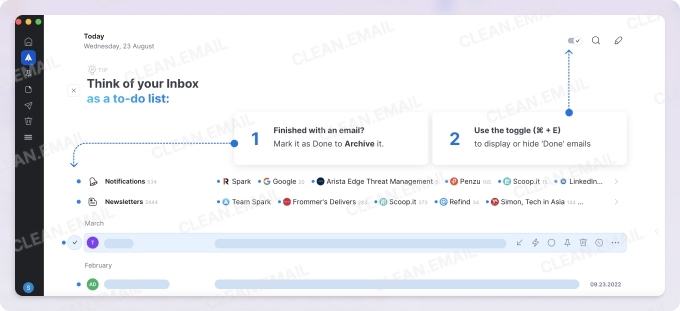
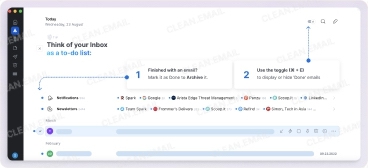
✅ Mail+ for Gmail: Mail+ is a basic but responsive app resembling the Gmail interface and offering customizable unread email notifications, a badge Dock icon, and settings for font sizes and window opacity. Via in-app purchase, you can use multiple Gmail accounts, print your emails, save downloads, and lock windows.
Mail+ for Gmail is free with a subscription at $8 yearly or a one-time purchase for $20 and requires Mac Monterey (12.0) or later.
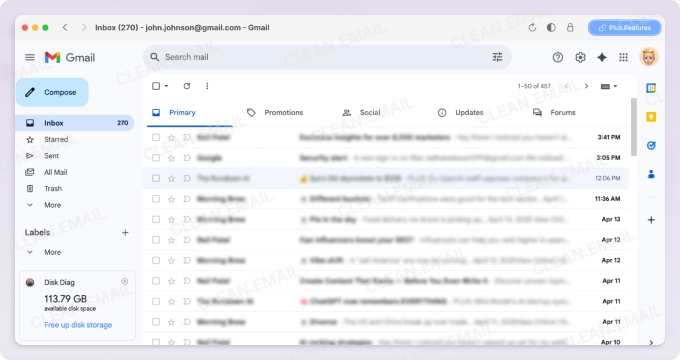
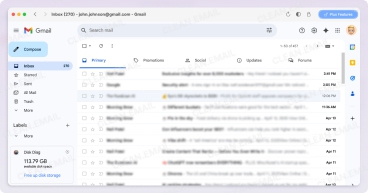
For additional options including paid email clients with extra features, look at these top Gmail apps for Mac.
Once you choose an app for Gmail, you can direct the Mail app to it:
- Open the Mail app and select Mail → Settings.
- Go to the General tab, open Default email reader, and pick the email client you just installed.
- Close the settings and start using your new app.
Do More with Clean Email for Gmail on Mac
While not an email client like those apps you see above, Clean Email is a complementary tool that works with Gmail and other IMAP email services. What it brings to the table is smart features and automations for simpler, time-saving mailbox management.
Smart Folders: Premade folders filter related emails for you. Simply select a Smart Folder like Travel, Online Shopping, Food Delivery, Job Search, or another of the 30+ options. You can not only see all messages in the Smart Folder but act on them in bulk.


Cleaning Suggestions: Intelligent recommendations make inbox cleaning a breeze. You’ll see suggestions for managing groups of messages like marking, archiving, or deleting allowing you to tidy up in mere minutes.
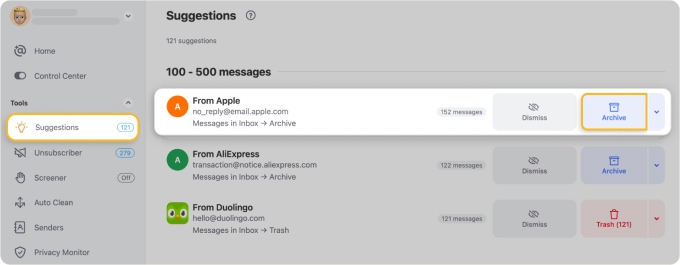
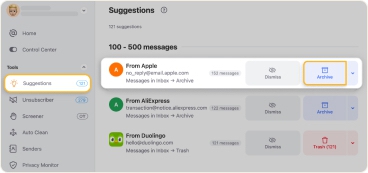
Auto Clean: Mailbox rules keep your inbox organized. You can automatically move, mark, label, archive, or delete messages in bulk as they arrive. These rules handle your emails as you wish, allow you to effortlessly manage messages, and lessen the number of email tasks on your plate.


You can use Clean Email alongside your email client on Mac and access it via the web and your iOS or Android device. You’ll appreciate the seamless syncing for all features and settings with an intuitive interface.


Wrap-Up
Because email is a major part of our business and personal lives, it’s important to be able to access our mailboxes easily. Hopefully these methods help you view your Gmail faster than before. Just keep in mind that Clean Email lets you manage multiple accounts and provides tools for effortless message handling.
Now that you know how to set Gmail as the default email on Mac, learn how to change the default browser on Mac, iPhone and iPad too!


