What Is the New Outlook for Windows?
Writer’s note: As someone who frequently reviews different clients, productivity tools, and even experiments with alternative setups, I was well aware of the competition and how high the bar has become for modern mail apps when going into this review.
The New Outlook for Windows is Microsoft's attempt to modernize its flagship mail client by creating a unified experience across all platforms. The modernized version of Outlook is built from the ground up using web technologies, so it's not just an update to the classic Outlook desktop application.
Microsoft began rolling out the New Outlook in 2022 as an optional preview, but the company has been increasingly aggressive about pushing users toward it. As of 2026, it's the default Outlook experience on desktop on Windows.
Of course, modernization for the sake of modernization is rarely a good idea, and Microsoft knows this and has several good reasons for creating the New Outlook for Windows:
- The classic Outlook codebase dates back decades, which makes it increasingly difficult and expensive to maintain. Starting fresh allows Microsoft to shed legacy code and build on modern standards that are especially important when dealing with large mailboxes.
- The new version is designed from the ground up to work seamlessly with cloud services like OneDrive, SharePoint, and Microsoft's AI tools, rather than having these features bolted on as afterthoughts.
- While the mobile and web versions are separate, the New Outlook for Windows shares a similar design language and feature set with Outlook.com, so it's easier for users to switch between devices without relearning interfaces.
Whether these benefits outweigh what's been lost in the transition is the million-dollar question, and one that has the Outlook community deeply divided.
How to Get the New Outlook
Getting started with the New Outlook depends on whether you're installing fresh or switching from classic Outlook. Here's how to get New Outlook for Windows in both scenarios.
Switching from Classic Outlook
If you already have classic Outlook installed, switching is simple. Look for the "Try the new Outlook" toggle in the upper-right corner of your current Outlook window. Click on it to launch the New Outlook experience.
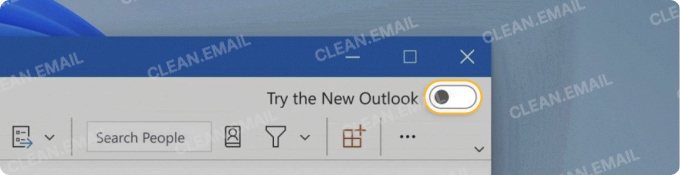
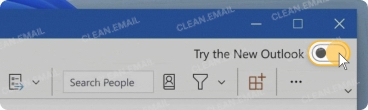
If you're not seeing the toggle, then you should check which version of Outlook you're running. Maybe you're already using the New Outlook without even realizing it, or maybe your version is so old that the option isn't available.
Fresh installation
For a clean installation, learning how to install New Outlook for Windows is even simpler. On Windows 11, it's often pre-installed. Just search for "Outlook" in the Start menu.
If it's not there, head to the Microsoft Store and download "Outlook for Windows" (not to be confused with "Mail and Calendar," which are different apps).
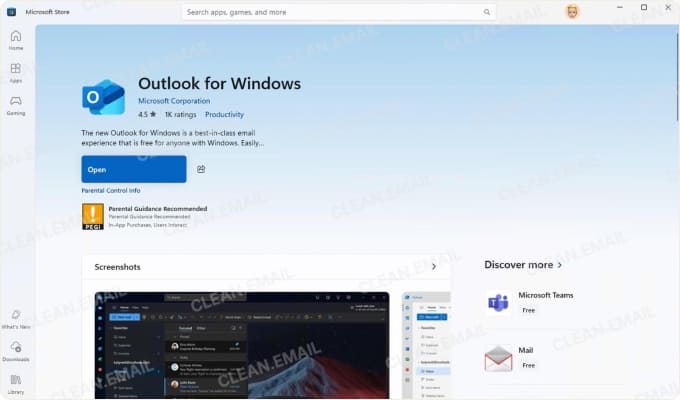
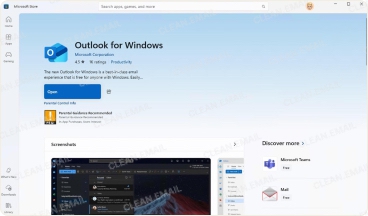
New Outlook is free for Windows users to download and use with personal email accounts like Gmail, Yahoo, or Outlook.com. You don't need a Microsoft 365 subscription for basic functionality, though some advanced features require one.
Adding your first email account
Once launched, you can add your first account by signing in with Microsoft or another mail provider. For Microsoft accounts, it's one-click authentication. For Gmail, Yahoo, or IMAP accounts, you'll need your email address and password (the app handles the server settings automatically in most cases).
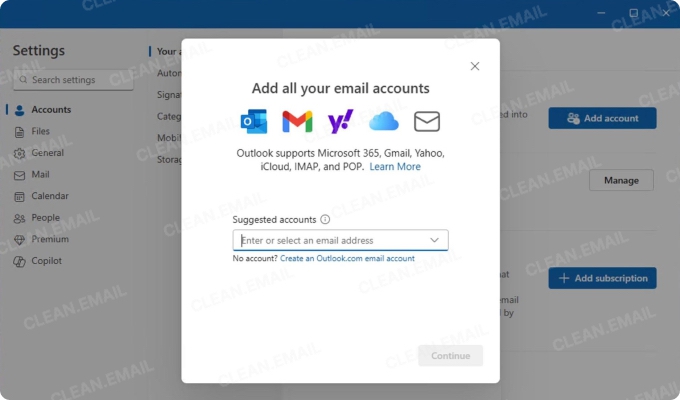
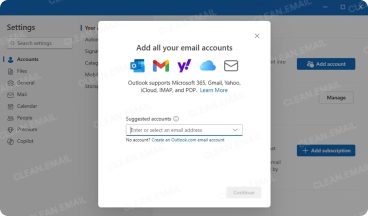
If you want to find unread emails across multiple accounts, then you should add all of your mail addresses right from the start. The New Outlook makes it easier to manage multiple inboxes than the classic version ever did.
Inside the New Outlook: A Feature-by-Feature Breakdown
I've explored every corner of the New Outlook for Windows interface and found some genuinely impressive modernizations alongside puzzling omissions that make you wonder if Microsoft truly understands how people use email in 2026.
The new interface: clean or confusing?
Gone are the dense ribbon menus and nested toolbars that made classic Outlook feel like piloting a spaceship. The new design follows a three-column layout: your folder list on the left, message list in the center, and reading pane on the right.
The left sidebar has been thoughtfully organized with your Favorites section at the top (yes, you can add shared folders to favorites in the new Outlook for Windows by right-clicking them), followed by your primary account folders, and then any additional accounts you've connected.
The message list now includes sender avatars and better typography, which makes it easier to scan through emails at a glance.
The reading pane feels spacious and includes a Copilot summary option (more about AI features soon). The search bar sits prominently at the top, and switching between Focused and Other inbox tabs (part of the Focused Inbox feature) takes just one click.
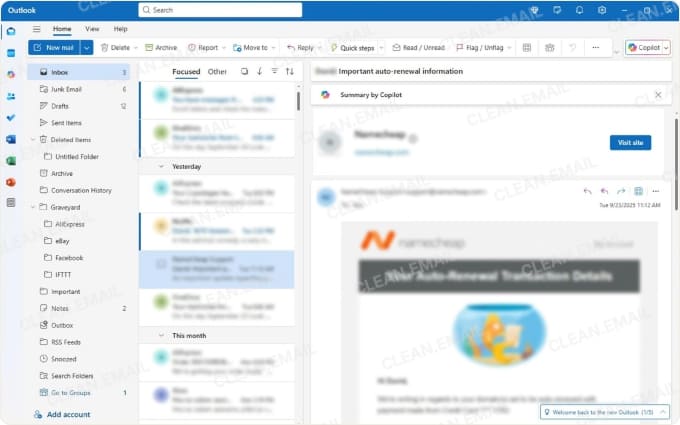
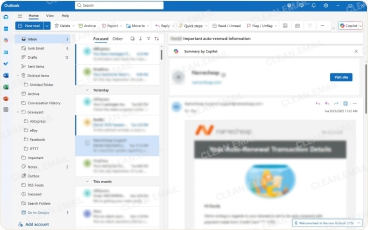
Overall, I've gotten used to the look and feel of the New Outlook for Windows, and the classic version now feels like a dinosaur in comparison.
That said, the simplified interface sometimes goes too far. Power users will immediately notice that many UI customization options are missing, right-click context menus have been dramatically trimmed down, and the information density has been lowered (although you can customize it to some extent).
Unified Inbox & account management
One of the most welcome improvements in the New Outlook for Windows is the unified inbox, which presents all your messages in a single, consolidated view by default. You can still view accounts separately if needed, but the unified approach means no more missing important emails because they landed in an account you forgot to check.
To set up additional accounts, you just need to click "Add account" in Settings, enter your credentials, and watch as Gmail, Yahoo, IMAP, or other Microsoft accounts become accessible from the interface.
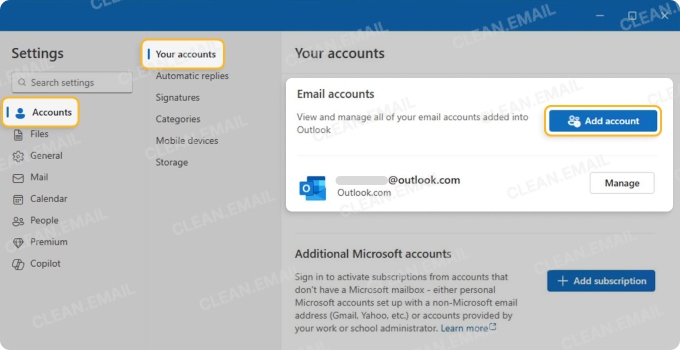
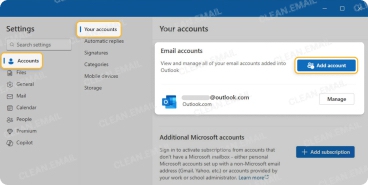
During my testing, the mail client automatically and correctly detected all necessary settings, but it's possible that manual configuration might be required with some lesser-known providers.
From the Settings panel (shown in my screenshot), you can quickly manage signatures per account, set up automatic replies, and configure which folders sync.
📌 One option you won't find in the settings is to create an alias. That's something you can only do in Outlook.com.
Search & filtering
The search bar at the top of the window now offers instant suggestions as you type, pulling from contacts, subjects, and even message content.
I've done some testing to determine whether the new search experience is faster than the old one, and I can say that (at least on my machine) it really does take noticeably less time for search results to appear. It's not a huge difference, but still.
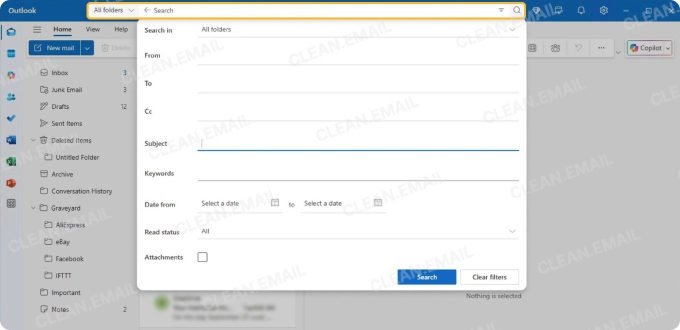
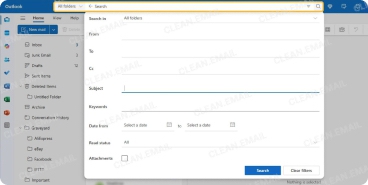
Unfortunately, you can't search within specific folders as granularly as before, and regex or wildcard searches that power users relied on are gone. If you're among those who miss these advanced features, then you should explore the best email programs for Windows to find alternatives with more powerful search capabilities.
Email cleanup tools
If you need to clean up your inbox, then the New Outlook for Windows gives you a handful of basic tools to do it:
- As you might expect, you can select multiple messages with checkboxes or Ctrl + click, then hit delete.
- The Sweep feature (accessible by right-clicking a message) offers more automated options. You can delete all messages from a sender, keep only the latest message, or automatically delete emails older than 10 days.
- To block a sender, you can right-click any message and select "Block sender." Future emails from that address go straight to Junk.
- There's also a blue "Unsubscribe" button that appears at the top of marketing emails, and clicking it handles the process automatically.
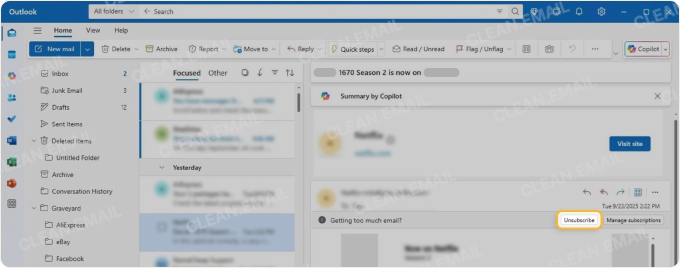
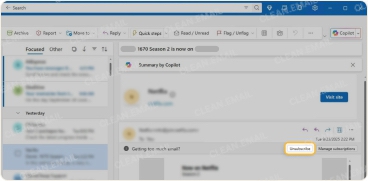
However, this only functions when senders include proper unsubscribe headers in their emails. In my testing, roughly a third of newsletters couldn't be unsubscribed from this way. This is where services like Clean Email (which is completely safe to trust with your messages) can fill the gaps.
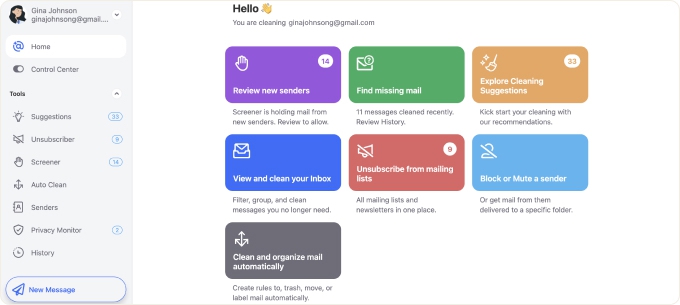
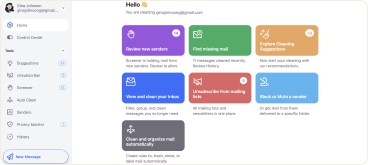
By using Clean Email alongside the New Outlook for Windows, I gain the ability to unsubscribe from emails that lack unsubscribe links, perform bulk unsubscribes across dozens of senders simultaneously, and even hold emails from unknown senders in quarantine until I approve them, which is something Outlook lacks entirely.
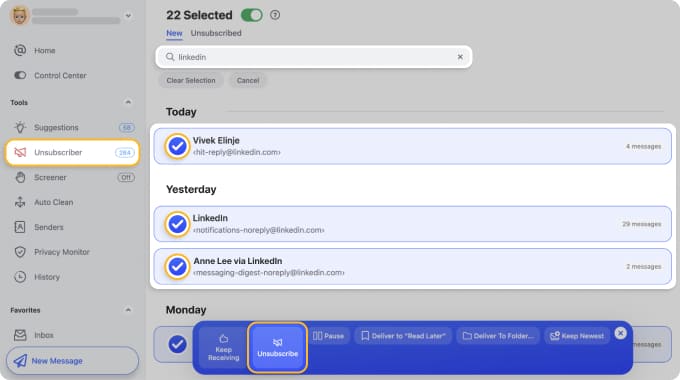
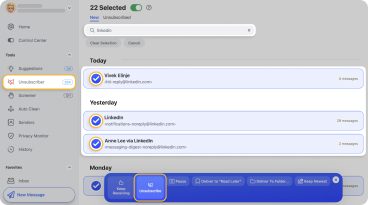
Clean Email does not have a desktop app for Windows yet, but it is conveniently available as a web app and also offers mobile apps for iOS and Android, allowing me to manage these tasks consistently across all my devices.
Rules & automation
To create an automation rule in the New Outlook for Windows, you go to Settings → Mail → Rules, click "Add new rule," and you're presented with a simplified interface.
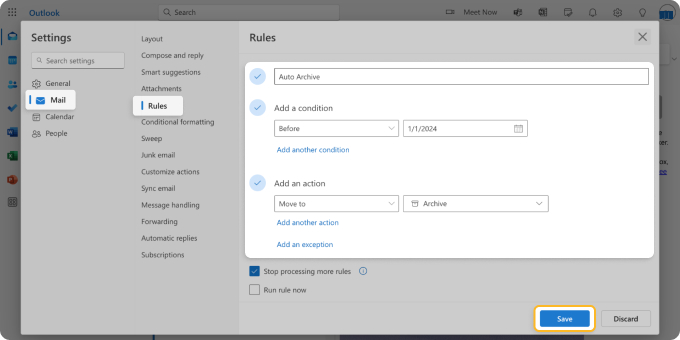
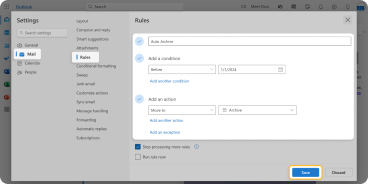
You can set conditions based on sender, subject keywords, or whether you're CC'd, then choose actions like moving to a folder, marking as read, or deleting. You can even configure exceptions to the individual rules, which is really helpful for handling various strange edge cases.
The process is pretty intuitive, but I still prefer Clean Email's Auto Clean rules for their polish and flexibility. Clean Email lets you combine multiple conditions effortlessly, while Outlook's rules can feel restrictive.
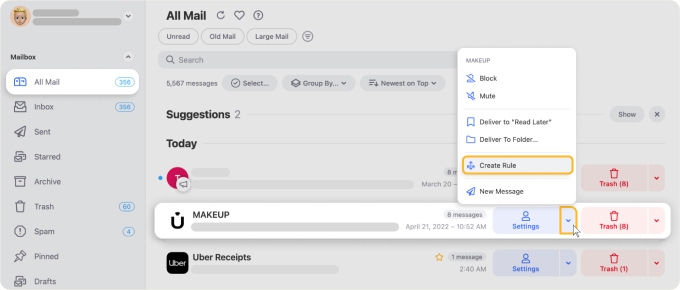
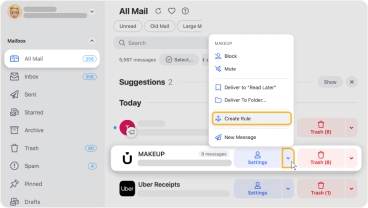
Plus, Clean Email's visual rule management interface makes it much easier to review and adjust your automations at a glance.
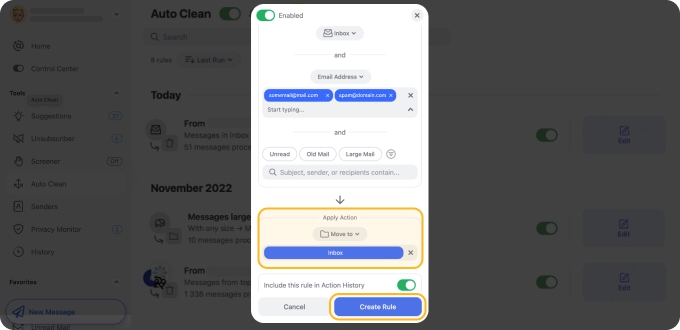
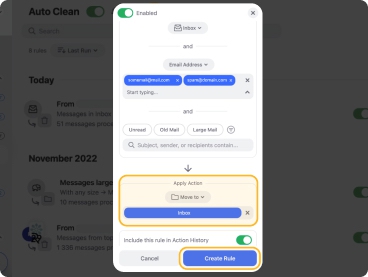
Copilot integration
One of the most significant New Outlook for Windows features that sets it apart from its predecessor is the integration of Copilot, Microsoft artificial intelligence assistant.
Here's what Copilot can do in the New Outlook:
- Copilot can instantly generate concise summaries of lengthy email threads.
- The AI offers three different response options based on the email's content and tone (formal, casual, or direct).
- You can ask it to adjust tone, length, or formality level with simple prompts.
- When someone mentions meeting times in an email, Copilot can automatically detect this and offer to create calendar invites with all the relevant details pulled from the conversation.
- There's a dedicated Copilot chat panel where you can ask questions about your emails, request specific information from your inbox, or get help with mail-related tasks without leaving Outlook.
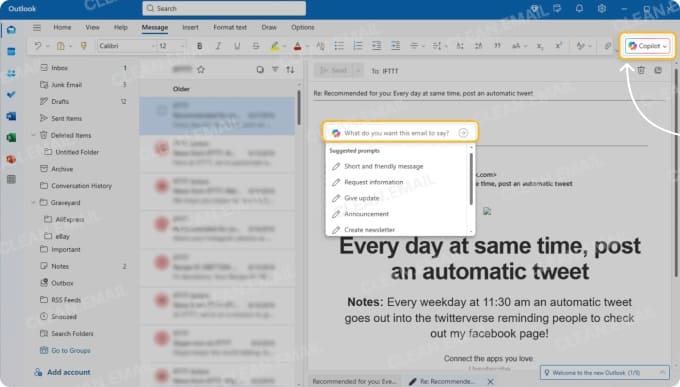
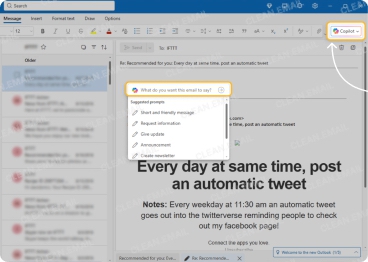
I've become somewhat dependent on the summarization feature. When I return from a day off to find 200+ emails waiting, being able to quickly scan AI-generated summaries can be sanity-saving.
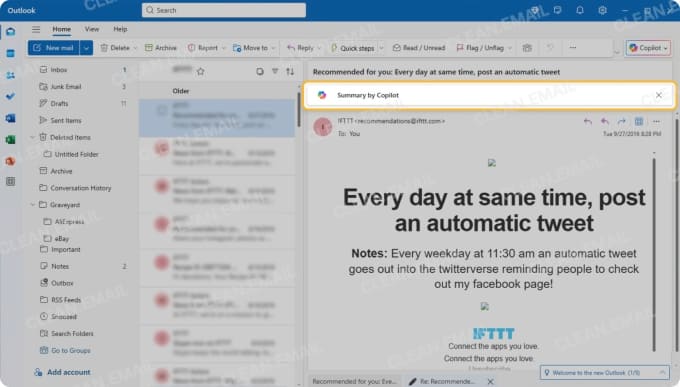
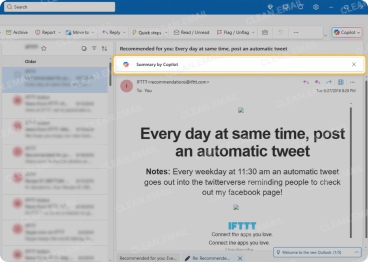
However, I still can't bring myself to let AI write my replies. Call it professional pride or paranoia, but I prefer crafting my own responses, especially for important business communications.
If you want to enable and use Copilot in Outlook, you'll need a Microsoft 365 subscription with Copilot access, which adds to the cost but might be worth it depending on your workflow.
Shared mailboxes
While the classic Outlook treated shared mailboxes as somewhat clunky add-ons, the new version integrates them more seamlessly into the main interface, though not without some growing pains.
If you're in an organization and your admin has given you the rights to access a shared inbox, then you can add it by selecting Mail from the navigation pane in new Outlook and then right-clicking your account name. Finally, select Add shared folder or mailbox and enter the name of the shared mailbox. It should appear in your folder list within seconds.
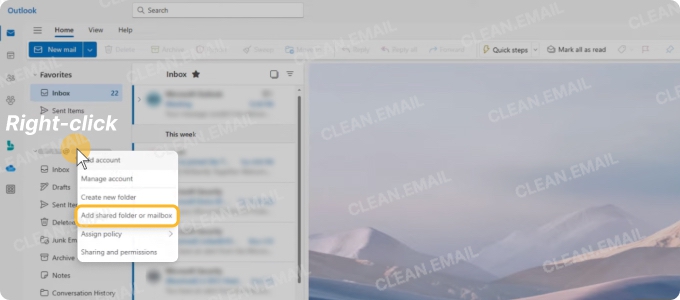
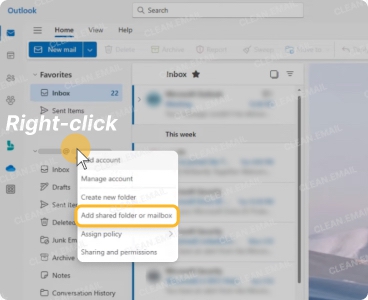
The shared mailbox folders integrate directly into your main folder tree, and you can drag them into your Favorites section for quicker access (this wasn't possible for quite a while, but Microsoft listened to user feedback).
However, there are some limitations. For example, you can't set up rules directly on shared mailboxes in the New Outlook, as attempts to do so trigger an error message. If you need to automatically move emails to folders within a shared mailbox, you'll need to use the web version or have an admin configure server-side rules.
Working offline
The offline capabilities represent one of the biggest points of contention when comparing New Outlook for Windows vs classic Outlook. Where the classic version stored everything locally in PST files by default, the new version takes a cloud-first approach that can leave you stranded without internet access if you haven't prepared properly.
To enable offline access, you need to navigate to Settings → General → Offline and toggle it on. The app then begins caching your recent emails, calendar events, and contacts for offline use.
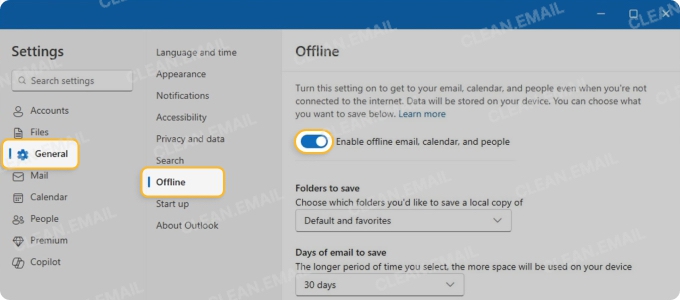
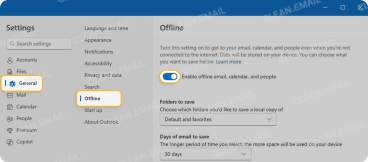
📌 Microsoft claims it stores up to one month of mail data locally, though in my testing, the actual amount varied depending on mailbox size and available disk space. The initial sync took about 20 minutes for my 15 GB mailbox, during which the app remained sluggish.
Once enabled, offline mode works reasonably well for basic tasks. You can read cached messages, compose new emails (they'll queue for sending when you reconnect), and access your calendar. The search function even works offline, though it's limited to whatever's been cached locally. This is a far cry from classic Outlook's complete offline functionality, where your entire mailbox history was always accessible.
Missing features & limitations
I've already mentioned several limitations throughout this New Outlook for Windows review, including the offline attachment issue, inability to set rules on shared mailboxes, and reduced search capabilities. But there are several other problems with New Outlook for Windows that deserve their own spotlight:
- The most glaring omission is the lack of COM add-in support. If your organization relies on legacy add-ins for CRM integration, document management, or specialized workflows, you're out of luck.
- PST file support is another casualty of the modernization. You can't create, open, or import PST files directly in the New Outlook. While Microsoft provides a workaround (import through the web version first), it's clunky and time-consuming.
- The app also lacks several power-user features that were staples in classic Outlook. There's no VBA support for automation and no ability to customize keyboard shortcuts beyond the basics,
If these missing features are important to you, then you can stick with the classic version of Outlook for Windows or explore other email clients for Windows.
New Outlook vs Classic Outlook: Final Verdict
Here's a concise comparison between the New Outlook and Classic Outlook to summarize the key differences:
| Feature | Classic Outlook | New Outlook for Windows |
|---|---|---|
| Offline Support | Full PST/OST support, complete offline access | Limited to 1 month cache, no PST support |
| Add-ins | COM/VSTO add-ins supported | Web add-ins only |
| Unified Inbox | Available but clunky | Native, seamless integration |
| Interface | Ribbon-based, customizable | Modern 3-column, limited customization |
| Search | Advanced with regex support | Basic, faster but less powerful |
| Rules | Complex rules possible | Simplified rule creation |
| Performance | Slower with large mailboxes | Generally faster, but memory hungry |
| AI Features | Via add-ins | Copilot deeply integrated |
| Account Setup | Manual configuration often needed | Automatic for most providers |
| Storage | Local PST files | Cloud-based primarily |
| VBA Support | Full macro support | No VBA/macro support |
| Keyboard Shortcuts | Fully customizable | Basic set only |
Looking at this comparison, it's clear that the New Outlook is geared toward a new generation of users who grew up with mobile and web mail clients and value simplicity over advanced features. For them, it offers some genuinely excellent improvements, including:
- lightning-fast account setup,
- unified inbox that actually works,
- modern, distraction-free interface,
- and built-in AI assistance.
As someone who doesn't have years of professional experience with classic Outlook under my belt, I'm actually happy with the new version and will continue using it as my primary Windows mail client.
If you're considering switching back to classic view, I'd suggest giving the new version at least a few weeks to grow on you because it might surprise you once you adjust to the different approach.
FAQs
Can I block or disable the New Outlook for Windows and return to the classic version?
Unfortunately, Microsoft is in the process of making the classic version of Outlook obsolete, and some users already report the inability to go back. Instead of experimenting with various tricks to block or disable the New Outlook for Windows, it's probably best that users who don't want to update to it migrate to a different mail client.
Why does the New Outlook for Windows not support COM automation or add-ins?
The New Outlook was built using web technologies rather than the traditional Windows desktop framework, which means it can't support COM/VSTO add-ins that were designed for Win32 applications.
Why do I see the error "This rule can't be edited or viewed in Outlook for Windows"?
This error appears when you try to edit rules that were created in classic Outlook or on Exchange Server that use features not yet supported in the New Outlook. Complex rules with multiple conditions, server-side rules for shared mailboxes, or rules using VBA scripts can't be modified in the new version.
Can I open attachments offline in the New Outlook for Windows?
Attachments in the New Outlook can only be opened offline if they were previously downloaded while you had an internet connection. Unlike classic Outlook, which stored everything locally, the New Outlook requires you to explicitly save attachments you might need offline.
Does the New Outlook for Windows fully support IMAP accounts?
Yes, the New Outlook supports IMAP accounts and actually handles them better than the classic version in many ways because account setup is automated for most providers.
Is the New Outlook free for Windows users, or does it require Microsoft 365?
The New Outlook is completely free for Windows 11 users to download and use with personal mail accounts like Gmail, Yahoo, or Outlook.com. You don't need a Microsoft 365 subscription for basic functionality, including multiple account support, rules, and the unified inbox. However, advanced features like Copilot AI assistance and certain enterprise capabilities do require a paid Microsoft 365 subscription.
How do I add shared folders to Favorites in the New Outlook for Windows?
Adding shared folders to Favorites in the New Outlook is straightforward once you have access to the shared mailbox. First, add the shared mailbox through Settings → Accounts → Add shared mailbox, wait for it to appear in your folder list, then right-click the specific folder you want to favorite and select "Add to Favorites." For this process to work, you need to make sure you're using the latest version of the mail client.
What problems do users report most often with the New Outlook for Windows?
The most common user complaints center around missing features from classic Outlook, particularly PST file support, COM add-in compatibility, and limited offline functionality. Users also frequently report performance issues with large mailboxes or the inability to turn off the New Outlook for Windows permanently (it sometimes re-enables after updates).


