What Are Undisclosed Recipients?
Undisclosed recipients are like hidden email addresses. They are used if you don’t want to send individual messages to a bulk audience and to hide contact details from other readers. This method saves time and effort and protects privacy.
If you are sending a message to lots of people, you do not want their details to be visible to everyone, especially if you are sending a newsletter, or a message to individuals who do not know each other.
To send an email to undisclosed recipients, you need to use the BCC section when adding recipients. BCC stands for Blind Carbon Copy.
Overall, sending emails to undisclosed recipients protects the privacy of yourself and the recipients, it also appears cleaner, and professional. Read more about the other email etiquette rules.
On the flip side, if you do not hide recipients, your emails will look messy, and unprofessional, and privacy can be breached. So, keep reading to learn how to send emails without showing recipients!
When To Send Emails Without Showing Recipients
A few reasons why you should send emails to undisclosed recipients are.
- Sending newsletters without using email marketing tools and software:
If you don’t often send emails to bulk recipients, it might not be worth paying for email software. In this case, you can use the BCC in emails. - PR pitches:
Although it is better to send personalised pitches to companies, sometimes sending a bulk generic message is the way to go. Use undisclosed recipients so they don’t know this message has been sent to others. - Protect privacy:
Of course, if everyone can see each other's email addresses, this may cause action for spam, unwanted subscriptions, and data breaches. So, keep recipients private. - Avoid being marked as spam:
Sometimes spam filters will mark emails with a lot of visible recipients since it does look like a spam message!
Once you have learnt how to hide email recipients you can safely, and professionally send bulk emails. Get more tips and tricks for effective email communication!
What Happens After Sending: Dealing With the Response Flood
Even if you use BCC or a mail merge to send a discreet email to many recipients, the real inbox clutter usually starts after sending. Think: vacation auto-replies, support ticket confirmations, mistaken reply-alls, and delayed responses trickling in over days. If you send to large groups regularly, this post-send chaos can pile up fast.
This is where a tool like Clean Email comes in. It doesn’t send your emails—but it gives you control over what happens after. Once your inbox starts filling up, Clean Email can:
- Group related emails together with Smart Folders (e.g., newsletters, auto-replies, unread messages). ➡️ Try it for Free


- Auto-archive or delete replies from specific recipients using Auto Clean rules.
- Mute noisy threads or send them to a Read Later folder.
- Unsubscribe from repeated automatic replies (e.g., acknowledgment emails or follow-ups).
- Block new senders if your message got picked up by spam lists.
- Sort emails by size, sender, or age, so you can prioritize and clean up in seconds. ➡️ Try it for Free
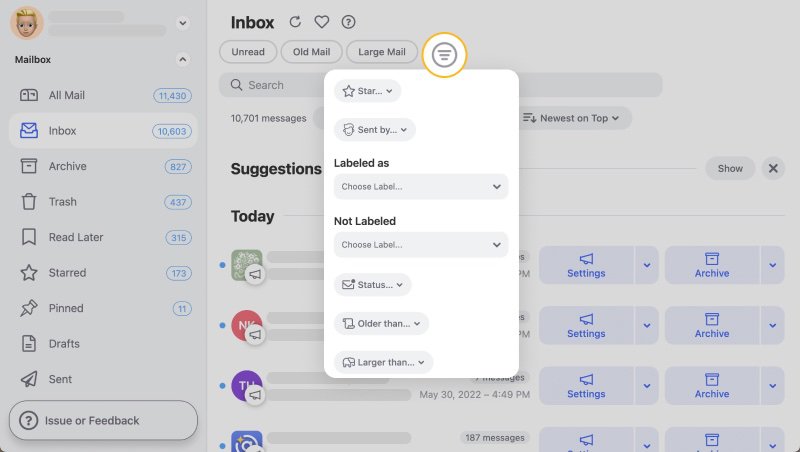
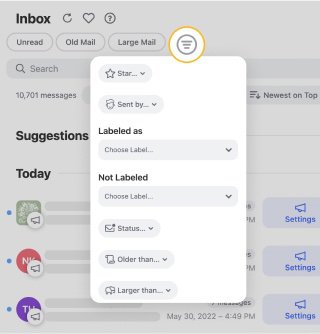
- Sync across mobile and desktop, so you can stay organized whether you’re on Gmail, Outlook, or another provider. ➡️ Try it for Free
With over 5 billion emails cleaned every year, it’s built for real-world inbox overload—especially when you handle a lot of outbound email.
If sending to large groups is part of your work routine, Clean Email helps you stay ahead of the wave that comes right after you hit “Send.”
How To Send An Email To Undisclosed Recipients
Here's how to send an email without showing recipients using different mail services.
Most email providers have the BCC field available by default; however, sometimes you need to enable this within the settings.
💡 Note: Remember to use BCC and not CC when adding undisclosed recipients. Learn more about what CC in email is.
Gmail
How to send an email without showing recipients in Gmail by using the BCC feature.
Web
- Login to your Gmail on the web.
- Click the Compose button at the top of the screen.
- Click the Bcc tab at the top of the New Message (if not available, click the Recipients field).
- Type in the email address or addresses you want to send the message to.
- Compose your message.
- Click Send.
Mobile
- Open the Gmail app on your mobile device.
- Click the Compose button.
- Tap the downward arrow within the compose box.
- This opens the recipient options. Click Bcc.
- Enter email address or addresses to send messages to.
- Finish composing the message.
- Send!
Outlook
How to send an email in Outlook without showing recipients.
Web version
- Log into Outlook in the web browser.
- Click to create a New message. This will open it in the reading pane.
- Locate the Bcc option in the To field. Click Bcc.
- Bcc section now shows beneath Cc.
- Enter recipients. Compose your message and send it.
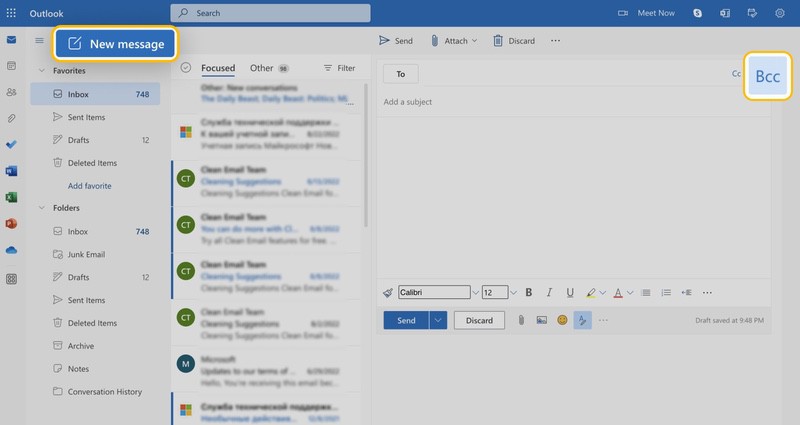
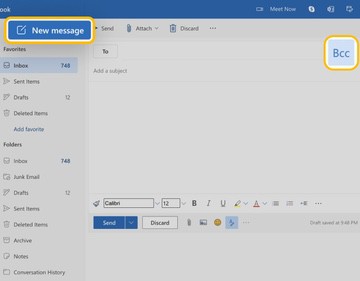
Desktop
How to send an email without showing recipients in Outlook when BCC isn’t set as default.
- Open the Outlook desktop client.
- Click New Email.
- A separate window will open. Now click Options.
- Select BCC in Show Fields.
- Now the BCC will show under the CC section.
- Add recipients. Compose your message and click Send.
Mobile
- Open the Outlook mobile app.
- Click + to create a new message.
- Tap the downward arrow within the To field.
- Now enter recipients into the Bcc field.
- Compose your message and click Send.
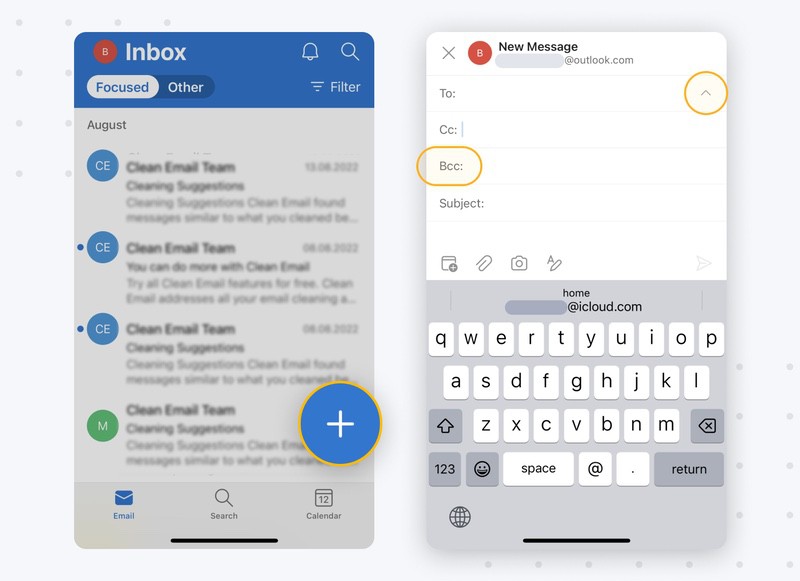
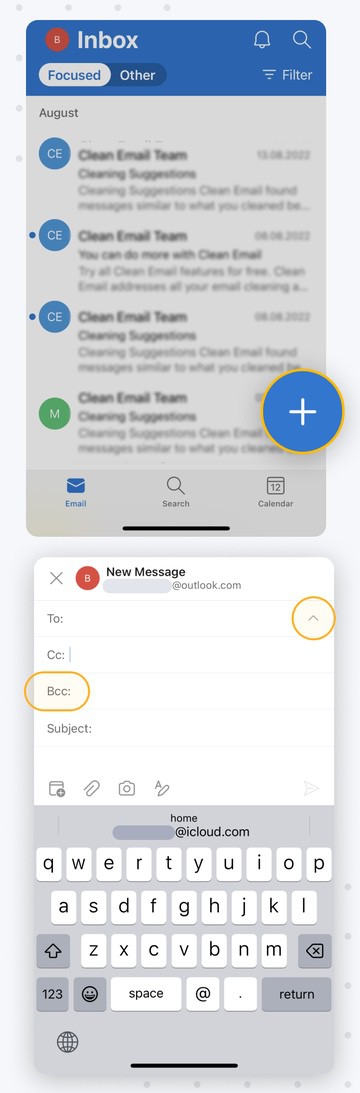
Yahoo
How to use undisclosed recipients in Yahoo.
Web
- Login to Yahoo Mail on the web.
- Click Compose to create a message.
- See CC/BCC at the end of the To Field. Click to add them below.
- Add recipients to the BCC field.
- Compose the message and send it.
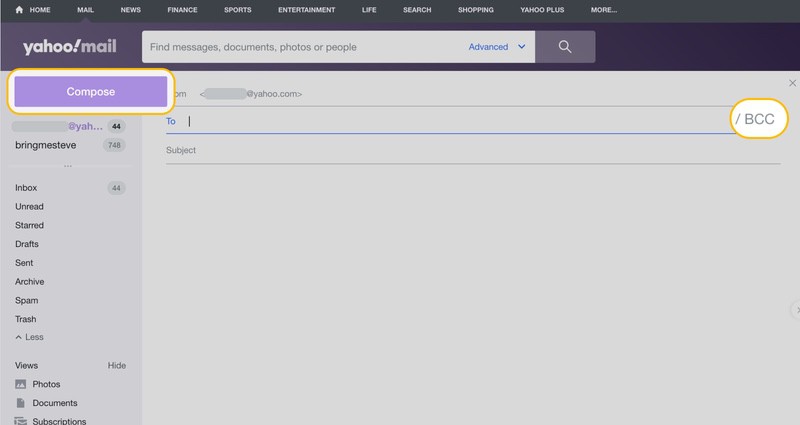
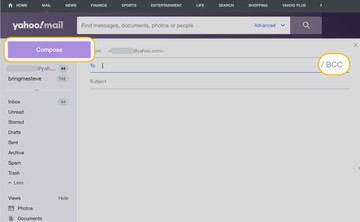
Mobile
- Open the Yahoo mobile app.
- Create a new message.
- To show CC/BCC tap the downward arrow within the To field.
- Now enter recipients into the BCC field.
- Compose the message.
- Click Send.
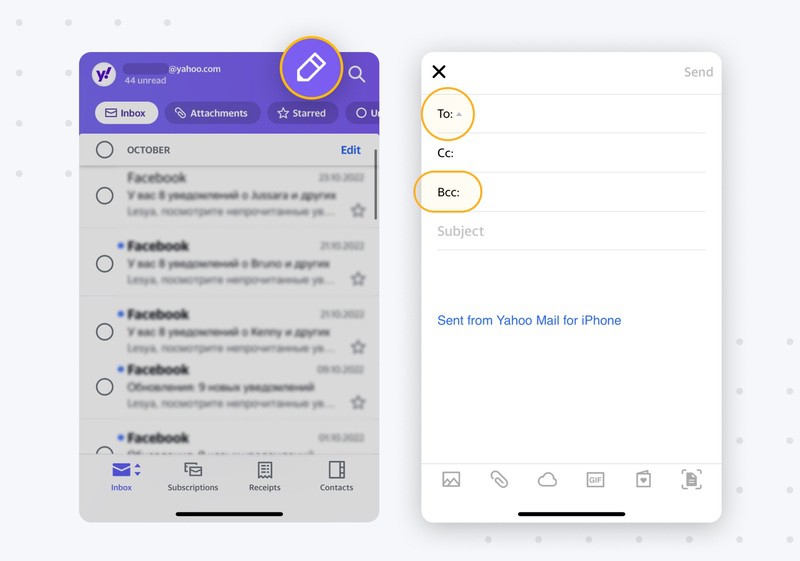
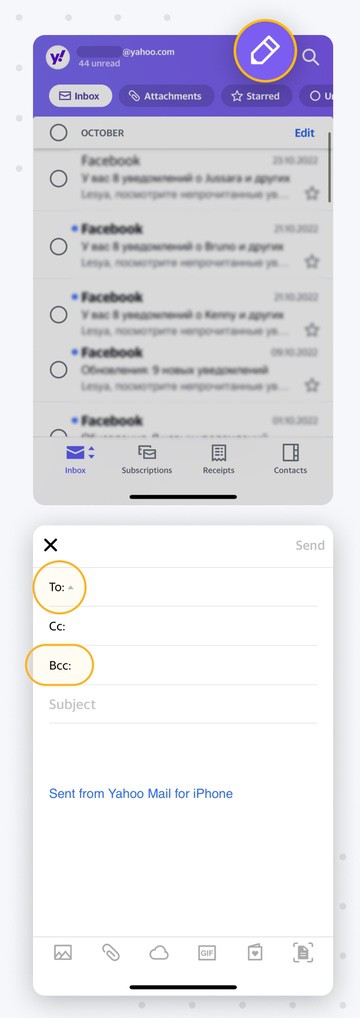
How To Send Mass Email And Hide Recipients
A few ways to easily send an email to a large group of people is to make sure you have recipients saved as contacts.
Once you start typing, contacts will show up within the BCC section. You can quickly click contacts from here.
Another handy trick is to create a contact group for all desired recipients of your emails. Then all you need to do is click the group you want to send the message to, and the message will be sent to undisclosed recipients.
How To Send An Email Without Showing Recipients - FAQs
How do you send an email to multiple undisclosed recipients?
Type email addresses into the BCC section when composing a message. If recipients are not saved as contacts, you will have to do this manually. If they are saved as contacts, you can create a contact group.
Does BCC in email hide the addresses?
BCC stands for Blind Carbon Copy. So, no one can see who the email has been sent to.
How to find out who undisclosed recipients are?
Only the person who has sent the message can see who the undisclosed recipients are. If you are a recipient, you will not be able to see any contact details.
Can you reply to undisclosed recipients?
No, when you reply to a message as a BCC recipient, it will only send your reply back to the individual who originally sent the message.


