Why Do I Need Professional Email Templates?
Although social media is an extremely popular form of communication, emailing will always be the preferred method for businesses and professionals.
Why?
Because you can compose a detailed but to-the-point message to an individual that gets your message across perfectly, without the need for slang or any back-and-forth texting.
You can use professional email template examples to help write emails for any occasion. So, if you want to send emails that transmit the right message and receive the feedback you are hoping for (long-lasting readers or customers who end up converting to your business), you will need to learn how to write professional email templates for your business.
Professional Email Templates for Business You Should Use
Here is a list of different professional email examples and scenarios.
Responding to General Emails
Subject: Re: [Original Subject]
Hi [Name],
Thank you for your email. I appreciate your [question/comment/suggestion] regarding [topic].
I will look into this and get back to you shortly. If you need immediate assistance, please feel free to contact me at [phone number].
Best regards,[Your Name]
[Company Name]
Apology Email for Sending the Wrong Email
Mistakes happen, and when they do, it's important to apologize promptly and professionally. Here’s a template for such situations:
Subject: Apology for Sending the Wrong Email
Hi [Name],
I hope this message finds you well. I am writing to apologize for the email sent to you by mistake earlier today. It was intended for another recipient, and I sincerely regret any confusion it may have caused.
Please disregard the previous email. If you have any questions or concerns, please do not hesitate to reach out.
Thank you for your understanding.
Best regards,[Your Name]
[Company Name]
Meeting Rescheduling Email Template
Sometimes meetings need to be rescheduled. Here’s a polite way to inform participants:
Subject: Rescheduling: [Original Meeting Name]
Hi [Name],
I hope you are well. Due to [reason], we need to reschedule our meeting originally planned for [date/time].
Can we move it to [new date/time]? Please let me know if this works for you.
Thank you for your understanding.
Best regards,[Your Name]
[Company Name]
Reminder Email for an Upcoming Deadline
Reminder emails are essential for keeping projects on track. Here’s a simple template to remind someone of an upcoming deadline:
Subject: Reminder: [Project/Task] Deadline Approaching
Hi [Name],
This is a friendly reminder that the deadline for [project/task] is on [date]. Please make sure to complete [specific task] by then.
If you need any assistance or have questions, feel free to contact me.
Thank you,[Your Name]
[Company Name]
Welcome Email to New Employee
Welcoming a new team member is crucial for their smooth onboarding. Here’s a template:
Subject: Welcome to the Team, [New Employee’s Name]!
Hi [New Employee’s Name],
Welcome to [Company Name]! We are excited to have you on board as our new [position].
Your first day will be [start date]. Please arrive by [time] and check in with [contact person]. We have planned an orientation session to help you get started.
Looking forward to working with you.
Best,[Your Name]
[Company Name]
Thank You Email After a Job Interview
Sending a thank you email after an interview leaves a positive impression. Use this template to express your gratitude:
Subject: Thank You for the Opportunity
Hi [Name],
Thank you for taking the time to meet with me [yesterday/today]. I enjoyed learning more about [Company Name] and the [Job Title] role.
I am very excited about the possibility of joining your team and contributing to [specific project or aspect discussed]. Please let me know if you need any further information.
Thank you again for this opportunity.
Best,[Your Name]
Welcome New Subscribers to Your Mailing List
Subject: Welcome to [Your Company Name]!
Hi [Name],
Welcome to the [Company Name] family! We are thrilled to have you as a subscriber.
Stay tuned for updates, special offers, and exclusive content. We are here to make your experience with [Company Name] as enjoyable as possible.
If you have any questions, feel free to reply to this email.
Best,[Your Name]
[Company Name]
Thank You for Your Purchase
Subject: Thank You for Your Purchase, [Name]!
Hi [Name],
Thank you for your recent purchase of [product/service]. We appreciate your business and are excited for you to experience [product/service].
If you have any questions or need support, please do not hesitate to contact us.
Thank you once again for choosing [Company Name].
Sincerely,[Your Name]
[Company Name]
Payment Reminder
Subject: Friendly Reminder: Payment Due for [Invoice Number]
Hi [Name],
This is a friendly reminder that payment for invoice [Invoice Number], dated [Date], is due on [Due Date].
Please make the payment by the due date to avoid any late fees. If you have already made the payment, please disregard this email.
Thank you for your prompt attention to this matter.
Best regards,[Your Name]
[Company Name]
Webinar Invite
Subject: Join Us for a Webinar on [Webinar Topic]
Hi [Name],
We are excited to invite you to our upcoming webinar on [Webinar Topic], happening on [Date] at [Time].
During this session, we will cover [brief description of the webinar content]. Don’t miss this opportunity to [benefit of attending the webinar].
Please register here: [Registration Link]
We look forward to seeing you there!
Best,[Your Name]
[Company Name]
Webinar Reminder
Subject: Reminder: Webinar on [Webinar Topic] Tomorrow
Hi [Name],
This is a quick reminder about our webinar on [Webinar Topic] scheduled for tomorrow at [Time].
We are looking forward to having you join us. If you haven’t registered yet, please do so here: [Registration Link]
See you tomorrow!
Best,[Your Name]
[Company Name]
Webinar Follow-Up
Subject: Thank You for Attending Our Webinar
Hi [Name],
Thank you for attending our webinar on [Webinar Topic]. We hope you found the session informative and valuable.
If you have any questions or need further information, please feel free to reach out.
We look forward to seeing you at our next event.
Best,[Your Name]
[Company Name]
Feedback/Review Requests
Subject: We Value Your Feedback
Hi [Name],
Thank you for using [product/service]. We would love to hear your thoughts on your experience.
Could you please take a few minutes to leave a review or provide feedback here: [Feedback Link]
Your input helps us improve and serve you better.
Thank you,[Your Name]
[Company Name]
Booking Appointments
Subject: Schedule Your Appointment
Hi [Name],
I hope this email finds you well. I would like to schedule an appointment with you to discuss [topic].
Please let me know your availability next week, or you can book a slot directly here: [Booking Link]
Looking forward to our meeting.
Best regards,[Your Name]
[Company Name]
Promotions and Offers
Subject: Exclusive Offer Just for You!
Hi [Name],
We are excited to offer you an exclusive discount on [product/service]. Enjoy [specific offer] when you purchase before [expiry date].
Use code [promo code] at checkout to avail the discount. Shop now: [Link to shop]
Hurry, this offer is for a limited time only!
Best,
[Your Name]
[Company Name]
Referral or Reward Program Invitation
Subject: Join Our Referral Program and Earn Rewards
Hi [Name],
We are excited to introduce our new referral program. Earn rewards by referring friends and family to [Company Name].
For every successful referral, you’ll receive [specific reward]. Sign up here: [Referral Program Link]
Thank you for being a valued customer.
Best regards,[Your Name]
[Company Name]
Downloading Content
Subject: Your Download is Ready
Hi [Name],
Thank you for your interest in [content title]. You can download your content here: [Download Link]
If you have any questions or need further assistance, please let us know.
Best,[Your Name]
[Company Name]
Project Update Email Template
Keeping stakeholders informed about the progress of a project is crucial. Here’s a template for a project update:
Subject: Project [Project Name] Update
Hi [Name],
I wanted to provide you with an update on the [Project Name]. We have made significant progress and are currently [brief status update].
Key milestones achieved:
- [Milestone 1]
- [Milestone 2]
- [Milestone 3]
We are on track to complete the next phase by [date]. If you have any questions or need further details, please let me know.
Best regards,[Your Name]
[Company Name]
Networking Follow-Up Email Template
After meeting someone at a networking event, following up helps to establish a professional connection. Here’s how you can do it:
Subject: Great to Meet You at [Event Name]
Hi [Name],
It was a pleasure meeting you at [Event Name] on [date]. I enjoyed our conversation about [specific topic discussed].
I would love to stay in touch and explore potential opportunities for collaboration. Let’s connect on LinkedIn or grab a coffee sometime soon.
Looking forward to staying in touch.
Best,[Your Name]
[Company Name]
Resignation Email Template
When resigning from a position, it's important to leave on a positive note. Here’s a template to help:
Subject: Resignation – [Your Name]
Hi [Manager’s Name],
I am writing to formally resign from my position at [Company Name], effective [last working day, typically two weeks from the date of the email].
I have enjoyed working here and am grateful for the opportunities I’ve had. I will do my best to ensure a smooth transition. Please let me know how I can help during this period.
Thank you for your understanding and support.
Sincerely,[Your Name]
Invoice Email Template
Sending an invoice promptly and professionally ensures timely payment. Here’s a template:
Subject: Invoice [Invoice Number] for [Product/Service]
Hi [Name],
I hope this email finds you well. Please find attached invoice [Invoice Number] for [product/service provided]. The total amount due is [amount], with a due date of [due date].
Please let me know if you have any questions or need further information.
Thank you,[Your Name]
[Company Name]
Request for Information Email Template
When you need specific information from a colleague or client, clarity is key. Use this template:
Subject: Request for Information on [Topic]
Hi [Name],
I hope you are doing well. I am reaching out to request information on [specific topic]. Could you please provide [details needed] by [deadline]?
Your assistance is greatly appreciated.
Thank you,[Your Name]
[Company Name]
Event Invitation Email Template
Inviting someone to an event requires a clear and engaging message. Here’s a template:
Subject: Join Us for [Event Name] on [Date]
Hi [Name],
We are excited to invite you to [Event Name] on [date] at [location]. This event will [brief description of the event’s purpose and highlights].
Please RSVP by [RSVP deadline] at [RSVP link/contact information].
We look forward to seeing you there!
Best regards,[Your Name]
[Company Name]
Promotion Announcement Email Template
Announcing a promotion within the company boosts morale and keeps everyone informed. Here’s a template:
Subject: Congratulations to [Employee Name] on Your Promotion!
Dear Team,
I am pleased to announce that [Employee Name] has been promoted to [new position]. [Employee Name] has been with [Company Name] for [duration] and has significantly contributed to [specific achievements].
Please join me in congratulating [Employee Name] on this well-deserved promotion.
Best,[Your Name]
[Company Name]
Searched 6 sites
Here are some additional subsections with ready-to-go email templates for professional communication, designed in the same language style as the original article:
New Product Announcement Email Template
When you have a new product to announce, it's crucial to craft an email that captures attention and conveys excitement. Here's a template you can use:
Subject: Exciting News! Meet Our New [Product Name]
Hi [Name],
We are thrilled to introduce you to our latest innovation, [Product Name]. Designed to [brief description of what the product does], we believe it will greatly enhance your experience with [Company Name].
Here are some key features:
- [Feature 1]
- [Feature 2]
- [Feature 3]
We can't wait for you to try it out. You can find more details and purchase [Product Name] [here/at our website].
Best regards,[Your Name]
[Company Name]
Follow-Up Email After a Meeting
Following up after a meeting helps to reinforce the conversation and keep the momentum going. Use this template to stay connected:
Subject: Great Meeting You, [Name]!
Hi [Name],
It was a pleasure meeting with you [yesterday/last week]. I enjoyed our discussion about [topic discussed].
As promised, I have attached [any promised documents or information]. If you have any questions or need further clarification, please do not hesitate to reach out.
Looking forward to our next steps and continuing our conversation.
Best,[Your Name]
[Company Name]
Customer Feedback Request Email
Gathering feedback from customers is crucial for improving your products or services. Prepare a feedback form using an online survey tool to collect and analyze customer insights. Use this template to solicit their input:
Subject: We Value Your Feedback
Hi [Name],
We hope you’re enjoying [product/service]. To help us serve you better, we would love to hear your thoughts. Could you spare a few minutes to complete this short survey?
[Link to survey]
Your feedback is invaluable to us and will help us improve [product/service].
Thank you for your time,[Your Name]
[Company Name]
Cold Email to a Potential Client
When reaching out to a potential client for the first time, a well-crafted cold email can open doors. Here’s a template to get you started:
Subject: Helping [Company Name] Achieve [Specific Goal]
Hi [Name],
I hope this email finds you well. My name is [Your Name], and I am with [Your Company]. We specialize in [brief description of your product/service], which could significantly benefit [Company Name] by [specific benefit].
I’d love to discuss how we can help you achieve [specific goal]. Are you available for a brief call this week?
Looking forward to hearing from you.
Best regards,[Your Name]
[Your Company]
Useful Tips in Making a Professional Email Format
Here are some helpful tips when writing a template for professional emails.
- Try to address the recipient using their name in the subject and the body! This makes the message more personal.
- Use emojis if it matches the brand voice… Using emojis in the subject line can lead to more openings, but only if that works for your business.
- Only include one CTA (call-to-action) per email; otherwise, it’s confusing.
- Include the link to the CTA within the body text and the desired button.
- Keep the body text short and to the point. Most people skim over emails and won’t read all the rest. You want the emails to be easy to read otherwise the recipient may unsubscribe.
- Think about whom the message is coming from. Use different senders for professional mail templates when appropriate.
- Include a contact method within your signature. Make it easy for them to reach you.
- Include a headshot in your signature, this makes you seem like a real person, and more likely to get a response from someone who doesn’t know you.
- Use bullet points in the body text when you can, this adds to the ease of reading.
- Always be polite, you want these recipients to stick around, so don’t be rude or forthcoming.
- Make sure you spell-check and proofread your work before sending it.
- Add the recipient's mail address LAST, so you don’t accidentally send an unfinished message.
Read more about what the main email etiquette rules and email mistakes are.
What to Avoid When Creating Business Email Templates
When creating professional email templates, you want to avoid the following things, just to save yourself from any embarrassment, lost readers, or extreme unprofessionalism.
- Using text messaging language, shortened words, and slang. This will never be professional, just don’t do it.
- Using abbreviations without understanding the meaning or using abbreviations when they could be misunderstood by readers.
- Forgetting a formal greeting and salutation. You cannot have a professional email template without a proper greeting and goodbye!
- Not checking spelling and grammar. If your writing is rubbish, you’re less likely to have readers that stick around.
- Not drafting long emails in a document first, before copying and pasting them into a composed message. By drafting your emails first, you can keep editing to achieve the result.
- Forgetting important attachments. It is rather awkward if you send a message asking the recipient to check an attachment when the attachment isn’t there.
Now you know what a professional email template is, when to use one, and what to avoid!
Check out these other posts to help with email templates:
- How to create email templates in Outlook
- How to create and use Gmail email templates
- How Yahoo email template
Optimise Your Mailbox with Clean Email
Clean Email cannot help with creating business email templates or sending emails since it is not an email client. However, it is an email management tool that will change your emailing life forever.
You can clean old emails, unsubscribe from unwanted mailing lists, block senders, and automate rules to cut out the need for manual organisation!


Some Clean Email features are:
Smart Folders
With Smart Folders, you can locate and sort emails more quickly. This feature will group all similar messages using predefined filters. All you need to do is select the filters you want, and the list of emails will show.


For example, easily find finance-related emails by clicking the ‘Finance’ Smart Folder, then refine your search further.
Cleaning Suggestions
For the quickest way to clean your mailbox, use Cleaning Suggestions! This feature provides suggestions based on similar messages that you have cleaned before, and based on the most popular actions of the other app users.
Auto Clean
Eliminate the need for manual organisation by using Auto Clean. This tool enables you to create automated rules to sort your mail for you as soon as they land in your inbox or to sort any existing messages.
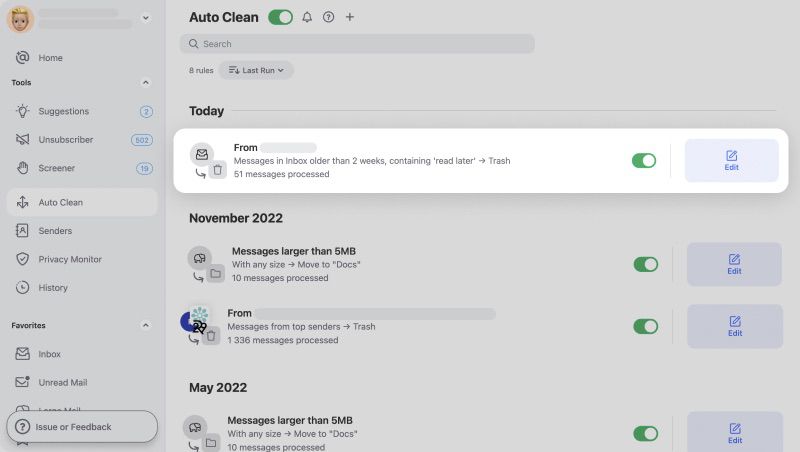
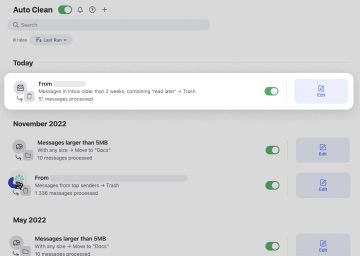
For example, you can select a message, click the Auto Clean icon on the action bar, and create a rule to move all similar emails to Archive.
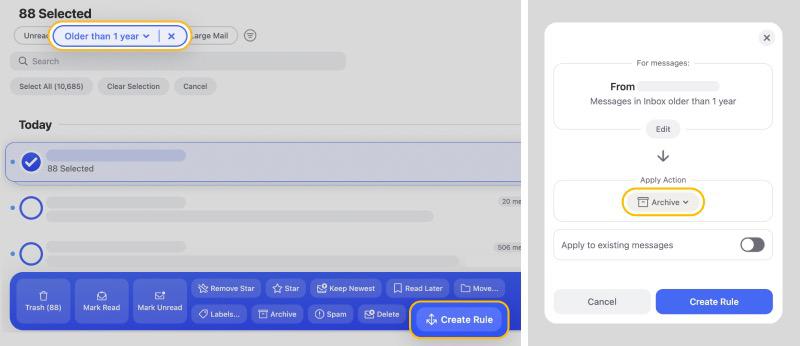
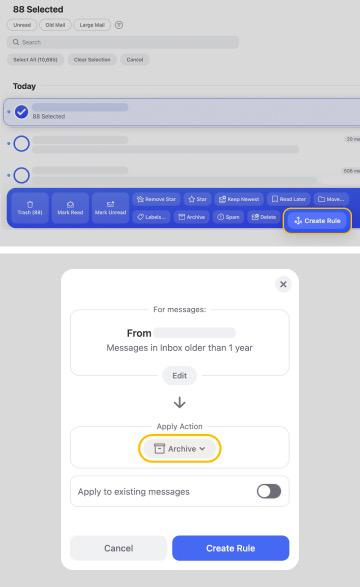
Unsubscriber
Remove yourself from unwanted mailing lists immediately with Unsubscriber. This tool works by sending an unsubscribe request on your behalf. You can also choose other actions when using this feature.


Here at Clean Email, we do not keep, sell, or analyse any of your data. Besides the web version, the app is available for download on iOS, Android, and Mac.
Professional Email Templates - FAQs
What makes an email professional?
Professional emails are well written and well thought through. They are straight to the point but polite at the same time. Always use a formal greeting and salutation in professional emails.
What are examples of professional emails?
To find examples of professional emails, look at your own inbox. Have a look at the messages you have received when you have signed up to a mailing list or even purchased something from a company.
What is the proper email format?
A proper email format uses easy-to-read fonts, has plenty of spaces between paragraphs to make it easier to read, and is proofread before sending.
How should a professional email look?
A professional email should look simple but to the point. Your message should be easily portrayed without the use of abbreviations, text message style writing, or too many emojis.


