Why Is Email Etiquette Important For Reply All?
Using proper email etiquette is important in and outside of the workplace. It means you always maintain professionalism, leading to better communications and relationships with colleagues, potential clients, and customers.
So, why do you need to use email etiquette to ‘Reply all’?
We all know how frustrating it is to be bombarded by tons of emails irrelevant to you.
So don’t do it to the rest of the recipients in the thread.
Remember:
- If your response only needs to be read by the initial sender, just send it to them.
- If your response applies to everyone, you should reply to all in the thread.
Keep reading to find out when to reply to all, and when to avoid replying to all!
When To Use Reply All
The first step to mastering the ‘reply all’ button is to know when to use it. Here’s how to reply to all with email etiquette.
- If your response does apply to everyone.
You may have a question to ask everybody or need to let them know of a time and date. - You have a question to ask the original sender.
If you have a question that others in the thread may be thinking too, send it to everyone. This saves the original sender from answering the same question ten times and lets others know you’ve already asked it. - If you have been asked to reply to all.
You may be asked to respond to everyone, or your position is to discuss specific information. This would be a reason to use reply to all etiquette. - Reply all to end the thread.
You might want to end an email thread if the conversation is finished, or if you can answer someone's question without everyone else being involved. For example, you can say thank you to everyone in the thread or send a message to say you can sort the task yourself.
Learn more about how to create email templates to save time and become more productive.
When To Avoid Reply All
Now you know when to ‘reply all’, here's when to avoid it.
- Asking if you were supposed to be involved.
It’s just a waste of time, if you think the thread doesn’t apply to you, just mute it, or ask the sender separately if it concerns you. - Sharing pointless information.
Small talk is great in person; however, it doesn’t need to be used via email. If you cannot make a meeting because you must be somewhere else, just let the individual know. - To moan about something.
Regardless of email etiquette or not, it doesn’t look great on you if you’re moaning about something in an email thread. Instead, keep it to yourself or email someone individually. - Calling out someone’s mistake.
Mistakes and miscommunication happen all the time. By calling someone out through reply all you seem unfriendly. If someone has the details wrong, reach out to them yourself to save them the embarrassment. - Sending an unnecessary response.
Email threads in the workplace are often created to share some news like a promotion, a new baby, etc. This doesn’t mean you have to reply to the entire thread to share your congratulations. Send a message to the sender to save everyone else’s mailbox from the clutter.
Other options when responding to an email thread are:
- Message someone directly outside of the email thread.
- Remove email addresses from the To or CC section before you send.
- If you feel like your message is better via phone call or in person, ask them!
Want to know how to reply to all with attachments?
Within an email thread, there may be an attachment needed for every message. Not all email providers allow you to reply with attachments, some do.
If you can’t see this option when replying to all, write your message, and add the attachment by clicking the paperclip.
You can also use email forwarding to share your response with the original attachment.
How To Reply All In Major Email Providers
Want to learn how to reply to all using your mail service provider? Here’s how to send a message to everyone on the thread, on the web.
You will always see an arrow at the top, bottom, or both when opening a message. This arrow is usually pointing to the left and is the icon to reply.
Gmail
How to reply all in Gmail on the web.
- Open Gmail on the web and log in.
- Locate the message and click to open.
- At the top of the message, you will see a More option (three buttons) next to the arrow pointing to the left. Choose to reply to email (one person) or reply to all (everyone in the thread). You will also find these options at the bottom of the message.
- Compose your email and hit Send.
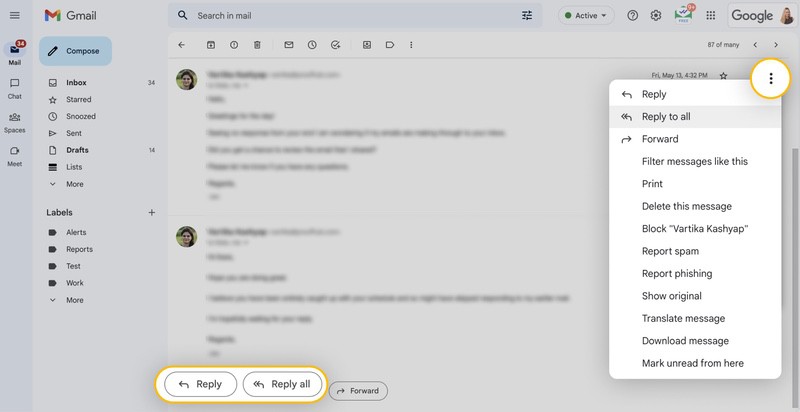
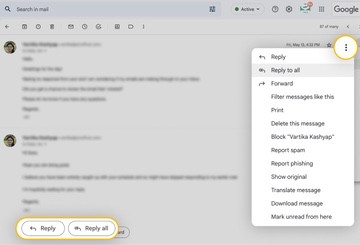
Yahoo
How to reply all using Yahoo on the web.
- Open Yahoo on the web and log in.
- Open the message you want to respond to.
- Either press R on the keyboard or click the double arrow at the top of the email.
- Compose your message and send it.
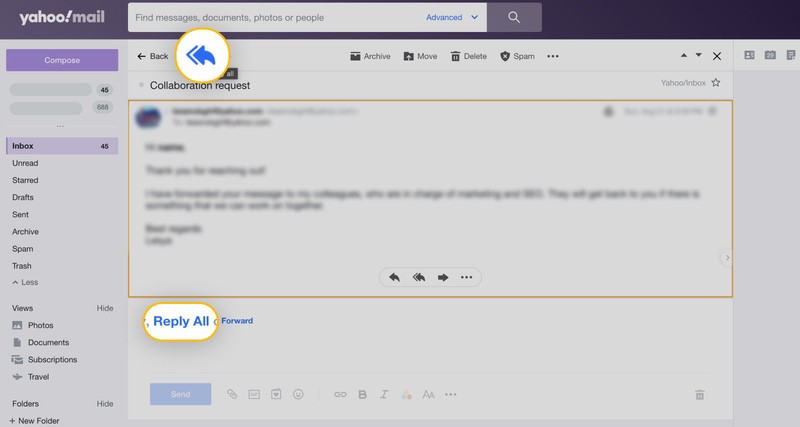
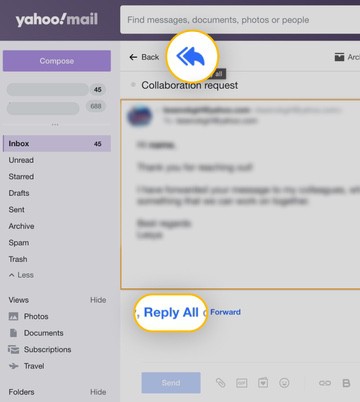
Outlook
Using Outlook on the web to reply to all.
- Open Outlook on the web and log in.
- Find the email thread and open a message.
- Click on the double arrow at the top of the open email.
- Write your response and click Send.
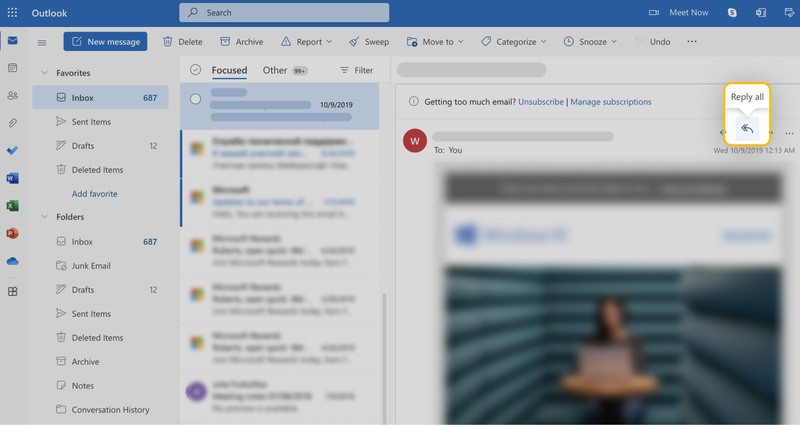
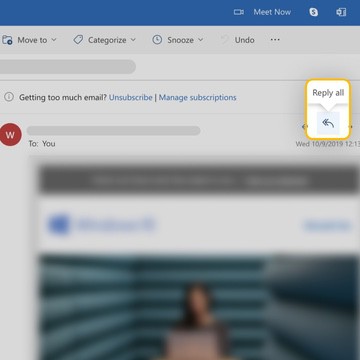
AOL
How to use AOL reply all feature.
- Open your AOL mail on the web.
- Open the message within the thread you want to reply to.
- Click the double arrow pointing left at the top to reply all. Alternatively, you can click the Reply All button at the end of the message.
- Write your message and hit Send.
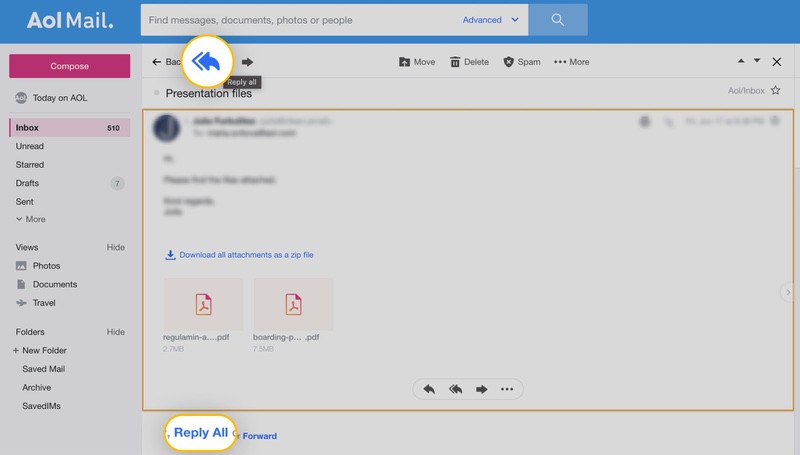
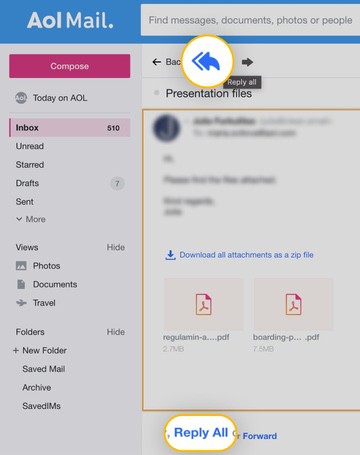
💡 Note: Always check who is in the ‘to’ and CC fields. You might not want to reply to everyone. In this case, simply select whom you want to respond to by deleting people within your ‘To’ or CC field. Remember, there is a BCC email field. You cannot see who is in here, so be careful when responding to all.
How Clean Email Organises Your Mail Without Hassle!
Clean Email helps boost productivity in the workplace with its handy tools and features to organise and manage your mail.


Although Clean Email isn’t an email client and you cannot write or reply to emails within the app, you can set up your mailbox using its inbox management tools to create an optimised workspace. Never miss or forget to respond to an email again.
You can create automated rules with Auto Clean to help organise and manage your emails automatically once they hit your inbox. Say goodbye to wasting time manually performing email tasks and creating rules instead.


Once you click on the Auto Clean icon you can begin setting up your specific rules.
- Click the Auto Clean icon to create a rule.
- Now fill out the criteria on the screen. You can choose an individual sender or sender domain, folder, email size and age, etc. Also, name the rule.
- Finally, choose an action you want to perform, like ‘Mark Read’.
- Click Create rule.
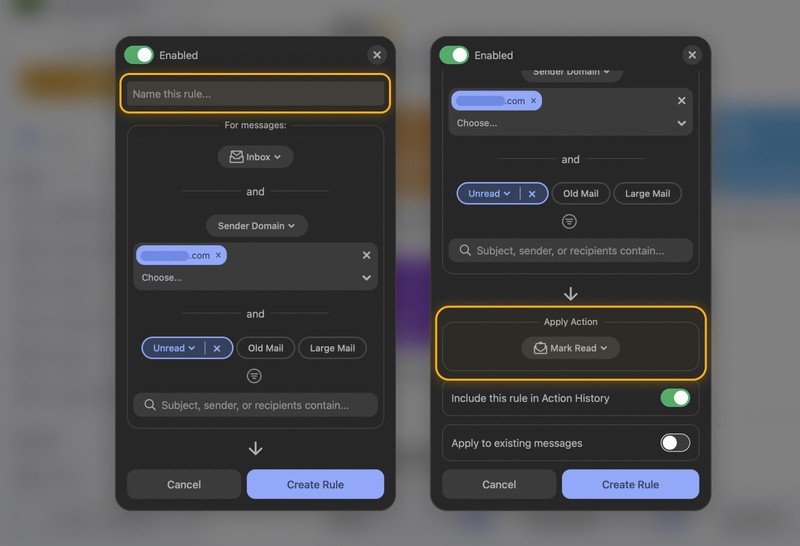
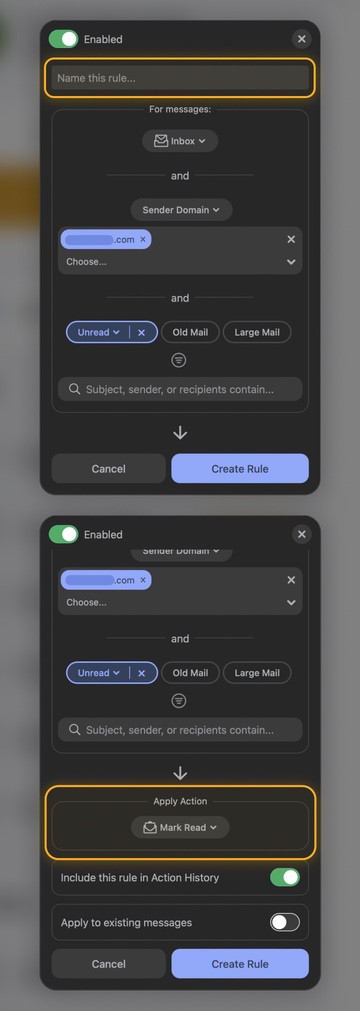
You can always change or remove any automated rules you create with Auto Clean by clicking the icon in the navigation bar.
Looking for a way to quickly get rid of your unwanted email subscriptions? The Unsubscriber feature allows you to organise your newsletters depending on if you want to keep them, or not!
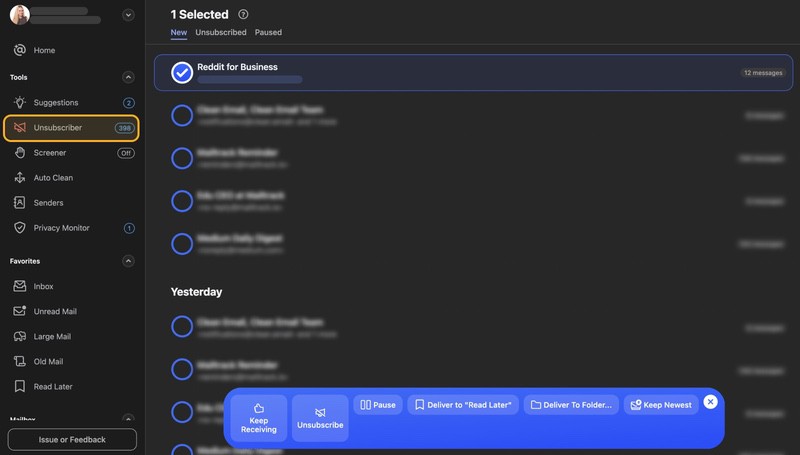
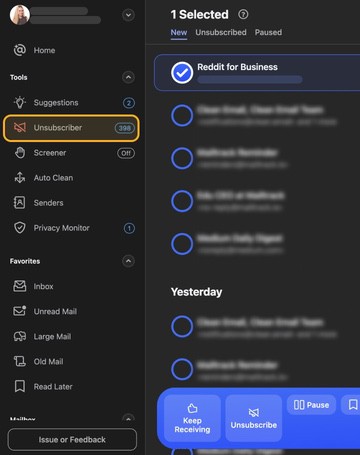
You can choose to:
- Deliver to ‘Read Later’ – This sends all future emails to the Read Later folder.
- Unsubscribe – Sends an unsubscribe request on your behalf.
- Keep Receiving – Keeps future emails in your mailbox.
- Pause – Pause the subscription until you are ready to receive it again.
You can now select multiple newsletters within Unsubscriber to speed up the process. Click the Unsubscriber icon in the navigation bar to see all subscriptions.
The Smart Folders feature groups similar emails into relevant email bundles.


This makes it easier to find, organise, and clean emails, without having to scroll and search through your mailbox.
For example, emails will be sorted into ‘Online shopping’ folder, ‘Social notifications’ folder, etc. Within each folder, you can choose an action to perform on selected emails.
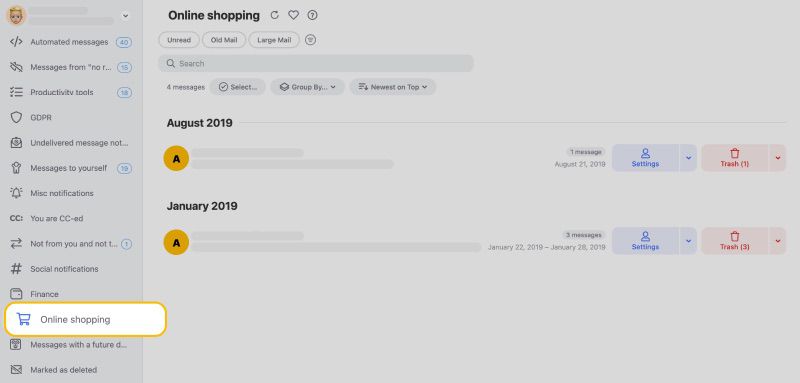
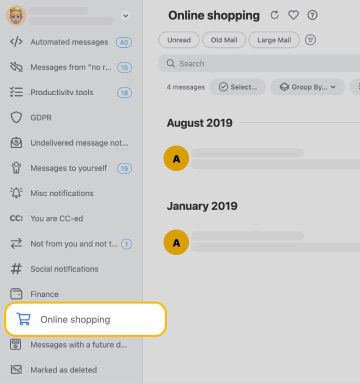
Reply All Email Etiquette - FAQs
When should I use reply all?
Before you reply to everyone in an email thread, ask yourself “does this apply to everyone?” If not, send a response to those it does concern or just the original sender.
What does reply to all mean in email?
Reply all is a feature that allows you to send your response to everyone within the To and CC fields of the original message.
How to reply all to a forwarded email?
You can reply to a forwarded email as normal. Click the reply arrow at the top to choose an option. You can also forward a message to someone else.
Can you reply all to BCC?
When you reply to all, all within the BCC will be added too. However, you don’t know who they are. This is another reason to be careful when replying to all.
Why should you not reply to all?
You shouldn’t reply to all if your message is unhelpful to others and will therefore just clog up their inbox. For example, everyone in the thread doesn’t need to know you cannot attend a meeting.


