Why Is It Challenging to Attach a Folder Directly to an Email?
Many people have questions about sending a folder via email because it’s not a straightforward process. We’ll answer service provider-specific questions below, but start with the glaring issue on this topic.
There are a few reasons that email services typically don’t allow folders as attachments:
- Most services have file attachment size limits and folders containing multiple files may exceed those limits.
- Email systems don’t normally have the infrastructure to handle hierarchical folder structures where the organization of the folder contents can be retained.
- Large attachments can raise concerns over security due to the possibility of undesired or malicious content.
💡 Are you the one receiving large attachments? You can use Clean Email to manage and declutter your mailbox as a supplement to your current mail application. You’ll read throughout this article that Clean Email’s smart features and helpful automations make finding, organizing, and removing sizable messages a breeze.
General Questions About Sending Folders Through Email
If you’re unfamiliar with sending folders via email, let’s start with a couple of the most common questions people ask before moving onto queries for certain providers.
Can you attach a folder to an email?
While you can’t usually attach a folder to an email, you can zip the folder first and then attach and send it. The process of zipping compresses the contents of the folder into a single file. Once the recipient unzips the file, they have access to all files from the original “folder.”
How to put an email in a folder and send it via email?
You can’t directly send an email folder, but you can forward selected emails or export them and attach the file.
How do I send a desktop folder via email?
To send a desktop folder via email, you can zip it using built-in or third-party tools. For instance, on both Windows and macOS, you can create a zip file by right-clicking the folder and picking the Compress option. In other cases, you can look into popular zip applications such as WinZip, WinRAR, and 7-Zip.
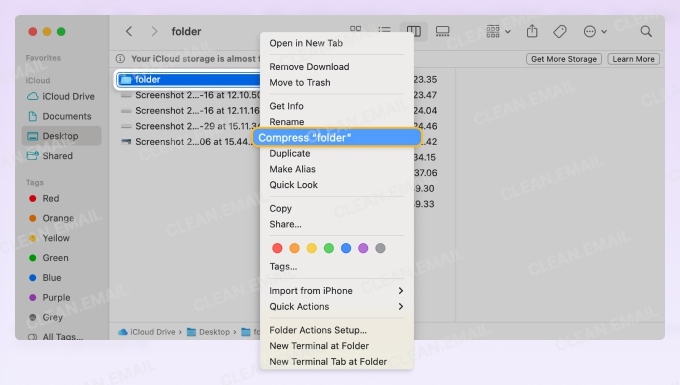
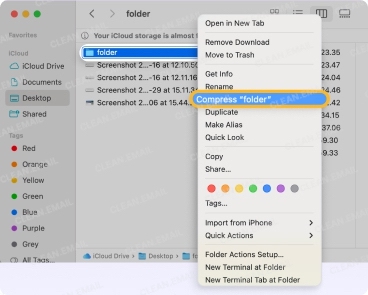
📌 So, can you email zip files? Yes, you can! Once you zip the folder, you can attach it to an email like any other attachment as long as you keep in mind the email provider restrictions below.
General Email Organization and Cleanup
💡 When it’s time to handle messages with attachments that you receive rather than send, look to Clean Email. From locating messages with hefty attachments to decluttering your inbox of large emails, you can use manual actions with little effort or helpful automations to speed up inbox management.
How do I find emails with large attachments in Gmail?
To find emails with large attachments in Gmail, use the search bar at the top and type something like has:attachment larger:10M. This will show all emails that include attachments bigger than 10 megabytes.
You can change the number to filter for smaller or larger files, for example, larger:20M for very large attachments. This way you can locate emails taking up the most space and delete them.
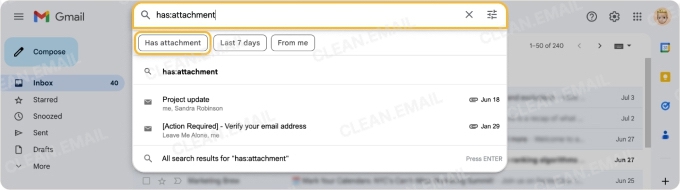
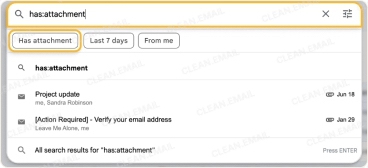
💡 With Clean Email, you can locate Gmail messages with large attachments even faster and without extensive searching. First, you can use the sort feature → Total size (Large to small) in your inbox or a folder to sort the emails by size.
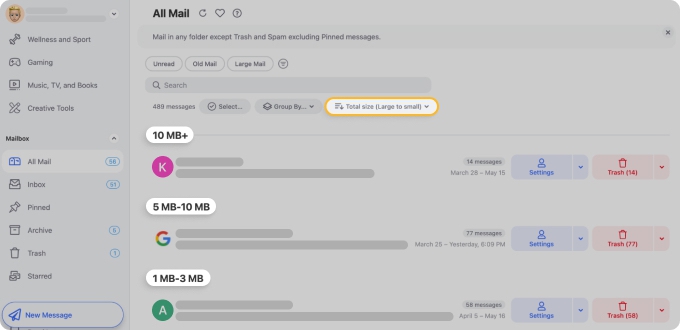
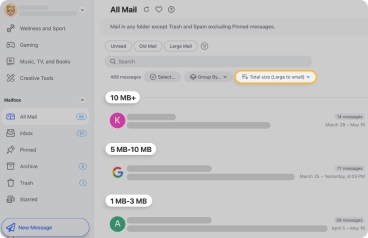
Second, you can use Smart Folders which filter related and hefty messages into folders for you. Once you find the large attachments, you can remove the emails in bulk to regain Gmail storage space.
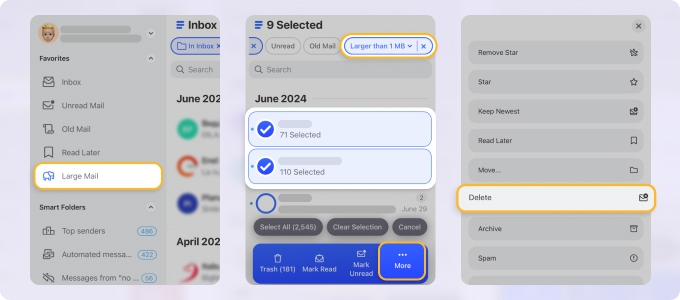
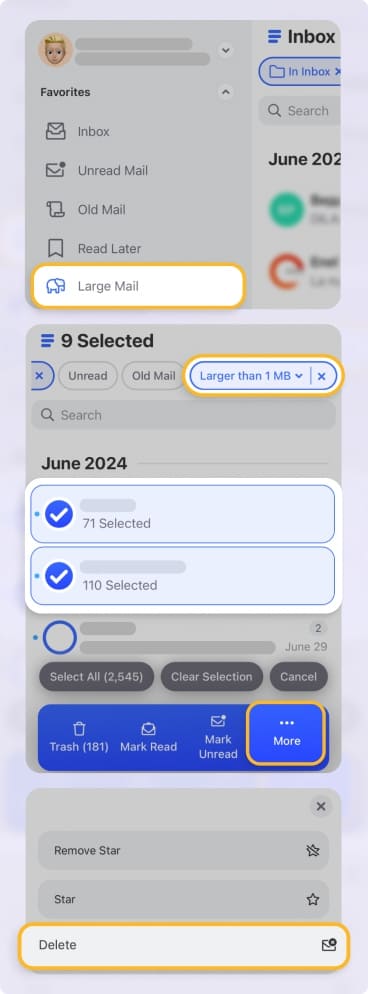
How do I clear up space on email automatically?
To automatically clear up space in your email, set up filters or rules to archive, delete, or label incoming messages based on criteria like sender, size, or keywords.
For example, in Gmail, you can create a filter to automatically delete or archive certain emails. Go to Settings → Filters and Blocked Addresses → Create a new filter, then enter a value in the Size field to target large emails.
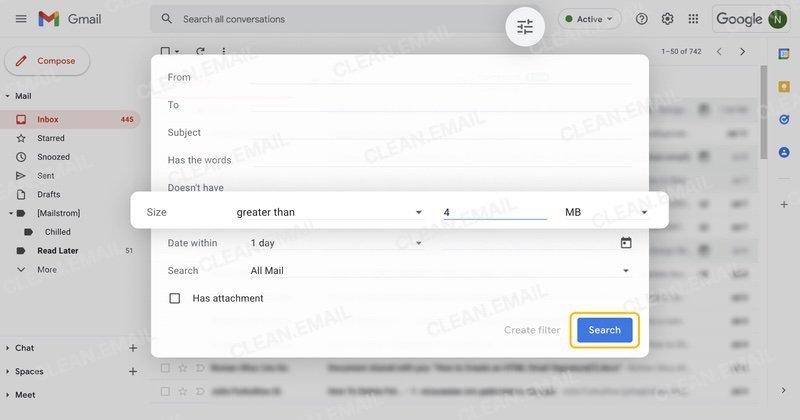
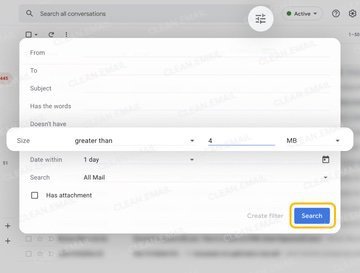
Choose an action like “Delete it” or “Skip the Inbox (Archive it)” so Gmail can automatically manage those messages and help free up space.
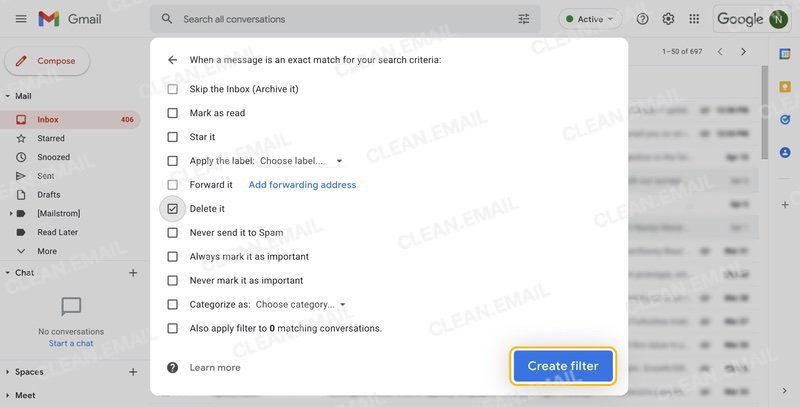
💡If you want to save even more time, you can use Clean Email’s Auto Clean feature to set up mailbox rules to automatically remove emails with large attachments.
You can choose conditions for messages with attachments such as emails from specific senders or those based on age. Then, simply pick an action like Trash (moves messages to Trash folder) or Delete (permanently removes emails).


Gmail-Specific Questions
Not all users are aware of the Gmail limits or process for sending a folder via email. On the flip side, you may be wondering how to find emails with large attachments that you receive without jumping through hoops.
Can you attach a folder to an email in Gmail?
You can attach a folder to an email in Gmail after you zip it as described earlier.
⚠️ However, there are some limitations:
- Gmail restricts certain file types contained within zip files including .exe and .bat formats which can cause attachment issues and alerts.
- Additionally, there is a 25 MB attachment size limit.
How to email a folder of documents in Gmail?
Once you use your computer’s tool or a third-party application to zip the folder, open Gmail and compose a message. Click the paperclip icon to select and attach the file and then send it when you’re ready.
How do I email a folder of pictures in Gmail?
You can email a folder of pictures in Gmail the same way as a folder of documents by zipping and attaching it to the message.
As an alternative, if you use Google Photos, you can share the folder containing the pictures by sending a link or sharing directly from Google Photos.
You can also upload the folder to Google Drive and attach it from there.
How do I find and delete large Gmail emails using Clean Email?
To delete large emails, you can connect your Gmail account to Clean Email easily to find and remove them in bulk. The app is available as a web version, on Mac, and as mobile apps for iOS and Android, so you can clean up your inbox from any device.
You can see sizable messages using Clean Email’s sorting and filtering features or automate finding and deleting messages by setting up Auto Clean rules.
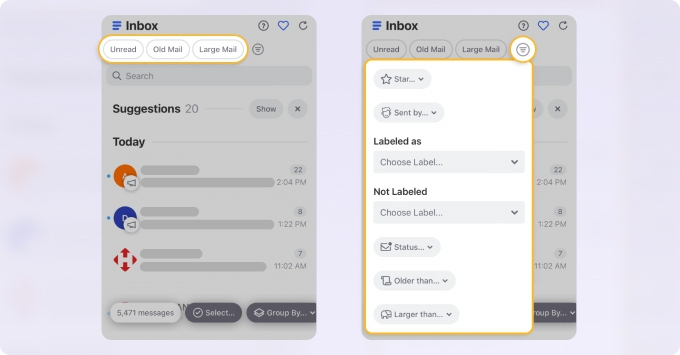
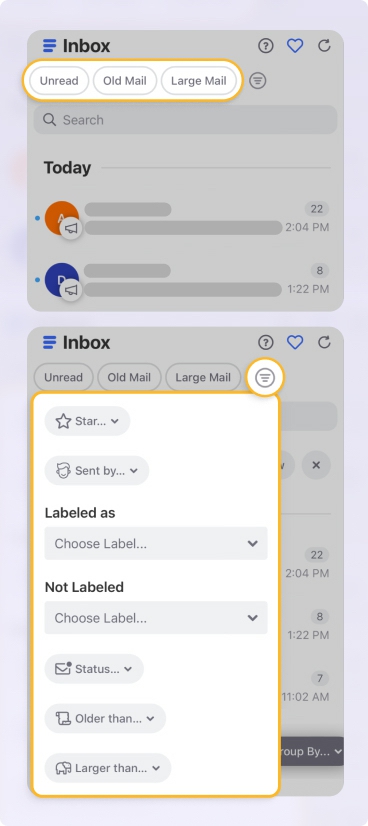
💡 As a bonus, you can automate other repetitive tasks like cleaning out newsletters with attachments or unsubscribing from emails completely.
Outlook-Focused Questions
If you’re curious about Outlook’s attachment size restrictions or how to attach a folder in Outlook without zipping it, here are answers to these common questions along with how to clean up large emails you receive.
Can you attach a folder to an email in Outlook?
You can attach a folder to an email in Outlook once you zip it as described above. Outlook has different attachment size limits based on the type of account you have; for example, on Outlook.com, the limit is 25 MB and for paid Office 365 subscribers, the limit is 150 MB.
How to create a zip file in Outlook 365?
Outlook itself doesn’t zip files, but you can compress files using your computer’s file manager, then attach the ZIP file to your message in Outlook 365.
How do I attach a folder in Outlook without zipping?
If you want to attach a folder to an email in Outlook without zipping it, you have limited options because zipping is pretty much unavoidable due to size, protocol, and security issues. One workaround is to upload the folder to a cloud service such as OneDrive and then share the folder or a link to it with your recipient.
How do I clean up large Outlook emails with Clean Email?
Clean Email supports both Outlook and Hotmail accounts and offers helpful tools for cleaning up large emails. You can sort and group your inbox or a folder to locate sizable emails and delete them in bulk.
You can also create Auto Clean rules to automatically manage these messages as they arrive to maintain an organized inbox.
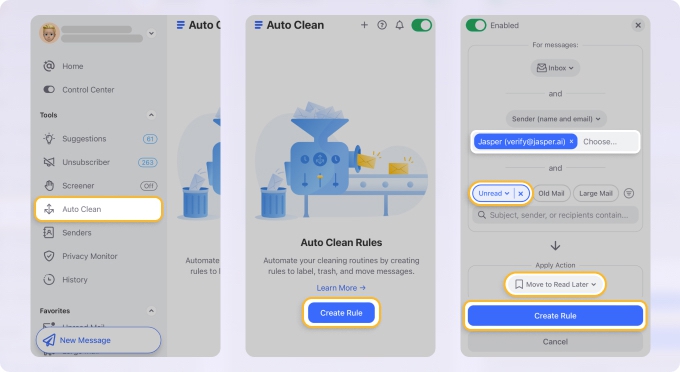
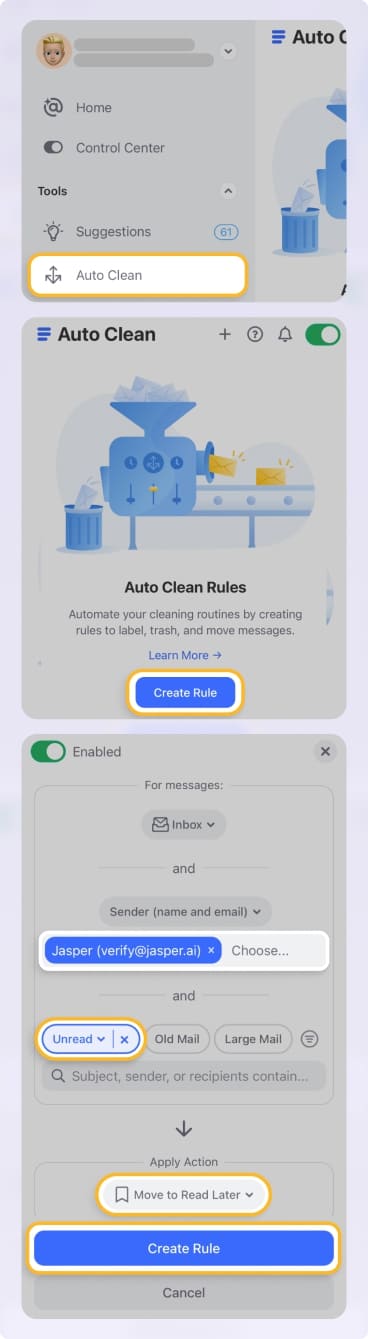
Yahoo Mail-Specific Questions
Prefer Yahoo Mail over Gmail or Outlook? Don’t worry, we have questions and answers for sending folders and managing your own attachments with Yahoo Mail.
Can you attach a folder to an email in Yahoo Mail?
You can attach a folder to an email in Yahoo Mail after zipping it. Yahoo Mail has a 25 MB size limit which includes the attachment and email.
How do I email a folder of documents or pictures in Yahoo Mail?
Once you use a platform-specific tool or a third-party software to zip the folder, open Yahoo Mail to compose an email. Click the paperclip icon, select Attach files from computer to attach the zip, and then send the message when you’re done.
How can Clean Email help manage large attachments in Yahoo Mail?
With support for Yahoo Mail, you can use Clean Email to manage large attachments with ease. Use the grouping and sorting features to locate sizable messages in your inbox or a Smart Folder and then take care of those emails in bulk.
You can also set up Auto Clean rules to automatically delete messages to reduce clutter.
Conclusion
You’re not alone in wondering about the restrictions and processes for sending a folder in an email. It’s a popular query, and for this reason, we’ve assembled this list of questions and answers. Hopefully, you can use this list to improve your email experience.
But remember, it’s not only about sending attachments, it’s about receiving them as well. For finding and managing large emails with attachments, Clean Email is the ideal tool. It provides the features and automations you need to handle these items, is available as a web app, on Mac desktop, and mobile devices, and is superb for stopping email overwhelm before it starts.


