What is a Cluttered Inbox?
A cluttered inbox is one where poor management, numerous subscriptions, and an inefficient system for reading and responding to emails contribute to overload.
It's characterized by unread messages, spammy newsletters, and constant chaos. If this describes your situation, we're here to help.
All these things are redeemable, and you can clean an email inbox using the email hacks we have within this article, and some great email declutter apps.
If you want to learn how to clean up an extremely cluttered inbox, take notes.
15 Tips on How to Declutter Email Inbox
First of all, let's clean up all the email clutter.
stop the snow from falling”
To tidy up your email inbox, start by focusing on emails you receive regularly. These could be subscriptions, newsletters, or automated notifications. Take a moment to decide which ones you want to keep and which ones you can deal without.
- Unsubscribe from emails you don't need.
- Organize the rest into folders.
- Set up filters to keep things tidy.
You can do it manually (it may take a while!), but let us show you an easier and faster way using the Clean Email tool. Here we will demonstrate how to clean all of these unwanted messages efficiently and enjoyably, one by one.
Tip 1: Unsubscribe From Emails You Don't Need
Unsubscribing from newsletters might not always solve inbox clutter, but you definitely should start with it. You may encounter some issues that regular email providers don’t address. For example, some senders ignore unsubscribe requests or inadvertently resubscribe you during account interactions, further complicating matters.
We understand that which is why we created an Unsubscriber - the Clean Email feature that allows you to unsubscribe in one click with a guarantee that you won't receive those emails in the future.


Subscriptions make up most of the mailbox mess. The quickest way to reduce email clutter is to unsubscribe with an email cleaning tool.
Tip 2. Organize The Rest Into Folders
After unsubscribing from unwanted emails, it's time to tackle organizing the important ones. Manual sorting in a cluttered inbox can be daunting.
With Clean Email's Smart Folders, your emails are automatically organized upon signup. These 33 pre-defined folders categorize emails by topic effectively, akin to labeling for easy grouping.
Notably, Smart Folders don't reorganize emails; they simply provide a cohesive view of related emails, exclusive to Clean Email. Your regular email client remains unchanged.
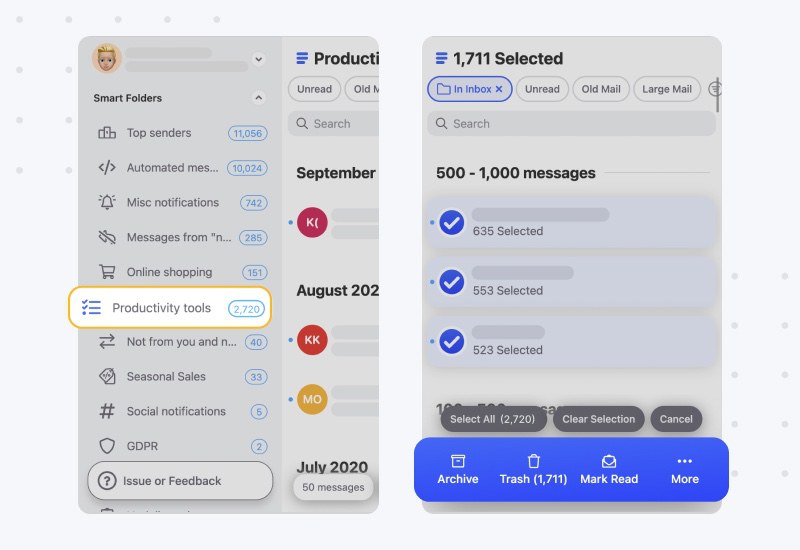
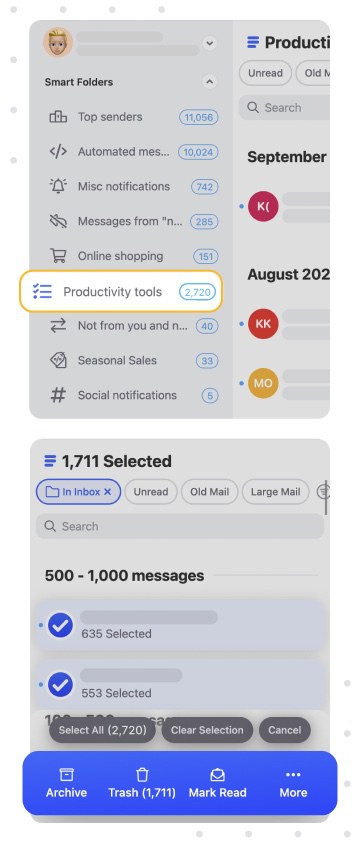
Using automated folders significantly improves the email experience on your mobile device. You can easily access all emails related to a single topic in one folder without needing to search them manually.
💡 Use Clean Email on your mobile: utilize the Android or iPhone app.
Tip 3. Create Your Folders and Put Them in Quick Access
It might occur that the automated folders don’t fully meet your needs. For instance, you might want to group work emails by departments like Finance, R&D, Marketing, etc. Email providers offer the option to create folders for this purpose, which can then be located somewhere on the left for quick access.
In Clean Email, you can easily add any view to the Favorites menu in just 3 steps, without additional filters, folders, or other settings. Favorites are always accessible on the left.
Here’s how you can do it in Clean Email:
- At any point during Clean Email usage, click the heart icon at the top of the page.
- Name it. This name will be added to the Favorites Menu on the left.
- Click Save. Your new view will appear in the left Favorites Menu.
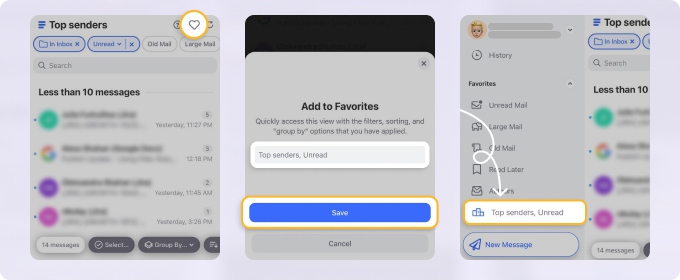
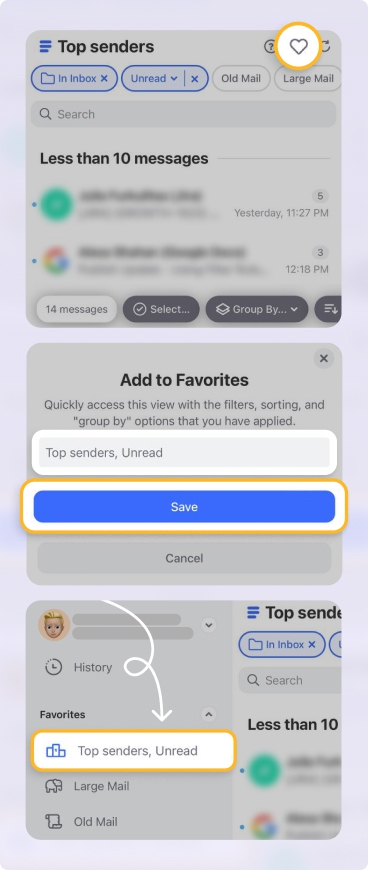
That’s it. To remove something from Favorites, simply click on the name and tap on the heart icon. This will hide the view from the left-hand panel.
Tip 4. Set Up Filters to Keep Inbox Tidy
This tip focuses on automating email cleaning and organization, eliminating the need for manual work.
Two essential tools to achieve this are:
- Utilize the Cleaning Suggestions feature, accessible in the left Menu, to clean your inbox efficiently.
- Use Auto Clean to automatically filter incoming and already received emails by the rules you have once set.
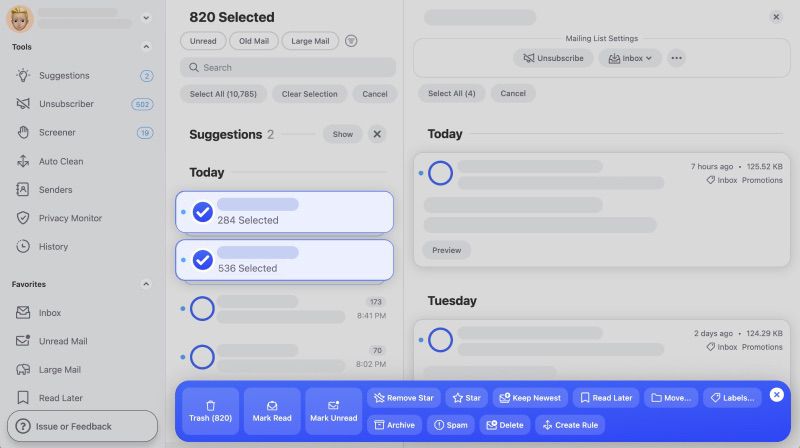
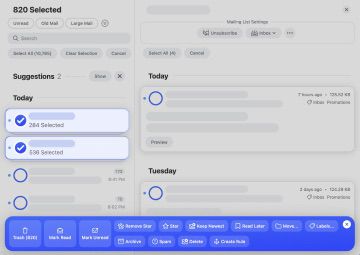
By addressing recurring emails first, you'll pave the way for a cleaner and more manageable inbox. Now, you're prepared to proceed to the next steps on our list, which will help you establish habits for maintaining a clean and clutter-free inbox.
Tip 5. Review All New Senders Before They Enter Your Inbox
When you check out new senders in advance, you can decide if they're legit and if their emails are useful. This keeps your inbox clean and safe from spam and scams, so you can focus on important messages from people you trust.
💡 You won’t find this feature in free email services like Gmail, Outlook, or Yahoo, but it’s available in Clean Email. Just follow the link.

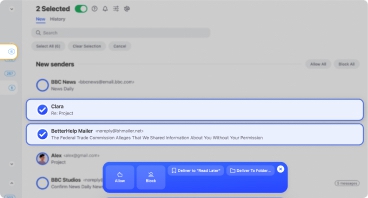
Tip 6: Schedule Specific Times to Check Emails
An automated tool isn’t the only necessity. This tip, along with others, focuses on cultivating beneficial digital habits to efficiently manage your inbox.
- Set specific times to check your emails. Allocate 10 to 20 minutes per session to prevent getting sidetracked and ensure productivity remains high. This helps maintain focus and prevents email from consuming your day.
- Implement a structured approach by having a morning session to review new messages and an afternoon session dedicated to decluttering and responding. This routine will help you manage your workload and keep your inbox under control.
Tip 7: Archive Older Emails Systematically
You don't need to keep a lot of old emails in your inbox, and here's why: When you're searching through your inbox for a specific email, all those old emails can hinder your ability to quickly finding what you need.
Declutter your current inbox by moving last year’s emails into a separate archive folder. This action focuses your inbox on recent and relevant communications, making daily email management more manageable.
Clean as you go by deleting irrelevant emails during this archiving process and retaining only those necessary for future reference. This systematic cleaning habit reduces clutter and enhances your ability to find important emails when they are needed.
Tip 8: Delegate Email Responses When Appropriate
This tip applies to various fields, particularly when managing more than just yourself. However, using a work example provides a clearer illustration.
Distribute the workload if you are overwhelmed by emails. Forward messages to other team members who have the capacity to respond. This ensures timely replies and prevents bottlenecks in communication within your team.
Stay updated by regularly reviewing which emails have been dealt with and which are still pending. This delegation not only keeps your own inbox manageable but also promotes efficiency and collaboration among your team members.
Tip 9. Use email management software
Using email management software to declutter email is a smart way to clean up your inbox fast and stress-free. There are tons of apps on the market that offer different features to help manage your mail.
Some examples are:
- Clean Email: Organize incoming emails, easily unsubscribe, and create automated rules to archive/delete or move to folders.
- Mailstrom: Take actions on bundles of related emails to act on them as a group.
- SaneBox: For personal use, this app separates high/low priority emails.
Tip 10: Establish Separate Email Accounts
This tip would be beneficial for you if you merge work, personal, and possibly university or study-related emails into a single inbox. This can lead to missed important notifications and a cluttered mailbox.
Start by creating a separate email account for each long-term activity you have. Here you can discover more about how to manage multiple accounts from one place, ensuring a smoother and more efficient experience.
Tip 11: Make Use of Labels
Labels are great for organizing important emails or ones you want to save for later. If you're using Gmail, check out our guide on creating and organizing labels, or even setting up automatic labeling.
Simplify the labels usage: Don't worry if your email provider doesn't have labels, or if you find them confusing – give the Clean Email app a try. Open Clean Email in the browser on the desktop and follow the steps below:
- Tap on the round icons of the email groups you want to label.
- From the blue bottom Menu choose Labels.
- Choose Add Label.
- Start to type the name of your new label and then click a blue field with Create right under the new label’s name.
- Click Confirm to save the settings.
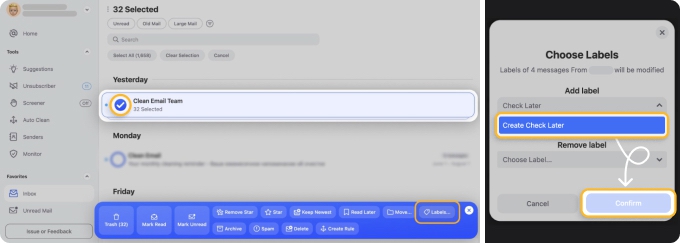
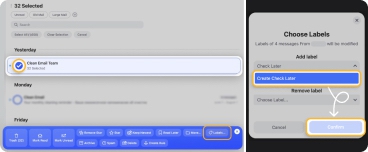
Tip 12: Explore Your Email Provider’s Toolbox
Every major email provider offers a suite of tools designed to enhance your email experience. Sometimes some good email tools may be just next to you.
For example, Gmail users benefit from automatic email categorization. This feature sorts incoming emails into groups like 'Promotions' or 'Social,' helping you focus on emails that require immediate attention first.
Action Steps:
- Review your provider's help resources to understand all available tools.
- Customize settings to suit your workflow—set filters, create labels, or adjust notifications to maximize productivity.
This pertains more to the manual work we discussed earlier, but it may be helpful if you're not too overwhelmed with emails or ready to invest your time there.
Tip 13: Aspire to Achieve Inbox Zero
'Inbox Zero' is not just about having no unread emails—it's about minimizing the time you spend managing your inbox.
Here is a strategy:
- Daily Reviews: Check your inbox at designated times each day and take immediate action on each email—reply, archive, delegate, or delete.
- Routine Cleanups: Dedicate time each week to deeper inbox organization, ensuring everything is sorted and nothing accumulates.
Regular maintenance keeps your inbox manageable and stress levels low, making daily email management more efficient.
Bonus Decluttering Tips from Clean Email
Tip 14. Trashing emails or deleting them is not the same thing
Trashing emails and deleting them might seem similar, but they're different. We added this tip to assist you in making proper decisions while cleaning your inbox.
- When you trash an email, it's like putting it in a temporary holding area before it's permanently removed.
- Deleting an email removes it right away, without any extra steps.
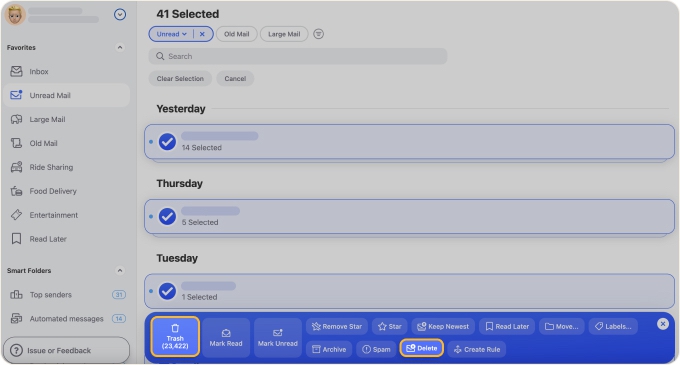
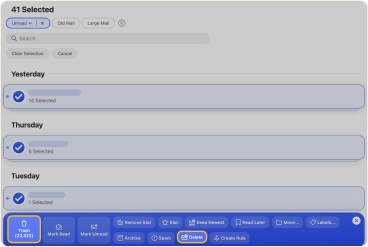
In our help section, we've outlined the differences between trashing and deleting emails.
Tip 15: Handle Large Emails Smartly
Large emails can clog your inbox and slow down your email application. Dealing with them frees up space and ensures your inbox operates smoothly.
Practical Steps:
- Identify and delete or archive emails with large attachments that you no longer need.
- Download attachments you need to keep and then remove the email itself if it’s no longer necessary.
- Use a Clean Email filter to find emails by size, making it easier to target the largest items first.
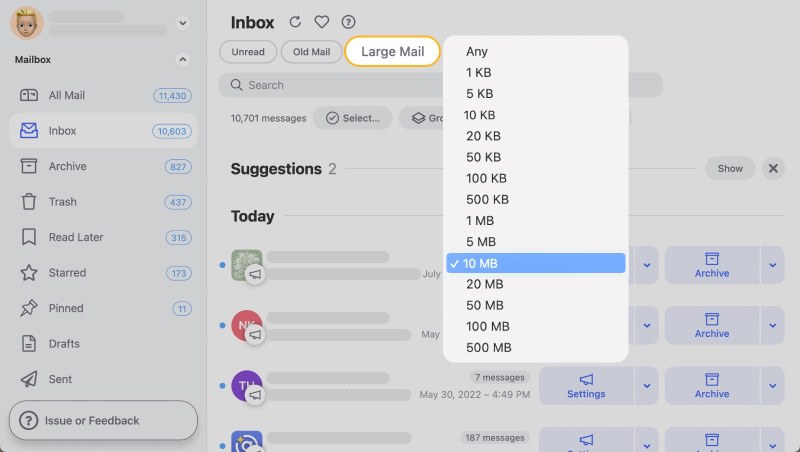
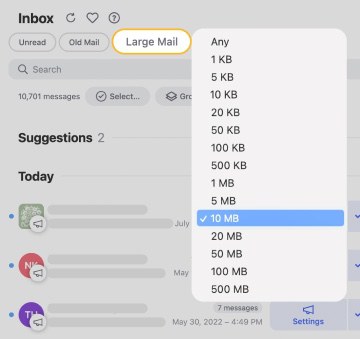
Closing Thoughts
In conclusion, implementing these 15 tips can transform your inbox from a chaotic mess to a well-organized and efficient tool. Utilizing automated tools like Clean Email and establishing beneficial digital habits will help you regain control over your inbox and improve productivity.
Remember, a clutter-free inbox not only saves time but also reduces stress and enhances your overall email experience. So, start applying these decluttering rules and strategies today and enjoy a more streamlined and manageable inbox.
To learn more about how to manage email overload, check out the email management best practices. You will get some helpful tips on how to keep on top of your emails and reduce further email anxiety.
How To Declutter Email Inbox - FAQs
Why do people have a cluttered email?
Email clutter can stem from excessive newsletters, promotions, spam, and unfair marketing. Complicated email interfaces often require manual effort to organize, but tools like Clean Email simplify the process, making inbox management easier and more user-friendly.
How to declutter Gmail or Outlook inbox?
To declutter Gmail, utilize folders, unsubscribe from unnecessary emails, set up filters, and consider using email management apps like Clean Email. We believe the 15 tips described in the article above will certainly help you achieve a clutter-free Gmail or Outlook inbox.
How do I organize and declutter my email?
1. Utilize built-in features or Clean Email to manage your inbox efficiently.
2. Unsubscribe from unwanted newsletters and promotions.
3. Delete or archive outdated or unnecessary emails.
4. Organize emails into folders or labels by category.
5. Set up filters to sort incoming emails automatically.
6. Schedule regular inbox reviews to stay organized.
Is there an app to declutter your email inbox?
Clean Email is an app that provides useful features to support decluttering your inbox daily. You can set up automated rules to save you time and keep your inbox clean.


