1. Keep Work and Personal Emails Separate
If you receive both work and personal messages to your email account, this can create an overwhelming inbox. While you can certainly set up a new account, that just means there’s another mailbox to manage. Instead, you can keep these messages separate using your email app’s built-in features.
In Gmail, what I find most helpful is applying labels and then using the multiple inboxes option.
- Create a label for Work emails and another for Personal ones. You can manually apply the labels as the messages arrive, or better yet, set up a filter to automatically label the emails (below).
- Then, to see the work and personal emails separately, change your inbox view to display these labels as sections using multiple inboxes.
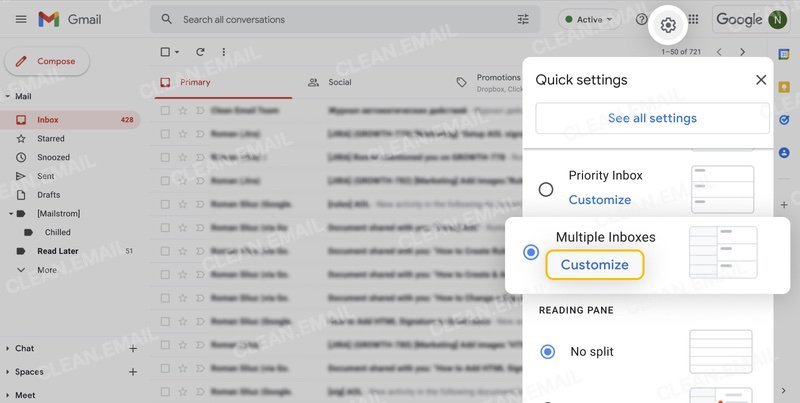
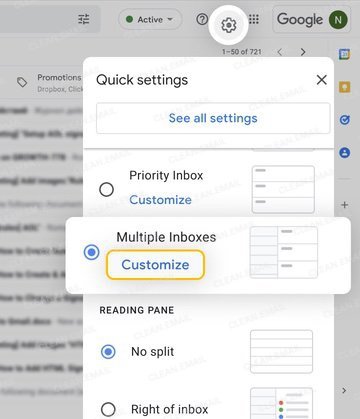
For another option, you can use Clean Email and its Pin feature. With it, I set up a list of friends and family members for my personal messages. When the emails arrive, they’re automatically pinned and appear in the Pinned folder for fast and easy access.
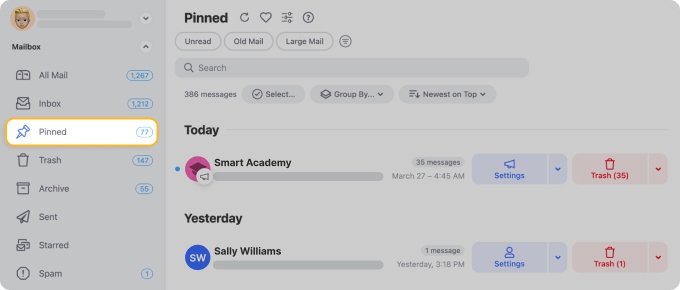
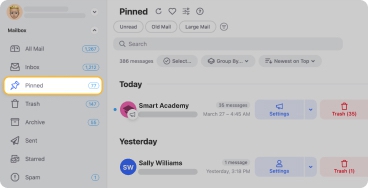
2. Automate What You Can
One of the best features of most any email app these days is the ability to set up automations. This is how to get your Gmail inbox under control or better manage your Outlook emails with a one-time setup.
As mentioned above, I created filters in Gmail to separate work and personal messages. But you can use those filters to automatically manage other types of emails based on keywords, size, or attachments and then mark, star, or archive the messages.
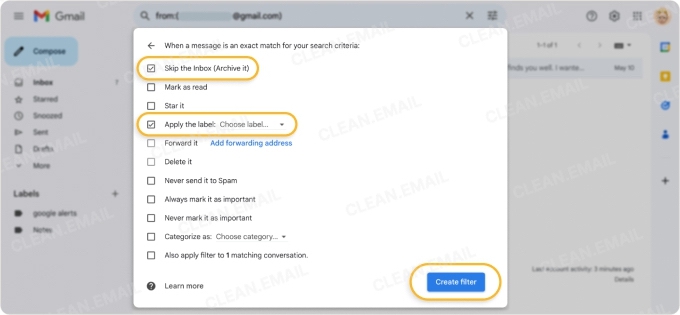
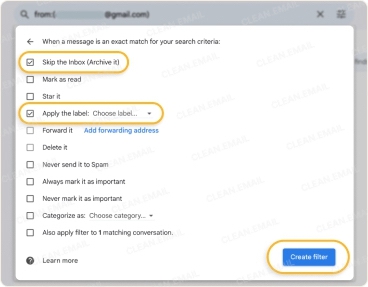
If you’re an Outlook user, you can do the same using inbox rules. For example, to keep my inbox manageable, I created a rule to move social media notifications to a designated folder which I can review when I have time.
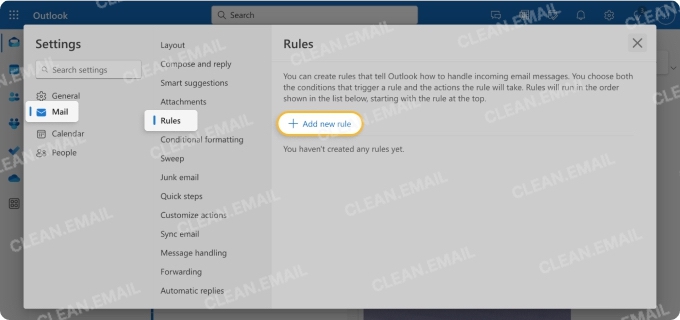
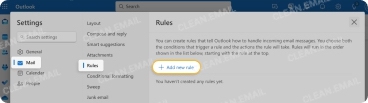
Gmail filters and Outlook rules both get the job done. But if you want more options, check out the Clean Email Auto Clean feature. With it, you can take advantage of more minute conditions like emails from a particular domain, sent from an automated system, or older than a certain age. Then, apply whatever action you like to the matching messages.


3. Mark Spam or Delete Without Opening Emails
To keep your inbox free of junk mail, you can mark spam not caught by your provider’s spam filter. The problem is that oftentimes, when you open the email, it signals the sender that you have an active account which might prompt future spam.
On the other hand, you might receive emails that aren’t necessarily spam, but you simply don’t need them. In this case, you can delete them — again, without opening the emails which saves time and inbox space.
Outlook provides the ideal tools for this which work on both desktop and mobile devices. On your desktop, you can report junk or delete an email with a simple right-click and on mobile, you can do so with swipe actions. Both are available in the message list, so just like me, you can take action without opening the emails.
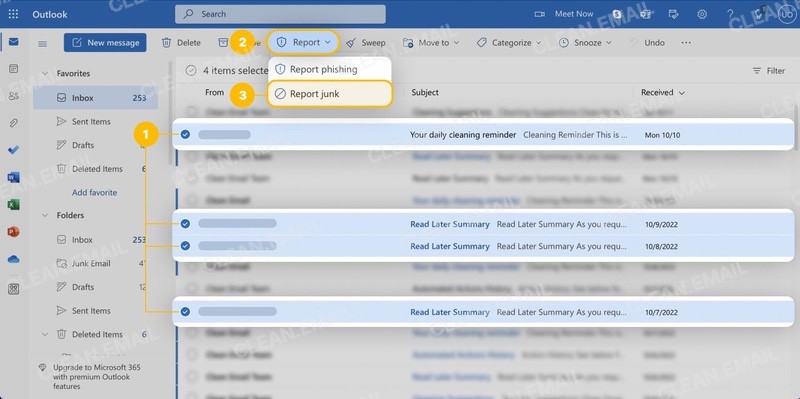
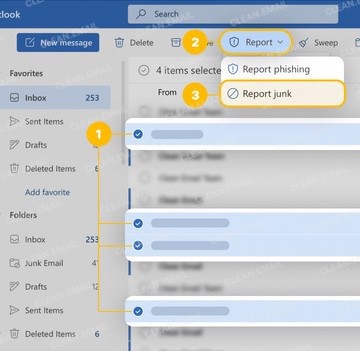
4. Organize With Stars and Categories
Gmail’s labels and Outlook’s folders are terrific for filing away emails, but for an organized view of your inbox, take advantage of the stars and categories.
In Gmail, you can mark emails with colored stars and other symbols that can help you spot certain emails in your message list. I find this helpful when performing inbox triage because I can quickly mark messages to do, delay, and delegate.
In Outlook, you can use color-coded categories for the same purpose or another. For instance, I have categories for short-term projects and overnight trips. When I assign a category, I can see these emails easily in my message list. Plus, you can filter your inbox by category and automatically categorize emails with rules.
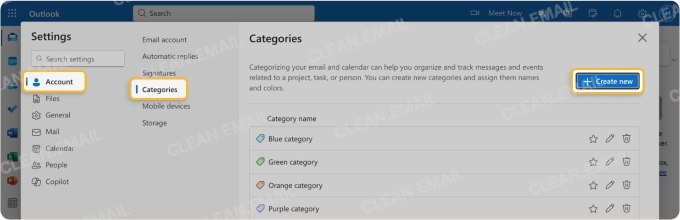
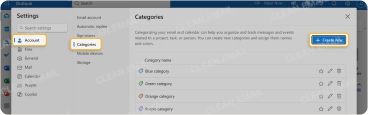
For a similar feature that’s immediately ready for you to use, check out Clean Email’s Smart Folders. These premade folders filter related messages for you without any setup. You have folders for Travel, Online Shopping, Job Search, Food Delivery, and many more. For convenience and saving time, this is definitely one of my favorite features.


5. Save Frequent Searches
One option you may not realize exists with some email apps is a saved search feature. This is available in both Apple Mail and Outlook, and you’d be amazed at how helpful it can be if your email inbox is out of control.
In Apple Mail, you have Smart Mailboxes that display matching emails based on criteria you set up. For example, I have a smart mailbox labeled “Today.” And as you’ve already guessed, this mailbox displays only emails I receive on the current day and then updates automatically each subsequent day.
In Outlook, you can use Saved Searches which works like Apple’s Smart Mailboxes. You simply select the criteria, save the search, and then access Saved Searches in the menu. For instance, I have a saved search for all messages with attachments for easy access to files I receive.
6. Schedule a Mailbox Cleanup Day
One final suggestion for how to control an email inbox long-term is to schedule a mailbox cleanup day. You can choose a specific day once per week or month to do a deep cleaning as well as manage the messages left over from the above actions. This is also a good way to keep your available storage within a workable amount.
Both Gmail and Outlook offer multiple selection of messages to apply bulk actions and an unsubscribe feature to remove yourself from mailing lists which are solid ways to clean up and regain space.
But my preferred tool for cleanup day is Clean Email because of its simpler batch process, unsubscribe tool, and bonus cleaning suggestions.
- Batch Process: You can select multiple or all emails at once, including the mobile app, without constant scrolling and loading. Then, move, mark, delete, or archive mass emails.
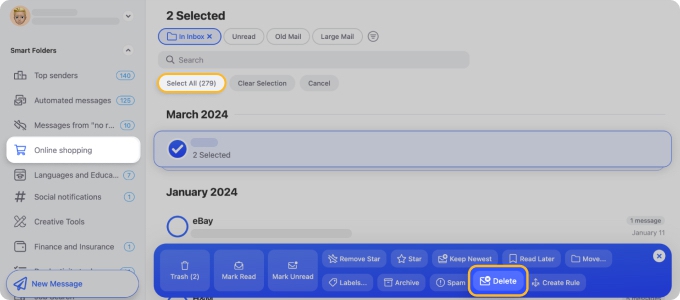
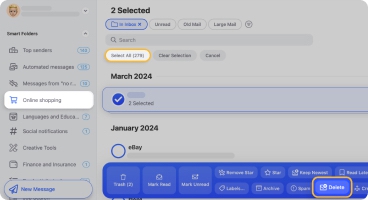
- Unsubscribe: You can unsubscribe from multiple emails at once rather than one at a time. Plus, you can temporarily pause subscriptions for a fast cleanup.
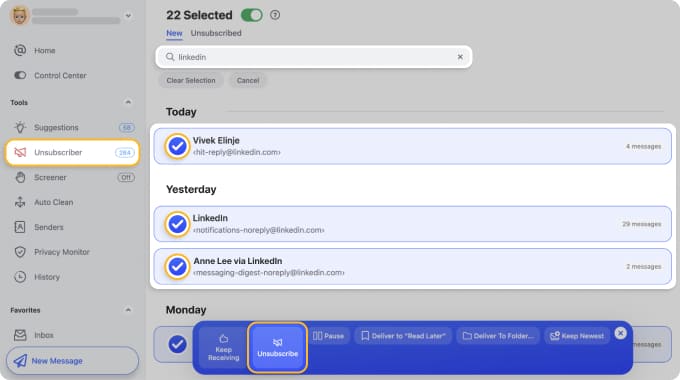
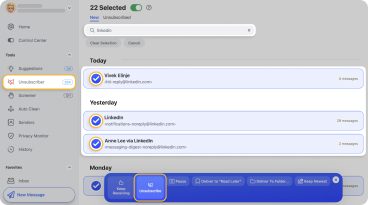
- Cleaning Suggestions: You receive recommendations based on your previous actions for cleaning up groups of emails simultaneously — a true time-saver!
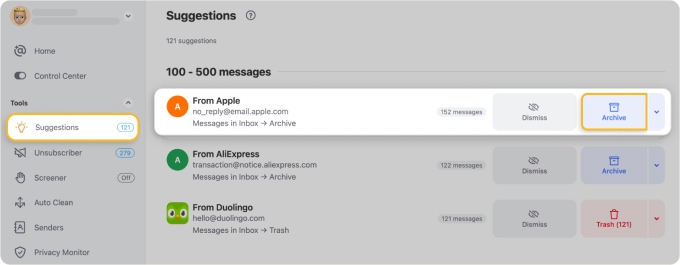
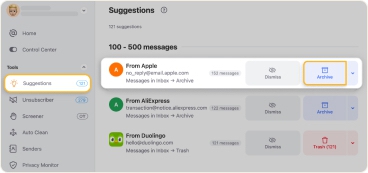
Conclusion
With these simple and practical steps, you can stop saying, “My Gmail inbox is out of control” or “I have an overflowing inbox in Outlook.” You can take control of your work inbox, organize your personal emails, or a bit of both.
And keep in mind the features mentioned here for Clean Email. The app can help you automate tedious tasks, declutter your inbox quickly, and reduce email anxiety. Clean Email is safe to use, available on the web, Mac desktop and mobile, and works with all IMAP-based services.




