Why Proactive Email Subscription Management Can Benefit You
Staying on top of your subscriptions can be a game-changer in productivity. Imagine taking full control of your inbox and owning a pristine, organized, and clutter-free one. A world where you only receive and keep messages you actually want to read.
Being proactive about your subscription emails gives you headspace and rids you of the unsettling urge to clear hundreds of unread messages every time you open your inbox.
Plus, you set your day up for success by ensuring you get all important messages because there's less clutter from newsletters that remain unread.
Tips to Manage Email Subscriptions Effectively
It can be challenging to manage email overload when dealing with a single inbox cluttered with various types of mail. That's why a key strategy for managing subscriptions effectively is to create separate inboxes for the types of correspondence you wish to receive.
For instance, create one mailbox just for newsletters and subscriptions, so you can check it when you want. Also, have one account for work and another for personal communication. This way, you can easily manage email preferences.
1. How to See All Email Subscriptions
When your emails are separated, and each inbox receives its type of messages, it becomes easier to handle. However, you may still feel overwhelmed by the volume of incoming mail. In such cases, it's time to go through your inbox to identify which newsletters and promotional messages you're receiving.
Some mail service providers, such as Outlook, offer tools that allow users to view all their subscriptions in one place. To use this feature in Outlook, log into your inbox, go to Settings, select Mail from the left panel, and then choose the Subscriptions option. Here, you can also easily unsubscribe from unwanted newsletters.
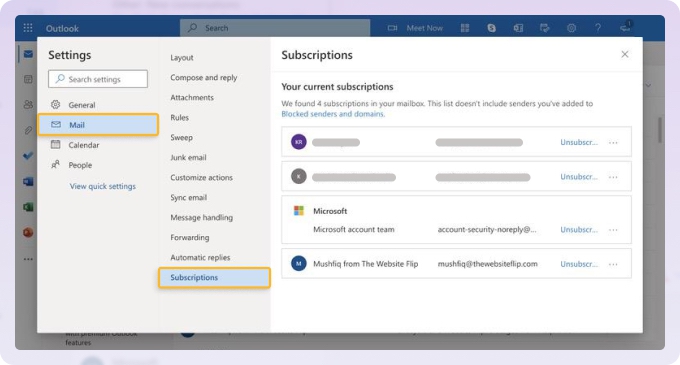
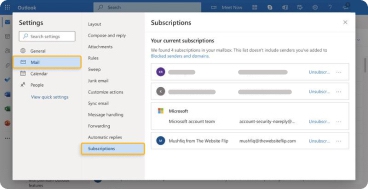
However, this convenient feature is not available in every mailing service. For example, Gmail doesn't offer an option to view all subscriptions in one place, and Yahoo's Subscriptions feature may not always display all the mailing lists you're subscribed to. But there's a solution—using Clean Email. As a bulk inbox organizer and an email unsubscribe app, it enables you to manage your inbox efficiently. To view your subscriptions:
- Go to https://app.clean.email/ and sign in with your mailbox.
- Choose the Unsubscriber tool on the left panel to see all subscriptions in one place.


💡 Note: Clean Email also allows you to view your subscriptions through the Cleaning Suggestions and Senders tools. However, these tools show all senders, not just newsletter subscriptions.
2. How to Filter and Label Email Subscriptions
When you receive many emails, it's helpful to categorize your subscriptions (e.g., marketing, brands, health, and fitness) and perhaps create folders for each. This way, you'll easily manage your messages and subscription preferences.
Setting up filters to automatically sort incoming messages into each folder enhances organization. Most email providers offer features to filter emails, add labels, and set rules that categorize messages and place them in the appropriate folders.
For all these sorting features in one place, use the Clean Email app. One of the standout app’s features is Smart Folders, which includes 33 predefined filters automatically applied to your correspondence. Within Smart Folders, you can see your mail sorted into categories without manual effort and manage them in bulk.


Moreover, with Auto Clean, Clean Email enables you to create email rules, automating specific actions for various senders. Your inbox automatically stays clean, and you will avoid accidentally deleting important messages.
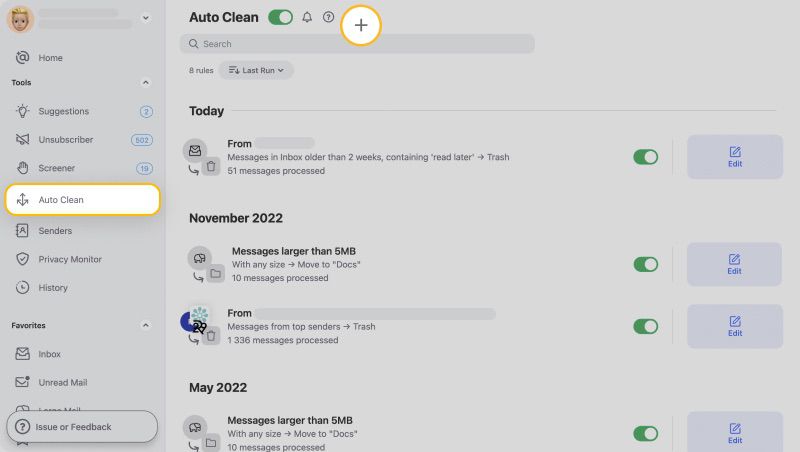
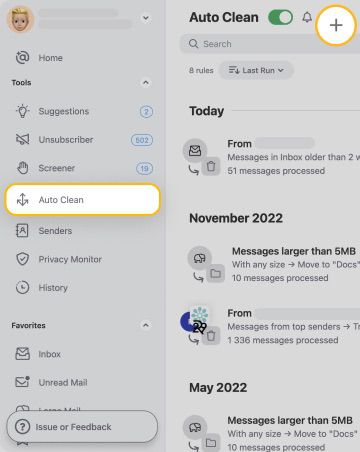
For example, you can set a rule to automatically move emails from a specific sender to a designated folder, archive them, or assign a label.
3. How to Cancel Email Subscriptions
Canceling subscriptions is usually a fairly easy task. All major mail services provide these unsubscribe links next to the sender's name (at the top of the message)—making it easy to find and cancel email subscriptions.
Since February 2024, Gmail has required bulk mail senders to make it easier for recipients to unsubscribe by incorporating a one-click unsubscribe button in the body of emails. Additionally, the Unsubscribe button is now prominently displayed in blue at the top.
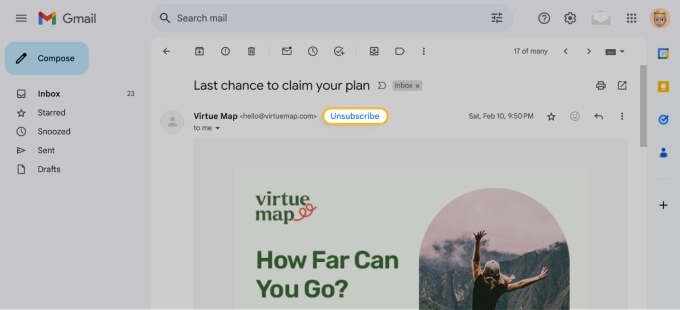
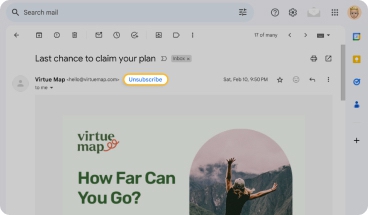
The “manage preferences” or “unsubscribe from this list” link can also be found at the bottom of the message.
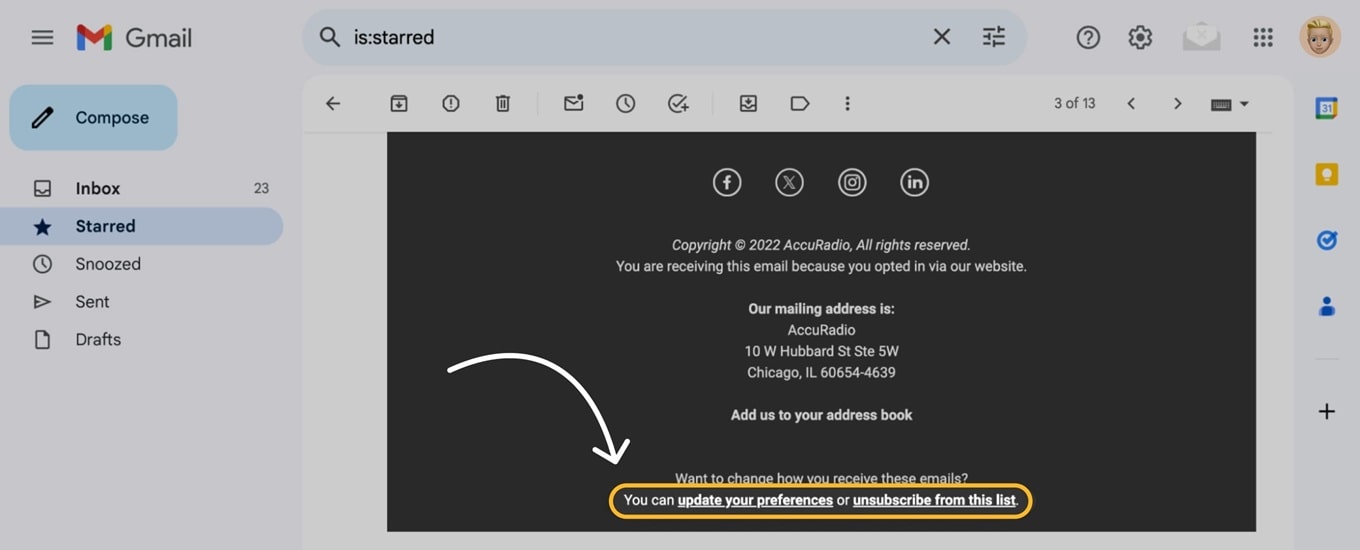
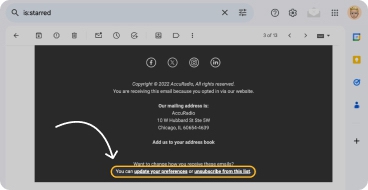
It gets tricky when newsletters or promotions don't include an unsubscribe link. In these cases, you'll have to do one of these things:
- Use Clean Email's Unsubscriber, which allows you to opt out from emails even if they don't have an unsubscribe link.
- Ask the sender to remove you from their mailing list.
- Block the sender or filter their messages.
- Send the message to the Spam folder or Report Phishing.
Using the Unsubscriber tool, as mentioned earlier, can enhance your email subscription management. With it, you can mass unsubscribe from emails, even those without a link, choose to keep receiving them, or apply other actions to each sender individually or in bulk.
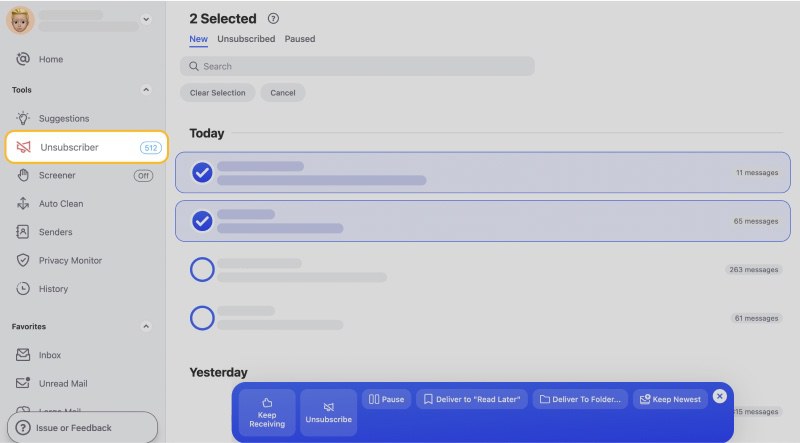
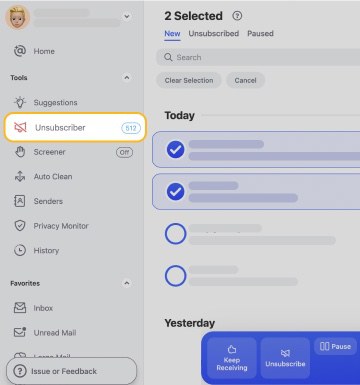
Here's how Clean Email differs from Gmail in managing email subscriptions:
- Clean Email genuinely attempts to unsubscribe (not just temporarily block) unwanted messages. When a user clicks Unsubscribe, the app fills out and sends unsubscribe forms and requests. If these are not honored—and to avoid waiting for the action from the newsletter’s sender—the app moves new messages to Trash immediately after the Unsubscribe click.
- Users can select multiple subscriptions, or even all of them, and unsubscribe with a single click, while Gmail doesn’t have this bulk action.
- The Unsubscribed tab ensures you haven't accidentally unsubscribed from anything important and lets you resubscribe in the app. You won't find this on Gmail.
Furthermore, if you hit "Unsubscribe" in Gmail and the sender ignores the request, Gmail does not automatically redirect subsequent mailings from that sender to the trash or spam folder. On the contrary, after hitting “Unsubscribe” in Clean Email, the new messages will be automatically redirected to Trash.
Another quick action tool for managing subscriptions is the Cleaning Suggestions feature. This feature offers recommendations based on messages you've previously cleaned or on those frequently cleaned by other users. It allows you to see all your subscriptions and senders in one place, and significantly reduce clutter in seconds.


Also, the app offers a method to manage your email subscriptions before they reach your inbox. Imagine you've made an online purchase and unintentionally subscribed to a newsletter. In such a scenario, Clean Email's Screener feature is an ideal solution. It isolates messages from new subscriptions for your review, allowing you to let them into your inbox or unsubscribe immediately.
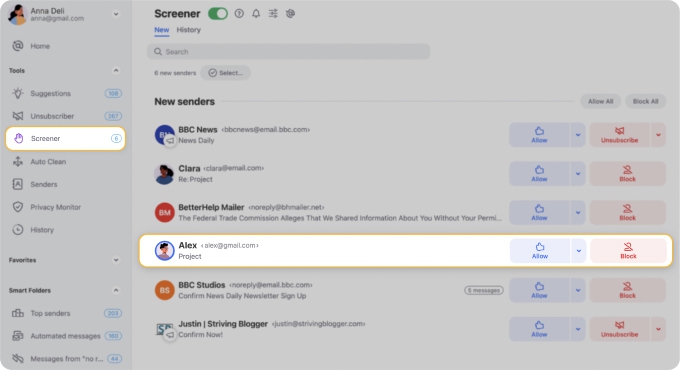
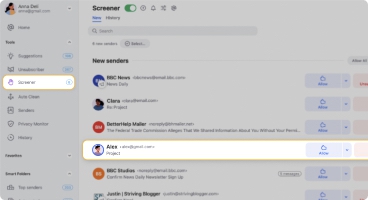
Enhancing Your Email Experience with Clean Email
The app simplifies keeping your inbox tidy and has more features to offer its users. For instance, with Sender Settings, managing how messages reach your inbox becomes a breeze. Whether it's blocking certain senders, muting them, or organizing emails to declutter your space, you have control right at your fingertips.

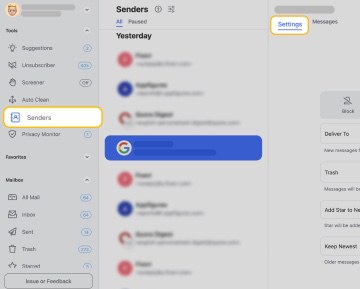
The Privacy Monitor feature regularly scans for any security risks involving your email, alerting you to potential breaches by displaying notifications, and ensuring you're always informed about your safety status.
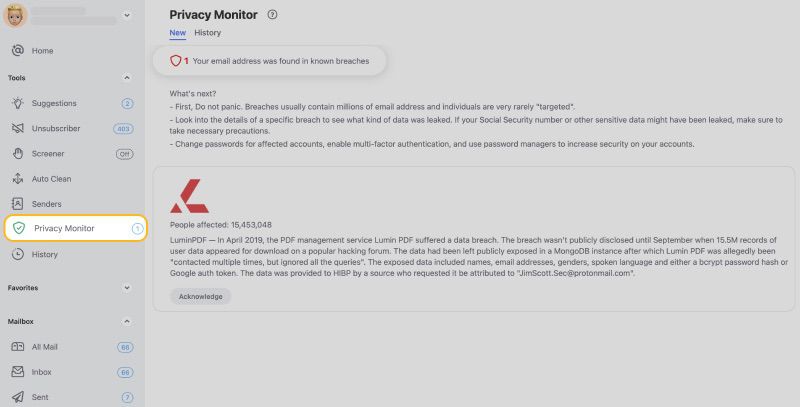
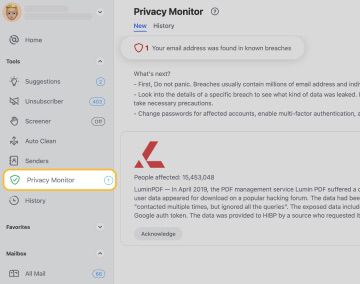
The app is always evolving, introducing new functionalities that allow you to reply, send, and forward emails, and prioritizing your privacy and security with each update, keeping your digital communication smooth and secure. Sign up for the free trial and explore the premium features to see their benefits with your own eyes.
Wrap-up
With the right email management apps, you can stay on top of your inbox to keep it organized. Clean Email can help manage email subscriptions and keep your inbox tidy with Cleaning Suggestions, Unsubscriber, and other features. With both web and mobile versions, you’ll discover how to manage email subscriptions effectively—and actually enjoy doing it!
FAQs
How to mass unsubscribe from emails?
To mass unsubscribe from emails, use tools like Clean Email's Unsubscriber feature, which allows you to quickly identify and unsubscribe from multiple subscriptions at once.
How to see all your email subscriptions?
To check email subscriptions, in one place, consider using mail management services or apps like Clean Email, which can gather and display all your subscriptions conveniently, simplifying review and management.
What is an email subscription manager?
A subscription manager, like Clean Email, is a tool designed to help you efficiently organize, manage, and control your newsletter subscriptions. By using such a service, you can easily unsubscribe from unwanted emails, categorize your subscriptions, and keep your inbox organized.


