Work-Life Balance
Before walking through how to manage work emails effectively, it’s important to start with a note on balance.
Not long ago, I was at a point where work emails ruled my life. I was managing emails during business hours, but to the point where that’s all I had time to do. I was also checking my inbox and responding to emails after work, on the weekends, and even while on vacation.
All of this can weigh heavily on your mental well-being, especially when additional messages bring more tasks, deadlines, or stress.
I knew I had to make a change. It was time to stop checking email so frequently by scheduling designated email time. I also needed to set boundaries and share expectations for replies with my recipients.
These actions may not work for everyone, but if you’re struggling now like I was then, they’re worth a try.
Schedule Email Time
Instead of being reactive to every email I receive as soon as it arrives, I schedule email time. For me, that’s an hour in the morning, 30 minutes in the middle of the day, and an hour at the end of the workday. I even block these times on my calendar and mark myself “Busy.”
It’s only during these times that I write, respond to, or even acknowledge emails which allows me to perform other duties and complete tasks distraction-free.
📌 Remember, you can use other forms of communication besides email to get what you need outside of your scheduled time.
Set Expectations
One of the biggest problems with my immediate replies to emails was that my recipients then expected it with every message. It was my own doing — I had set the bar.
It took time to change that mindset and adjust those expectations with others, but it was worth it.
You can communicate a timeframe to expect a reply in person, over the phone, via an announcement, in your signature, or with an auto-responder. And whether you set that timeframe for 24 hours, 48 hours, or something different, just make sure that you commit and stick to it.
Email Prioritization
Sitting down in front of the screen at the start of the workday and seeing 20, 50, or even more unread emails is cringe-worthy. I used to skim through for the most important messages first, act on them, and then move on.
The problem was that I didn’t mark or move any emails. Instead, I kept the prioritization of the messages in my head which caused lower priority emails to get lost in the shuffle as new messages and replies arrived.
To resolve this, I began using the tools my email client provided to assign priorities. Using Outlook, I started going through my inbox each morning flagging important messages for “Today” and the remaining emails for a later time.
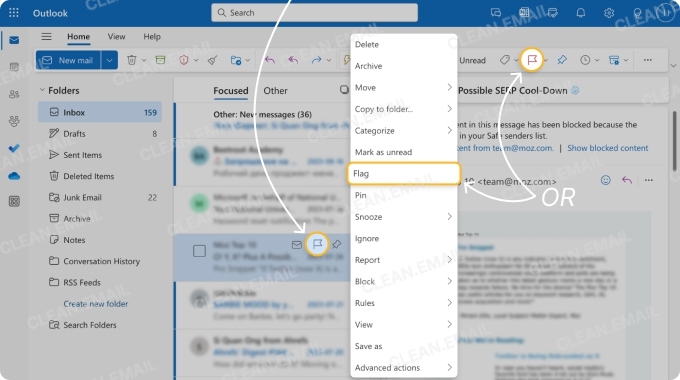
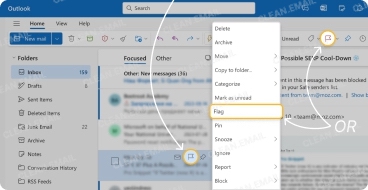
I could then spot and act on those high priority messages and tend to the low priority emails later without forgetting about them.
💡 Tip: For another prioritization method, check out Clean Email’s Smart Folders. These are pre-made folders that automatically filter emails for quick retrieval. You can access folders for Top Senders, You Are CC-ed, and Automated Messages which carry obvious prioritization.


Plus, you can use the additional Smart Folders to see Travel, Real Estate, Online Shopping, and other related emails with a click.
Inbox Automation
One feature that many popular email providers offer is inbox automation in the form of rules or filters. This is my favorite solution for how to manage a large email inbox because many, many messages are handled automatically as they arrive.
I set up various rules to move reference emails to folders, mark messages from my boss as important, and assign categories to project emails. I also use inbox rules to automatically delete messages that my spam filter doesn’t catch.
Simply pick the conditions, choose the action, and let the email client take care of the rest. Remember to monitor your rules or filters to make sure you’re getting the expected results and adjust accordingly.
💡 Tip: If you decide to give this a try as well, consider Clean Email and its Auto Clean feature. With it, you can pick from a larger variety of criteria than most service providers offer which allows you to more minutely manage and organize your messages. Auto Clean works across macOS, iOS, Android, and the web, so your automation rules apply seamlessly across all your devices.


Mailbox Organization
Marking messages helped prioritize them, but once I handled them, letting them sit in my inbox was causing too much clutter. And setting up rules would take care of many emails, but there were always one-off situations like messages from new senders or even junk mail.
For this reason, knowing how to organize work emails efficiently and successfully is essential.
When I finish with a message, I move it to a folder, if the conversation is over, I archive it, and if it’s spam, I mark it as such. These simple actions cut the clutter in my inbox and also help me find an email if I need one later (except for the spam, of course).
Outlook and Yahoo Mail use folders and Gmail uses labels, but they can all work the same way to help you stay organized.
💡 Tip: If your business brings you emails from new senders like mine does, you’ll love Clean Email’s Screener feature. Rather than messages from unknown senders cluttering your inbox, they’re isolated in their own section until you review and then either Allow or Block them.
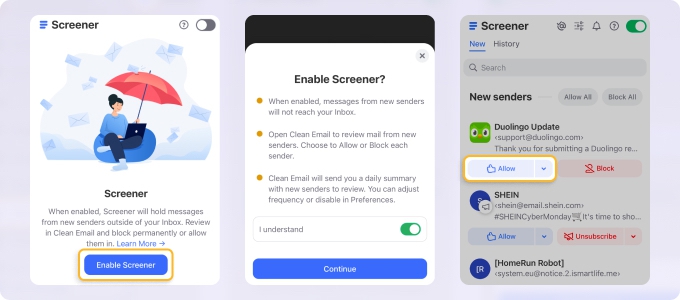
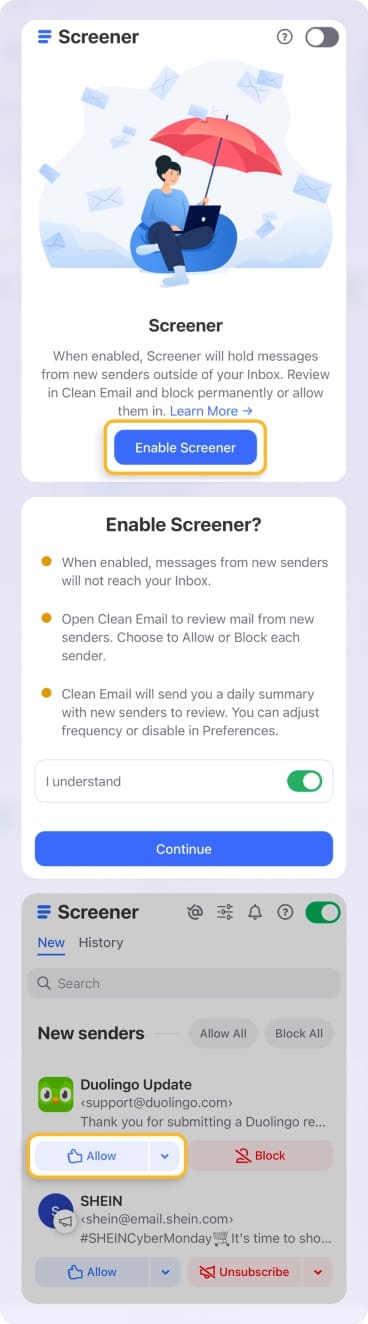
Alternative Communication
Not everything warrants an email. If you’re wondering how to manage email overload at work, why not pick up the phone or send a message on Slack or in Teams when you have a quick question?
A while back, I realized that sending an email, waiting for a response, and having yet another email to handle in the end was just a waste of valuable time. And if my recipient didn’t respond as fast as I needed, that meant delaying the answer to my question and often creating a snowball effect.
This is even more important with scheduled email times as mentioned earlier. I started making a point to use different forms of communication to get answers, information, or whatever I needed outside of that schedule.
AI Tools and Features
Along with managing emails is managing their content. And when it comes to work messages, I’ve learned to save a ton of time with AI, and you can too. Outlook has Copilot, Gmail has Gemini, and Apple Mail has Apple Intelligence. So, check your email client or provider for options.
First is the email summarization tool. When I’m in a hurry but need to check out an email, I summarize it using AI to get the gist of it quickly.
Next is the message writing tool. If I’m concerned my email doesn’t sound as professional as it should, might come across as too stuffy, or simply needs proofreading, I use the AI writing tools to clear it up before I send it.
For additional suggestions, look at how to be more productive at work with AI.
Privacy and Security
Next, I’d like to touch on privacy and security. As we’re discussing work emails and not personal ones, privacy is likely at the top of your company’s list when it comes to communications.
📌 I mentioned Clean Email and some of its features throughout this piece. Rest assured that the Clean Email app is safe to use and committed to its users’ privacy and security. It does not share or sell user data, read message content, or store data from emails on its servers.
This, along with its robust feature set, makes Clean Email a superb supplement for work communications.
Tips for Managing Work Emails on Mobile
Finally, this piece wouldn’t be complete without discussing how to manage a busy email inbox on a mobile device. After all, many workers manage messages on mobile when they’re away from their physical office or if they work from home.
Here are a few tricks I find helpful:
📌 Adjust notifications: I use the Focus features like Do Not Disturb on iPhone to only receive work email alerts during business hours. You can use similar tools on Android to limit email notifications and even set a schedule.
📌 Set up swipe gestures: I set my swipe gestures to the most common actions for efficiently handling emails like Flag and Archive. This helps act on messages quickly and easily by prioritizing important emails and moving those I no longer need out of the way — each with a simple swipe.
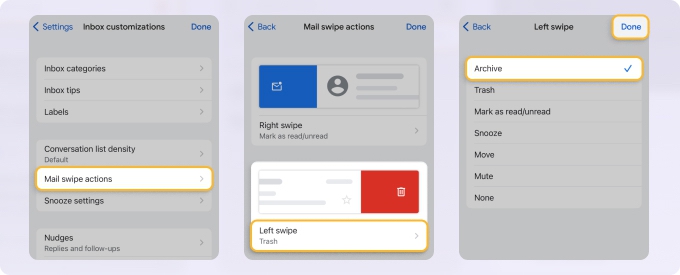
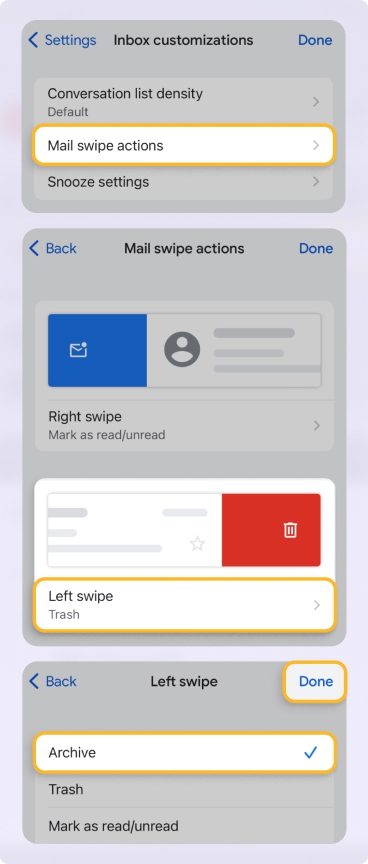
📌 Use supplementary tools and sync: I take advantage of Clean Email’s seamless syncing across devices and appreciate that all features are available on mobile as well as with desktop. Unlike many email apps, I can set up inbox rules, unsubscribe from mailing lists, and use bulk actions to handle dozens of emails at once.


Final Thoughts
Once you learn how to manage your work email inbox successfully, you can relieve the stress from inbox overload and improve your email productivity.
Remember, what works for one person might not work for another. So, hopefully at least some of these tricks I use to handle work messages can help you too.


