Why Is It So Hard to Send Long Videos on iPhone?
Most iPhone users love the sharp, high-quality videos their devices capture. They bring every adventure, celebration, or candid moment to life, making you feel like you’re right there in the moment.
Only there's a catch.
If you’ve tried attaching files and photos to emails on iPhone, you’ve likely hit a frustrating roadblock — especially if they're long videos. The more recent iPhone models produce HD ones that often come with enormous file sizes. Sharing them can be a real test of patience.
So why don't we tackle every angle of the problem? And while we're at it, let's discover how to keep our email inbox clear of oversized attachments that only clutter up our storage.
How to Compress a Video for Email
Emails aren’t designed for big video files. Most email platforms have a file size limit (typically up to 25MB), and iPhone video files can easily exceed that. An easy solution is to compress the video before attaching it.
In general, you can compress your iPhone videos by using either a third-party app (like a video compressor) or an in-app tool within your device.
But let's tackle these two methods in greater detail based on the device:
How to compress a video on iPhone for email
There are two options for video compression on iPhone:
📌 Use iMovie
Open the iMovie app, import your video, and export it at a lower resolution, like 720p. This reduces the file size while keeping decent quality.
📌 Use a third-party video compressor app
Download a video compressor app from the App Store. These apps let you adjust resolution, bitrate, and quality settings, giving you more control over the final file size for email attachments.
📌 Try a transfer service
If the video is still too large, email might not be the best option. Use a service like WeTransfer or Dropbox to upload the video and share a link instead.
How to compress a video for email on Android
I know this article is about iPhones, but we'll be remiss if we don't mention Android (just in case you have the best of both worlds!)
📌 Edit in gallery
Open the video in your gallery, go to the editing options, and reduce the resolution. This is a quick way to shrink the file size.
📌 Compression apps
Download a video compression app from the Google Play Store. These apps let you adjust the quality and size to make the video email-friendly.
📌 Use link sharing
If you're on a Samsung device, try the built-in Link Sharing feature. It uploads your video to the cloud temporarily and gives you a shareable link (pretty much like how iCloud works).
📌 Google Drive or Dropbox
Upload the video to a cloud service like Google Drive or Dropbox, then share the link via email.
How to Compress a video on Mac for email
If you’re on a Mac want wanting to send the videos from your email, you can use any of the options:
📌 Right-click Compress
For a super-easy option, right-click on the video file, select "Compress," and let your Mac create a smaller version.
📌 Use HandBrake
This free tool is highly recommended for compressing videos. It might seem tricky at first, but once you set your presets, it’s smooth sailing with great results.
📌 QuickTime shortcut
Open your video in QuickTime, go to "Export As," and select a lower resolution like 480p or 720p. It’s simple and quick for basic compression.
📌 iMovie
Import your video, export it as a smaller size, and save the attachment. Just remember to clean up iMovie libraries afterward to save space.
How Clean Email helps manage big files
While we’re here, if you’re managing big email files on a regular basis, Clean Email can help you clear out large attachments and organize those cluttered inboxes.
It’s not just about clearing out large attachments (though it does that brilliantly) — Clean Email helps you take complete control of your inbox.
You can quickly declutter your inbox with Smart Folders that automatically group related emails, use Auto Clean to keep it organized continuously, and unsubscribe from unwanted newsletters in bulk.
Whether your inbox feels like a digital tornado or you just want to stay on top of those big attachments, Clean Email for iPhone can help you stay organized, stress-free, and in control—with the same experience also available on iPad, Mac, Android, and any web browser.


How to Send Long Videos on iPhone Without Losing Quality
Once your video’s been compressed, it’s time to send it off. But first — a few tips:
- Avoid sending videos through platforms such as Messenger or WhatsApp when quality is a priority as these platforms often compress videos heavily.
- Opt for iCloud sharing or AirDrop for the best resolution retention. Generated cloud links ensure the recipient receives the file exactly as you uploaded it. (Of course, for this to work, you'll need to clear your iCloud mail storage regularly so you have ample storage space.)
- If you're sending long videos via email, it's worth finding and accessing the email settings on your iPhone to make sure it allows for sending large files. Also, check that you have ample email storage. If not, it's worth setting up an automated system to clean up your inbox regularly (you can use tools like Clean Email for this).
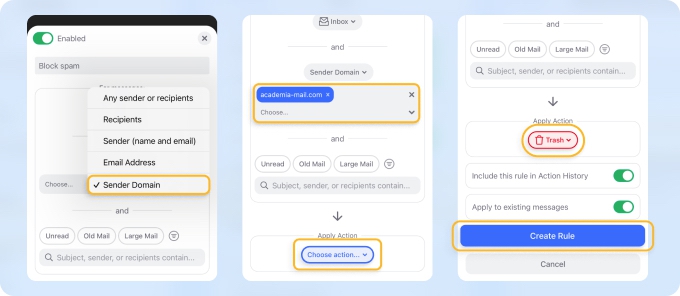
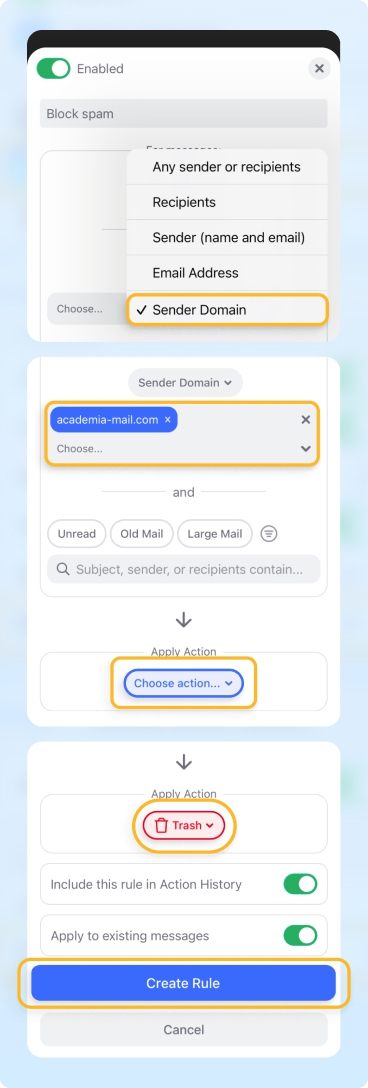
Now here’s a handy rundown of some of the best options for sharing long videos:
How to send long videos on iPhone through iMessage
iMessage has some file size restrictions (100MB), so sending long videos directly can be tricky. When you send extremely large files, iMessage compresses the videos — so what you send isn’t the full high-def version.
The upside? The smaller file size means it’s quicker and easier to send.
So, while some folks have managed to send longer videos through iMessage, it could be because the videos are in a lower resolution, or they used the share sheet (instead of attaching it straight to the message).
If you want to keep the integrity of your videos and send them without losing their HD quality, there are a couple of workarounds:
- Compress the video: Use apps like Clideo to shrink the file size. These tools let you balance quality and size, making it easier to send through iMessage.
- Trim and send in parts: If compression isn’t your thing, you can split the video into smaller chunks by trimming it. Then, send each part separately. It’s a bit of a hassle, but it gets the job done.
How to send long videos on WhatsApp using iPhone
WhatsApp enforces a 16MB limit on videos, typically up to three minutes in duration. Anything within this limit, you can share directly within chats.
However, here's the pro move: If you send a video as a document, WhatsApp can let you send up to 100MB, as with any other file.
The good thing with sending long videos on WhatsApp is that this app's available on most devices — not just iPhones but also Android, desktops, and MacBooks. That makes this method a little more versatile than the one above.
How to send long videos on Snapchat from Camera Roll on iPhone
You can check out and share videos right inside the Snapchat app. Unfortunately, there are some limitations when it comes to long videos.
Firstly, the app only allows minute-long videos, although it lets you upload as many as you like. It also splits 60-second videos into 10-second clips and will enable you to upload them consecutively, so they all appear as a story.
Also, your file size must not exceed 2.5 MB. Otherwise, it won't upload the video at all and you'll need to use a video compressor.
Now there are two ways you can send videos through Snapchat: one by recording the video through the app and the other by uploading from the Camera Roll.
📌 Filming through the app
- First things first, ensure your Snapchat app is up to date. Head to the Apple App Store and hit Update if needed — no need to stress about recording in 10-second chunks manually anymore. Snapchat’s latest updates have got you covered!
- Start recording. Open Snapchat and press and hold the red record button to start capturing your video snaps.
- Keep it rolling. No need to stop at 10 seconds! Just keep recording, even after you hit that mark.
- Once you’re done recording, Snapchat will automatically take you to the preview screen. Here’s the cool bit — it automatically splits your long video into 10-second clips so you don’t have to do it yourself. The not-so-cool part is that if you want to send an entire long video in one piece, it may get split.
- Add some pizzazz — it’s time to get creative. Add emojis, stickers, text, or anything else to jazz up your video and make it pop.
- Tap and share. Once you’re happy with your masterpiece, hit the blue share button, and off it goes!
📌 Uploading from the Camera Roll
- Swipe up from the Camera screen to get to Memories.
- Find the photo or video you want under the Home or Camera Roll tabs.
- Press and hold the one you want to share.
- Choose what you want to do next, and you’re good to go!
How to send long videos on iPhone to Android
Sharing long videos from your iPhone to an Android phone can be a bit trickier than sticking within the Apple crowd. Since iMessage won’t work between iPhone and Android devices, it’s best to avoid using MMS as it heavily compresses videos and reduces quality.
Don't worry, there are a few ways to make it happen. Here’s how:
1. Use WhatsApp
Good old WhatsApp is a handy option for sending videos. While there’s a 3-minute or 16MB limit for videos sent normally, you can dodge that by sending the video as a document instead. That way, you can send files up to 100MB.
2. File transfer apps
Apps like Xender or SHAREit are brilliant for sending longer videos. These tools work with both iOS and Android. It also uses Bluetooth or Wi-Fi to expedite the process. Perfect for big files when you’re skipping iCloud (and if your iCloud storage is full).
3. Use a PC
If apps aren’t your thing, your PC can give you a hand. Plug both your iPhone and Android into your computer with USB cables, then just copy the video from your iPhone and paste it into the Android’s folders.
How to send long videos on iPhone to another phone
When transferring from one iPhone to another, AirDrop is your best friend. It’s fast while maintaining quality. And it works without Wi-Fi or cellular data. Simply enable AirDrop on both devices, pick the video, and send it across.
And if you want to do the same for Android, simply follow the steps described in the earlier section.
How to Send Hour-Long Videos on iPhone
Got an hour of footage to share? Cloud storage services are your answer. Here are the best options:
- iCloud: Using iCloud on iPhone, upload the video to your Photos library and copy the iCloud sharing link. Send this link via email or text.
- Google Drive: This is perfect for sharing large files, regardless of the device you’re sending them to. Upload your hour-long video to Google Drive, create a shareable link, and send it via email or messaging apps.
- Dropbox: An excellent alternative for those who frequently send large files. Store your video and share via a generated URL or invite specific users to access it.
💡 Tips for Troubleshooting Common Issues
Even with the best methods, there can be hiccups when sending or compressing videos. Here are a few tips for tackling them:
- Apps crashing: If your video compressor app keeps crashing, restarting your device or checking for app updates is a good place to start. For stubborn cases, try reinstalling the app.
- Failed uploads: This can happen if your internet connection is unstable. Try switching to a stronger Wi-Fi network and try again.
- Compression issues: If the video loses too much quality during compression, tweak the compression settings for better resolution. Compression apps offer customizable options.
- Storage headaches: If your phone storage is running low while handling large files, you can also use Clean Email to clear up space. Features like Cleaning Suggestions and Auto Clean make managing file-heavy inboxes (and freeing up your iPhone storage) an instant breeze!
✅ Cleaning Suggestions show you groups of emails you can safely delete to quickly reclaim space.


✅ Auto Clean automatically applies cleanup rules to your emails, keeping your inbox organized without manual effort.


Share Long Videos Without the Long Face
Sending long videos can feel unnecessarily complicated, especially when juggling file size limits and concerns about quality. Thankfully, the right tools and apps make all the difference. From compression tricks to cloud solutions and regularly deleting large emails to free up storage, you’re now equipped to share your videos easily and stress-free.
And don’t forget, whether it’s cleaning up your inbox or decluttering your device, Clean Email is here to simplify the process. Doing this on the regular helps free up much-needed storage space in both your iPhone and email.
FAQs
How to compress a phone video for email?
You can compress a phone video for email by using built-in editing tools to lower the resolution, or by using a free video compressor app. On iPhone, apps like iMovie let you export videos at a smaller size. Lowering the resolution and quality will reduce the file size and make it easier to email.
How to compress a video for email attachment?
To compress a video for an email attachment, use a video editing tool or compressor to reduce the resolution and file size. On Mac, you can use QuickTime’s “Export As” feature or free tools like HandBrake. For mobile devices, video compressor apps let you choose export settings optimized for email, typically under 25MB.


