Why Email Alerts Pile Up and How They’re Different from App Notifications
A big misconception about email alerts is that they disappear once you mute an app or turn off push notifications. In reality, many services send messages directly to your inbox, bypassing your phone’s system notifications. These emails often come from:
- Google Alerts
- LinkedIn and Indeed with job suggestions
- Google Calendar or Apple Calendar reminders
- Social media notifications like Facebook, Twitter, and Pinterest
- Security systems like ADT, Arlo, or even local fire departments
- Financial platforms like BSE/NSE
The tricky part? These aren’t classified as spam, so they land in your Primary or Updates tab. That’s why learning how to stop Google Alerts emails and other email alerts is only part of the solution. You also need smart filters and unsubscribe tools.
How to Stop Email Alerts on iPhone and Android
The Radicati Group says that by 2027, an estimated 408 billion emails will be sent per day. From calendar reminders to job search digests and social app updates, the clutter adds up fast.
To stop email alerts at the source:
How to stop email alerts on iPhone:
- Go to Apps → Mail → Notifications and toggle off Allow Notifications. Do the same for any email app you have on your iPhone.
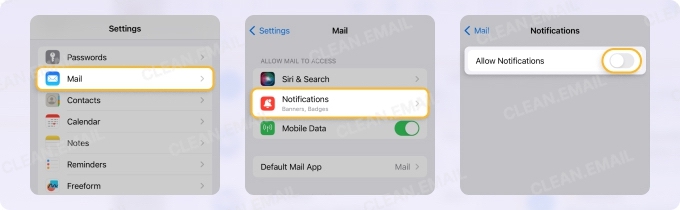
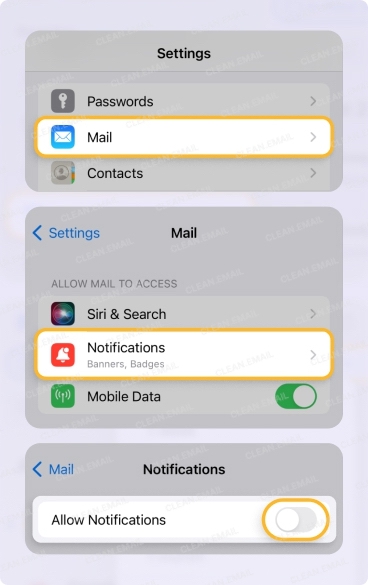
- Do the same under Calendar if you’re receiving invites or reminder emails.
- Open individual apps like LinkedIn or Twitter and go to Settings → Notifications to adjust your email preferences.
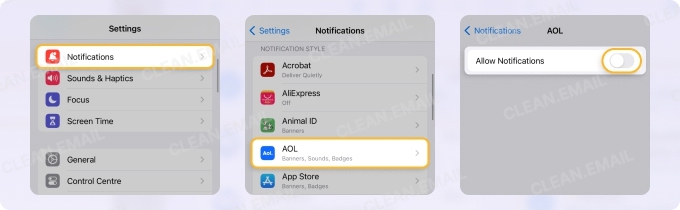
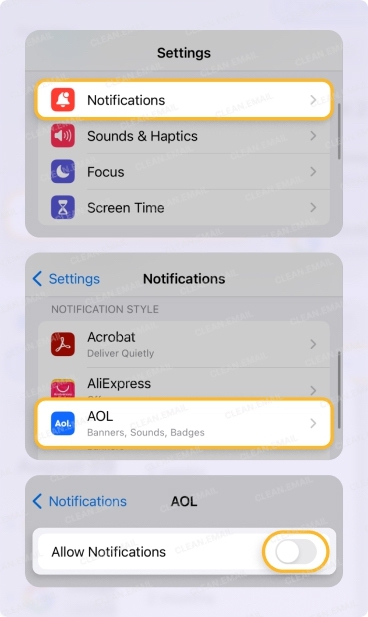
How to stop email alerts on Android:
- Open Settings → Notifications, then switch off alerts for Gmail or Email.
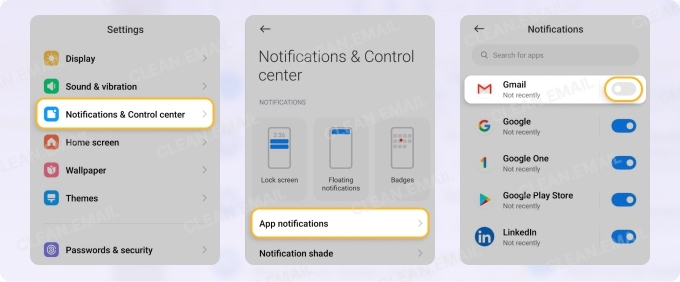
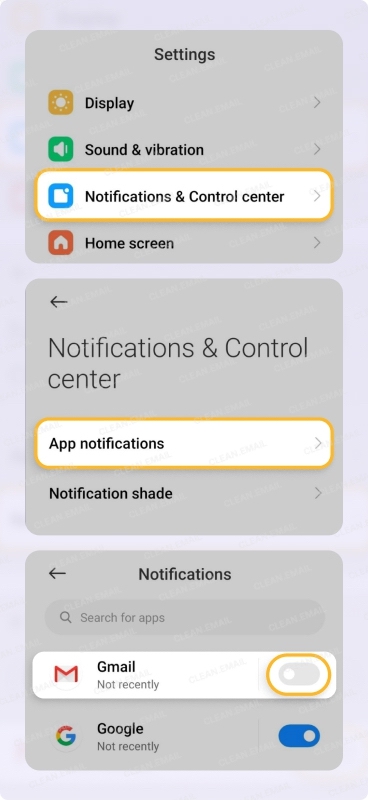
- Repeat for Calendar, LinkedIn, or any app pushing email alerts.
- Visit the settings or websites of social and communication apps like Pinterest, Facebook, BSE/NSE, ADT, or Arlo to turn off email alerts under their notification settings.
📌 If the alerts are still coming through, you may need to block or filter them directly. Here’s how:
- Learn how to block email on iPhone
- Use Gmail’s spam filters or mark emails as spam on Android
- Unsubscribe from LinkedIn alerts
- Turn off job alerts from Indeed
If you just need a break, you can set your device to filter out email and message notifications. iPhones, for example, can be set to Do Not Disturb or Work mode to avoid getting bombarded with notifications and email alerts.
To stop unwanted emails from cluttering your inbox, try Clean Email. It lets you create custom rules to automatically archive or delete emails and unsubscribe in bulk to prevent emails from reaching your inbox.
How Clean Email Helps You Manage Unwanted Emails
Disabling or muting alerts may stop the pinging, but it won’t stop the emails themselves. Clean Email helps make email management easier with tools that eliminate the need to sort through every single notification manually. It's available on iOS, Android, macOS, and any web browser, so you can always stay in control.
📌 And even if your choice is still to turn off email notifications for good, be sure to give Clean Email a try, so you never miss important conversations.
You can configure Auto Clean according to how you want your inbox to receive emails. For example, you can automatically sort out by a recurring Google Alert or a security update from Arlo to a separate folder, delete unnecessary emails after a certain date, or send them to Read Later by setting custom rules based on sender, subject, or content type.


The Unsubscriber tool, on the other hand, helps you quickly opt out of multiple job listings, social platform updates, and those sneaky “you might be interested” emails. It allows you to see all your email subscriptions at a glance. You can unsubscribe from any sender you’re no longer interested in — even stubborn senders.


💡 Some guides to help you navigate Clean Email’s email management tools:
How to Stop Calendar and Mail Alerts on Mac
If you’re wondering: “How do I stop sound alerts for emails”? Mac users can mute alert sounds and pop-ups easily, but inbox management is necessary to prevent alerts from disrupting your day. Here’s how:
To silence Mail alerts:
- Click the Apple menu and choose System Settings (macOS Ventura or later) or System Preferences (older versions).
- In the sidebar, click Notifications, then find Mail in the app list.
- Click on Mail to open its notification settings.
- To stop all alerts, toggle Allow Notifications to off. Otherwise, to silence sounds only, uncheck Play sound for notification, or disable banners and alerts by selecting None.
- Open the Mail app, go to Mail → Settings, and under the General tab, select None under the New messages sound.
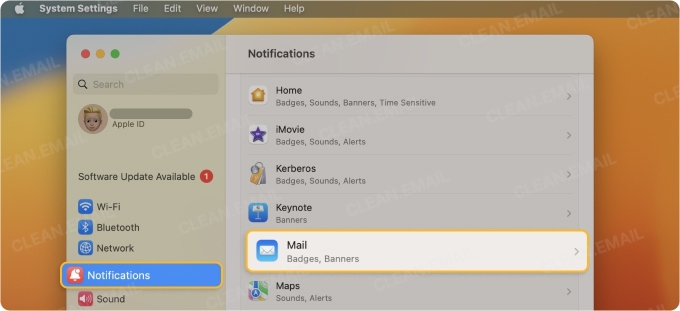
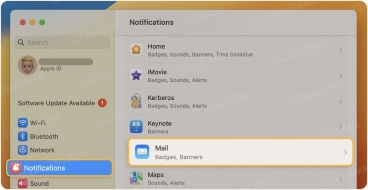
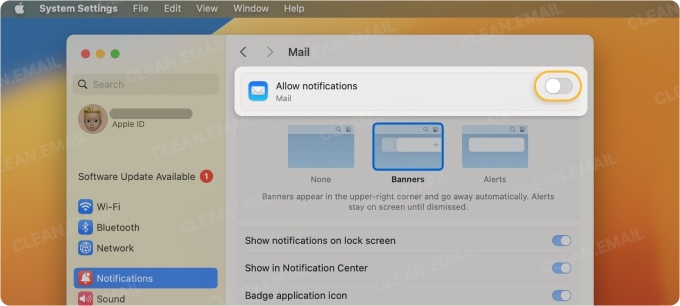
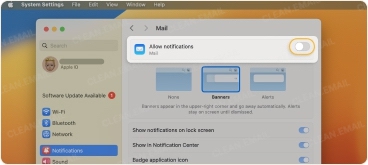
To stop calendar email alerts:
- Go to System Settings → Notifications → App Notifications → Calendar and repeat the same alert toggles.
- If you’re using Google Calendar through your browser, head to your calendar settings and turn off email reminders there.
- For Apple Calendar, disable event alerts under the Calendar app preferences.
Even after disabling sounds and banners, these alerts often continue as emails. If you’re dealing with scheduled events, job apps, and email reminders, these can quickly overwhelm your inbox.
💡 Try Clean Email’s Cleaning Suggestions to get easy cleanup ideas, such as erasing all repetitive calendar and event updates in one go.


How to Stop Email Alerts on Windows and Outlook
Windows 10 users can disable sound and pop-up alerts from Outlook or Mail. Wondering how to stop email alerts on Windows 10 or Outlook? Here’s what you can do:
- Go to Settings → System → Notifications & actions.
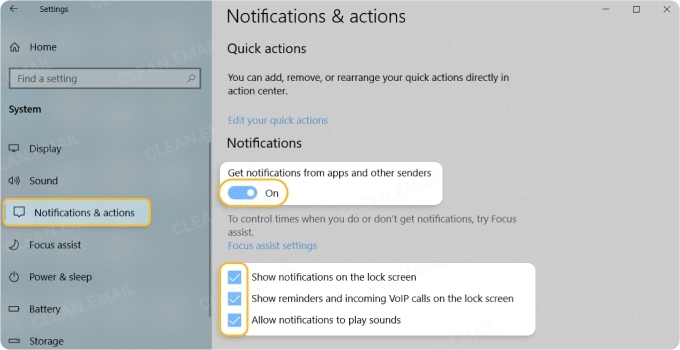
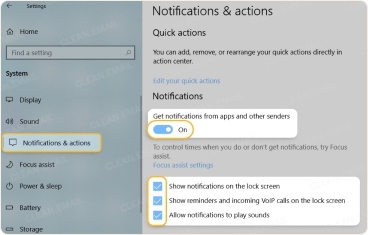
- Scroll to Outlook or Mail and toggle alerts off.
- In Outlook, go to File → Options → Mail, then uncheck Display a Desktop Alert.
Most sites (like Twitter, Pinterest, or security apps like ADT) also offer ways to stop email alerts via your account settings.
💡 Once those are off, Clean Email can take over. Set Auto Clean rules to delete or label emails automatically, and use Unsubscriber to stop job sites or newsletters from sending emails again.
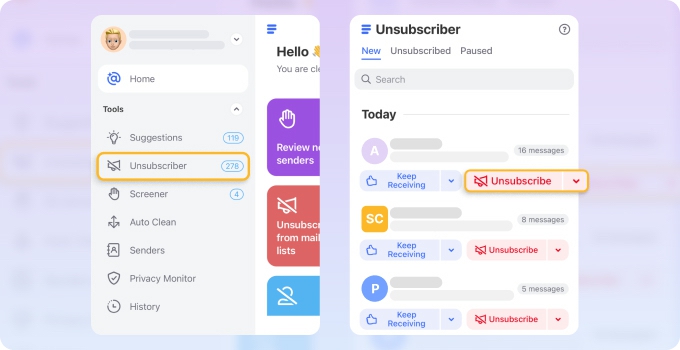
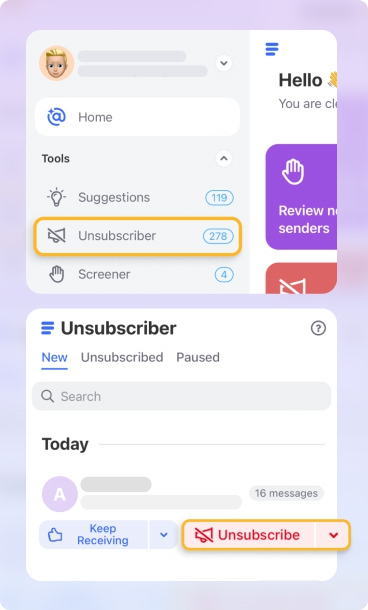
📌 You can mute specific senders in Outlook to manage your inbox, too.
Final Reminder: Manage Your Inbox Instead of Muting
Silencing push notifications or turning off alert sounds might feel like progress, but if your inbox is still overflowing, it’s not enough. Even after you figure out how to stop calendar email alerts on Mac or silence your Mail app, the actual emails will keep arriving.
With Clean Email, you can go beyond muting alerts and start managing your emails. Whether you're trying to stop spam senders or reduce the flood of promotional messages, the app will help you automate this process.


