Practical Strategies for Managing High Volumes of Emails
This compilation of strategies comes to you from actual email users on Reddit as well as our own experiences when receiving massive amounts of messages.
Perform email triage
Set up an email triage workflow by managing a high volume of emails based on priority or importance. Basically, you take care of the most critical emails first, defer less crucial messages, delete unimportant communications, and delegate emails that someone else can handle.
Some users also employ tools like follow-up Flags in Outlook or the Snooze feature in Gmail to help organize messages during triage.
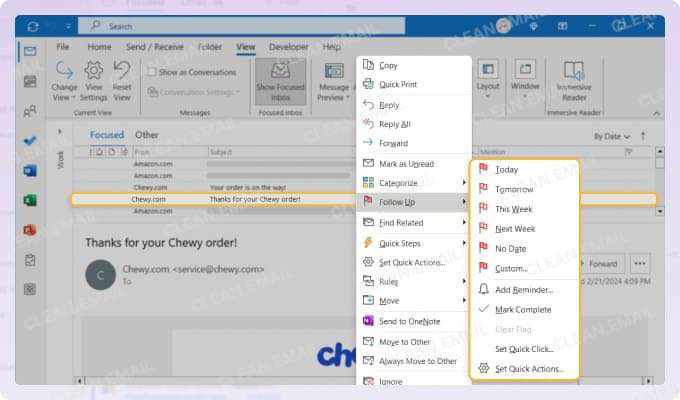
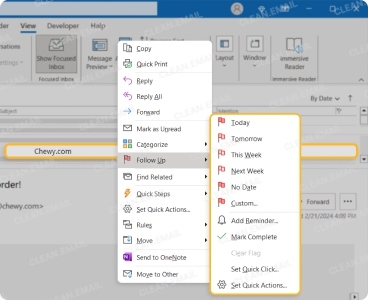
Apply categories or labels
To accompany email triage or for simple inbox organization, use the categories or labels provided by your email app. These help you tag messages that you, for instance, need to do first and others you can delay until later.
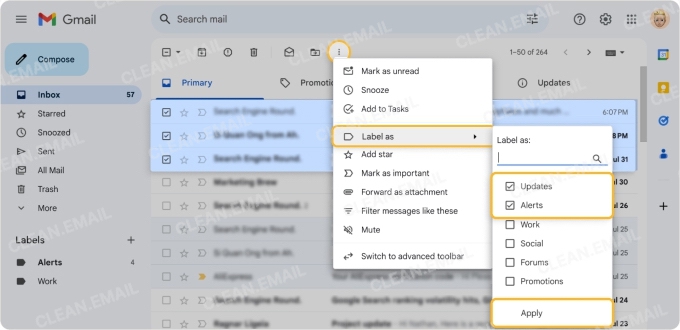
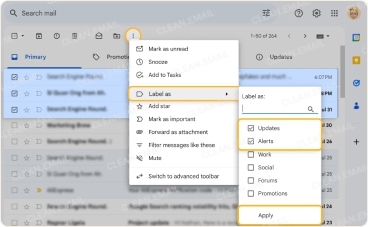
They can also help you classify certain client and project emails, internal and external messages, or whatever structure works best for you.
Set up automations
Enjoy hands-off message management with rules and filters that automatically organize emails as they arrive. You can do things like move emails to folders, mark messages as read, and delete communications you don’t need.
You can also automatically apply the categories or labels described above. Once you set up the automation, your email app takes care of the rest.
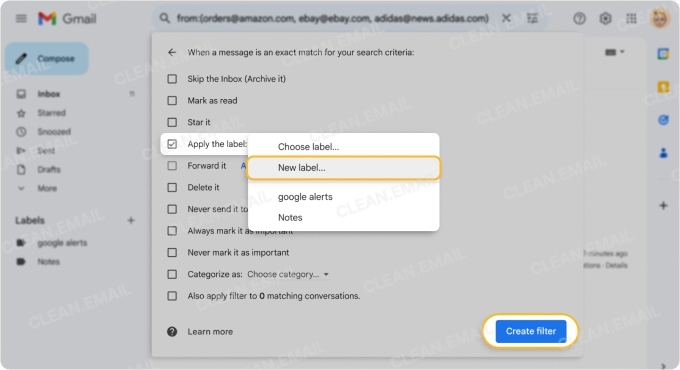
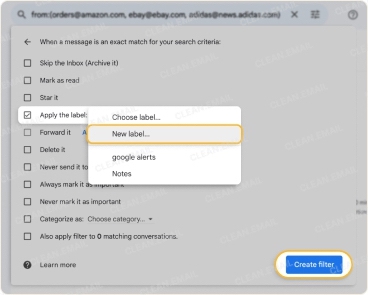
Unsubscribe
Declutter your inbox quickly by removing yourself from subscription emails like newsletters and promotional messages. You can use your email provider’s Unsubscribe button or link or try Clean Email’s Unsubscriber tool which lets you unsubscribe in bulk.
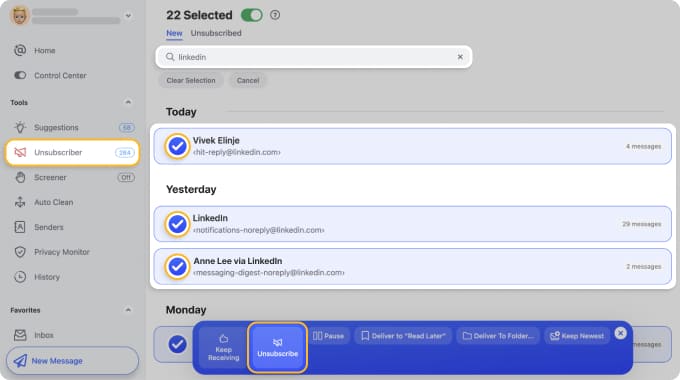
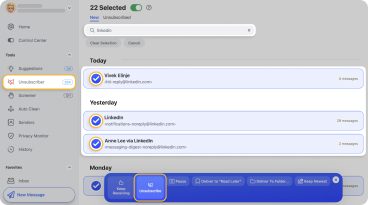
Batch emails
If email is only one of your job duties or you’re in an organization where immediate responses aren’t necessary, consider the email batching strategy. With this productivity technique, you set aside time to manage emails such as an hour in the morning and another in the afternoon.
This lets you focus better on other tasks but still take care of emails during designated times.
Use a CC folder
Another trick one Reddit user suggests is moving all emails you’re copied on to folder. Since you’re on the CC and not the TO line, these messages don’t normally require action from you which means they can be moved out of the way.
Try creating a rule to automatically move them or check out Clean Email’s Smart Folders which include one specifically for messages where “You are CC-ed.”
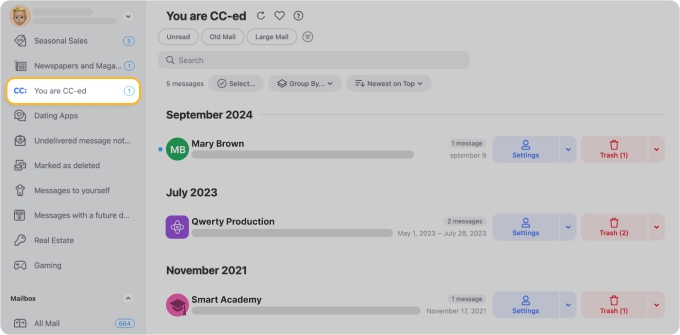
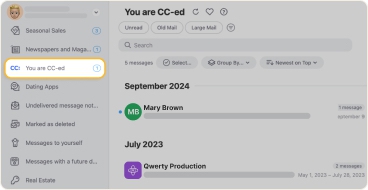
Bonus: sending emails
Although we’re mostly concentrating on high email volume for messages you receive, it’s important to note that you can use practical solutions to help with emails you send too.
- Auto responder: Set up automatic replies that acknowledge the receipt of the messages and include an expected time for detailed responses or resolutions.
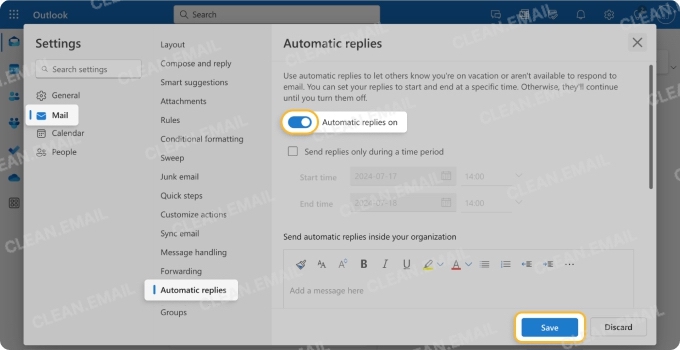
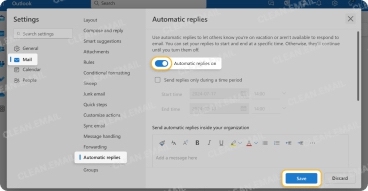
- Canned replies: Create and save reusable responses for recurring inquiries like frequently asked questions or confirmations.
- Templates: Use email templates that include structured content for composing messages quickly and allow for slight personalization adjustments.
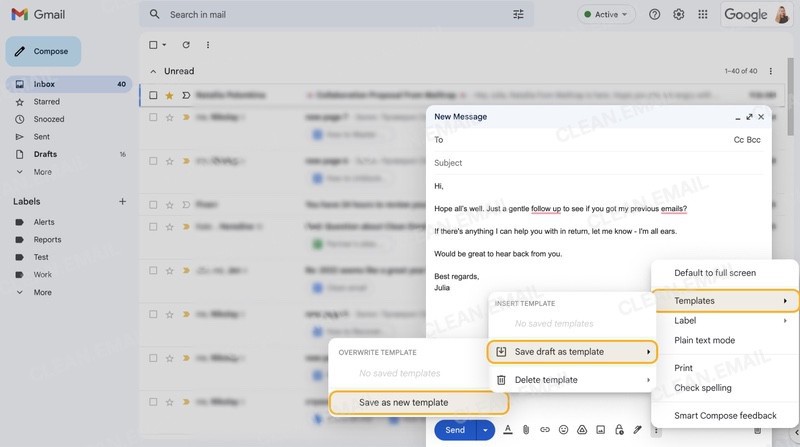
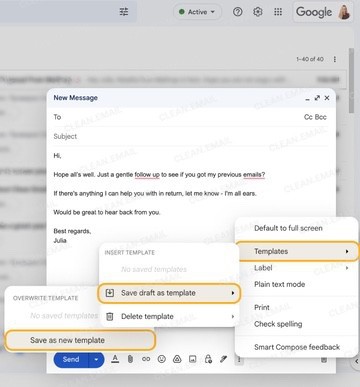
💡 Tip: You can even set up a “due to a high volume of emails” template that you use in those particular instances.
Tools for Managing High Volumes in Major Email Clients
With the above strategies in mind, you can also take advantage of tools offered by your email client or service provider for help managing a hefty inbox.
Outlook
If you’re specifically looking for how to manage a high volume of emails in Outlook, consider the following useful features.
📌 Mailbox Rules: Set up rules to automatically move, mark, categorize, delete, or archive emails. This eases the burden of organizing messages as they arrive. For example, you can automatically move client communications, categorize project messages, and archive reference emails.
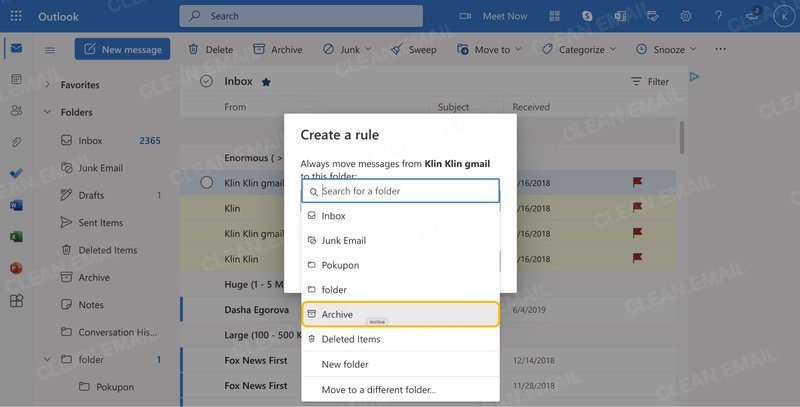
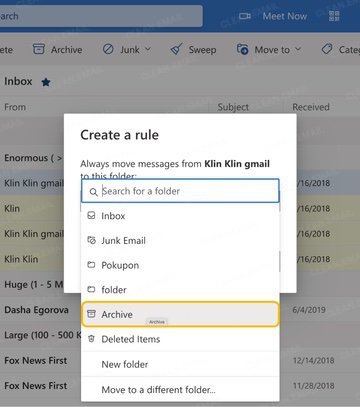
📌 Because automation is one of the best ways to handle a large number of messages, consider Clean Email’s Auto Clean feature. The tool offers a simpler setup, more extensive criteria, and better long-term inbox management than Outlook’s rules.
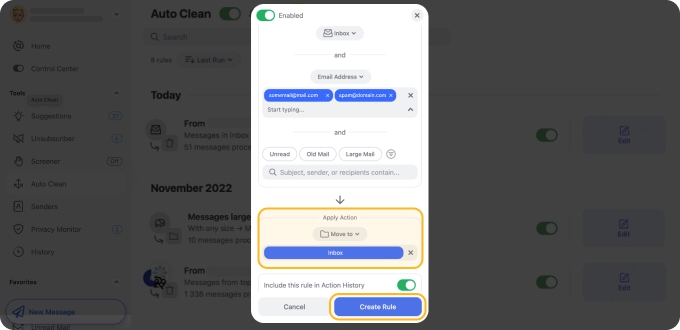
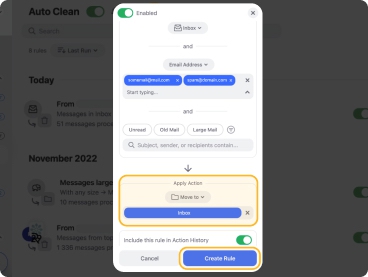
📌 Categories: Create color-coded categories to easily organize related messages. For instance, you might have a category for each project, customer, or topic.
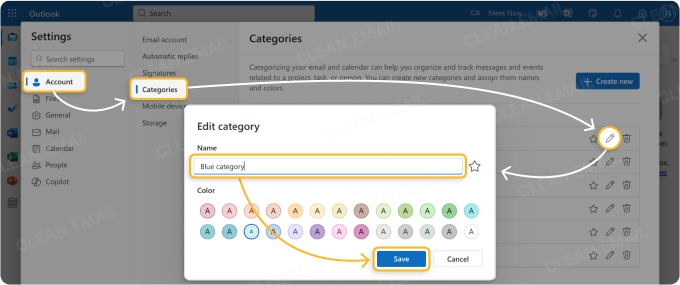
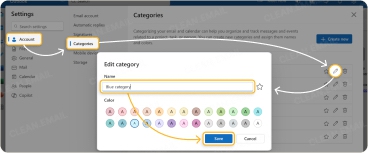
📌 Focused Inbox: Enable Outlook’s Focused Inbox to more quickly spot important emails. Then, switch to the Other tab for miscellaneous messages when you have extra time.
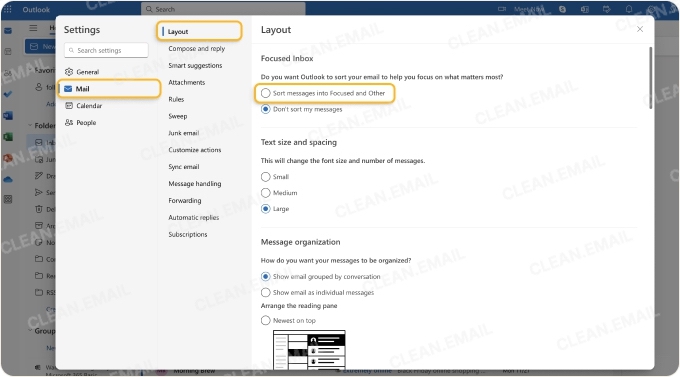
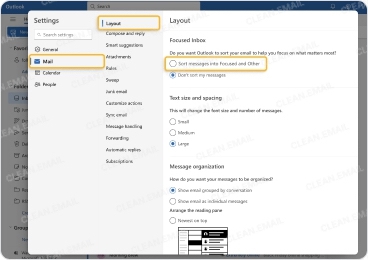
Gmail
As a Gmail user, you can also use helpful features to manage the excessive number of emails flooding your inbox.
📌 Mailbox Filters: Use filters that work like rules to automatically manage messages as they arrive. For example, you might label customer emails, forward delegated messages to your forwarding address, or mark emails from your boss as important.
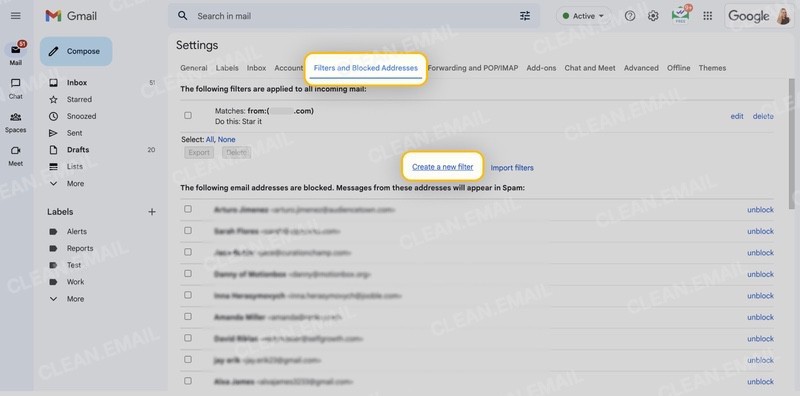
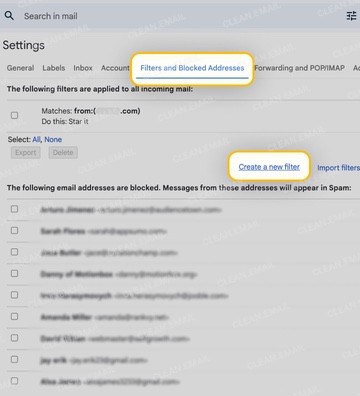
📌 Labels: Set up Gmail labels to organize messages like categories or folders in Outlook. For instance, you can create a label for each department, division, or client.
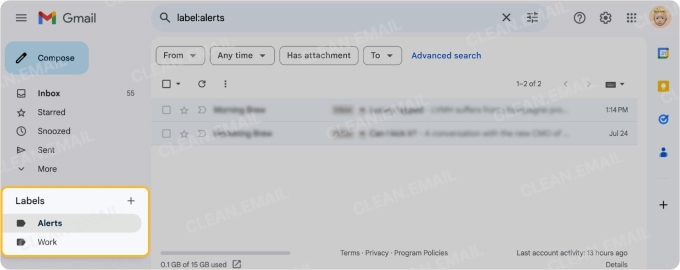
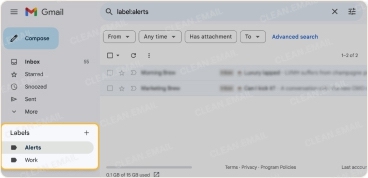
📌 Priority Inbox: Customize the Priority Inbox feature to display sections for important, unread, or starred emails. You can also select a specific label for an inbox section.
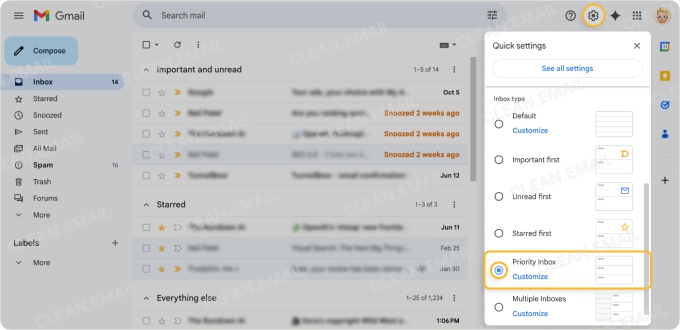
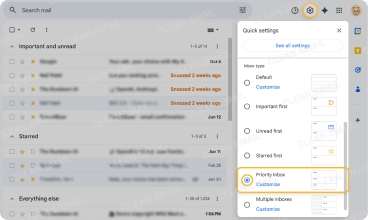
📌 For smarter grouping and automation options, check out Clean Email’s helpful feature set. You can use grouping to quickly see messages by sender or domain and filtering to view emails by age or size. There’s also Cleaning Suggestions for email action recommendations that automatically adapt to your behavior.
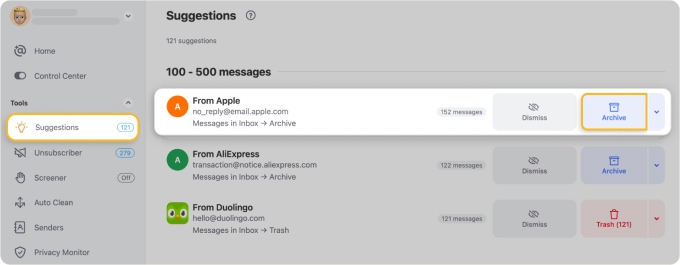
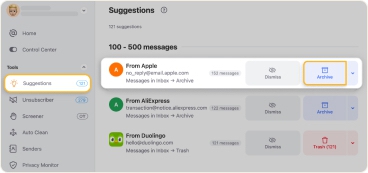
Apple Mail
Is Apple Mail your email client of choice? Just like Outlook and Gmail, the application gives you useful tools for handling tons of incoming messages.
📌 Mailbox Rules: Like Outlook rules and Gmail filters, Apple Mail provides inbox rules with multiple conditions and actions. For example, you could flag messages from your boss, color-code project emails, and automatically reply to frequently asked questions.
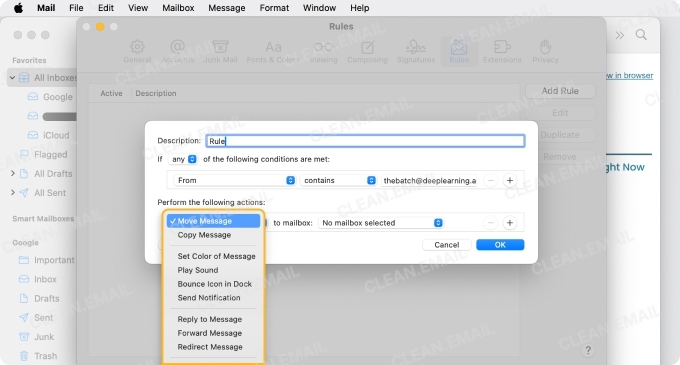
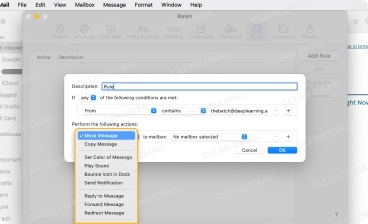
📌 VIP Contacts: Designate your most important senders as VIPs and then view their messages in the corresponding VIP Mailbox. This keeps those crucial emails from getting lost in the mess and gives you a simple spot to access them away from your inbox.
📌 Smart Mailboxes: Create Smart Mailboxes on Mac that automatically organize emails based on criteria. For instance, you might create a mailbox for all emails you receive “Today” or those that include attachments.
📌 For cross-device syncing with your iPhone accompanied with full automation beyond Apple’s limits, look to the Clean Email mobile app for iOS and Android. For example, Apple Mail’s rules for third-party providers like Outlook and Gmail can’t be set up or managed in the iPhone Mail app and Smart Mailboxes are only available in the Mac Mail app.


Additionally, neither Outlook nor Gmail allow creating rules or filters in their native mobile apps, but Clean Email can handle that. Clean Email’s mobile app provides the same robust features and automations as its web and Mac desktop applications. Best of all, Clean Email is safe to use on any device.
Conclusion
Oftentimes, other users have strategies that you didn’t think of and use tools you forgot existed. Those from the Reddit audience are solid suggestions that do work like an email triage workflow and automatic reply for a high volume of emails.
Once you take a look at your email app and try the recommendations here, keep in mind that sometimes a combination of tools is the best long-term solution — especially if you regularly receive a large number of messages.
For instance, you can create labels in Gmail and then use Clean Email’s Auto Clean feature to automatically label emails based on extensive conditions that Gmail’s filters can’t accommodate.
Over to you! Which strategies, tools, or combinations will you use to handle all of those emails?


