Solve Email Overload With Rollups
Sometimes it’s necessary to unsubscribe from emails, especially if you receive too many or no longer want certain ones. But there are other times when you look forward to reading the updates from your favorite businesses or seeing what’s on sale with your preferred online shops.
The problem is that these newsletters, promotions, and other nonessential emails can cause a chaotic inbox which can lead to overlooked messages and even email anxiety.
A solution that works well for this situation is an email roll-up. This not only allows you to keep the subscriptions and noncritical messages you want, but gives you a simpler way to view and manage them.
What Does Rolling Up Emails Mean?
Rolling up emails means consolidating multiple messages like newsletters, promotions, and communications from nonurgent senders into a single summary or email digest.
This can also keep those unimportant emails out of your inbox and place them in a central location where you can view them later.
Benefits of Rolling Up Emails
Now that you know what rolling up emails means, let’s look at the benefits of this approach to inbox organization.
By rolling up emails, you can:
1. Reduce inbox clutter
When tons of trivial emails fill your inbox, it makes it hard to find the important messages. You can reduce the clutter in your inbox which relieves email overload and saves time from constant cleanup and organization.
2. Efficiently manage messages
With those newsletters and promotional messages in one place, you can more easily view them when you’re ready. Plus, with the grouping and sorting features in Clean Email, you can spot the message you want to read quickly.
3. Improve your focus
You can avoid the distracting dings when unimportant messages hit your inbox. This lets you focus on other tasks, distraction-free. Plus, you’ll know that the notifications you get are for urgent or important emails, not newsletters.
Create a Daily or Weekly Digest with Clean Email
If you’re ready to try out the email roll-up method, you’ll love the tools that Clean Email provides for it starting with Read Later.


Using the Read Later feature, you can mark messages from particular senders to be delivered directly to this dedicated mailbox section. This skips the inbox and automatically places the emails in the Read Later area for you to view when you have time.
How to add an email to a Roll-Up
You can build your Clean Email roll-up and send messages to Read Later easily. Head to an area in the menu like Unsubscriber, All Mail, Inbox, or a Smart Folder and follow these steps:
- Select the Sender drop-down arrow to the right of a message.
- Pick Deliver to Read Later.
- Optionally, apply this to existing messages and click Confirm.
- To see the emails anytime, simply select Read Later in the menu.
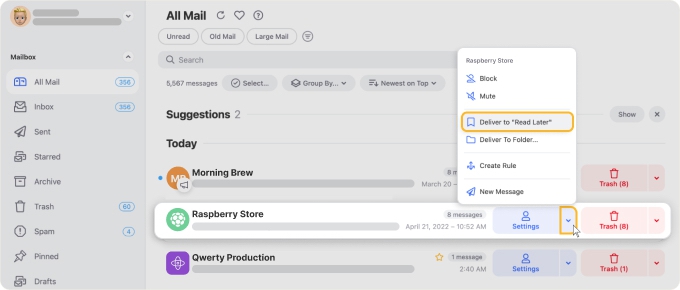
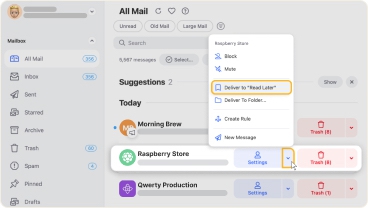
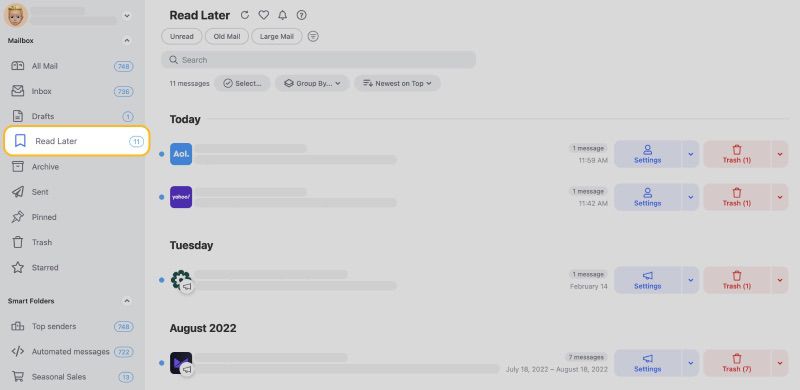
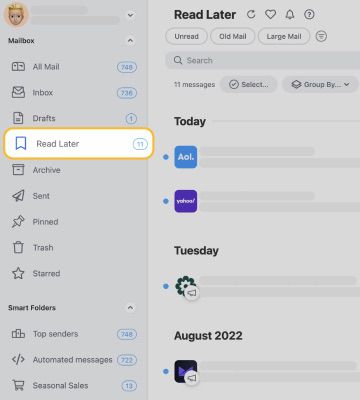
You can also use the following features to enhance control over your rollups.
Set up the Email Digest schedule
To receive your roll-up notification, you can schedule a daily or weekly digest email for your Read Later messages. The email digest summarizes those messages so you can scan them quickly and open one or more directly from the summary.
- Select your account on the top left and pick Notifications.
- Turn on the Read Later Summary toggle.
- Choose the Daily or Weekly schedule beneath with a day and time of your choice.
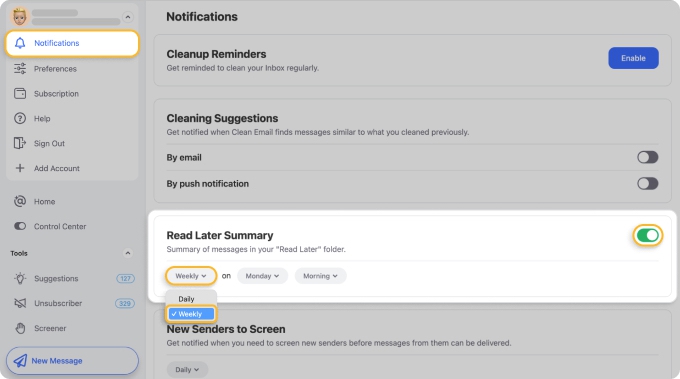
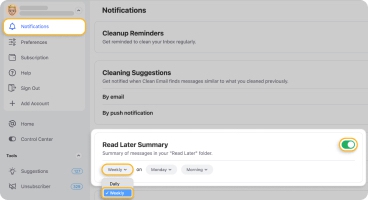
Then, sit back, relax, and view your rollups on your own time.
💡 Tip: If you start out with a daily rollup email and decide later that you’d prefer a summary once a week, you can easily change the schedule to receive a weekly digest email.
Additional message control
Along with roll-ups, you can mark any individual message as Read Later. This lets you save a lengthy email or one you want to reference again in that section.
Simply use the Read Later (bookmark icon) to the right of a message.
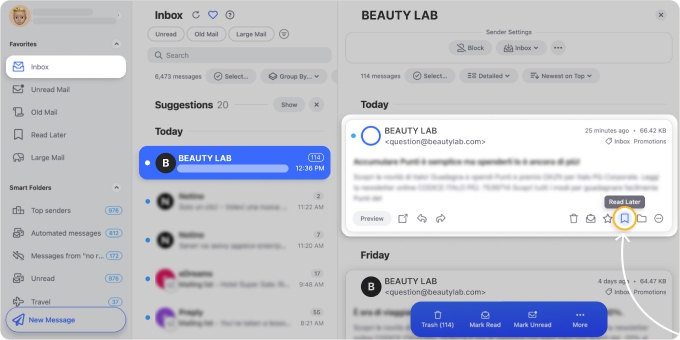
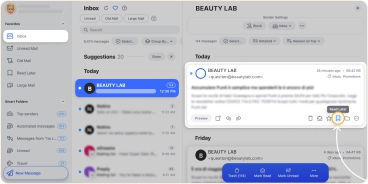
How Clean Email Enhances the Roll-Up Benefits
Creating rollups with Clean Email doesn’t stop with Read Later and scheduled summaries. Available not only on the web version but also on Android and iPhone, you can use the following features for even more ways to boost the email roll-up approach.
Keep Newest feature
📌 What It Is: Keep Newest is a convenient feature that automatically holds onto the most recent message from a sender and deletes the outdated emails.
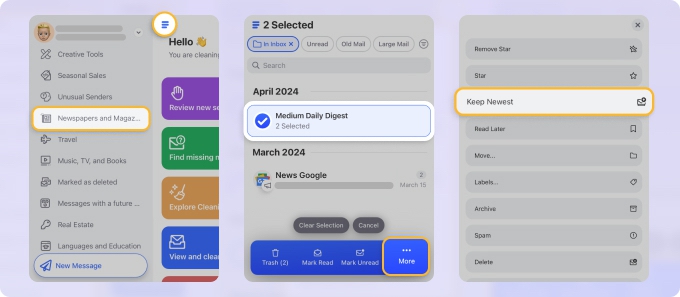
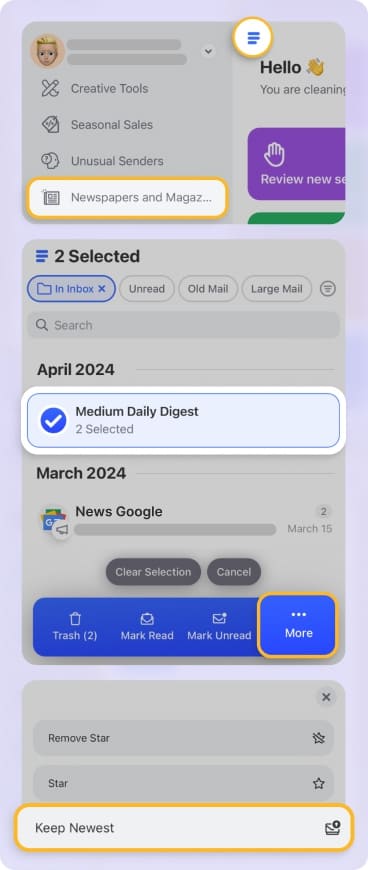
💡 How It Enhances a Roll-Up: You’ll always have the most up-to-date emails for your roll-ups and won’t have worries of clearing out older messages from your mailbox. Keep Newest works like an automatic roll-up email cleaner.
Auto Clean rules
📌 What It Is: Auto Clean lets you create rules to automatically move, delete, or archive messages based on conditions like sender, recipient, or keyword.
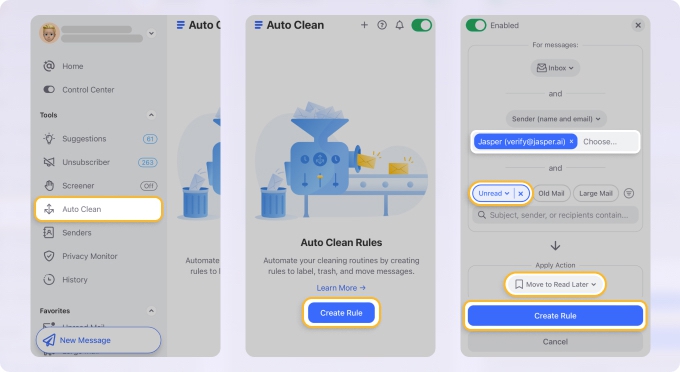
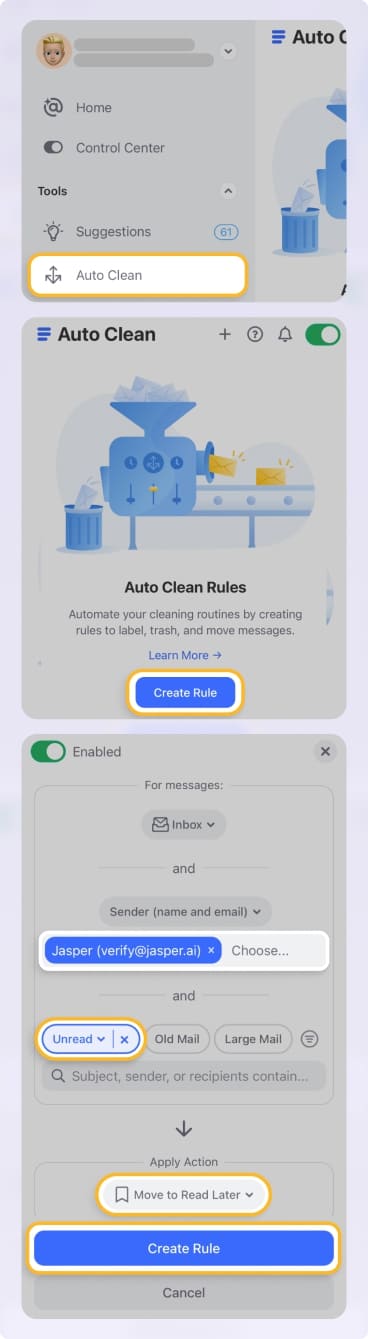
💡 How It Enhances a Roll-Up: You’ll enjoy effortless and long-term inbox management by using automation to handle your new, nonessential messages.
Smart Folders
📌 What It Is: Smart Folders use predefined filters to group related messages into folders like Newspapers and Magazines, Social notifications, and Automated messages. You can then easily manage emails in bulk.


💡 How It Enhances a Roll-Up: You can more easily find related emails, reduce inbox clutter, and take advantage of another layer of organization when you pair Smart Folders with the roll-up strategy.
Enjoy an Organized Inbox with Clean Email and Rollups
Using Clean Email’s Read Later feature and additional benefits, you can enjoy an organized, clutter-free mailbox while still receiving your subscription messages. Whether a daily digest email or weekly summary, you can stay up-to-date and in-the-know without a flooded inbox.
So, if you’re trying to decide between a roll-up email or unsubscribe because you have so many subscriptions, give the rollups a try with Clean Email. You’ll be glad you did!


