What Does CC Mean In An Email?
The term CC means “carbon copy.” It works in conjunction with the To field to allow users to include people besides the primary recipient into a specific conversation. While these additional people may need some of the information in the message, they may not need to respond to you or continue following the chain for multiple messages.
While the CC meaning in email is fairly easy to understand, learning how to use CC in email and deciding when it makes sense to carbon copy a recipient isn’t always easy to figure out. In fact, it’s almost sort of an email etiquette science to master.
When to use CC in an email
Although it doesn't always make sense to use the carbon copy function in a message, there are several instances when CCing someone in a message makes sense. Usually, you want to use CC when someone needs some or all of the information in a message, but they aren't the main contact point who needs to respond.
For example, there are times when you need to send a secure email to an insurance agent or similar professional, but may also need to include your spouse for documentation purposes. This is the perfect opportunity to use the CC function properly.
What are the problems with using CC in Email?
Unfortunately, using carbon copy can cause problems when it's not done properly. Most of the time, the issue is that people overuse this function. This clutters inboxes and even causes confusion, especially when people Reply All to a chain with CC'd individuals.
Furthermore, if the majority of the message is intended solely for the person in the To field, the person you CC'd may have a hard time determining what information they need from the message. This can take up valuable time both for you and the other person, as you communicate to clarify.
When in doubt, learn how to attach an email to an email instead of CCing someone if you need to share info.
Difference Between CC And BCC
Now that you know ‘what does CC mean in email’, let’s move on to the closely related BCC field. You see, carbon copy isn't the only alternative to including someone else in a message. You can also use the BCC field as well.
However, there are distinct times when you'll want to use BCC vs CC when sending out a message to multiple recipients. This is because BCC actually blocks other recipients from seeing any mail addresses included in the BCC line, whereas CC just includes the person like they are another recipient in the To field.
Now, it's important to note that neither CC nor BCC block email tracking. This means that if someone has set up read receipts, they will still get a notification that you read the message even if your address is not displayed as a recipient because it's in the BCC.
What Does BCC Mean In Email?
BCC stands for Blind Carbon Copy, and it's a feature that essentially makes any addresses included in that field invisible to all recipients of that message.
However, even the BCC field doesn't remove the sender field from the recipients' view, meaning everyone can still see your mail address if you sent it. If you're wanting to instead block people from seeing your address as the sender, you'll need to learn how to send an anonymous email.
How To Use CC In Email: Dos and Don’ts
| Dos | Don’ts |
|---|---|
| Use CC as a way to share information with a person or keep them “in the loop” on something specific. | Use CC as a passive-aggressive way to “light a fire.” (Ex. don’t use CC to include a boss when you’re unhappy with a coworker.) |
| Use CC to add additional staff to an already going email chain if they will eventually need to step in. | Use CC as a way to micromanage everyone or as a way to include everyone on your team in everything as this clutters their inbox. |
| Use CC to connect people who may not know each other so they have each other’s contact info. | Use CC to share information with people who may not want their contact info shared with a stranger. |
| Use CC to share important info with someone who it is safe to disclose their email (i.e. CCing your spouse on a message with your insurance agent or CCing a coworker on an email newsletter). | Use CC to share important information with someone outside of an organization or family. |
| Use CC if someone needs to be included in a single message, but doesn’t need the exchange that may occur after between you and someone in the To field. | Push Reply All in messages that include a CC line. |
How to CC in Gmail?
In Gmail, you can simply open the CC field by clicking on the CC to the right of the To field (on desktop) or clicking the dropdown below the To field (mobile).
Similarly, you can follow these same steps if you want to know how to BCC in Gmail.
How to CC in Outlook?
In Outlook, the CC field appears directly below the To line, and you can simply add mail addresses into the box.
However, finding out how to BCC in Outlook is a bit more complicated since you have to open the Options menu in an email and click the BCC button to make it appear.
How to CC in Yahoo Mail?
In Yahoo, there’s a place to click CC and BCC in the far right of the To field if you’re in the web browser. On the mobile app, the CC field appears below To and you can click to open it up.
How Clean Email Can Simplify Inbox Management
Clean Email is an email manager app that makes it easier than ever to organize your inbox and keep up with all those messages you receive on any given day. Although this inbox cleaner isn't a replacement for your mail client, it's still a great tool to have in your back pocket, especially if you deal with email anxiety or feel overwhelmed by the amount of responses you get due to people using (or overusing) the carbon copy feature.


For instance, the Auto Clean feature allows you to automate routine email tasks like sorting messages into folders or deleting messages more than a certain number of days old automatically. This feature can not only help you keep your inbox decluttered, but it can also help you spend less time in your inbox each day.
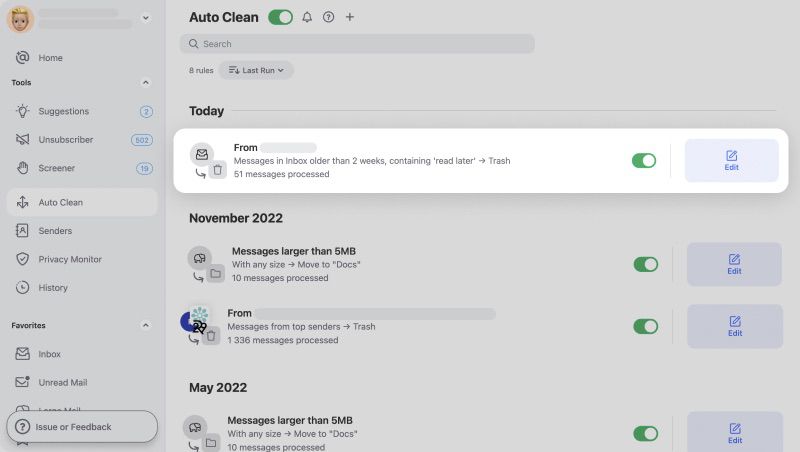
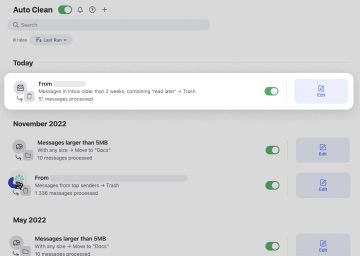
Furthermore, Smart views organize your emails into smart email bundles such as “Social media notifications,” “Financial Information,” “Emails older than 1 year,” and more. This makes it easy to track down specific messages, especially those with important attachments or information.


The Unsubscriber feature is also a highly beneficial tool because it gets rid of newsletters and promotional emails for you by going through the unsubscribe process on your behalf. You just check all your subscriptions in one place and choose those you no longer want to receive.


Or, for messages you'd rather hang onto, this tool can send them to the ‘Read Later’ folder.


To see exactly how Clean Email can help you with your inbox organization goals, visit app's features section to learn more.
CC Email Meaning - FAQs
What does it mean to CC someone in an email?
CC stands for Carbon Copy, and it's a way to include additional, indirect recipients to a specific message.
Why do you CC someone in an email?
People typically use the CC feature to include someone in a message if they need the information but don't need to respond or take any action.
What do I put for CC on email?
The CC field is by no means required in a message. If you do want to use it, include any addresses who are indirectly involved in this field.
What does BCC in email do?
BCC is a field that includes the listed recipients in a mail chain without displaying their addresses.
When should you use BCC in an email?
You should always BCC when sending information out to multiple addresses who may not know each other. This keeps everyone's addresses confidential, which prevents spam.


