How We Chose the Best AI Tools for Outlook
The selection of Outlook AI tools, apps, and built-in features couldn't be more exciting in 2026. Microsoft's new pricing structure now includes advanced AI features into consumer subscriptions, while third-party developers have launched their own solutions.

Over the past three months, our team has put dozens of solutions through their paces. We tested free options that surprised us, premium tools that disappointed us, and everything in between. The result of our effort is the following list of the top 12 AI tools, apps, and built-in features for Outlook email in 2026:
- Microsoft Copilot – Best for summarizing threads and triaging emails
- Mailbutler – Excellent for tracking emails and managing tasks
- Grammarly – Ideal for fine-tuning grammar, clarity, and tone
- Clean Email – Best for inbox cleanup and automation
- MailMaestro – Great for crafting personalized replies and detecting follow-ups
- EmailTree.ai Reply Generator – Best for automated customer service replies
- WriteNow AI – Solid option for writing branded and SEO content
- OfficeAI – Choice for teams needing flexible, token-based AI usage
- eM Client – Handy for managing multiple accounts with built-in AI writing help
- Boomerang – Best for optimizing send times and follow-up scheduling
- Spark +AI – Perfect for AI-powered writing and replying on mobile and desktop
- Missive – Combining AI-powered automation with intuitive shared inbox features
We hope that the list will help you understand not just what the tools do, but why they’re worth trying, how easy they are to use, and how to combine them with other productivity tools like Clean Email for maximum effect.
AI Add-ins & External Tools
While Microsoft has been doing its best to maintain a leading position in the AI race, the most exciting developments in Outlook AI arguably come from third-party developers who have recognized that different users need different solutions. Let's take a detailed look at the best first- and third-party tools currently available.
1. Microsoft Copilot
Why did we include Microsoft Copilot in the list of best AI tools for Outlook?
Microsoft Copilot tops our list because it’s now built into all consumer Microsoft 365 plans. As of January 2025, that means over 400 million Outlook users have built-in access to AI tools. With it, users can draft messages, summarize long threads, or get answers to questions related to not just their inboxes.
Is it hard to install or get started with?
As stated above, Microsoft Copilot is integrated directly into Microsoft's products, so Microsoft 365 subscribers just need to update their Office apps to the latest versions to enable Copilot in Outlook.
What email-related tasks does it perform best?
We’ve used Copilot most often to get quick recaps of long email threads. The summaries were surprisingly accurate in our testing—much better than we expected from an AI, and the amount of time we've been able to save thanks to them is amazing.
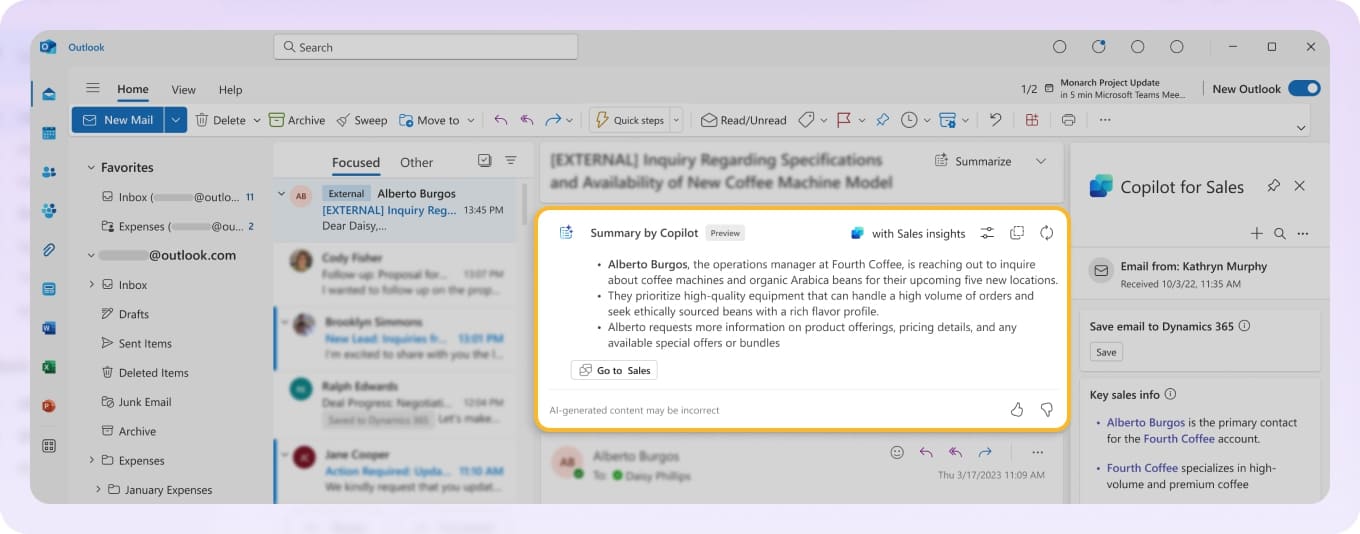
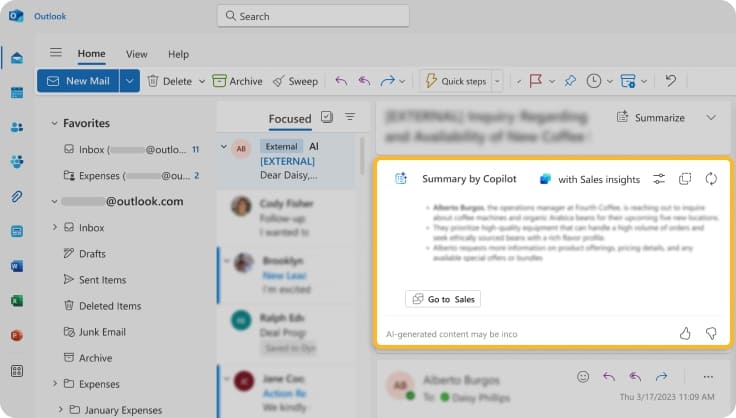
Copilot is helpful for drafting emails, but we noticed that it often takes longer to edit an AI-generated draft than write one from scratch.
How to use AI in Outlook email to maximize productivity?
Use Copilot to quickly identify action items, suggest follow-ups, and prioritize which emails to respond to first. It’s especially effective during busy workdays when triaging your inbox quickly matters more than perfect responses.
Pair it with Viva Insights to schedule focus time or suggest email delays, helping you stay in control of your inbox and reduce distractions throughout the day.
What other tools should I use with it for the best results?
✅ Copilot in Outlook is unable to help with inbox organization, so it makes sense to pair it with an inbox cleaner like Clean Email. The app helps you keep your email inbox clean automatically—no manual sorting needed.


✅ Beyond inbox management, we definitely recommend Microsoft To Do to those who use Copilot in Outlook because the to-do app syncs seamlessly with it and is able to automatically convert email action items into trackable tasks.
✅ For team collaboration, Trello offers an excellent Outlook integration that lets you view your calendars and your cards with due dates in one place.
Is it free or paid? How many people can use a subscription?
Since January 2025, Microsoft Copilot has been included in Microsoft 365 Personal and Family plans in most markets worldwide. These two plans cost $9.99/month or $99.99/year for Personal (1 user), and $12.99/month or $129.99/year for Family (up to 6 users). So, Copilot in Outlook is free for those who already subscribe to these plans, but not for those who don't.
2. Mailbutler
Why did we include Mailbutler in the list of best AI tools for Outlook?
Mailbutler earns its place as the best AI email assistant for Outlook, and it comes in a seamless package that works across Outlook, Gmail, and Apple Mail. Mailbutler's AI features include Smart Compose, Smart Respond, Smart Summarize, Smart Improve, and Task Finder. These features work alongside its built-in email tracking, which shows you exactly how your recipients are interacting with your messages.
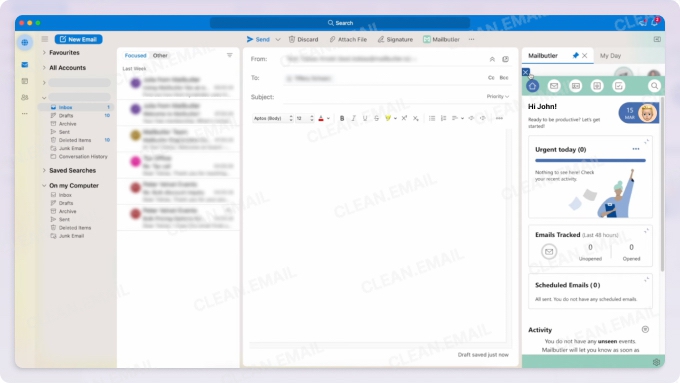
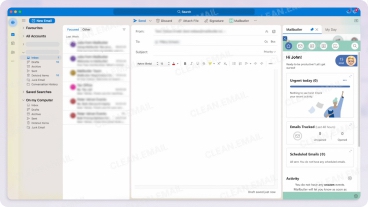
Is it hard to install or get started with?
Installation couldn't be simpler. Download the extension from Mailbutler's website, and it integrates directly into your existing Outlook interface. From there, log in with your account and start using it.
What email-related tasks does it perform best?
We found Mailbutler’s Task Finder to be one of the most innovative tools we tested—it automatically scans emails and extracts actionable items to transform them into trackable tasks. This alone saved us hours of manual review time each week.
Smart Compose, Smart Respond, Smart Summarize, and Smart Improve are all useful as well, but Microsoft Copilot already does the same thing, so it's hard to be impressed with them if you're used to it already.
What other tools should I use with it for the best results?
✅ Mailbutler pairs exceptionally well with Clean Email's inbox organization features, such as Smart Folders, which group related messages together, and bulk cleaning actions. This way, you can use Clean Email to remove your inbox clutter so that you allow Mailbutler's AI to focus on genuinely important business communications.


✅ We also recommend adding Boomerang for advanced scheduling and follow-up reminders, plus Advanced Folders Watch to monitor specific folders for priority emails to create a comprehensive email management system where each tool handles what it does best.
Is it free or paid? How many people can use a subscription?
Mailbutler operates on a tiered subscription model with a 14-day free trial for all plans:
- Tracking Plan: $3.95/month (email tracking only)
- Professional Plan: $7.95/month (all features except AI)
- Smart Plan: $12.95/month (includes Smart Assistant AI features)
- Business Plan: $29.95/month (advanced team collaboration)
The prices above include a 16% discount for annual billing.
3. Grammarly for Outlook
Why did we include Grammarly for Outlook in the list of best AI tools for Outlook?
Grammarly has earned its reputation as the best AI email writer for Outlook when it comes to polishing your prose. Instead of generating content from scratch, it focuses on taking your existing writing and making it free of spelling and grammar errors.
Is it hard to install or get started with?
It's easy! Simply sign up for Grammarly with your Outlook email, or use Grammarly for Windows or Mac, and it automatically integrates with Outlook along with all your other Office applications. No need to install separate add-ins for each program.
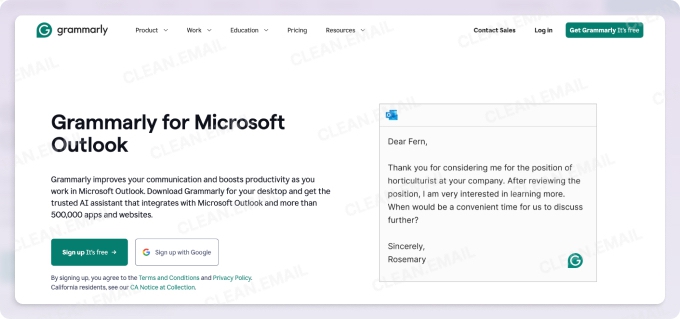
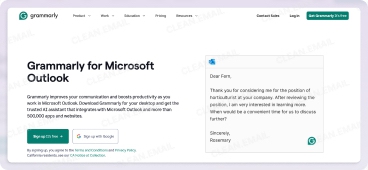
What email-related tasks does it perform best?
Grammarly catches contextual spelling errors, grammar mistakes, and awkward phrasing that even experienced writers miss. It also includes a useful tone detector feature that can analyze your message and suggest email personalization adjustments so that you strike the perfect tone, whether formal, friendly, or urgent.
The premium version offers clarity-focused sentence rewrites that can transform wordy, complex sentences into clear, impactful statements. By expressing yourself concisely and precisely, you can greatly increase the likelihood of receiving the expected response right away.
What other tools should I use with it for the best results?
✅ We suggest using Grammarly with Wordeep for easy fact-checking and Dictation for writing without typing. Just speak your thoughts, then let Grammarly clean things up—it’s a fast and effective combo we use ourselves.
✅ Grammarly also pairs well with Clean Email's spam-blocking features. You can use the Unsubscriber feature to significantly reduce the number of subscription messages you receive, and the Block feature lets you permanently stop even the most persistent spammers.
As a result, you will have more time to write replies (with no grammar errors) to messages that actually do matter.
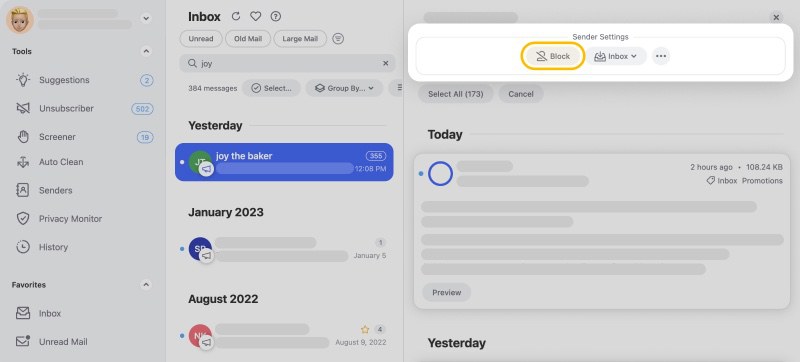
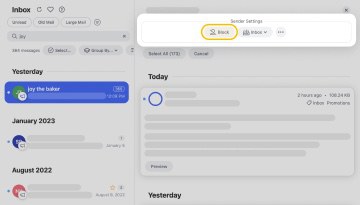
Is it free or paid? How many people can use a subscription?
Grammarly offers a generous free tier that includes basic grammar and spelling checks plus 100 AI prompts monthly. For most casual users, this might be sufficient. However, the real value comes with the paid tiers:
- Free: Basic writing suggestions, 100 AI prompts/month
- Pro: $12/month (billed annually) or $30/month (billed monthly), includes 2,000 AI prompts, advanced style suggestions, and plagiarism detection
- Business: $15/member/month (billed annually) or $25/month (billed monthly), includes everything in Pro plus team features, style guides, and priority support
4. Clean Email
Why did we include Clean Email in the list of best AI tools for Outlook?
Clean Email is one of the best apps to use alongside AI tools for Outlook email management. Its smart algorithms clean up inbox chaos automatically and at scale. The app sorts emails based on things like sender or subject—without reading your content—and makes it easy to clear out hundreds or even thousands of unneeded messages in just a few clicks.
Is it hard to install or get started with?
Getting started requires zero software installation since Clean Email operates entirely through your web browser. Simply visit their website, connect your Outlook account using secure authentication, and you're all set—though mobile apps for iOS and Android are also available if you prefer to organize on the move!
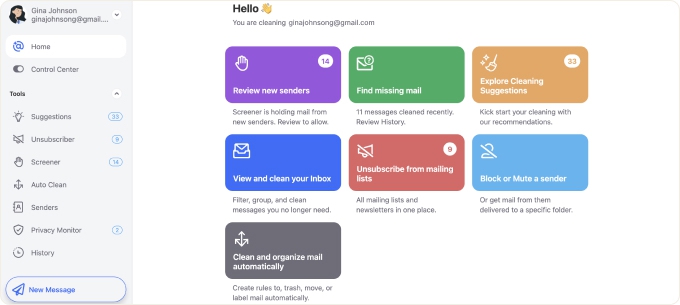
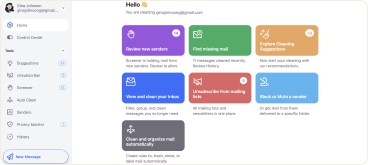
What email-related tasks does it perform best?
Clean Email excels at three distinct inbox management functions:
- Bulk organization: The AI-powered Smart Folders instantly group thousands of emails by sender, subject patterns, age, and dozens of other criteria. During testing, we cleaned up a 50,000-message inbox in under 10 minutes—a task that would take days manually.
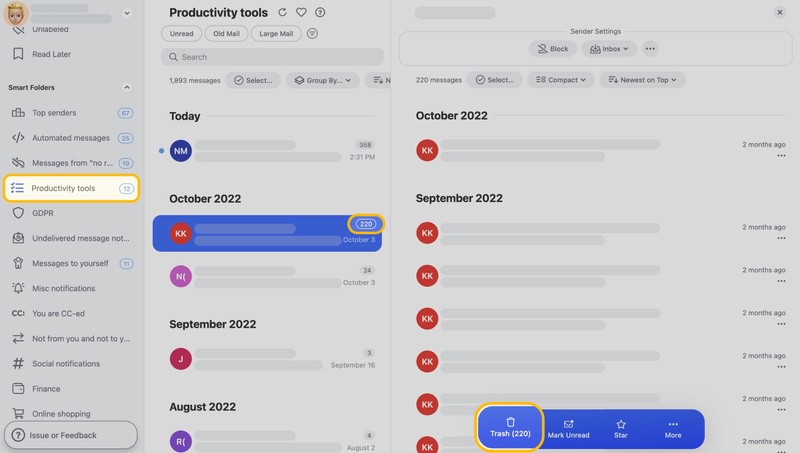
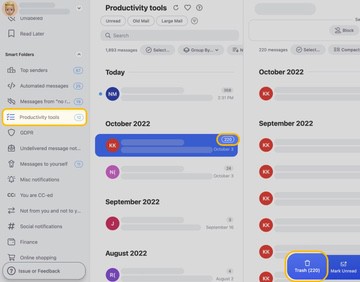
- There are also Cleaning Suggestions, which provide personalized one-click recommendations.
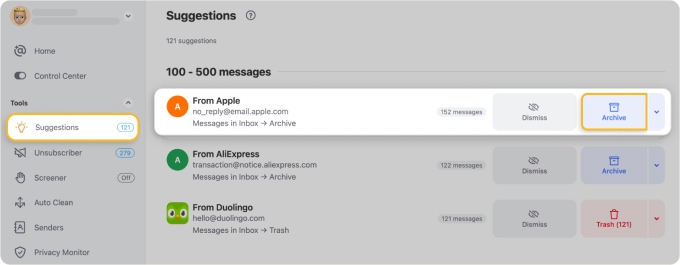
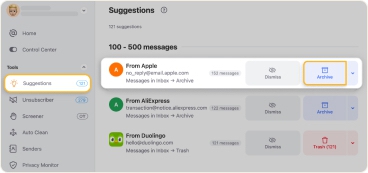
- Automated maintenance: Auto Clean rules can be configured to automatically archive, delete, or label incoming messages based on your preferences. Set them once with a few clicks and forget about clutter forever.
- Privacy protection: The Privacy Monitor feature monitors for data breaches and suspicious activity, alerting you when your email appears in security incidents.
What other tools should I use with it for the best results?
✅ Combine Clean Email with Boomerang to add intelligent scheduling and follow-up reminders to your newly organized inbox.
✅ For collaborative teams, Trello's Outlook integration helps turn email conversations into visual project boards in order to maximize the value of your organized communications.
Is it free or paid? How many people can use a subscription?
Clean Email provides a generous free trial that includes:
- Cleaning up to 1,000 emails
- 25 newsletter unsubscribes
- 14 days of premium features such as Auto Clean, Screener and more
To unlock full access, choose from multiple subscription tiers based on your needs: single account, 5 accounts, and 10 accounts plans are available, each offering different levels of functionality and support for multiple users or inboxes.
5. MailMaestro
Why did we include MailMaestro in the list of best AI tools for Outlook?
MailMaestro secured its position as the best AI plugin for Outlook through its ability to save us multiple hours every week by combining AI drafting, automatic follow-up detection, and smart labeling into one seamless experience that works directly in Outlook's sidebar—no tab switching required.
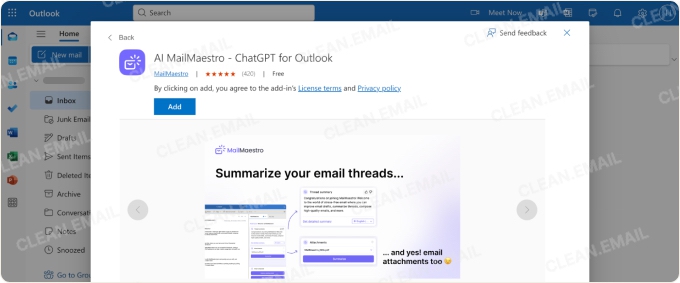
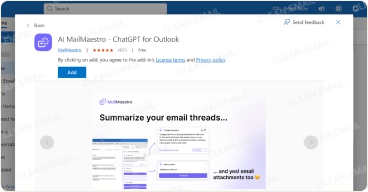
Is it hard to install or get started with?
Installation is remarkably simple—no software download required. Just add MailMaestro from Microsoft's add-in store, and it appears directly in your Outlook sidebar. The entire setup takes under three minutes, with no credit card needed for the trial.
What email-related tasks does it perform best?
We love the Magic Templates feature combined with AI personalization. It allows you to create templates for repetitive emails, but let AI customize each one based on context and recipient. The platform also extracts action items and deadlines automatically, to nudge you before anything falls through the cracks.
Also praiseworthy is the tool's ability to automatically tag messages by priority and intent. The AI learns your patterns quickly, improving accuracy within days. You can then get instant summaries of these tagged messages or entire email chains plus suggested responses based on the full conversation history.
What other tools should I use with it for the best results?
✅ While MailMaestro does have some features that can help you clean your inbox, their effectiveness pales in comparison to Clean Email, so we recommend you organize your messages with it instead.
✅ Apart from that, you can use Todoist for Outlook to convert MailMaestro's extracted action items into a comprehensive task management system, and Office2SharePoint to handle document collaboration.
Is it free or paid? How many people can use a subscription?
MailMaestro relies on the following freemium structure:
- Free plan: 3 email credits weekly (includes watermark)
- Professional: $15/month for unlimited emails, no watermark
- Enterprise: Custom pricing with SOC II Type 2 security, 0-day data retention options, and PII obfuscation
The free trial requires no credit card and includes full features.
6. AI-Powered Reply Generator
Why did we include AI-Powered Reply Generator in the list of best AI tools for Outlook?
EmailTree.ai's AI-Powered Reply Generator has managed to reinvent customer service automation through advanced AI, machine learning, and natural language processing. Its unique confidence scoring system (0-100%) helps agents instantly gauge response quality, and every response sent through the system trains the AI models to make future suggestions increasingly accurate.
Is it hard to install or get started with?
Installation requires creating an EmailTree.ai account before accessing the add-in features. After signing up on their platform, install the add-in from Microsoft Store and authenticate using Bearer Token credentials provided during registration. The setup includes 60 minutes of expert-guided onboarding for paid plans.
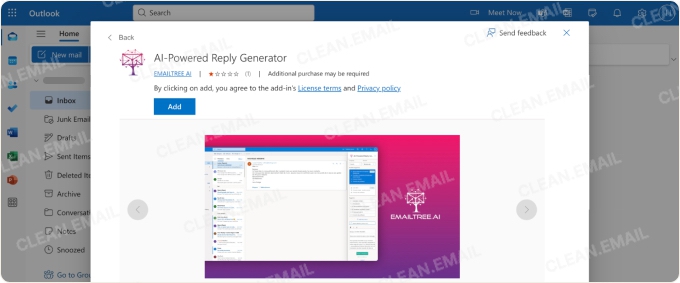
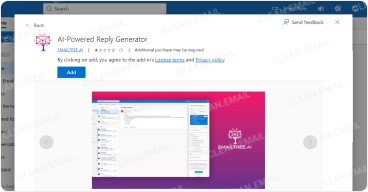
What email-related tasks does it perform best?
EmailTree.ai's AI-Powered Reply Generator analyzes incoming emails and suggests contextually appropriate replies in seconds. The tool shines in customer service. It understands tone and urgency—and suggests replies in seconds.
Beyond suggestions, it can fully automate repetitive inquiries, such as routine questions about shipping, returns, and account issues. The elimination of the need for human intervention can reduce response times from hours to seconds.
What other tools should I use with it for the best results?
✅ Clean Email proves essential for managing the inbox before AI processing begins. Use Clean Email's automated filtering to separate customer emails from internal communications so that the Reply Generator only processes customer-facing messages.
✅ Grammarly for Outlook can be used to add the final polish to AI-generated responses, which are almost always free of grammar issues but almost never perfect when it comes to tone and style.
Is it free or paid? How many people can use a subscription?
EmailTree.ai offers tiered pricing designed for growing support teams:
- 7-day free trial: Full platform access for evaluation
- Starter: $120/month for 300 conversations, 3 team members, 2 social channels
- Essential: $290/month for 1,000 conversations
- Growth: $490/month for 2,000 conversations, 14 languages
- Scale: $1,190/month for 5,000 conversations
- Enterprise: Custom pricing for high-volume operations
All plans include unlimited Smart Reply generation, with higher tiers adding languages and automation capabilities. Annual billing provides additional savings.
7. WriteNow AI
Why did we include WriteNow AI in the list of best AI tools for Outlook?
WriteNow AI earns its spot on our list for its uniquely personal writing capabilities, driven by voice adaptation and specialized templates. While it uses earlier-generation AI, its ability to produce tailored, on-brand messaging for everything from business emails to SEO content makes it a standout option—especially for those seeking a lightweight, no-frills Outlook assistant.
Is it hard to install or get started with?
Getting up and running takes just minutes. Sign up through their website, choose your plan (including the generous 7-day free trial), and install the Microsoft Outlook plugin. Even non-technical users can start generating professional emails immediately.
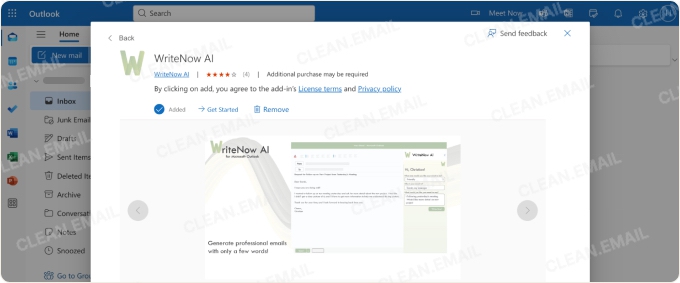
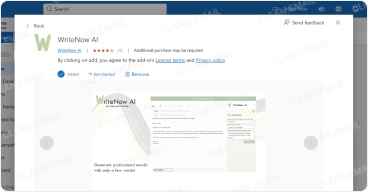
What email-related tasks does it perform best?
Transform bullet points or rough ideas into complete, professional emails, and the business profiling tool maintains consistency across all communications. Beyond standard replies, WriteNow AI handles specialized content like product descriptions, Google Ads copy, and SEO-optimized announcements—all from within Outlook.
What other tools should I use with it for the best results?
✅ We've used Outlook's built-in Language Translation features to help adapt WriteNow AI's output for international audiences, and Clean Email to create the perfect environment for WriteNow AI to thrive by clearing all promotional clutter first.
Is it free or paid? How many people can use a subscription?
WriteNow AI offers flexible pricing that accommodates different usage patterns:
- Basic (Free): 1,000 words/month plus pay-as-you-go options, includes Outlook plugin access
- Essentials: $11.95/month for 20,000 words, 2 custom brand profiles
- Business: $17.95/month for 40,000 words, 5 custom brand profiles
All plans include access to 30+ templates and the Outlook plugin.
8. OfficeAI for Outlook
Why did we include OfficeAI for Outlook in the list of best AI tools for Outlook?
OfficeAI for Outlook stands out for its flexible, token-based system that lets teams share AI usage across the Microsoft Office suite. This is particularly useful for businesses with fluctuating email demands across departments. It brings scalable AI writing and summarization features to Outlook without overcomplicating the setup or overwhelming casual users.
Is it hard to install or get started with?
Setup is simple via Microsoft AppSource, with a quick activation process. While the 2-day trial period is shorter than average, the immediate functionality makes it easy to explore its potential right away.
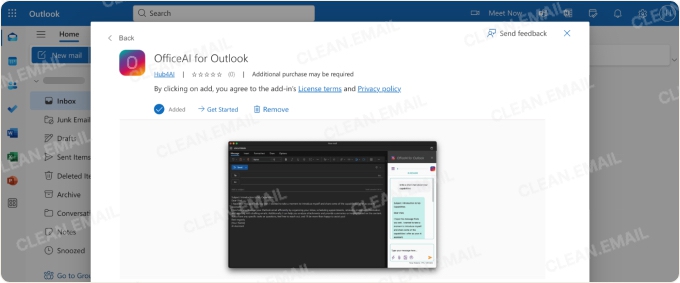
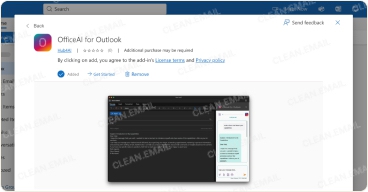
What email-related tasks does it perform best?
OfficeAI handles basic email tasks competently. For example, it can create standard professional emails from brief prompts and generate appropriate responses to incoming messages. The output quality isn't exceptional, but that can change with a simple switch to a more capable AI model.
What other tools should I use with it for the best results?
✅ Clean Email remains essential for inbox organization before applying any AI tools. Use Clean Email to remove unwanted emails first so that you don't run into Outlook email limits.
✅ You can also convert important emails into project tasks using Trello for Outlook and manage document attachments with Office2SharePoint.
Is it free or paid? How many people can use a subscription?
OfficeAI uses a credit-based pricing structure:
- Light: €10/month (€10 credit, 2-day trial)
- Plus: €25/month (€27 credit total)
- Pro: €50/month (€60 credit total)
Credits expire monthly and don't roll over, which can be wasteful for irregular users, so keep that in mind.
9. eM Client
Why did we include Emil in the list of best AI tools for Outlook?
While primarily known as a comprehensive desktop email client, eM Client earned its place through the introduction of AI Compose features in their version 10 update and the fact that it offers full Exchange Server compatibility combined with lifetime licensing.
Is it hard to install or get started with?
Setting up eM Client requires downloading the desktop application for Windows or macOS. The automatic configuration wizard handles most email services and Outlook in particular without any issues—just enter your address and password. eM Client can automatically detect and import data from Outlook, Thunderbird, and other major clients, preserving folder structures, rules, and even categories.
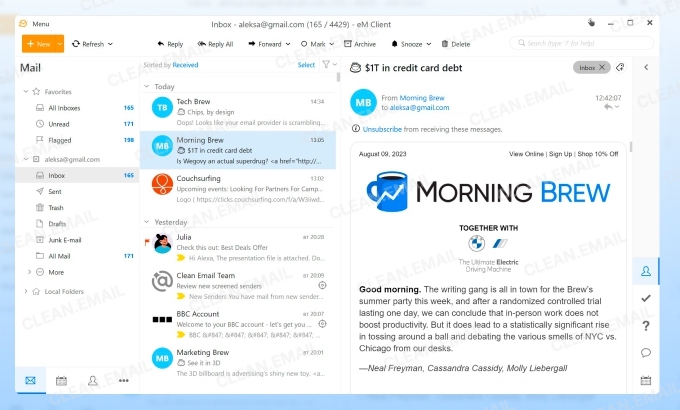
What email-related tasks does it perform best?
The AI Compose feature generates contextually appropriate emails while maintaining your writing style. eM Client itself can manage unlimited email accounts in one interface with shared inbox views, and the AI Compose feature also works across all connected accounts.
What other tools should I use with it for the best results?
✅ Since eM Client is a local mail client, its users can benefit from Clean Email's cloud-based inbox management features that make it easy to clean up messages quickly and efficiently from any device with a web browser.
✅ You can also use Advanced Folders Watch to watch specified folders and receive alerts when your messages meet specific criteria.
Is it free or paid? How many people can use a subscription?
eM Client offers the following pricing options:
- Free License: Limited to 2 email accounts, includes core features (non-commercial use only)
- Pro License: $49.95 one-time payment for unlimited accounts and full features
- Small Teams: $188.95 for 10 licenses ($18.90 per user)
- Volume licensing: Available for 50+ devices with significant discounts
The lifetime license model provides exceptional value since you can pay once and use forever, including updates.
10. Boomerang for Outlook
Why did we include Boomerang for Outlook in the list of best AI tools for Outlook?
We like Boomerang for Outlook because it's the best AI app for Outlook that handles the often-overlooked challenge of email timing. Its Respondable AI-powered assistant offers real-time writing suggestions based on millions of message data points.
Is it hard to install or get started with?
Installation happens directly through Microsoft's AppSource with one-click integration. Boomerang works seamlessly with Outlook on the Web and desktop versions (2013/2016/Mac) for Office 365 users.
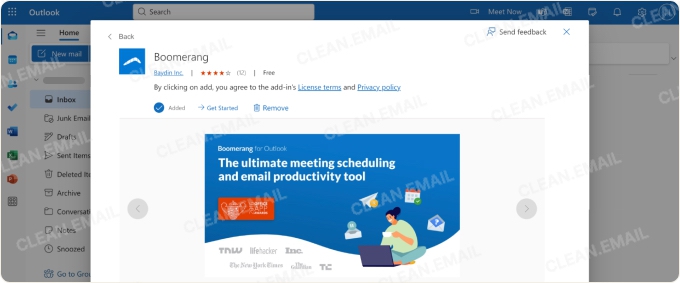
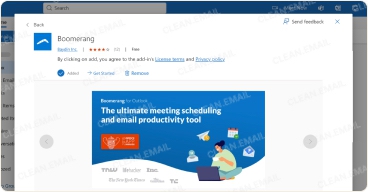
What email-related tasks does it perform best?
Boomerang for Outlook shines when it comes to sending messages at optimal times or scheduling them for later delivery. The AI analyzes recipient behavior patterns to suggest when messages are most likely to be read and responded to.
It can also set reminders if recipients don't respond within specified timeframes. This feature alone guarantees that important conversations are never missed, and that's something every Outlook user can greatly appreciate.
What other tools should I use with it for the best results?
✅ Use Clean Email to organize your daily workflow by filtering and categorizing messages, then apply Boomerang's scheduling tools to the emails that matter most.
✅ You can also convert Boomerang's follow-up reminders into actionable tasks using Microsoft To Do or transform scheduled messages into project milestones with the help of Trello.
Is it free or paid? How many people can use a subscription?
Boomerang offers flexible pricing tiers to accommodate different needs:
- Basic (Free): Limited access to core features, 10 message credits/month
- Personal: $4.99/month (annual billing) for Outlook.com accounts
- Pro: $14.99/month (annual billing) for full Office 365 features
- Teams: Custom pricing for enterprise deployment
11. Spark Mail
Why did we include Spark Mail in the list of best AI tools for Outlook?
With over 17.5 million users worldwide and Apple's Editors' Choice recognition, Spark Mail has convinced many users to make it their main mail client, and the Spark +AI features have convinced us to put this on our list.
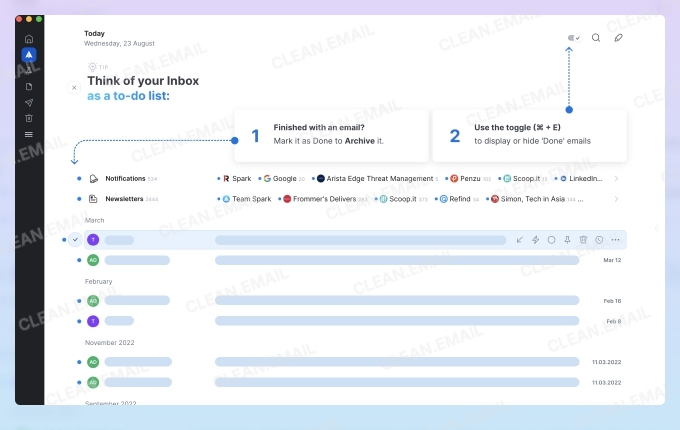
Is it hard to install or get started with?
Setup varies depending on your platform—download the appropriate app for iOS, Android, macOS, or Windows from Spark's website. The onboarding process automatically detects and configures major email providers, including Outlook.com, Exchange, Gmail, and iCloud.
What email-related tasks does it perform best?
Spark +AI transforms email composition through three distinct modes. The Compose feature generates complete emails from brief context, maintaining your unique voice throughout. Reply functionality offers instant AI-powered response options that save precious minutes on routine correspondence. Meanwhile, the Edit mode fine-tunes existing drafts by adjusting tone, fixing grammar, expanding ideas, or condensing verbose messages.
What other tools should I use with it for the best results?
✅ For task management, Todoist's Outlook integration can convert Spark's action-point summaries into trackable projects.
✅ Teams benefit from adding Trello to transform email discussions into visual project boards.
✅ If you're often on the move and would like the ability to enjoy many of the same features Spark Mail offers, such as the ability to get rid of annoying subscriptions, then the web version of Clean Email can be very useful.
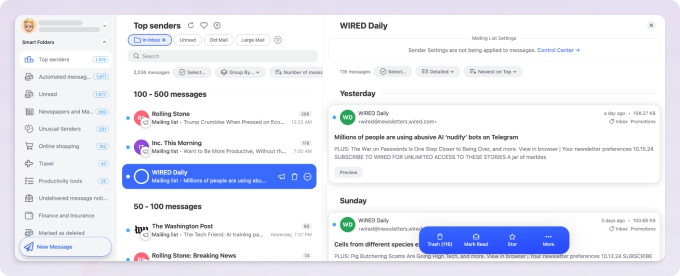
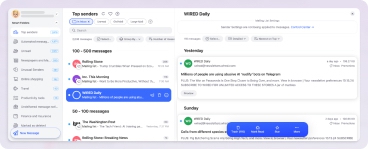
Is it free or paid? How many people can use a subscription?
Spark Mail operates on a freemium model that's genuinely generous:
- Free: Core features including Smart Inbox, limited +AI usage, perfect for individual users testing the waters
- Premium Individual: $4.99/month (annual) or $7.99/month (monthly) with enhanced +AI quotas
- Premium Teams: Starting at $6.99/user/month for collaborative features and shared inboxes
12. Missive
Why did we include Missive in the list of best AI tools for Outlook?
Missive earns its place because it combines AI-powered automation with intuitive shared inbox features, helping teams work faster. While it isn’t a native Outlook add-on,
Missive is a an email client that connects to your Outlook and Microsoft 365 accounts offering team collaboration, AI writing assistance, and smart rules for automating repetitive tasks. If your team manages a high volume of customer emails—support, sales, hiring—Missive helps you move faster without losing control.
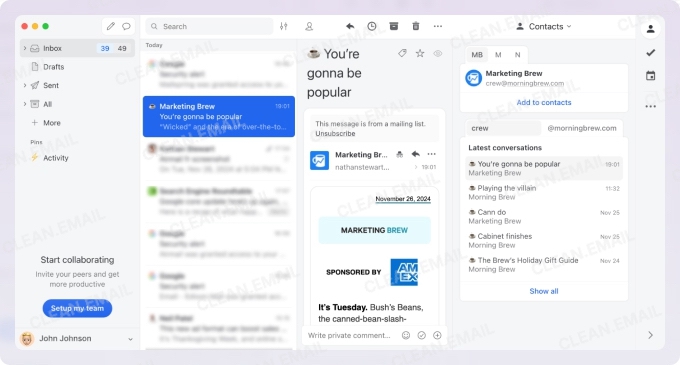
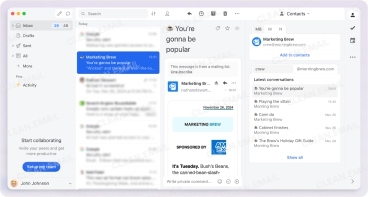
Is it hard to install or get started with?
Not at all. You can sign up through Missive’s website and connect your Outlook accounts in just a few steps. Everything runs in the cloud, so there’s no need to install anything unless you prefer their desktop or mobile apps. To use the AI features, you'll need to bring your own OpenAI API key. Missive plans to support more models soon, giving you flexibility to choose the AI you trust most.
What email-related tasks does it perform best?
Missive shines when it comes to automating email workflows. Its AI Rules feature lets you automate tasks like tagging, assigning, archiving, or sending templated replies. It is perfect for teams dealing with high-volume mailboxes. You can trigger these actions based on sender, subject line, keywords, and more.
Its AI writing assistant is built into the email editor, allowing you to summarize long email threads, rewrite text in a different tone, fix grammar, or translate responses—without ever leaving the conversation. Since Missive is designed for teams, colleagues can collaborate on drafts, leave comments, and even chat internally inside email threads.
What other tools should I use with it for the best results?
✅ To bring customer and project context directly into your inbox, integrate Missive with HubSpot, Pipedrive, Asana, or ClickUp.
✅ For broader automation, Zapier, Make, and Relay.app help you connect Missive with tools that don’t yet have native integrations.
✅ Developers can use Missive’s API to build custom workflows or sync internal tools.
Is it free or paid? How many people can use a subscription?
Missive offers a free plan for up to 3 users with a 15-day message history. Paid plans (if billed annually):
- Starter: $14/user/month – includes shared inboxes but no AI or automation
- Productive: $24/user/month – includes AI Rules, automations, integrations
- Business: $36/user/month – adds analytics, advanced controls, and SSO
Outlook AI: Built-In Features
While third-party developers push boundaries with innovative AI tools, and Microsoft hasn't been standing still as well with their Copilot, we shouldn't forget about built-in Outlook AI features, some of which have been available for a long time:
- Smart Compose and Text Predictions: This native feature uses machine learning to suggest contextually relevant text completions as you type, learning from your writing patterns to offer increasingly personalized predictions. It excels at completing common phrases, greetings, and professional sign-offs, significantly speeding up routine correspondence.
- Focused Inbox: Microsoft's AI-powered email prioritization automatically sorts messages into "Focused" and "Other" tabs. Focused Inbox learns which messages matter to you. It gets smarter every time you check your mail. It's especially effective at filtering promotional content and newsletters while keeping important business communications front and center.
- Voice Commands and Dictation: With its support for many different languages, Outlook's voice commands and text dictation features transform speech into text with impressive accuracy.
- Language Translation: Powered by Microsoft's Neural Machine Translation (NMT), this feature provides instant translation for over 100 languages directly within Outlook. It maintains formatting while offering side-by-side translations of received messages and can translate your drafts before sending to international recipients.
Outlook’s built-in AI tools won’t replace premium add-ons—but they’re surprisingly effective for boosting everyday productivity at home and at work, especially if combined with complementary AI tools.
Clean Email proves especially valuable by creating the organized environment these AI features need to function optimally. Its automated categorization feature can help Focused Inbox's algorithms work with cleaner data to improve sorting accuracy and even make Outlook faster.
Final Thoughts
After months of rigorous testing, one thing became crystal clear: the best AI tools for Outlook shine the most when combined.
For most Outlook users, we recommend starting with Clean Email to establish a solid organizational foundation, then layering on specialized AI tools based on your priorities. If you write extensively, add Grammarly or MailMaestro. If you manage customer service, consider EmailTree.ai. For those already in the Microsoft ecosystem, Copilot offers unbeatable integration at no extra cost for existing subscribers.


