Change AOL Mail Password on Computer
Assuming you know your existing AOL password, you can follow these steps to change it:
- Log in to your AOL account.
- Go to your profile page.
- Navigate to the Account Security tab.
- Click Change password under Password.
- Create a new password and confirm.
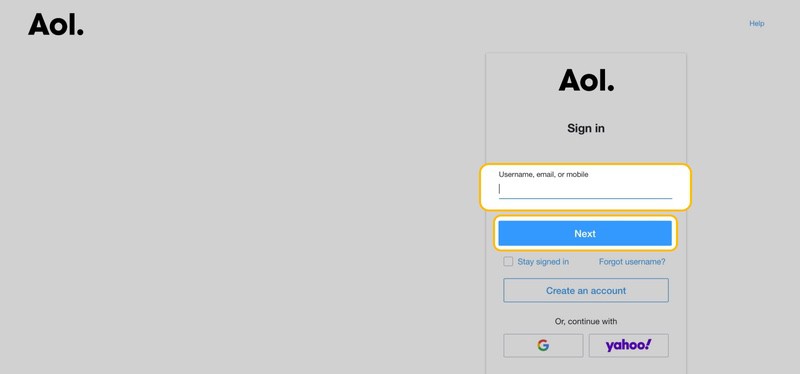
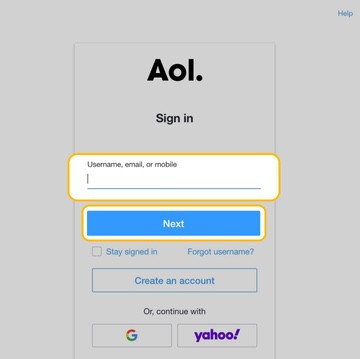
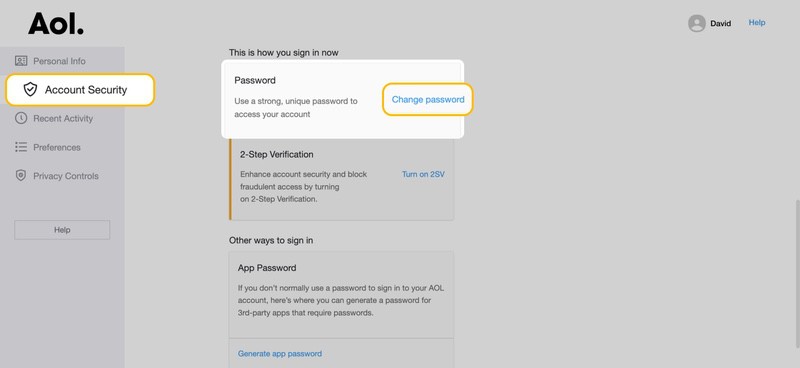
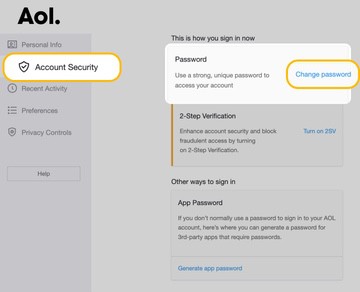
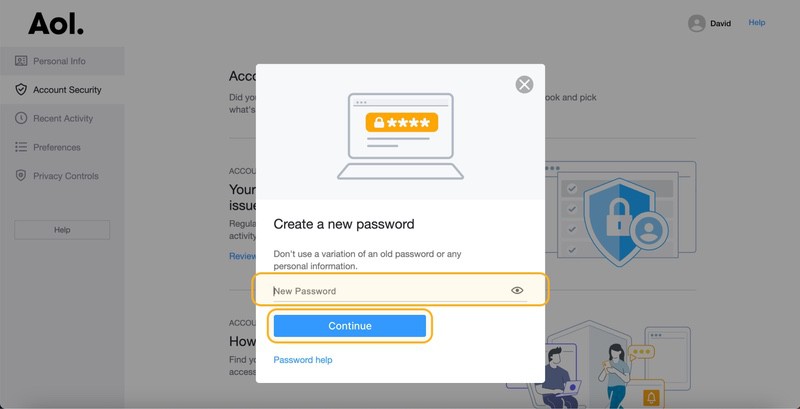
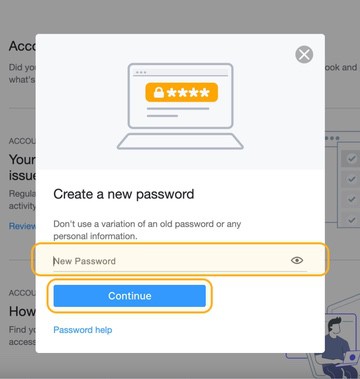
💡 Tip: Remember that your password should be at least 8 characters long and include a mix of uppercase and lowercase letters, numbers, and special characters.
Change AOL Password on iPhone
Changing AOL password on iPhone is a straightforward process:
- Launch the AOL app.
- Sign in with your current pass if you haven’t done so already.
- Tap the logo button in the top-left corner.
- Navigate to the Manage accounts section.
- Tap Account info under your account.
- Select the Security Settings option.
- Click Change password under Password.
- Create a new pass and confirm.
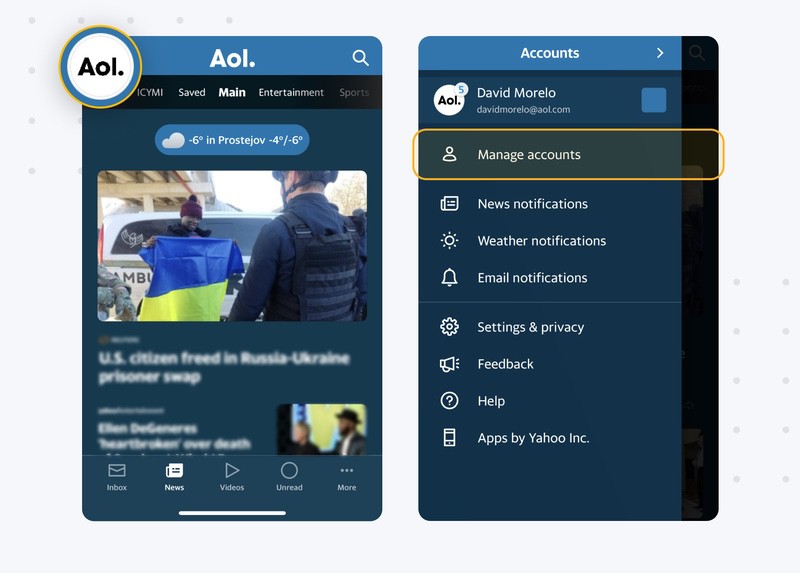
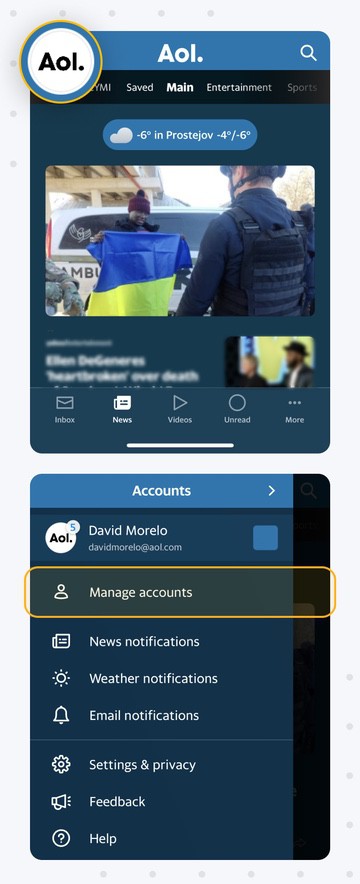
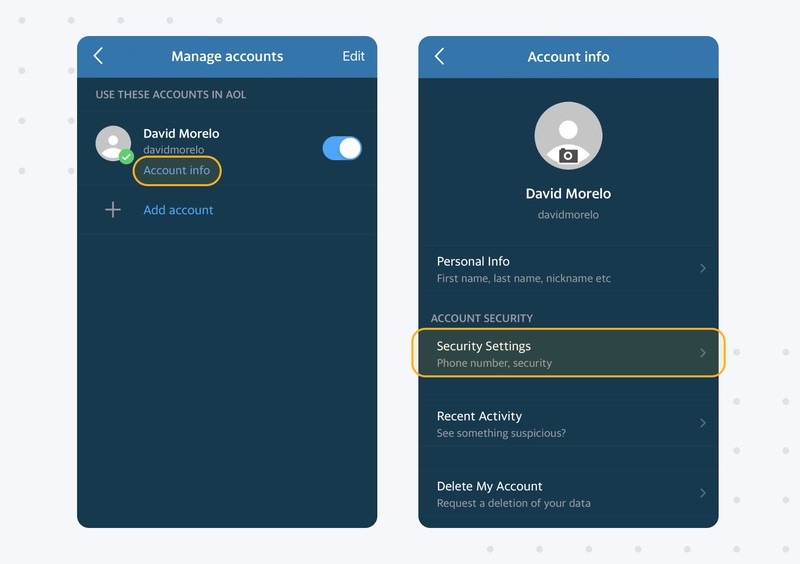
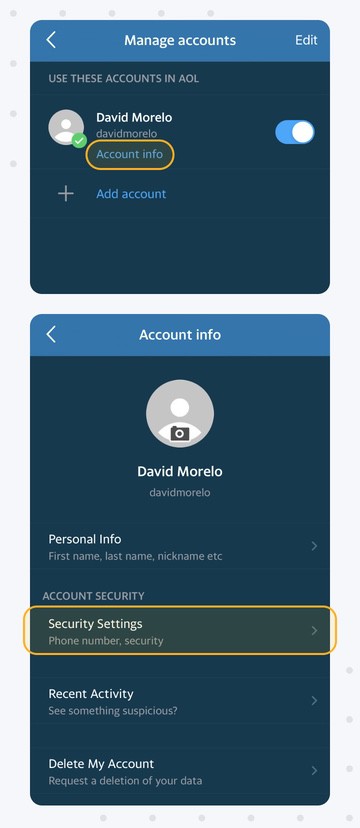
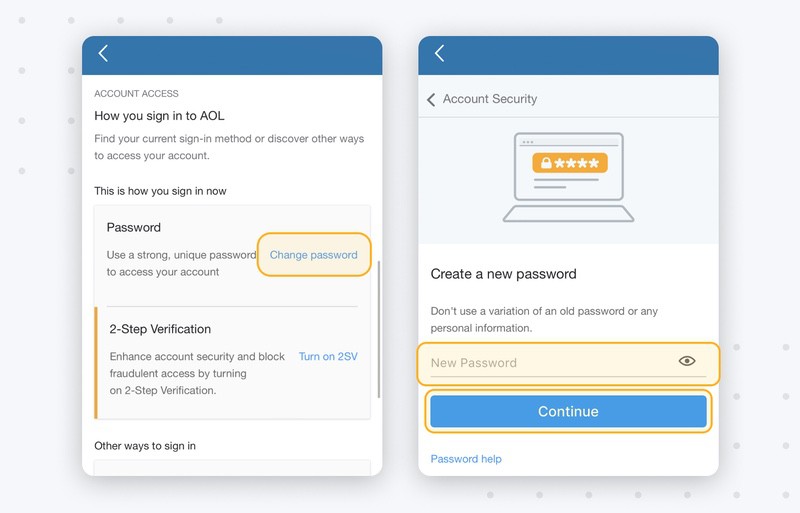
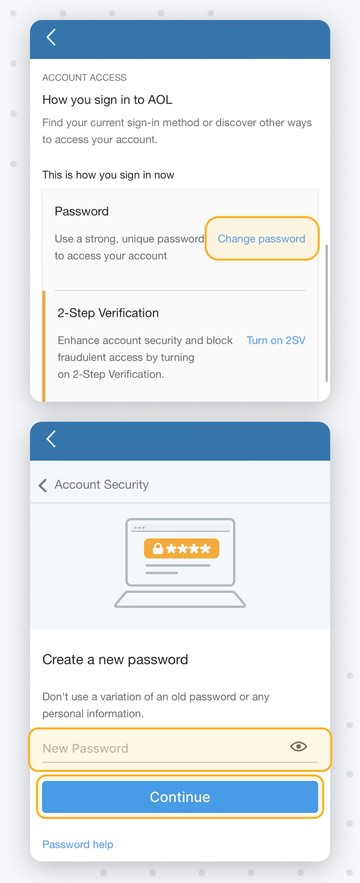
After you’ve changed your password, you will need to sign in to the app again.
Change AOL Password on Android
To change AOL password on Android, complete the following steps:
- Start the app.
- If you haven't already, sign in with your current pass.
- Tap the profile button in the top-left corner.
- Go to the Manage accounts section.
- Tap the Account Info option under your account.
- Select the Security Settings option.
- Under Password, click Change password.
- Create and confirm a new pass.
Sign in to the app again. You will also need to sign in on all other devices that you use to access AOL.
How to Change a Forgotten AOL Password?
Have you forgotten your AOL password and are now unable to access your account? No problem! You just need to go to the Sign-in Helper, enter one of the account recovery items listed, and follow the provided instructions.
Receive an Alert When It’s Time to Change AOL Password
You should change your AOL password whenever your AOL email address becomes involved in a data breach. Why? Because cybercriminals could cross-reference your user account credentials with data from other breaches to obtain access to your AOL account.
Clean Email’s Privacy Monitor feature can alert you when it discovers your AOL email address in a known data breach or security incident. Since breaches usually include millions of addresses, you will have plenty of time to change your password.
By connecting Clean Email with your AOL account, you’ll also gain access to other useful features, including Auto Clean, a tool that lets you create rules to automatically apply almost any action to messages that meet almost any specific criteria, and Unsubscriber, a powerful weapon that can help you defeat unwanted messages once and for all.
How to Change Your AOL Password - FAQs
How often do I need to change my AOL password?
There is no set rule for how often you should change your AOL password. However, you should definitely change your pass if you suspect that it has been compromised.
What should I do if my AOL Mail account is blocked?
If your AOL Mail account is blocked, you can contact AOL customer support and ask them for help.
What should I do if my AOL account is hacked?
If you suspect that your AOL account has been hacked, then you should follow the steps listed AOL on its website.


