Oh No! I Can’t Log In To Outlook!
With all the accounts we each log into on a daily basis, it can be hard to remember every single password. Sometimes, we just forget a password (or lock ourselves out of an account by trying the password too many times). Other times, someone else may try to hack our account and change the password to something we don’t know. Both are frustrating situations, and they leave you without the ability to log into Outlook.
Thankfully, you can reset Outlook passwords. So, whether you forgot Outlook password or got locked out another way, there are several things you can do to recover your Outlook account, and we will explore each one in-depth.
Reset Your Outlook Password
If you forgot your Outlook password, that’s okay. Microsoft offers an easy-to-complete password reset process. All you need is your username (Outlook email address) and your verification method handy.
Here’s how to reset Outlook password:
- Go to https://login.live.com/.
- Enter your username, then press Next.
- On the Enter Password screen, choose Forgot Password? below the password box.
- From here, you will be asked to verify your identity. The options here will vary based on the security settings you previously established, but you will be given at least one of the following options:
- You will be prompted to enter the code generated by your authenticator app.
- You will have the option to select your secondary email address or cell phone number to receive a verification code.
- Once you select the best verification option, you may have to press Get Code before moving to the next step.
- Paste or type the code you received.
- Select Next.
- Now, you will reset your password. Type a new password, then click Next.
If You Couldn't Reset Your Outlook Password
Sometimes, even if you try to walk through the password reset tool, you don’t have any luck resetting your password. This can be frustrating, especially if you aren’t sure why you can’t get into your account.
Before going further, Microsoft recommends you do the following:
- Ensure Caps Lock is not on
- Verify that you have entered your email address (username) correctly
- Ensure you added any additional endings to the domain (i.e., @outlook.com.uk vs just @outlook.com)
- Double-check that you are looking at the right verification method
- Verify that you entered any verification code provided correctly
If you have done all of these things and still have issues, you can try using Microsoft’s Sign-In Helper tool to troubleshoot the issue further. This tool essentially has you click options until it provides an answer based on your specific criteria. It can help you perform an Outlook password reset or troubleshoot many other sign-on issues.
Microsoft Account Recovery: A Last Resort
Unfortunately, no Outlook password reset method is foolproof. If all else fails, Microsoft offers an option to recover your account even if you can’t reset your password or gain access to your account in another way.
Here’s how to fill out the Microsoft Account Recovery form to regain access to Outlook:
- Go to https://account.live.com/acsr.
- Enter the Outlook email address you’d like to regain access to.
- Next, provide another valid email address Microsoft can use to contact you.
- Finally, you will fill out the security feature to ensure you aren’t a bot.
Once you complete these steps, you will get a verification code sent to the email address you provided. In some cases, Microsoft may ask you for additional information, such as email subject lines in your inbox, contacts you have saved, or other defining characteristics of your inbox.
Additionally, Microsoft recommends you complete the form at a location where you commonly connect to the internet (like your home or work) and use a device you previously used to sign into your account. This helps determine if you are legitimate versus someone trying to hack an account.
Keep Your Inbox Safe With Clean Email
Passwords help keep others out of your accounts. However, people can sometimes gain access and even take over your account. Sometimes this happens through email messages we receive with links or other items in them. Therefore, you need a mailbox management tool that will help keep you safe. That’s where Clean Email comes in — it offers many features that can make it easier for you to maintain a clutter-free mailbox.


Most notably, our Privacy Monitor tool regularly checks your email address against known security incidents and data breaches. If your email address appears on any lists of potentially compromised data, an icon will display to let you know how many incidents our system has identified.
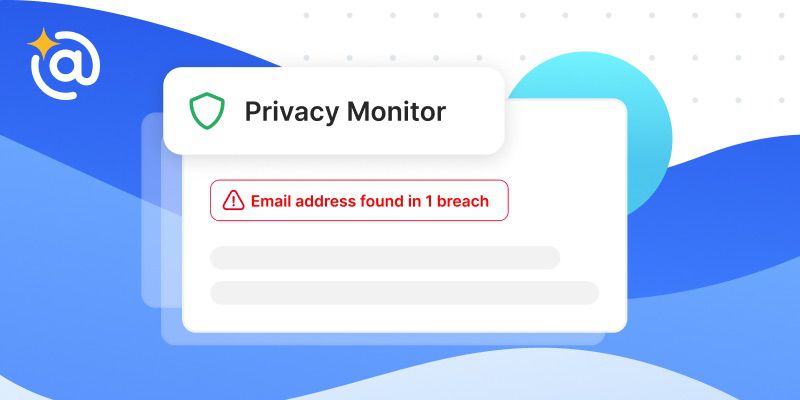
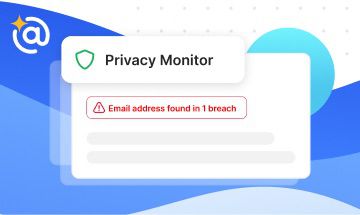
When you log into Clean Email and navigate to the Privacy Monitor tool, you can learn more about the incidents we discovered to see what your risk truly is. Then you can press “Acknowledge” so we know you received the information we provided.
In addition to Privacy Monitor, Clean Email offers several tools that help you avoid spam messages and maintain a clean inbox. For example, the Screener feature keeps all emails from new senders away from your Inbox so you can first review them in the Screener tab and block spam right from there.
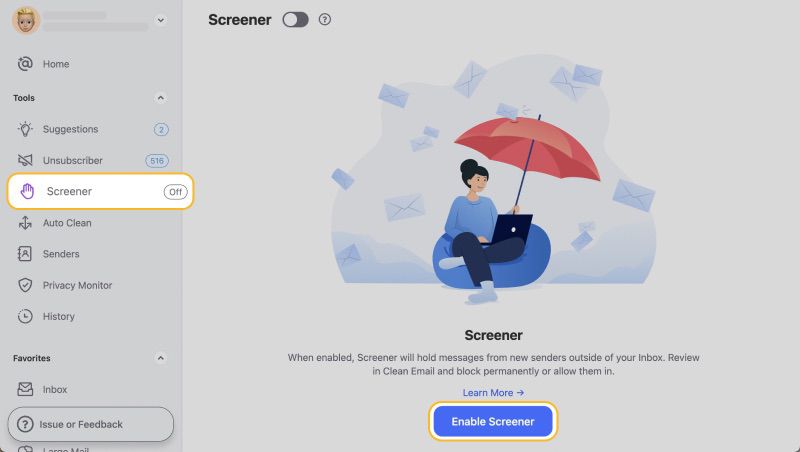
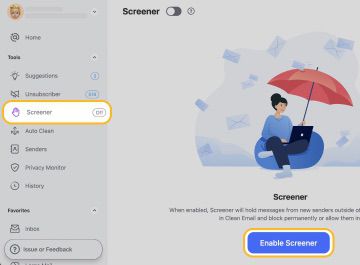
The Auto Clean feature lets you automate routine email tasks, like moving messages into folders, deleting messages after a certain amount of time passes, and more. This helps clean up your inbox without doing any heavy lifting.


If you receive a lot of unwanted messages from retailers or organizations, there’s a tool for that too. You can use Unsubscriber to remove yourself. This makes it easy to unsubscribe from multiple mailing lists in just a couple of clicks. The app will send unsubscribe requests and complete unsubscribe forms to opt you out.


Clean Email works with all IMAP-based email providers and is available for macOS, Android, iOS, and through any web browser.


How To Reset Outlook Password - FAQs
What happens after I change my Outlook password?
Anytime you change your Outlook password, you will be logged out on all devices. Then, you will need to log in again on each device, using the new password.
Why am I not getting my Microsoft Outlook verification code texts?
There are several reasons why you may not be getting your Outlook verification code texts or emails. First, check that they haven’t gone to a spam folder (yes, even SMS messages have a spam location). Next, check to make sure the number isn’t blocked. Finally, check that the number is entered correctly, as even one digit being off will cause issues.


