What Happens to Mail When iCloud Storage is Full
For highly active email users, there’s nothing worse than seeing an “iCloud storage is full” message. Even if you only check your inbox or send an email once a day, that alert is still a concerning one.
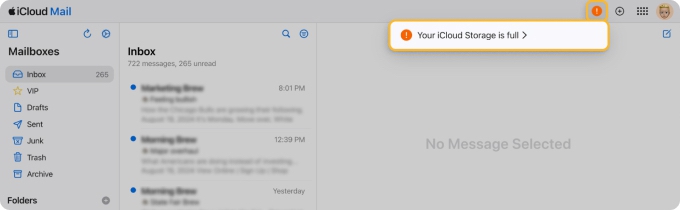
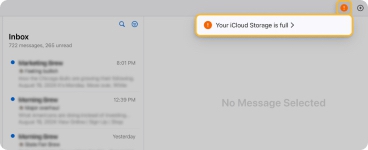
The bad news is that when your iCloud storage is at its max, you cannot send or receive messages to your iCloud Mail address. And this is something that works the same way with other email service providers like Gmail and Yahoo Mail. Remember, each user only gets so much email storage space for free.
So, How Can You Get Emails When the Storage is Full?
In some cases, emails you receive during the full storage period may arrive in your mailbox once you free up space. This can depend on the number of messages you receive during that time frame. Clear out some storage space and check iCloud Mail again in a day or so, or consider upgrading your iCloud storage plan.
In other cases, emails not received were returned to the senders as undeliverable. In these instances, you can contact the senders after you regain space and ask them to resend the messages.
Emails you send when your iCloud Mail storage is full may remain in an Outbox until you have available space again. Once you do, they should send automatically when you sign in.
With all of this in mind, and like many other users, you may have the following questions:
Why Is My Storage Full When I Bought iCloud Storage?
You know how it is. If you buy a bigger suitcase, you add more clothes. If you move to a larger house, you get more furniture.
So, when you buy more iCloud storage, you have more space for stuff like emails, attachments, photos, and files. Once that “storage is full” alert vanishes, you likely become less concerned about space because you feel like you have enough.
The problem is that if you don’t keep your iCloud storage cleaned up, it can quickly and easily fill up again, even if you have more than before!
How Do I Fix Full iCloud Storage?
There are many ways to clear out your iCloud storage that go beyond the scope of this particular article. For example, you can get rid of messages, documents, folders, voice memos, and pictures you no longer need.
Specifically for iCloud Mail, you can empty the Trash folder, delete the Junk messages, and remove attachments. For additional suggestions, look at how to delete Mail storage on Mac to regain space and keep getting emails.
Or, for the fastest and easiest way to free up your iCloud Mail storage, look to Clean Email!
Quickly Free Up Mail Space With Clean Email
Clean Email is a mailbox companion that works with iCloud Mail as well as Gmail, Outlook, Yahoo Mail, and other providers. With this bulk email cleaner app, you can clean your inbox faster and free up storage space quicker so that you can send and receive iCloud emails again. Plus, these features (and others) help you maintain a tidy inbox moving forward!
Skip the Trash Folder
While there may be times you send deleted items to the Trash folder in case you want to retrieve iCloud emails later, those messages in the Trash folder do take up space. Instead, consider permanently removing messages you don’t need by skipping the Trash folder.
When you remove a message in Clean Email, you have two options. You can choose Trash to send the email to the Trash folder or Delete which permanently deletes the email. By picking the Delete option, you can completely rid your mailbox of messages.
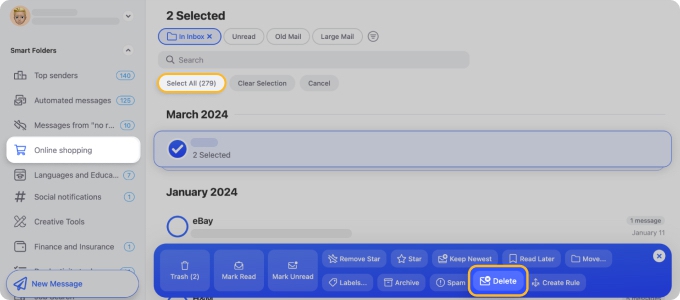
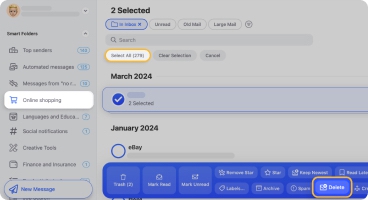
⚠️ Note of Caution: Use this option for emails you know you won’t need to recover later!
Delete Messages in Bulk
Along with deleting emails by skipping the Trash, the app lets you remove emails in bulk. You’re probably thinking, “I can do that in iCloud Mail too.” But, not like this!
You may have a bunch of messages related to a trip you took a year ago, seasonal sales that ended three months ago, or food delivery confirmations from last week. With the Smart Folders in Clean Email, you can easily view and remove related messages just like these.
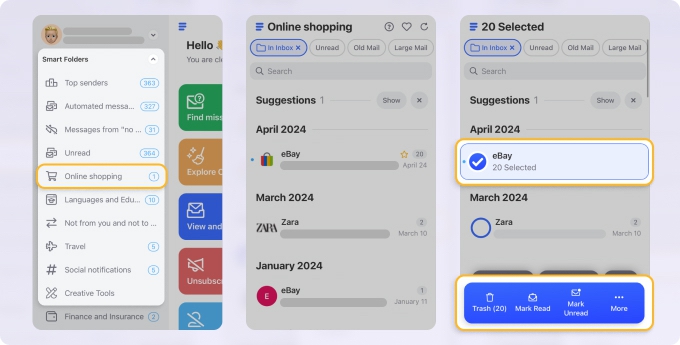
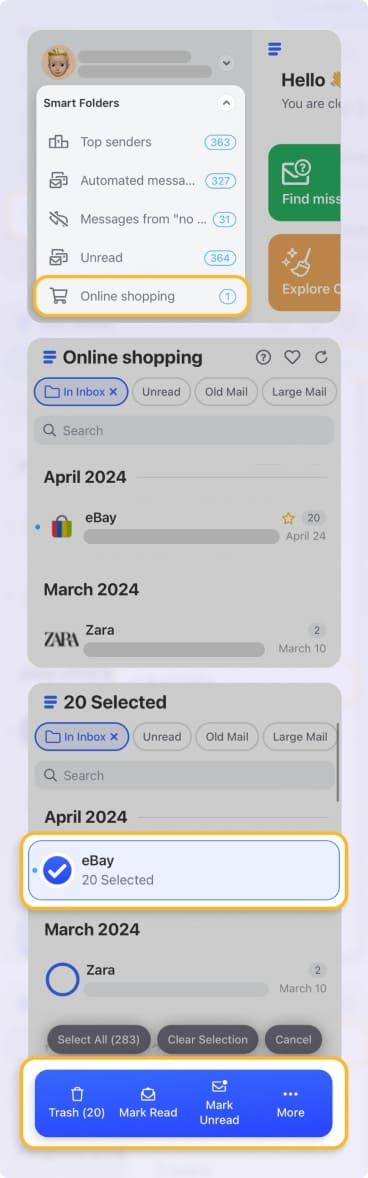
Open the Smart Folder and then delete the emails with just a few clicks on your keyboard or taps on your screen.
Clean Up Unwanted Emails
Too many subscription emails or messages from people you don’t know? Clean Email scours your mailbox for these types of messages and keeps them in designated spots for you to review when you’re ready.
Unsubscriber: Remove your email address from mailing lists in bulk, not just one at a time like in iCloud Mail. Select Unsubscriber in the menu, hit the Unsubscribe button, and let the app handle the rest.


Screener: Stop emails from unknown senders before they reach your inbox. Select Screener in the menu and then Block or Unsubscribe in a snap. For those you want to let through, just pick Allow.


Automatically Remove Messages
One more awesome way to rid your inbox of iCloud emails you don’t need that are consuming space is using automation.
With Auto Clean, you can set up mailbox rules to automatically delete messages based on conditions like time frame, size, or sender. Plus, you can use the automation to clean your inbox or a specific folder.
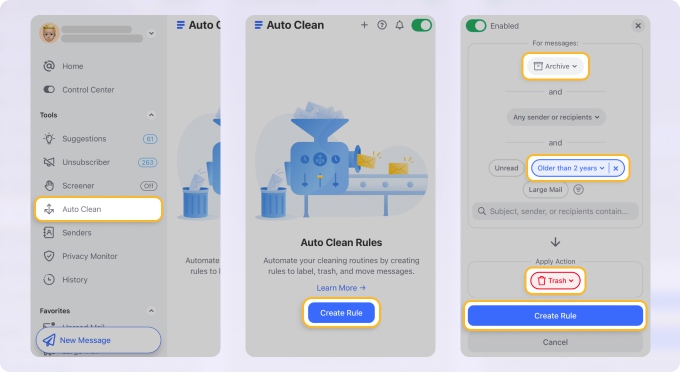
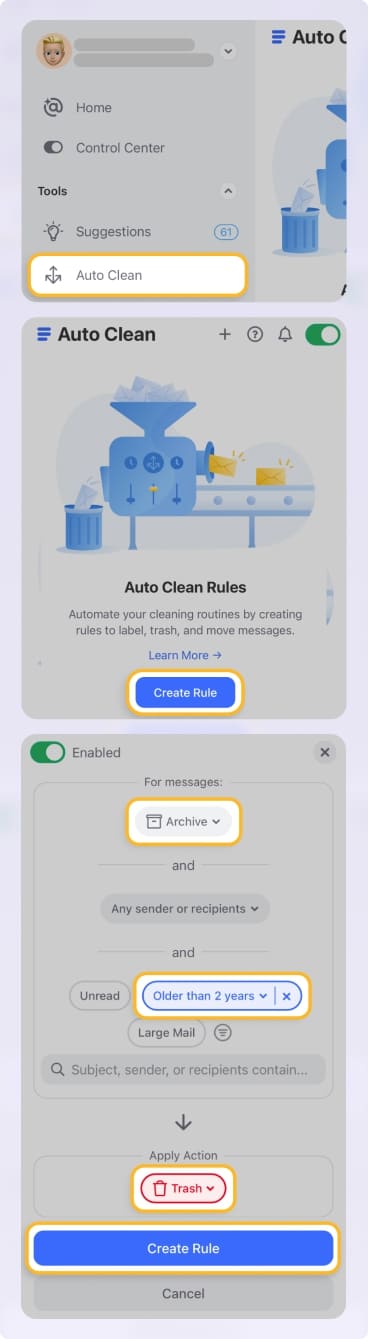
This way, you don’t have to constantly review and clean your iCloud mailbox for those messages you want to remove. Using Auto Clean, you just set it and forget it!
Clean Email, like Apple Mail, is available on the web, desktop, and mobile devices. The difference is that all Clean Email apps are full-featured and work the same way. As an example, you can do each of the above and more using the web app whereas iCloud Mail’s website has an extremely limited feature set.
Wrap-Up
There’s nothing more aggravating than waiting for an email that never arrives because there’s no space in your mailbox. Open Clean Email, use the features described here, and clear out some much-needed storage space in just minutes.
FAQs
How do I retrieve iCloud emails not received due to storage being full?
After freeing up space, any new emails should arrive automatically, but emails that bounced due to full storage might need to be resent by the sender.
How to receive iCloud emails when storage is full?
To receive messages to iCloud mail when data limit is reached, you'll need to free up space by deleting unnecessary files or upgrading your storage plan.
How to check iCloud Mail when storage is full?
Even if your storage is full, you can still check your Mail by logging into your account, but you may not receive new emails until space is freed up.
Why is my iCloud storage full after deleting photos?
Your space might still be full after deleting photos if other files, backups, or app data are using up space; check your storage breakdown in iCloud settings.


