Why change the font in Yahoo Mail?
- A more readable font or larger size can reduce eye strain.
- You might prefer a specific font style (serif, sans-serif) for aesthetic or accessibility reasons.
- Custom fonts and sizes can help you better distinguish elements in your inbox or when composing emails.
Note: Tools like Clean Email help organize your Yahoo inbox by grouping emails into categories like newsletters, social updates, and receipts. With a cleaner layout and fewer distractions, your new font choice will actually feel like an upgrade.
Changing the default font / font size in Yahoo Mail (web)
If you're using Yahoo Mail in a browser, you can set a default “rich-text” font and size that applies when composing new emails.
Here’s how:
- Log in to Yahoo Mail in your browser.
- Click the Settings (gear) icon.
- Select More Settings.
- In the left sidebar, go to Writing email (it may also say “Compose” or similar).
- Under Default rich-text font, choose your preferred font style and font size from the dropdown menus.
- The settings usually save automatically or when you go back to your inbox.
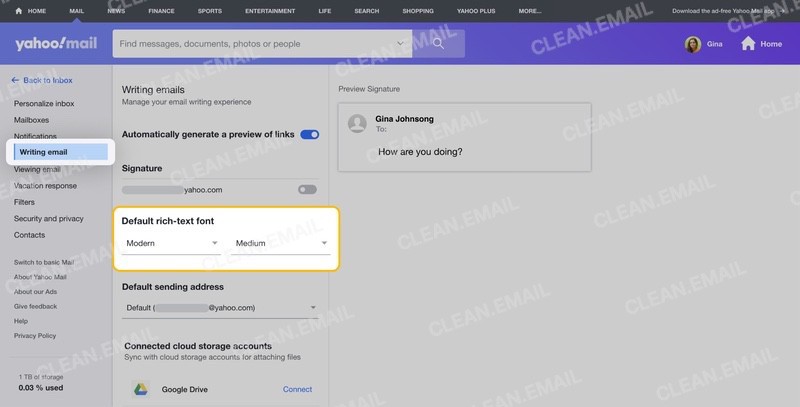
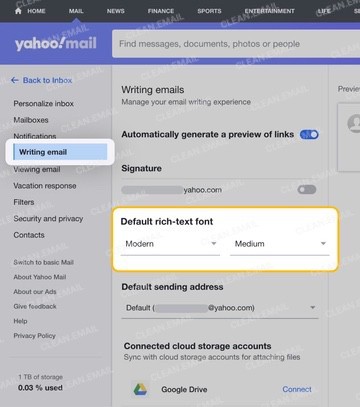
Once done, new emails you compose should use that default font and size unless you manually change it in that message.
Notes & limitations:
- This setting doesn’t override the formatting of received emails since the sender’s design often takes priority.
- The plain-text (basic HTML) mode doesn’t support font customization.
- Yahoo allows only preset font styles and sizes, not custom pixel sizes.
Change font size / style while composing an email
Even if you've set a default, you can still adjust the style for each message:
- Click Compose to start a new email.
- Make sure you’re in Rich Text mode.
- Use the formatting toolbar, which lets you choose:
- Font face (like Arial, Times New Roman)
- Font size (small, medium, large, etc.)
- Font color, bold, italics, underline, and more
Select the portion of text you want to modify and pick your desired font and size. You can even mix formats in one message for emphasis.
Change font size in Yahoo Mail classic / older version
If you’re still using the older or “classic” Yahoo Mail interface, the process is similar. Go into Settings or Preferences and look for font or display settings.
In the classic version, you can also customize your inbox view — theme, layout, and font size — under display options. The rich-text font setting still controls how you compose messages.
Because the classic interface is dated, it may not have the same flexibility as the new Yahoo Mail experience.
How to change font / font size in Yahoo Mail on iPhone / iPad / mobile app
iPhone / iPad (Yahoo Mail app)
In the Yahoo Mail app for iOS, you can’t permanently change the default font style. However, you can format text while writing an email — apply bold, italics, or underline using the toolbar that appears above your keyboard.
If you’re reading an email and want larger or smaller text, you can quickly adjust it using Yahoo Mail’s Font Widget. Just open the email, tap the AA icon in the top right corner, and slide left or right to choose the font size that feels most comfortable. This feature is available on iOS devices only.
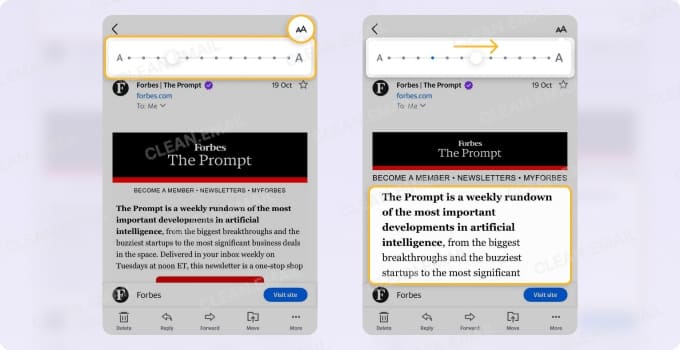
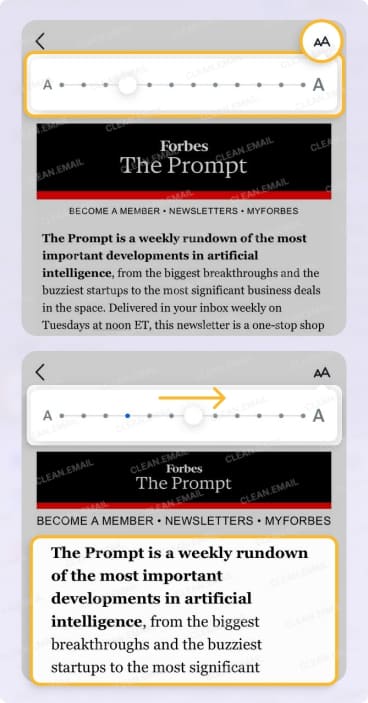
The app also follows your iPhone’s system text size settings. If you increase the text size in Settings → Accessibility → Display & Text Size, Yahoo Mail’s text becomes larger throughout the app.
While the Yahoo Mail app doesn’t let you change font style permanently, the Clean Email app gives you full control over your inbox organization on iPhone, iPad, and Android (try it for free). It can remove unwanted messages in bulk, unsubscribe from newsletters and sort all your inbox into 33 pre-defined Smart Folders automatically — all of which help keep your emails readable and stress-free without constantly tweaking font sizes.
Android / Other mobile
On Android, the Yahoo Mail app doesn’t have font face or size options either. The appearance is managed by the system font settings. To make text easier to read, you can adjust the display or font size in your Android settings.
How to change font color in Yahoo Mail
When composing in rich-text mode, you can easily change your text color:
- Open a new email in Compose.
- Highlight the text you want to recolor.
- Click the A or color palette icon in the formatting toolbar.
- Choose your desired color.
The color change will appear for the recipient as long as their email client supports HTML formatting.
Using browser zoom / text size to override display
If Yahoo Mail’s built-in options aren’t enough, use your browser’s zoom or font size controls:
- Press Ctrl + + (or Cmd + + on Mac) to zoom in.
- Press Ctrl + – to zoom out.
- Use Ctrl + 0 to reset the view.
Some browsers also have a “Zoom Text Only” option to make text larger without affecting the entire layout. This can help you fine-tune readability without distorting Yahoo Mail’s interface.
Tips for a Better Experience
- Choose a clean, easy-to-read font and a moderate size.
- Use browser zoom carefully to avoid breaking layout.
- Refresh or clear cache if your changes don’t appear immediately.
- Update your Yahoo Mail app for the latest formatting options.
- Always compose in Rich Text mode if you want full control over your email’s look.
Whether you’re adjusting fonts for accessibility, personal preference, or just to make Yahoo Mail look cleaner, remember that the real key to a smooth email experience lies in how you manage your inbox. With Clean Email, you can automate sorting, remove clutter, and unsubscribe from unwanted senders, so every email you read — no matter the font — feels intentional and organized.
Frequently Asked Questions
How do I change my default font in Yahoo Mail permanently?
Go to Settings → More Settings → Writing email, then pick your preferred default font and size.
How do I change the font in Yahoo Mail on iPhone?
You can’t change the typeface, but you can format text (bold, italic, underline) and adjust the system text size in your iPhone settings.
How to change font size in Yahoo Mail classic?
Use the display or theme settings to adjust font size for your inbox, and set your preferred writing font in the compose settings.
Can I change the font style (like serif to sans-serif)?
Yes, in the web version, under Default rich-text font, you can choose from preset styles.
Does changing font settings affect received emails?
Not necessarily — sender formatting usually takes precedence.
How to change font color in Yahoo Mail app?
You can apply color changes in the compose toolbar if supported. Otherwise, use the web version for full formatting options.


