What You Need to Know About Changing Yahoo Mail
Stuff changes over time. Maybe you created your Yahoo Mail address a decade ago and now want to update it to reflect a name change, brand a new business, or increase safety and privacy. So, you’re wondering how to change an email name on Yahoo.
First things first, your Yahoo Mail username (ID) is the part of the email address before the @ (at) symbol, for instance: username@yahoo.com. That username is a unique identifier, meaning that no one else can use it for Yahoo Mail and it’s attached to your particular account.
If you’ve visited Yahoo to update the email address and have been unsuccessful at finding this option, that’s the reason. However, there are other things you can do to edit a Yahoo account to indicate the changes you need. Let’s take a look.
Your Options for Changing Yahoo Mail
Depending on your reason for wanting to update your Yahoo Mail details, you have a few options to consider.
How to change Yahoo email name
As mentioned, the Yahoo username in your email address is exclusive to you and, unfortunately, cannot be changed. But you can edit the display name that appears when someone receives an email from you.
- Visit Yahoo Personal info page and sign in.
- Click Change display name.
- Update personal details.
- Click Done.
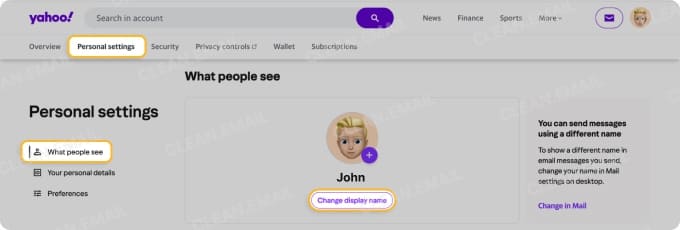
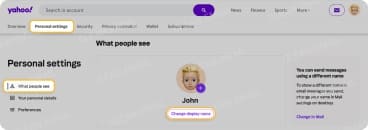
How to set up a Yahoo email alias
Another option is to use an email alias with Yahoo Mail’s temporary email address feature. For example, you can create aliases for nickname-shopping@yahoo.com and nickname-newsletters@yahoo.com that direct emails to your primary inbox at username@yahoo.com.
With a free account, you can create three aliases at no charge. If you need more, you can check out a Yahoo Mail Plus plan.
- Sign into Yahoo Mail.
- Select More → Settings in the left-hand menu.
- Choose Mailboxes.
- Pick Add next to Temporary or Disposable Email Addresses.
- Enter a Nickname for the alias which is the part before the dash. It does not have to match your username, but must be available (you’ll see a message if it’s unavailable).
- Click Next.
- Enter a Keyword for the alias which is the part after the dash. Using the above examples, you can use “shopping,” “newsletters,” or something meaningful for how you plan to use the alias.
- Optionally, add a (Display) Name and Description.
- Click Save at the bottom.
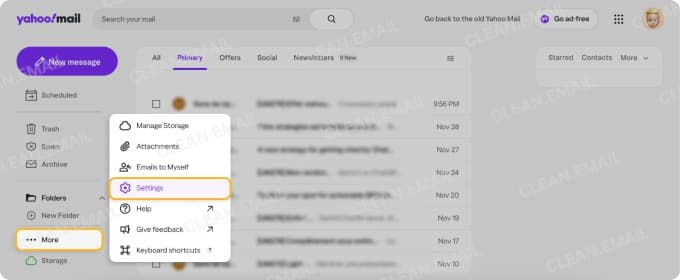
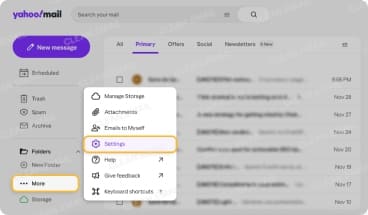
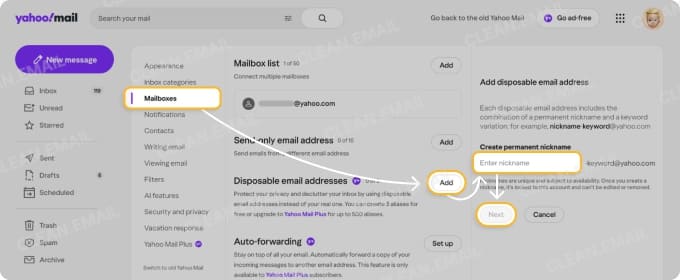
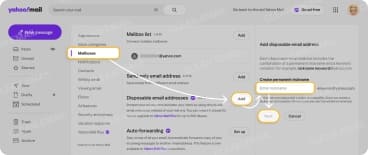
💡 What to know:
- Each alias you create uses the same permanent nickname. You can only change the keyword.
- If you remove an alias, this only removes that particular email address. You must still use the same nickname for new aliases that have different keywords.
- To use the alias when sending a message, open the email address drop-down box to select it.
How to change a Yahoo email address
As with many other popular service providers, you cannot change your email address with Yahoo Mail. If your goal is to use a completely different address and an alias doesn’t quite cut it, you must set up a new account.
- Visit Yahoo Mail and click Use another account → Create an account.
- Complete all fields and be sure to create a different Yahoo email address.
- Click Next and follow the subsequent prompts to verify your new account.
If you have a Yahoo Mail Plus plan, you can forward emails from your old address to your new one. (Note that access to Yahoo’s email forwarding feature for free accounts has changed in the past years and now requires a paid Yahoo Mail Plus subscription.)
- Sign into your old Yahoo Mail account.
- Select More → Settings in the left-hand menu.
- Choose Mailboxes.
- Click Set up below Auto-forwarding. Note, you may have to select your current (old) address first.
- Follow the prompts to complete the process.
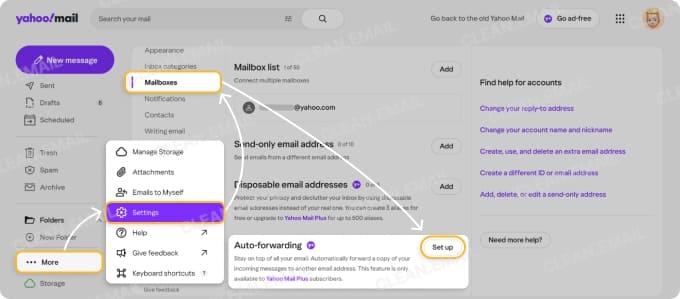
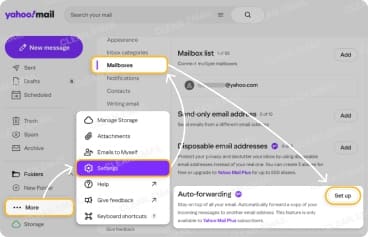
How to make a smooth transition with Clean Email
If you’re unable to use the Auto-forwarding feature because you have a free Yahoo Mail account or if you do set up forwarding but need to manage both accounts in the short-term, consider Clean Email.
With Clean Email’s advanced feature set, handling messages from more than one email account is a breeze. This supplementary application provides a safe and smooth migration experience ensuring you don’t lose important emails during the transition.
📌 Apply automatic inbox rules to manage messages
With Auto Clean, you can automatically move, mark, archive, or delete emails without extra work. Both the conditions and actions for these rules go beyond the capabilities of Yahoo Mail’s filters


📌 Organize and declutter your inbox during the transition
With Unsubscriber, you can remove yourself from mailing lists in bulk rather than one at a time.
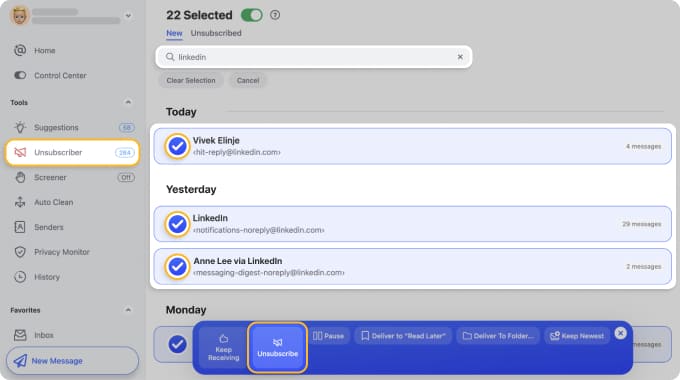
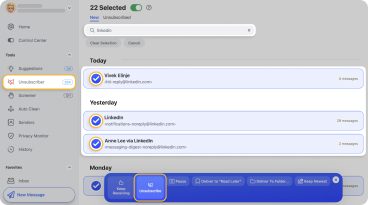
And with Smart Folders, you can review and act on related emails in one spot, like messages related to travel, food delivery, and online shopping.
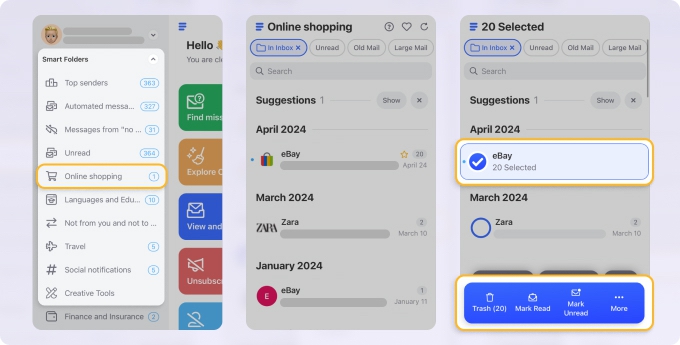
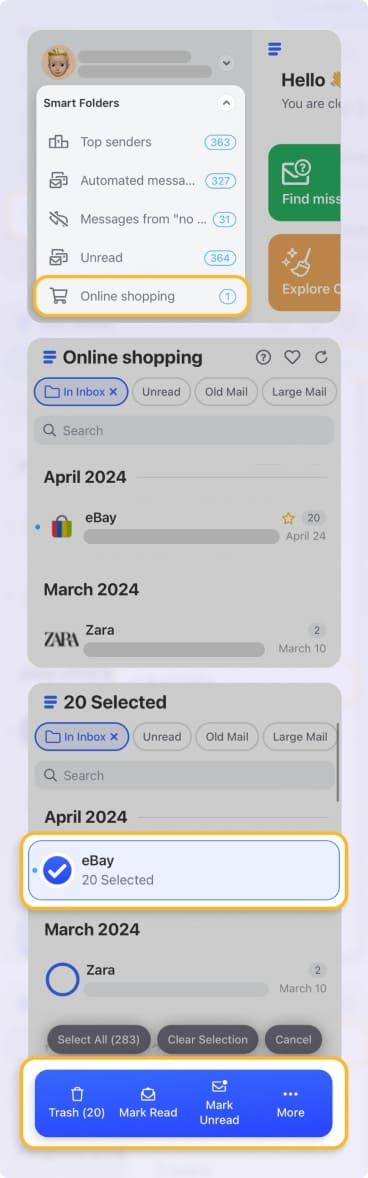
📌 Keep your old account manageable
With Cleaning Suggestions, you receive recommendations for acting on groups of emails at once and with Screener, you can review and then Approve or Block messages from unknown senders before they reach your inbox.
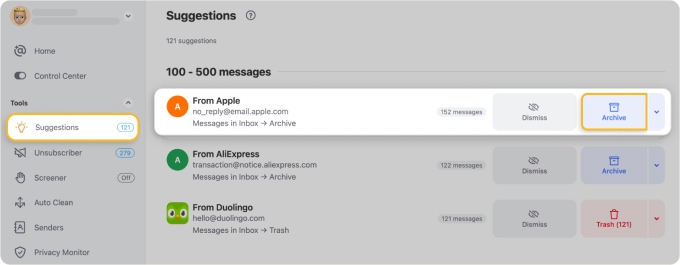
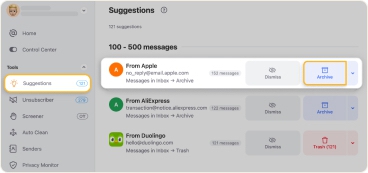
Each of these smart features helps you maintain control over both your old and new Yahoo mailboxes. Best of all, Clean Email is safe to use, works with all IMAP service providers, and is available on the web, Mac desktop, and mobile devices.
After Changing Yahoo Mail
Now that you’ve changed your display name, created an email alias, or simply set up a new Yahoo Mail account, what’s next? Here are some tips for moving forward.
- Notify your contacts of changes to ensure your emails don’t end up in a junk folder.
- Update your subscriptions to continue receiving newsletters and similar messages to the new address.
- Keep your old Yahoo email address active until you fully transition to the new one.
- Continue using Clean Email for robust inbox management and enhanced security.
Conclusion
While you can’t currently edit a Yahoo email address, you do have other ways to reflect life or work changes. So, whether you’re rebranding for personal or business reasons, be sure to look at each option and how it can best work for you.
And keep in mind that Clean Email can provide better control over your Yahoo Mail storage with its advanced tools and smart features for decluttering your Yahoo email inbox on any device.
FAQs
Can I edit my Yahoo email address without creating a new account?
No. Yahoo does not allow changes to the actual email address or username. To use a different address, you must create a new Yahoo Mail account or rely on aliases.
Is Yahoo ID the same as my email address?
Not exactly. The Yahoo ID is the portion before the “@” symbol and serves as your unique username. Your full email address includes the Yahoo ID plus the domain (e.g., @yahoo.com).
What happens to my old emails if I open a new account?
All existing messages stay in the old account. You can keep them archived there, move them manually, or use auto-forwarding if you have a Yahoo Mail Plus subscription. Free accounts no longer include forwarding.
Will my contacts see the old address?
Yes. Their email clients will continue to display your old address until you notify them or send messages from your new account. Updating your display name can change how your name appears, but it does not replace the underlying email address.


