What Is a Distribution List in Yahoo?
Like all capable mail services, Yahoo Mail can store your contacts for you so that you can easily find the addresses, names, phone numbers, and so on of people you communicate with on a regular basis.
It can also group your contacts into Yahoo distribution lists, also called Yahoo contact lists, which are essentially collections of contacts that have something in common. For example, you can create a distribution list for your closest family members, work colleagues, or wedding attendees — that’s completely up to you.
Once created, a distribution list can be used to send the same message to multiple recipients at once just by entering the name of the list in the To field, which is much more convenient than having to enter the name of each and every recipient one by one.
How to Create a Distribution List in Yahoo Mail
It’s very easy to create a distribution list in Ymail. All you need to do is follow the steps below:
- Log in to your Ymail inbox.
- Click the Contacts list icon in the right pane.
- Switch to the Lists tab.
- Click the Create list option.
- Name the new list and add the contacts you want the list to include.
- Click Save when done.
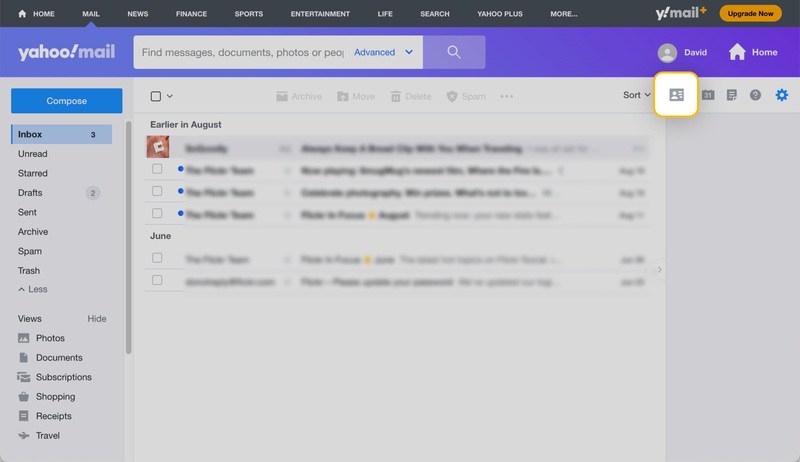
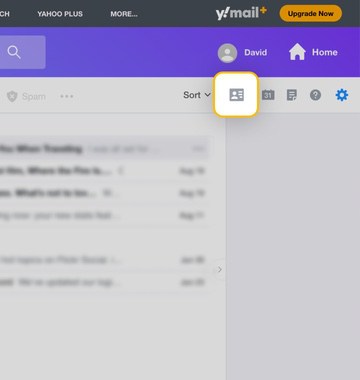
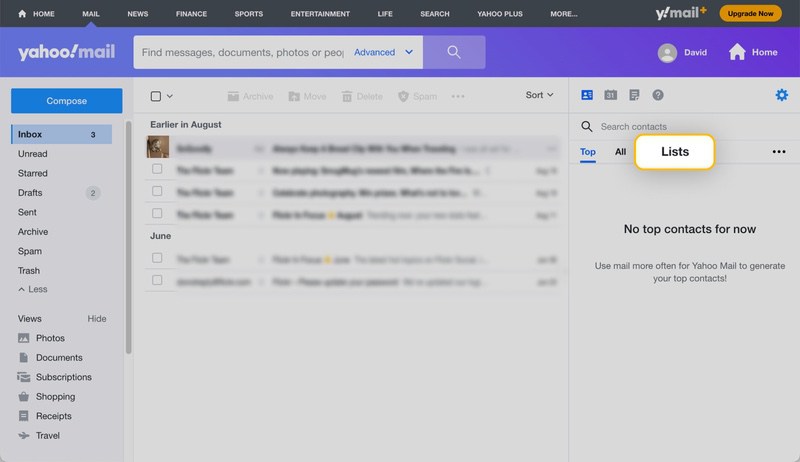
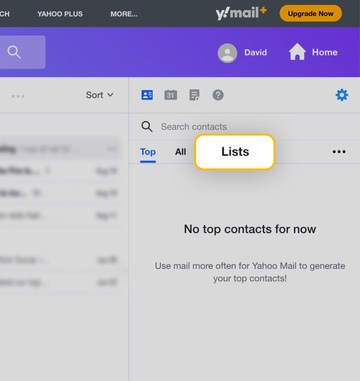
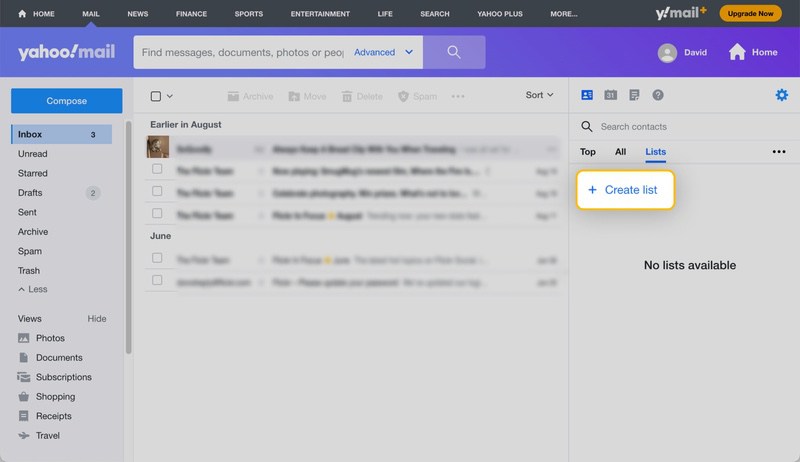
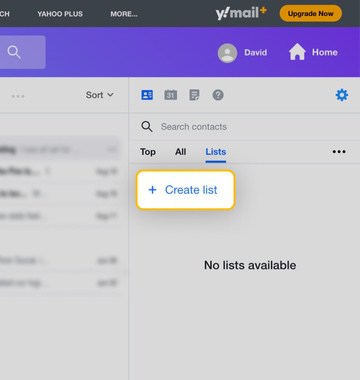
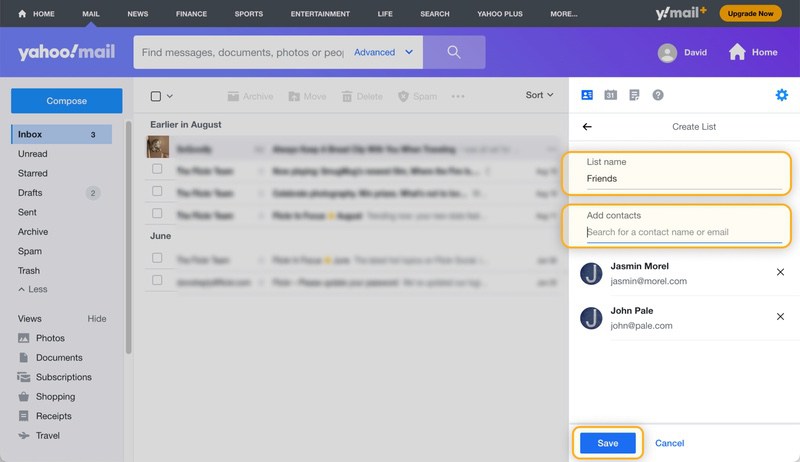
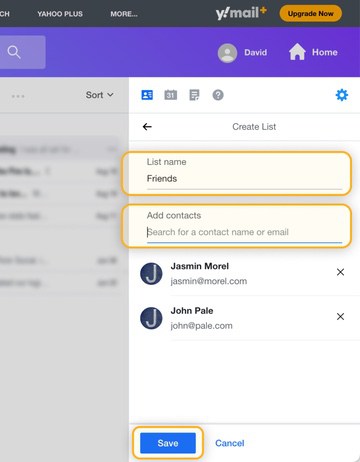
You can now use the newly created list to send a Yahoo group email.
How to Send a Group Email in Yahoo Using a Distribution List
Here’s how to send a group email in Yahoo using a distribution group:
- Click Compose to create a new message.
- Select the To field and type the name of the distribution list you want to use. Ymail will automatically suggest available distribution lists.
- The To field will be populated with the contacts included in the selected distribution group.
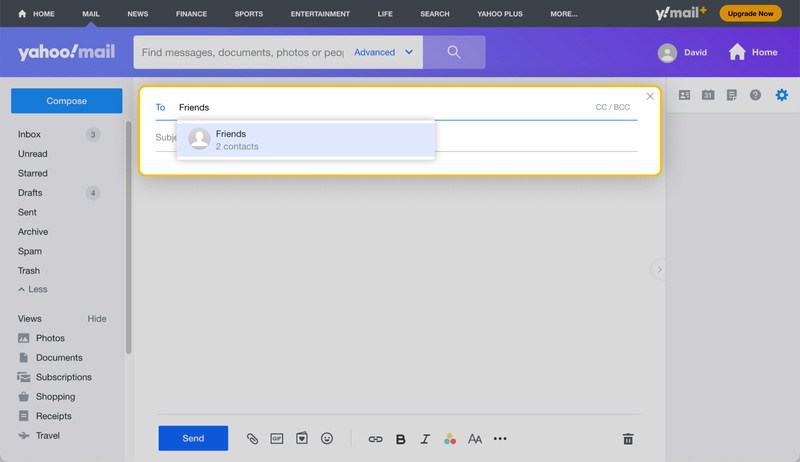
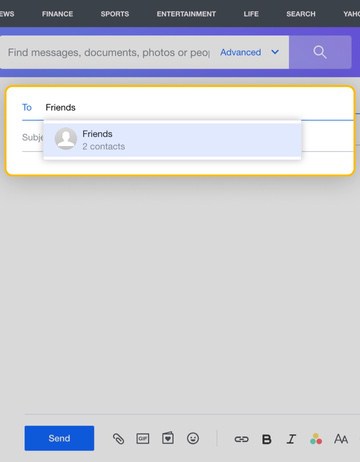
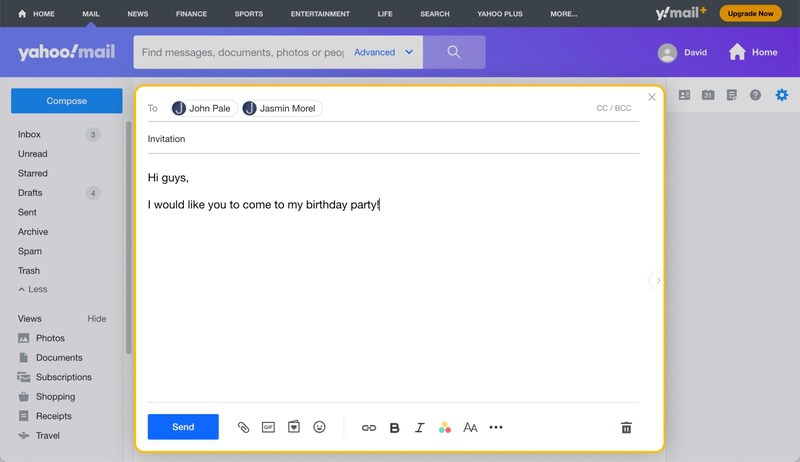
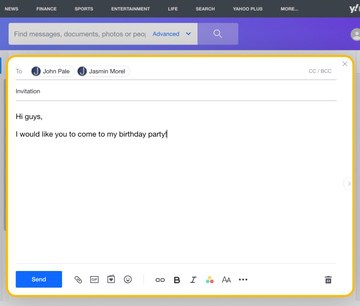
Alternatively, you can send a Yahoo group mail directly from the distribution group pane:
- Log in to your Ymail inbox.
- Choose the Contacts icon in the right panel.
- Switch to the Lists tab.
- Select the desired list.
- Click Email this list.
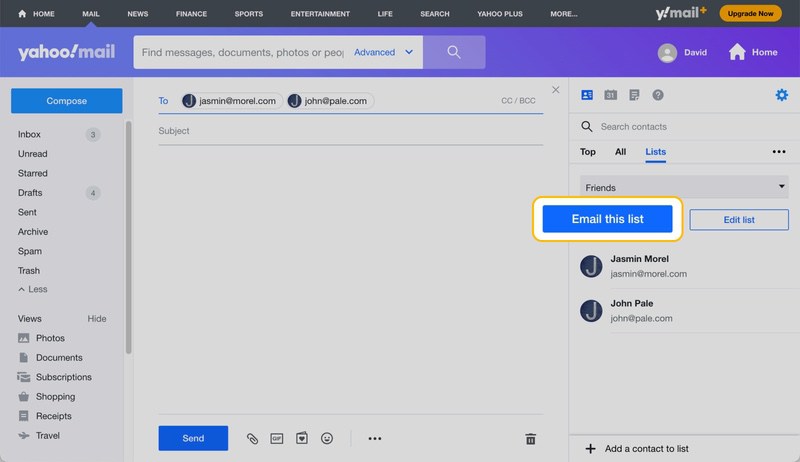
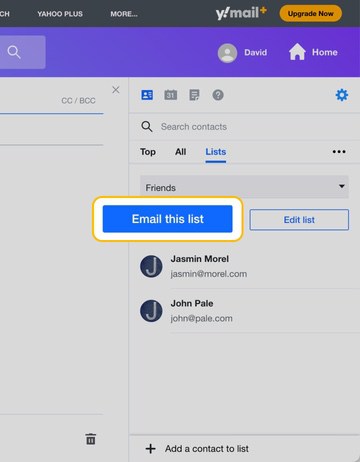
That’s how easy it is to use a mailing list in Yahoo email.
How to Manage Distribution Lists
Now that you know how to create a contact group in Yahoo, you should also learn how to manage your contact groups.
Add a New Contact to a Group
- Log in to your Ymail inbox.
- Choose the Contacts icon in the right pane.
- Switch to the Lists tab.
- Select the desired group.
- Click Edit list.
- Add a new contact.
Remove an Existing Contact from a Group
- Log in to your Ymail inbox.
- Click the Contacts icon in the right panel.
- Switch to the Lists tab.
- Select the desired group.
- Click Edit list.
- Remove an existing contact.
Delete an Entire Contact Group
- Log in to your Ymail inbox.
- Click the Contacts icon in the right pane.
- Switch to the Lists tab.
- Select the desired group.
- Click Edit list.
- Click the three horizontal dots.
- Select the Delete list option.
We recommend you update your contact groups regularly so they always contain only the intended recipients. The last thing you want is to send a group message to people the message is not actually intended for.
Keep Your Ymail Inbox Tidy
Those who master group messaging in Ymail often find themselves sending and receiving a lot more messages than before. Because Yahoo gives its users 1 TB of free storage, it’s easy to let messages pile up, but that would be a huge mistake to do because a messy inbox is an unusable inbox.
Instead, you should use a tool like Clean Email to keep your inbox tidy without unnecessary and time-consuming manual work.


With the help of its Auto Clean future, you can effortlessly automate any action so that it’s performed automatically whenever a new message that matches certain criteria arrives in your inbox.
Here’s how easy it is to create a new Auto Clean rule:
- Go to: https://app.clean.email/
- Sign in with your Ymail account.
- Navigate to your inbox and select any message you want. Clean Email will automatically select all other messages from the same sender.
- Apply the desired action (Move, Label, Trash, and so on).
- Choose to apply the same action to all selected and future similar emails.
In addition to Auto Clean rules, Clean Email offers a number of other features to help Ymail users stay organized, including:
- Smart Folders: Combine messages into convenient bundles that you can organize with one click.
- Unsubscriber: Send unsubscribe requests and block those who don’t honor them.
- Read Later: Move messages you don’t have time to read away from your inbox so they don’t become buried.
Clean Email users can also take advantage of the Privacy Monitor feature to check their addresses against data breach databases. These and other features can be used not only by Ymail users but also by the users of Gmail, Outlook, and other popular mail services.
FAQ
Why is my Yahoo Mail contact list not showing?
If your contact list is not visible, then you need to click the Contacts list icon located in the right pane.
What’s the difference between contact lists and distribution lists in Yahoo?
There’s no difference at all because they both refer to the same thing: collections of contacts that have something in common and can be used to conveniently send group messages.
Where is contact list in Yahoo Mail?
In the latest version of Ymail, the contact list pane is located on the right side, and it can be activated by clicking the Contacts icon.
How to rename a contact list in Ymail?
To rename an existing contact group:
1. Open the Contacts pane.
2. Select the group you want to rename.
3. Click Edit list.
4. Give the group a new name.
5. Click Save.
When should I use contact groups?
You should use Ymail contact groups when you regularly send the same message to the same recipients. With their help, you can avoid having to manually enter the address of each and every recipient.


