Yahoo Mail Is Anything But Lacking in Customizations
Whether you are trying to design email templates in Yahoo or just want to know how to customize Yahoo Mail background, you may be wondering what this email provider offers in terms of customization options for its users. Well, unlike Outlook and some other email clients that offer little in terms of customization options, there’s a lot you can do to personalize your mailbox and make it your own with Yahoo.
It may take a bit of exploring the settings to find how to customize Yahoo Mail, but once you do, you can easily tailor your mailbox to your style and workflow.
📌 Important: In a sudden move (effective August 27, 2025), Yahoo slashed free email storage from 1TB to just 20GB, that’s a whopping 98% reduction. If you’ve ever relied on Yahoo to archive your emails, this could mean immediate trouble sending or receiving new messages.
To manage your inbox, Yahoo’s built-in tools (like clearing Trash) are helpful but often lag behind. Many users report deleting thousands of emails and still get a “Mailbox Full” warning. Clean Email’s tools, such as Auto Clean, Unsubscriber, and Cleaning Suggestions, help you free up space and avoid service interruptions. You can read more about Clean Email below.
How to Customize Yahoo Mail on Web
The best way to customize your Yahoo Mail account is by logging on to Yahoo Mail from your favorite web browser. In fact, the Yahoo web app offers several great customization features for both the layout of your mailbox and the messages you write.
We will look at some of the most common customizations people make to their Yahoo accounts.
Personalize your Yahoo inbox
Yahoo Mail offers several customization options for your inbox theme and layout. You can change the color scheme, message displays in your inbox, and the inbox spacing all from the same menu.
In both classic and New Yahoo Mail, you’ll find settings for inbox theme, color scheme, and inbox spacing, but there’s even more you can do to create a Yahoo email layout that works for you.
To personalize your inbox appearance:
- Log in to your mailbox.
- Click on Settings in the upper right corner.
- From here, you will have sections for Theme, Message Layout, and Inbox Spacing.
- Make any changes you’d like, and watch them take place instantly in your mailbox.
- Close the Settings menu to continue checking your mail.
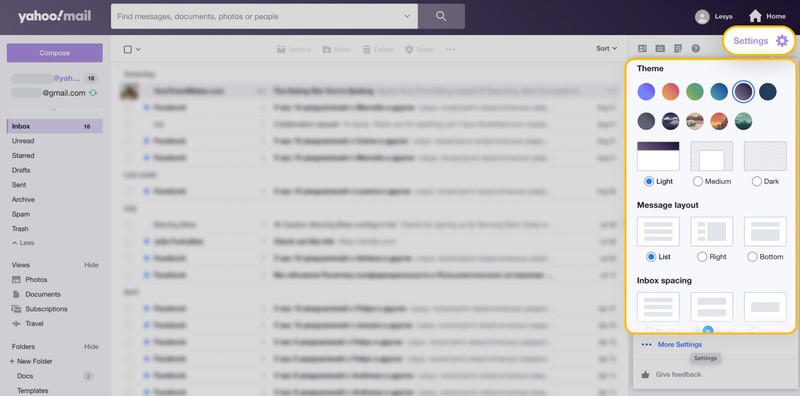
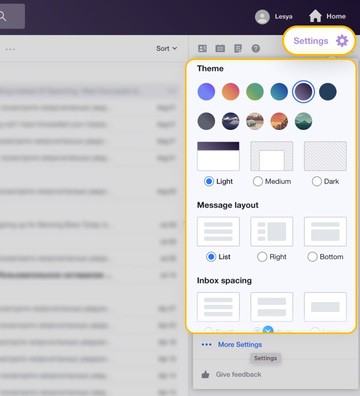
Change your Yahoo signature
When we think about email customizations, the first thing most of us think of is our email signature. Luckily, this email provider makes it easy to create a signature in Yahoo Mail as well.
To change your Yahoo signature:
- Log in to your Yahoo Mail account.
- Click on Settings in the upper right corner.
- Select More Settings.
- On the left side, click Writing Email.
- Scroll down to the section titled Signature.
- From here, you can use the text editor and create a signature or you can copy and paste a customized signature into the text box.
- Be sure to preview the signature on the right-hand side, then close the Settings menu.
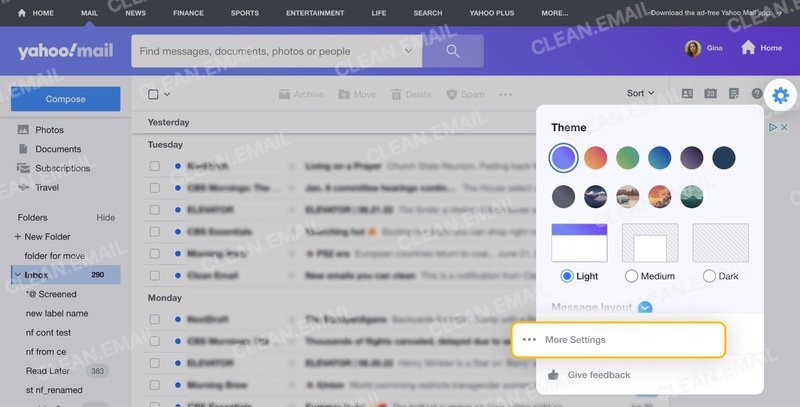
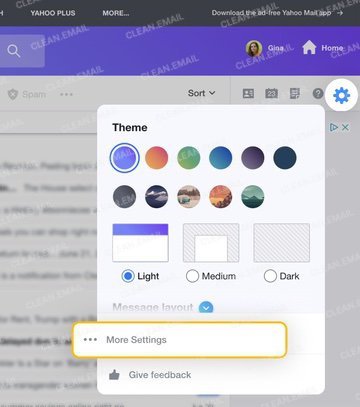
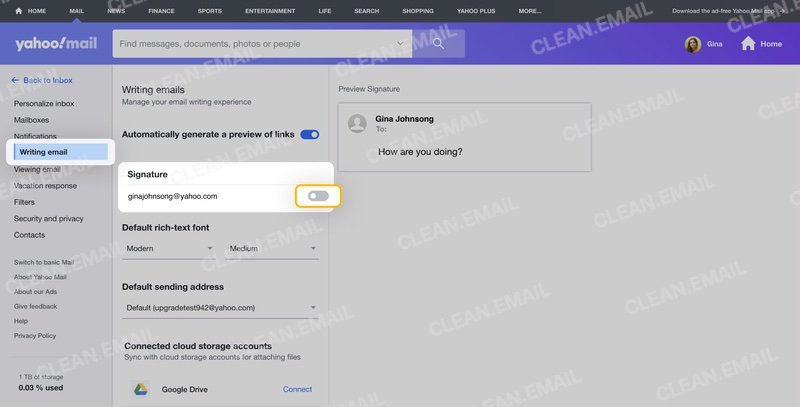
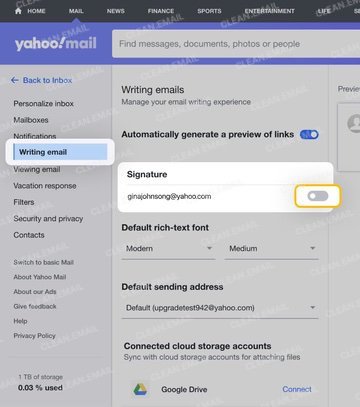
Customize your email messages
A custom signature isn’t the only way to jazz up your Yahoo Mail messages. In fact, you can also customize the font that all the messages you send use as well.
To customize your font on Yahoo:
- Log in to your mailbox.
- Click on Settings in the upper right corner.
- Select More Settings.
- On the left side, click Writing Email.
- Scroll down to Default Rich-Text font.
- From here, you can select one of the 7 font options and 6 sizes available.
- Just like with the signature, you can use the preview on the right to see what the font would look like.
- When you’re finished, close the Settings menu.
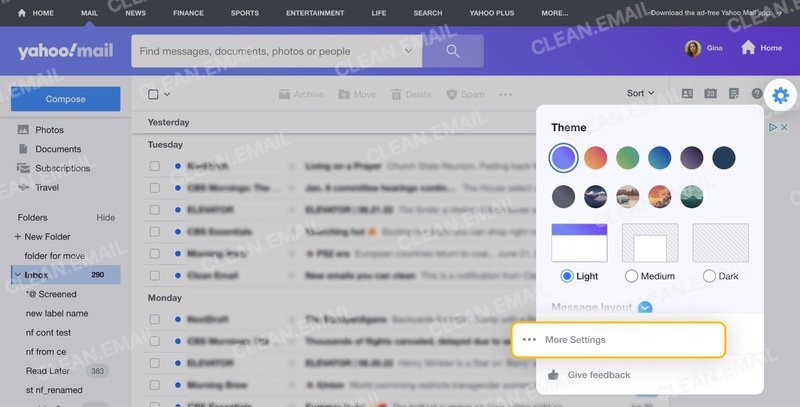
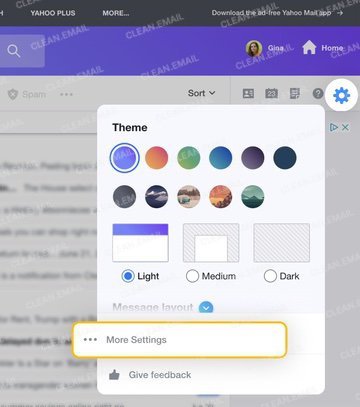
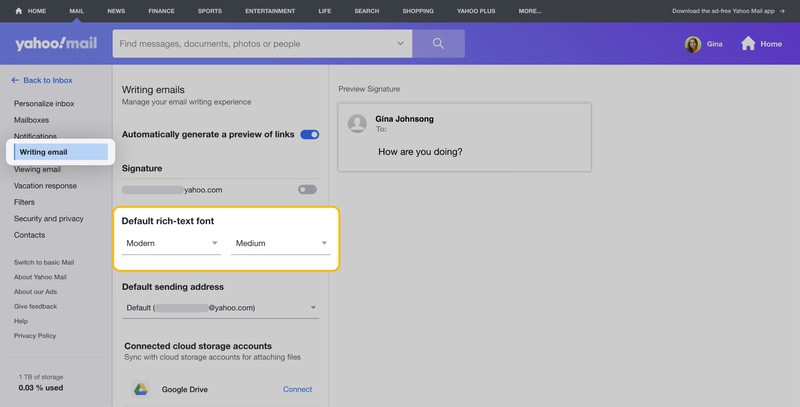
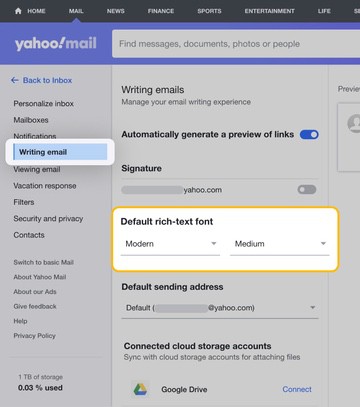
How to Customize Yahoo Mobile App
Like with most other mobile apps, the customization options for Yahoo are a bit limited. However, you can still change the theme and make a few other adjustments.
Change the inbox theme
Just like with the web version of Yahoo Mail, you can change the theme of your Yahoo mobile app if you so desire. The options are a bit different on the app, but it’s still fun if you’d like a different color than Yahoo purple.
To change the inbox theme on Yahoo mobile:
- Open the app for Android or iOS.
- Tap on the circle in the top left.
- Tap Settings.
- Under Customize Your Inbox, tap on Themes.
- Change between the available color options.
- When you’re done, press Save.
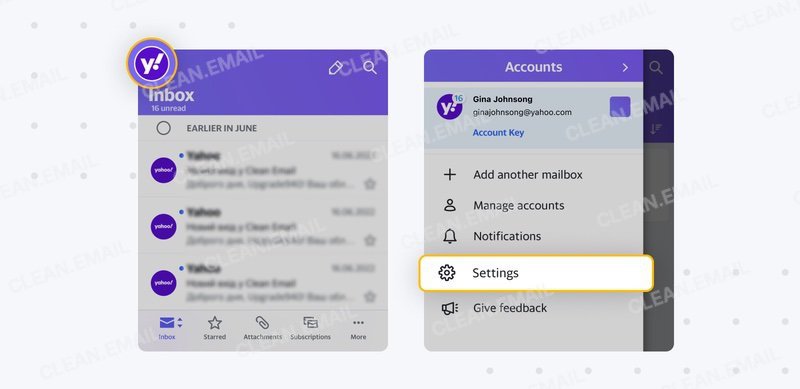
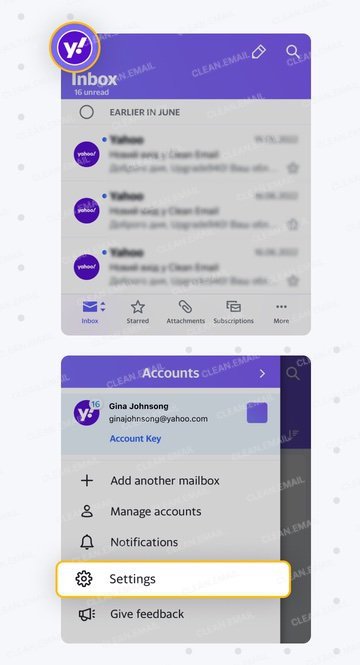
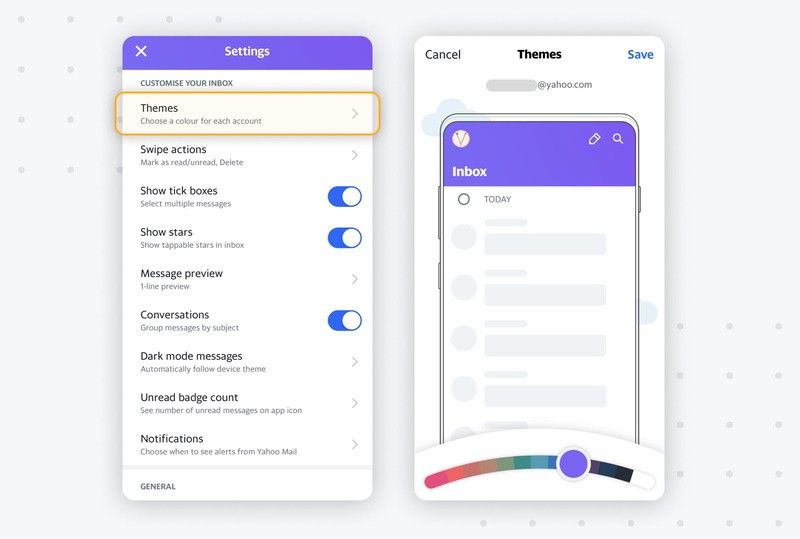
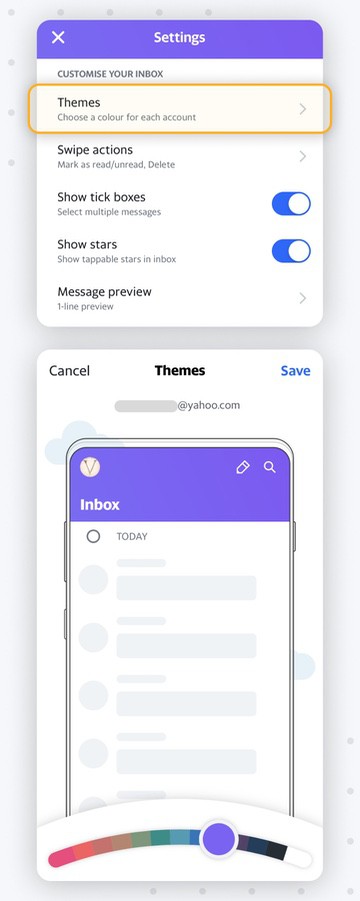
Change your signature
Unfortunately, the signature from the web app doesn’t carry over to mobile. So, if you send a lot of messages from your mobile app, you’ll want to also change your signature there, too.
To add or change the signature for Yahoo Mail mobile:
- Open the app for Android or iOS.
- Tap on the circle in the top left.
- Tap Settings.
- Scroll down to General, then tap Signature.
- From here, you can select whether you want to customize your signature for each account (if you have multiple accounts linked) and whether you want the signature included in new messages you create.
- Below that, you’ll have an area where you can add up to 1000 characters for a custom signature. You can type or copy and paste something into this area. However, it doesn’t allow for anything beyond basic text.
- Once you’re done, just press the back arrow in the top left to leave the Signature settings.
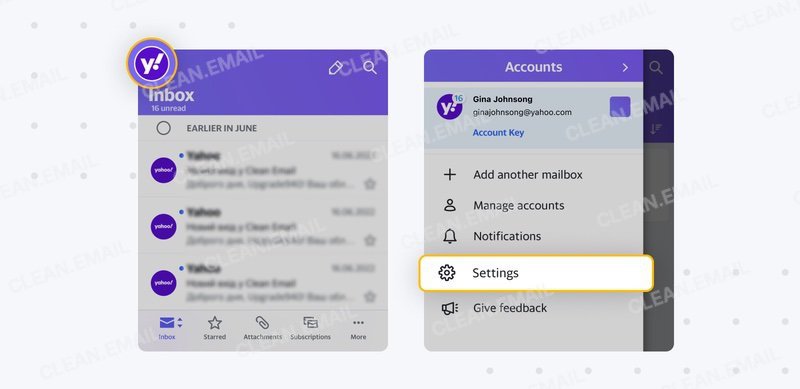
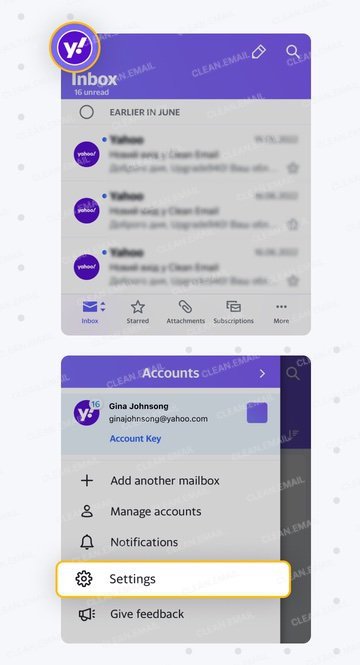
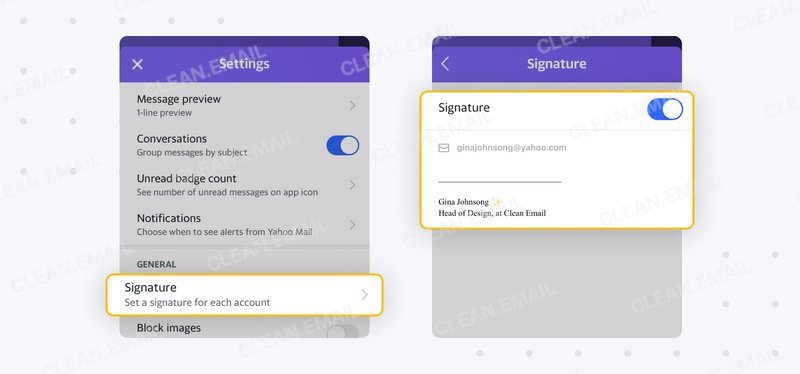
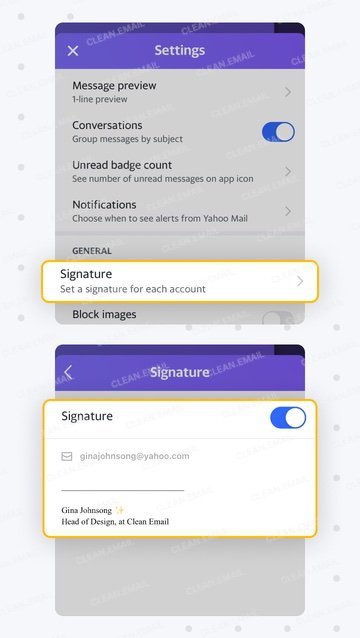
Personalize your Yahoo Mail on mobile even further
The newest Yahoo Mail mobile app makes it easy to give your inbox a personal touch:
- You can set up custom swipe actions so a quick left or right swipe instantly archives, deletes, or marks an email as read.
- Want a cleaner or more detailed view? Adjust the message preview size to show anywhere from 0 to 3 lines of each email.
- You can also switch between dark mode and light mode depending on your preference or lighting conditions.
- And for a little extra flair, change the app icon to match your style or even blend with your device’s wallpaper.
You’ll find all of these options in the Customize Your Inbox section under Settings.
How to Reset Yahoo Mail Customizations
If you’d like to bring Yahoo Mail back to its original look, click the settings (gear) icon in the top-right corner of your inbox. Change the theme back to the default color, set the message layout to List, and choose Medium for inbox spacing.
For a full reset, open More Settings — here you can remove a custom signature, switch the font back to default, and turn off any extra features you’ve added.
Free Up Space and Organize Your Yahoo Mail With Clean Email
Although it’s fun to customize your inbox, you also need a solid game plan to help you deal with all of the messages that enter your inbox each and every day. That’s where Clean Email comes in!
Although Clean Email doesn’t include tools to help you change your inbox layout or customize signatures, it does offer a lot of handy features to help you organize your Yahoo Mail inbox and remove clutter.
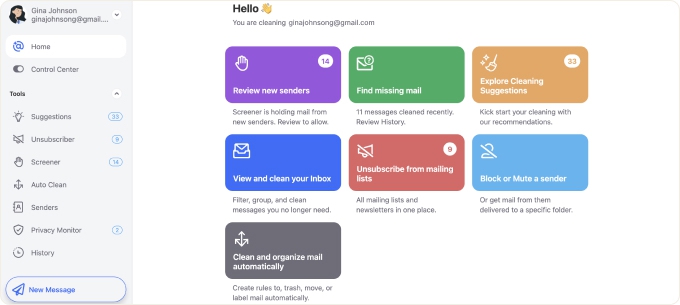
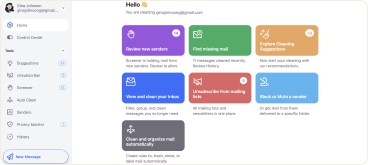
⚠️ Why This Matters Even More Now: Yahoo’s storage reduction puts pressure on users to be proactive. Simply changing your inbox theme or adjusting layouts won’t free up space. If your mailbox is nearing the new 20 GB cap, you could face disruptions, even if you’ve deleted a few messages manually. That’s why now is the perfect time to pair customization with email cleanup using Clean Email.
Anyone who wants to move emails to a folder in Yahoo Mail automatically will love the Auto Clean feature. It helps you set up inbox automations for regular cleanups that can run without your intervention. Simply perform the action once, choose to apply it to future similar emails, and Clean Email will take care of the rest.


If you’re unsure where to start, the Cleaning Suggestions feature analyzes your mailbox and highlights easy ways to free up space. It can point out large attachments you no longer need, outdated conversations, or inactive subscriptions that clutter your inbox.


Dealing with unwanted emails one at a time can take forever. With the Unsubscriber feature, you can view all your mailing lists in one place and leave the ones you don’t want with a single click, keeping your Yahoo Mail from filling up again.
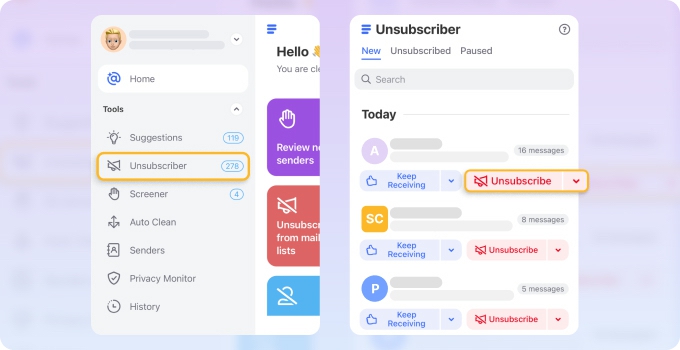
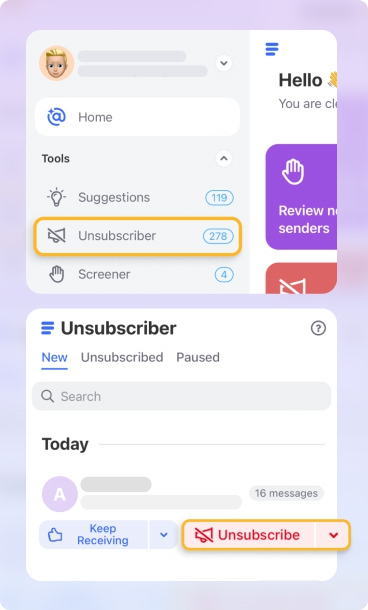
Furthermore, Smart Folders help organize messages into identifiable bundles based on commonalities Clean Email sees between messages. Then, you can open these Smart Folders and do what you want with the messages, whether that means moving them to dedicated folders or simply deleting them.
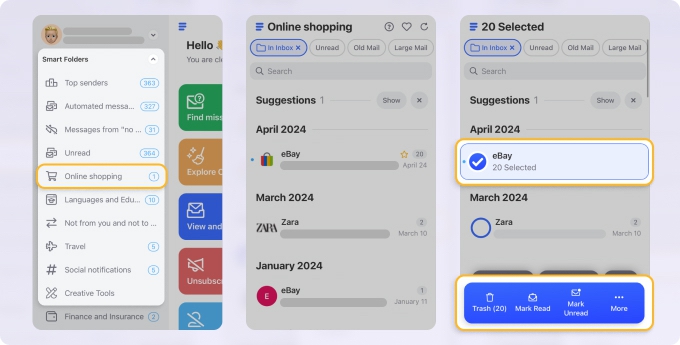
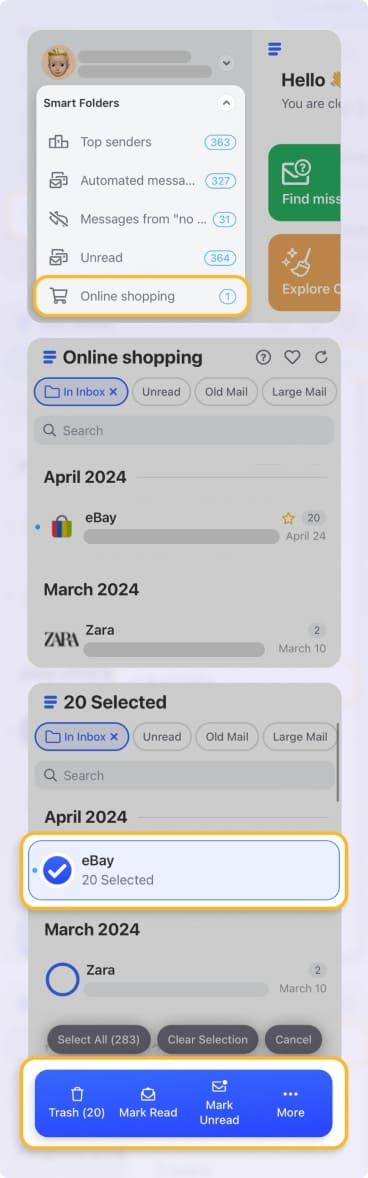
These, along with other tools like Screener and Privacy Monitor can help you use Yahoo effectively. What’s more, Clean Email is available on the web, iOS, Android, and Mac. So no matter where you check your mailbox, Clean Email can go there with you.
💡 Hint: Wondering to get more tips and tricks? Learn more about how to recall an email in Yahoo and how to stop Yahoo spam emails in our Blog!
How to Customize Yahoo Mail - FAQs
How do I change the look of Yahoo?
You can change the theme of your account in the Settings section both on the web and in the mobile app.
Where is the settings icon in Yahoo Mail?
In Yahoo Mail, the settings icon is the gear-shaped symbol in the upper-right corner of your inbox. Click it to access quick customization settings or choose More Settings for additional options.
How do I personalize my email in Yahoo?
Yahoo Mail gives you options to personalize the messages you send. You can create a custom signature or specify the font you want to use for your mail.
How do I change the layout of Yahoo?
This mail provider offers some layout customizations for the inbox. You can access these within the Settings menu through Yahoo Mail via the web.
How do I customize my Yahoo email?
There are several things you can do to customize your Yahoo email. For example, you can change the layout of your inbox or you can make adjustments to the font and signature for the messages you write. It’s best to look through the Settings menu to explore these customizations further.
How do I add a theme to my Yahoo Mail?
Yahoo offers a variety of theme options both on the web and within the mobile app. You can access these through the Settings menu.
How to change your name on Yahoo Mail?
Go to Settings → More Settings → Mailboxes, select your email address, then edit the Your name field and save.
How do I get my Yahoo Mail back to normal?
Open Settings, adjust the theme, layout, and spacing, and remove any customizations. You can also restore defaults in More Settings to return to Yahoo’s standard look.


