Your Email Search History Can Be a Walk Down Memory Lane
Ever feel like your search bar remembers way more than it should? Those old, awkward search terms don’t just disappear on their own. They stick around, reminding you of things you’d rather forget, like when you typed “how to sound smart in emails” or hunted for “weird rash advice”.
Uhm, major cringe moment!
The good news is you can clear out your email search history—wipe those very awkward search terms off the face of the earth. It's easier than you think!
Whether you’re over someone snooping on your screen or can’t stand seeing last week’s embarrassing tax file search popping up when you’re just trying to find an invoice, this article's got you covered.
We’ll walk you through how to clean the slate on Gmail, Apple Mail, Yahoo, Outlook, AOL, and more. Simple steps, honest tips, and a few tricks to make sure your inbox is running cleaner than your kitchen countertop.
Meet Clean Email: The Only Inbox Cleaner That Actually 'Gets' You
If you’re tired of fighting against a spammy, cluttered inbox and a never-ending parade of old search terms, Clean Email is your secret weapon. Here’s why:
- Smart Folders: Instantly round up emails based on who sent them, when they landed, or what they’re about. Find all those newsletters or receipts buried deep in your inbox without breaking a sweat. ➡️ Try Smart Folders for free in Clean Email!


- Cleaning Suggestions: Give your brain a break. Clean Email points out what to delete, archive, or unsubscribe from, and you can sort it all out in bulk.


- Auto Clean: Sick of doing the same email chores over and over? Automate them! Whether you want every email older than a month gone by Monday, or something else, just set it up and relax with your fave cup of joe. ➡️ Try Auto Clean for free!
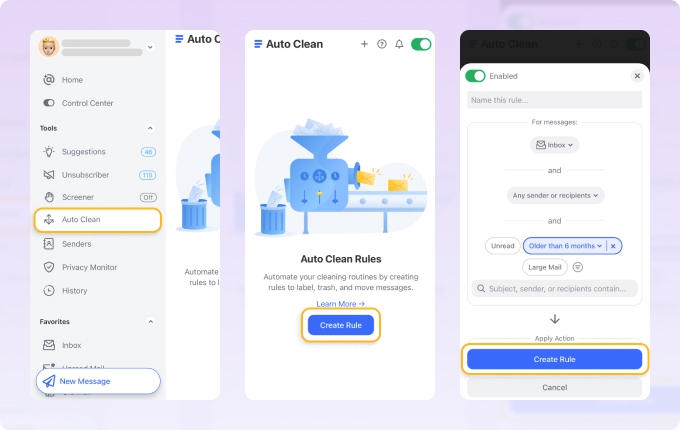
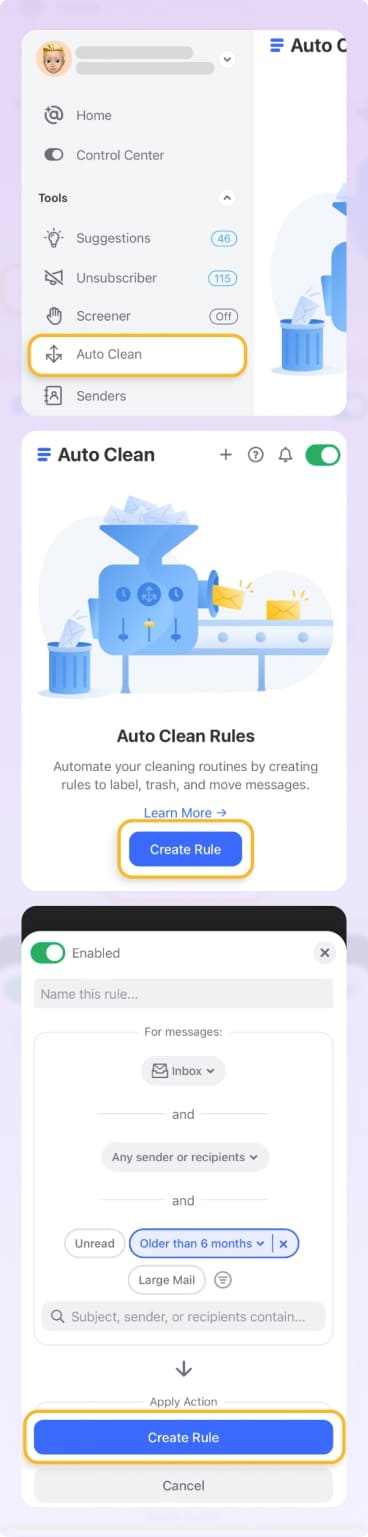
- Bulk Cleaning and Smart Grouping: Forget deleting emails one by one (ugh, why bother?) With Clean Email, you can smash through thousands in just a few clicks. Sort, select, done.
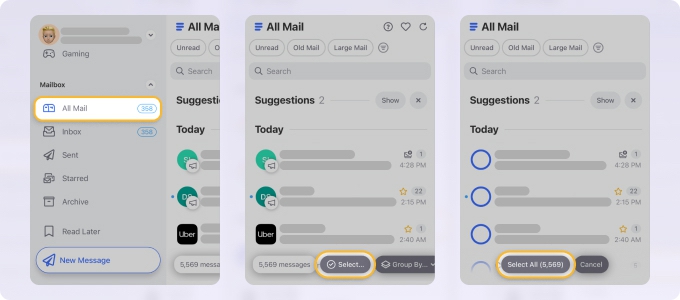
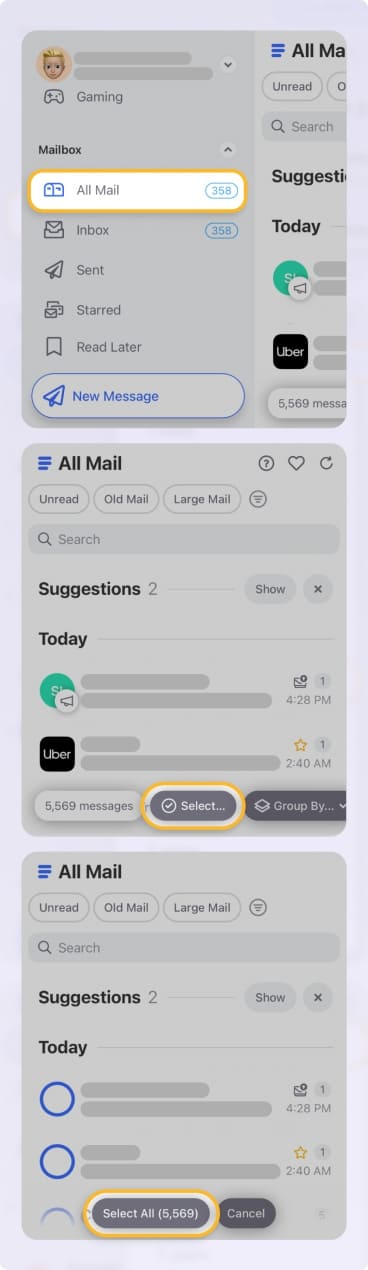
The best part? Keeping your inbox organised means fewer messy searches later on, so you’ll be scrubbing less from your search history. Now, how about tackling that inbox?
How to Delete Recent Mail Searches in Gmail
On the web
- Sign in to Gmail via your preferred browser.
- Click on the search bar at the top. Your recent search queries will appear in a drop-down.
- Hover over the search you want to delete. Click the “X” on the right to remove it permanently.
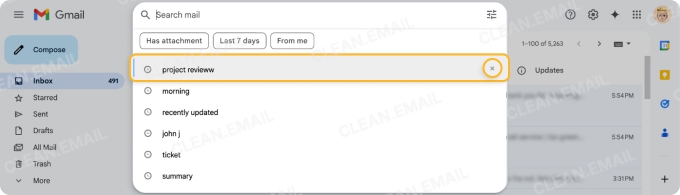
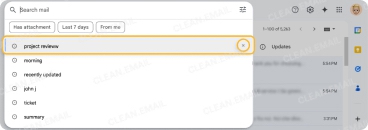
Gmail doesn’t seem to have a native “clear all” button for search history. If you want to remove unwanted email suggestions (including email addresses) from Gmail, you’ll need to clear each suggestion individually, which is… as slow as dial-up Internet.
Using the mobile app
- Open the Gmail app on iOS or Android.
- Tap the search bar. Recent searches appear.
- Pick the search you want to delete and swipe left.
- Tap the Trash can icon to delete.
Again, you’ll need to remove results one at a time; there’s no bulk wipe.
💡 If you're massive on email bulk organization (including deleting and clearing emails off your inbox), Clean Email can help you. It can automatically sort and organize emails—yes, in bulk—so you need fewer searches to begin with. Plus, it lets you zap search-creating clutter by sender, date, or category.
Clean Email’s Auto Clean rules and Smart Folders also mean you’re not constantly searching (or revealing) the same old terms.
How to Delete Email Search History on iPhone
Here's how to clear mail search history on iPhone:
- Open the Apple Mail app.
- Tap the search bar at the top.
- Find the search you want to delete. Swipe left to do so.
- Tap Delete.
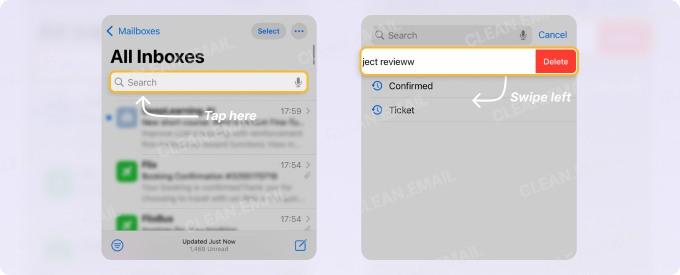
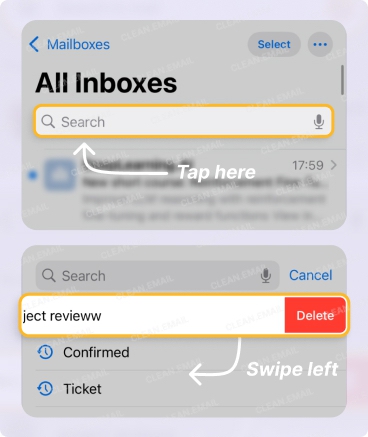
Just like Gmail, Apple Mail doesn’t allow for clearing all searches at once, even with Apple Intelligence built into the app. Luckily, it only stores your last three, so the list stays short.
💡 As you can see, Apple Mail’s search deletion is finite and manual. Clean Email’s Smart Folders make finding emails easy, so you’re not even leaning on search as heavily in the first place.
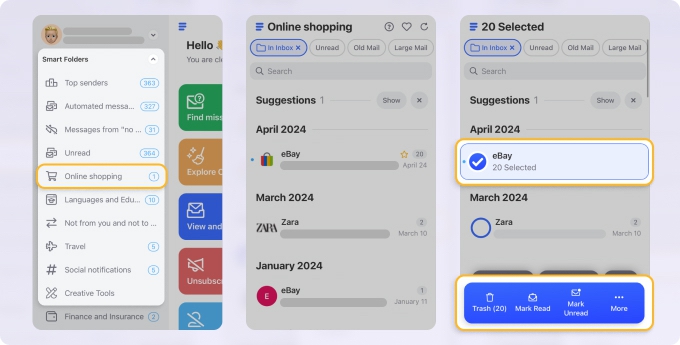
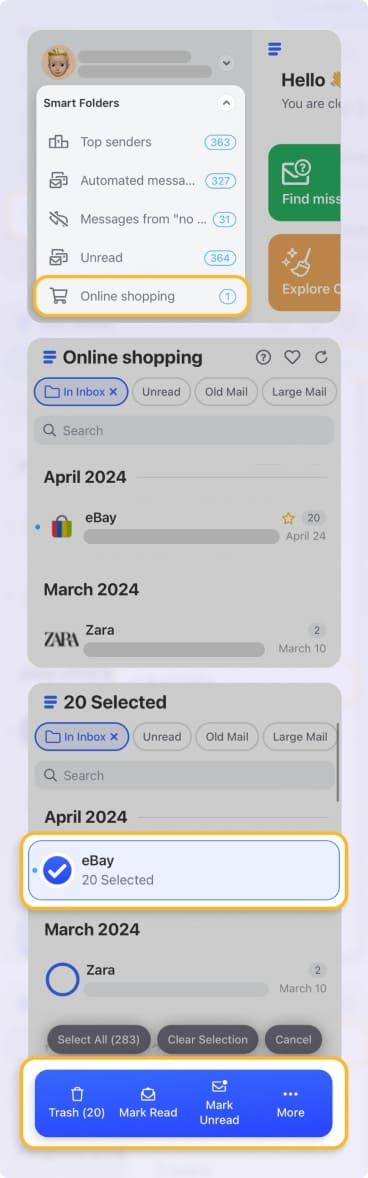
Sometimes, email search history returns email addresses, not just keywords. Gmail is notorious for doing this. If you're also wondering—how do I delete an email address from autofill on iPhone in Gmail?
Here's how you can do it:
- Check Contacts: Open the Contacts app on your iPhone and search for the email address. If it exists, delete it from the contact or remove the entire contact.
- Clear Gmail Suggestions: open Gmail on your iPhone and start typing the email address in the search field. If the email appears as an autocomplete suggestion, swipe it left as any other search result to remove it from recents.
- Reset Keyboard Dictionary (if the email is stored in the keyboard memory): go to Settings → General → Transfer or Reset iPhone → Reset → Reset Keyboard Dictionary.
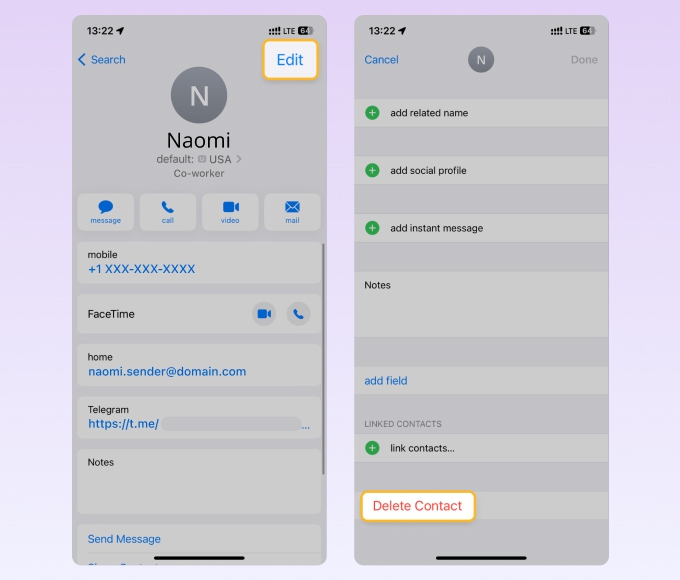
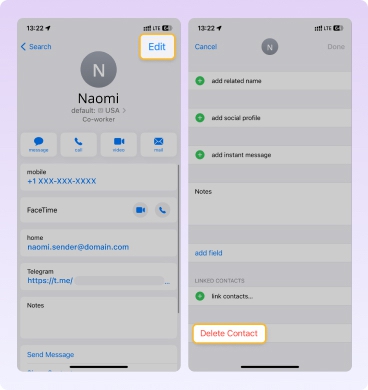
How to Clear Email Search History in Yahoo Mail App
On iOS
- Open the Yahoo Mail app.
- Tap the search bar at the top. This will give you all your recent searches.
- Tap the “X” beside the search to erase it.
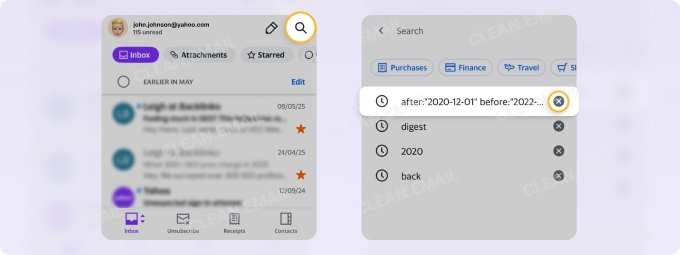
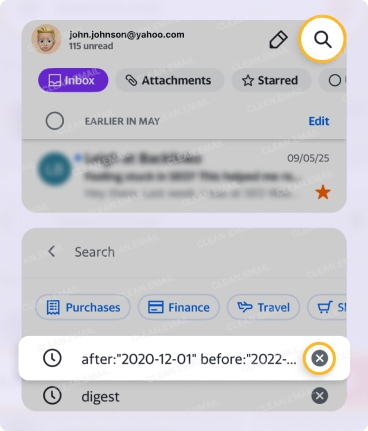
On Android
- Open the Yahoo Mail app.
- Tap the search bar.
- A list of recent searches appears.
- Tap and hold the search you wish to delete, then select Remove.
Yahoo’s app doesn’t yet offer a “clear all” for search terms. Every deletion is as manual as remembering your very first password.
💡 If you’re always digging around for the same old order confirmations or bills, Clean Email’s grouping and Auto Clean tools can sort, trash, or archive them all in one go. Less time chasing emails, fewer repeated searches – too easy!


How to Delete Email Search History in Outlook
Outlook is a bit different than Gmail, Yahoo Mail, and Apple Mail. You won't be able to delete your search history from the search box. Instead, you'll have to go to your desktop (yes, you can't delete it from your mobile) and do it all through Settings.
- Log into your Outlook account.
- Look up the top of the page and click on Settings.
- Head to General and then hit Privacy and data.
- Scroll down to Search history.
- Now, you’ve got two options: Want to erase your search history? Just click Delete history and it’s gone. Prefer to save it as a file first ? Click Export, and Outlook will pop out a .csv file for you.
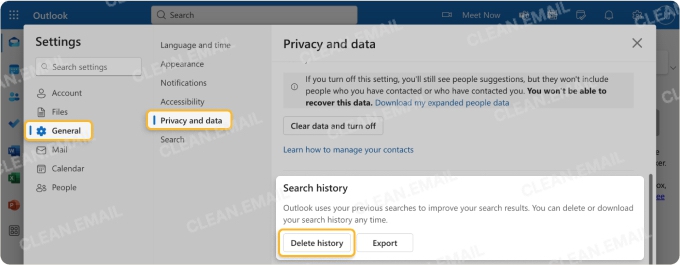
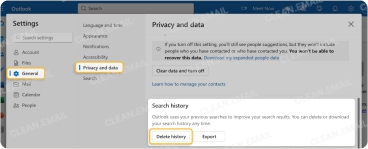
How to Delete Email Search History in AOL Mail
AOL Search keeps track of what you’ve searched for over the past 30 days. But if you’d rather keep things private, here's how you can clear your history with just a few clicks:
- Log in to your AOL account.
- Click inside the search bar at the top of the page. A drop-down will appear showing your recent search history.
- Under Recent searches, locate the search term you want to delete.
- Click the “X” on the right to remove that search entry from your history.
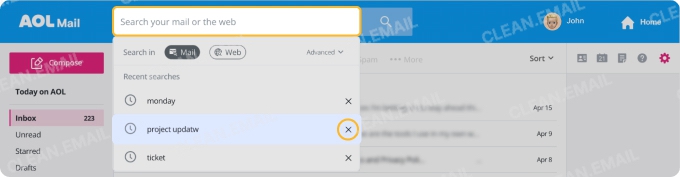
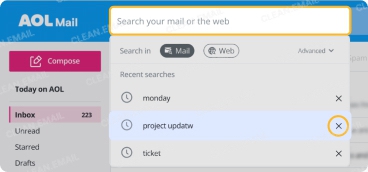
💡 AOL’s interface is a throwback, and while their search-history clearing is basic, Clean Email offers modern, automated organizational tools that work on any device, including the web, Mac desktop, and mobile apps for iOS and Android. These features help prevent search history build-up.


How to Delete Email Search History in Android’s Default Mail Apps
If you’re using Google’s standard Email or Samsung’s “Email” on Android:
- Open the Email app.
- Tap the search bar.
- Tap and hold a search suggestion you want gone, press Remove or the “X”.
Bulk cleaning doesn’t exist. If you want to go nuclear, you can clear app data (which wipes all settings and emails, not just search history), but that’s rarely a realistic option.
💡 Default mail apps are clunky. Clean Email’s Smart Folders, bulk actions, and scheduled cleaning with Auto Clean rules are the future.
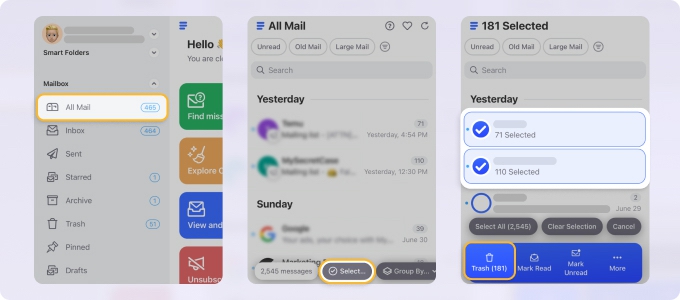
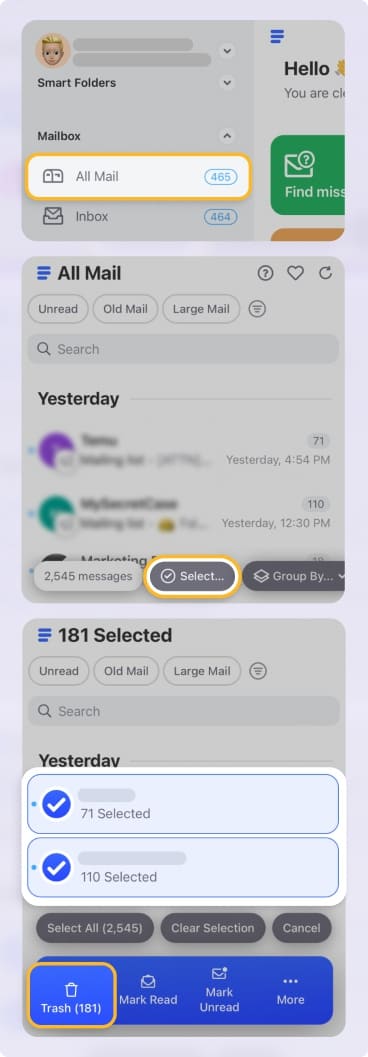
Why Care About Email Search History (and What to Do Next)
Cleaning your search history gives you more than just privacy; it forces you to confront inbox chaos at its root. Most providers only offer tedious, manual processes—with no way to clear everything at once, no suggestions, and zero smart sorting.
That’s where tools like Clean Email step up. You get Smart Folders to keep your inbox tidy, automatic cleaning rules to sort or bin recurring junk, and real, long-term privacy. That’s not just deleting the evidence, but stopping repeat searches (and the need to clear them) entirely.


