Why You Should Learn to Delete Yahoo Mail Folders
Yahoo is a popular free email service that offers many useful features and 20 GB of storage space for your emails. Many users have been relying on the service for years, but not everyone who uses it on a daily basis knows how to delete folders in Yahoo Mail app.
Those who don’t may struggle to keep their inboxes organized, which can cost them valuable time. The good news is that learning how to delete Yahoo Mail folders is anything but difficult, and we explain everything you need to know in this article.
⚠️ Note: Since the available Yahoo Mail storage has been reduced from 1 TB to 20 GB late July 2025, it’s especially important to regularly clean up space so you don’t hit the storage cap.
How to Delete Folders on Yahoo Mail
Just like all other modern email services, Yahoo can be accessed both from the web and using a dedicated smartphone app. But regardless of how you typically access your inbox, the Yahoo Mail delete folders steps you need to follow are largely identical. Best of all, the same steps can also help you if you want to learn how to delete a folder in Gmail.
Delete Yahoo Mail folders on web
To remove folders on web in order to clean up Yahoo, you need to:
- Log in to your account.
- Scroll down until you see the Folders section located in the left pane.
- Hover your cursor over the folder you want to remove.
- Click the small arrow. Select the Delete folder option.
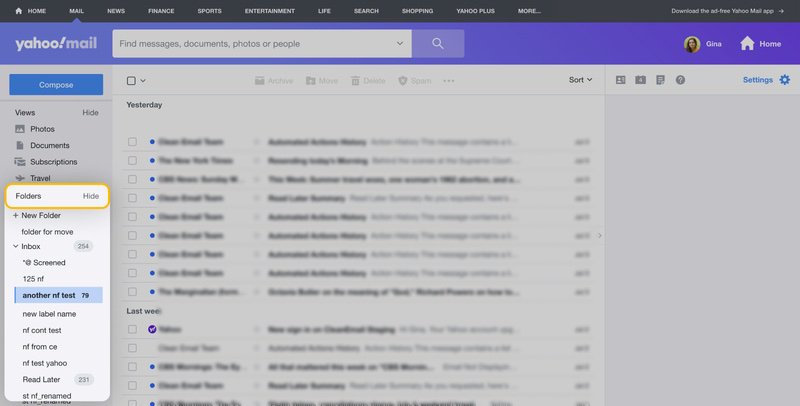
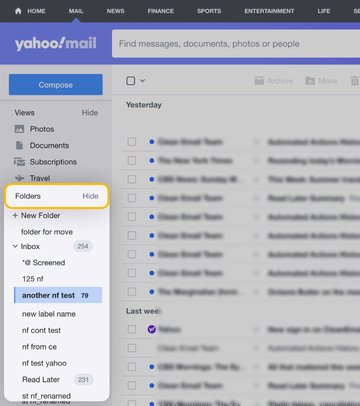
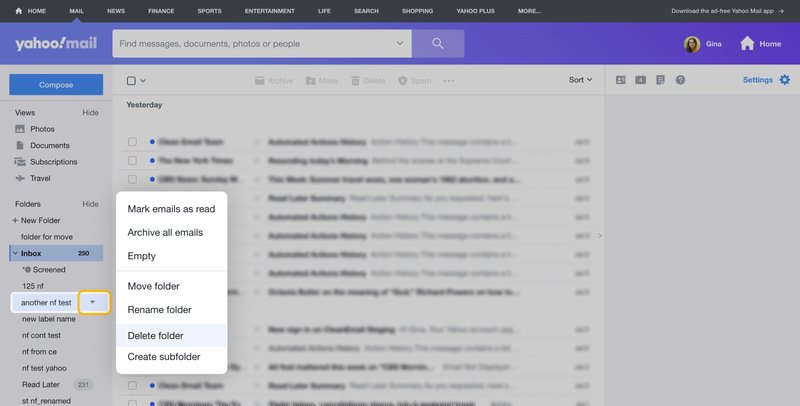
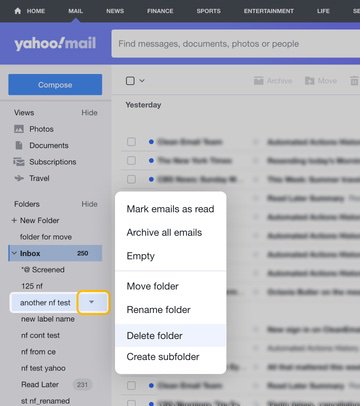
That’s it! The folder should now be deleted. If it isn’t, then it’s most likely not empty. Unfortunately, it’s not possible to quickly delete folders in Yahoo Mail that are not empty.
💡 Hint: Learn how to automatically move emails to a folder in Yahoo Mail in advance, and you’ll be able to avoid having to delete them from your folders later!
Here’s a straightforward way to delete all Yahoo emails from folders:
- Open the folder that you want to empty. Then, click All to choose all emails in this folder.
- Click the top checkbox near the Compose button to select all messages. Then, click the Delete button and confirm.
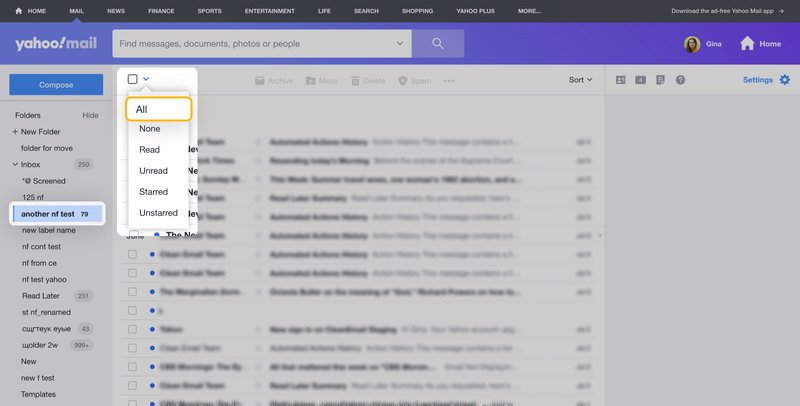
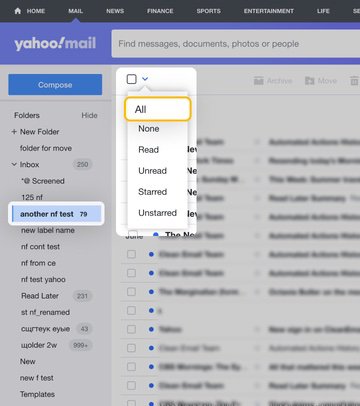
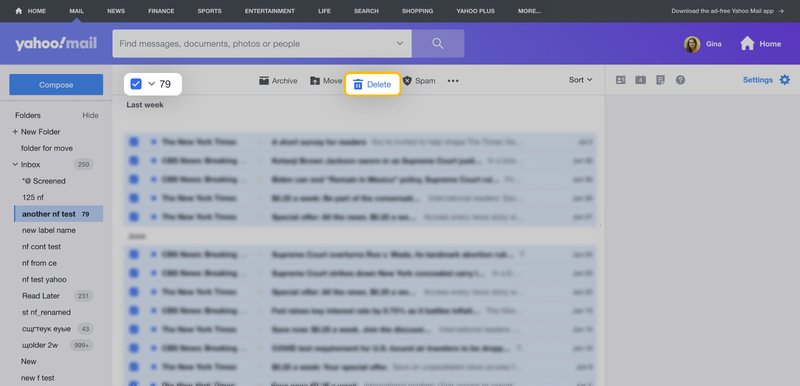
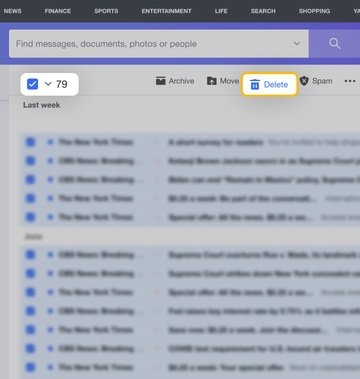
Now that the folder is completely empty, you can repeat the steps above to remove it. Should you decide that you want to recover deleted emails from Yahoo, you can go to the Trash folder and look for them there.
💡 Hint: Instead of spending precious time creating folders in Yahoo, manually sorting emails, and then having to clean up those folders later, you can use Smart Folders offered by the Clean Email app.
With them, you will have your emails automatically grouped into over 30 folders like Top Senders, Online Shopping, Travel, or Finance and Insurance, all without actually moving them around your inbox. These are actually just preset filters that make your messages easier to access and manage, thanks to Clean Email’s bulk actions and other advanced features.
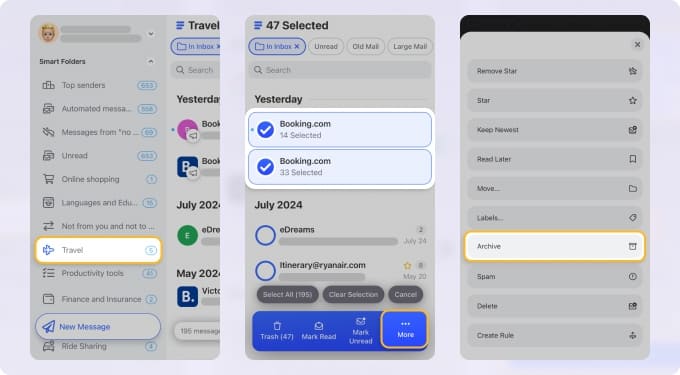
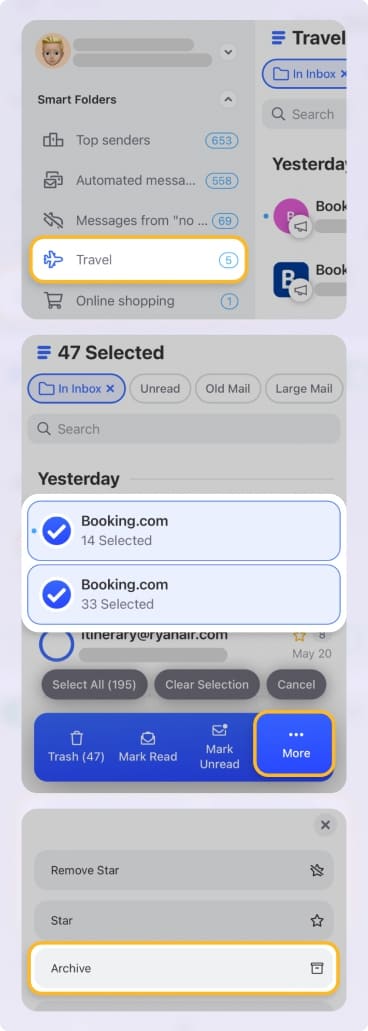
➡️ Read more about the app below, or try Clean Email for free now to see all the benefits firsthand.
How to delete folders in Yahoo Mail on iPhone
To remove folders on iPhone or any other iOS device:
- Launch the app.
- Next, navigate to your Inbox by tapping the corresponding icon on the bottom panel.
- Tap and hold on the folder you want to remove to select it.
- Tap the Delete option and confirm by tapping OK
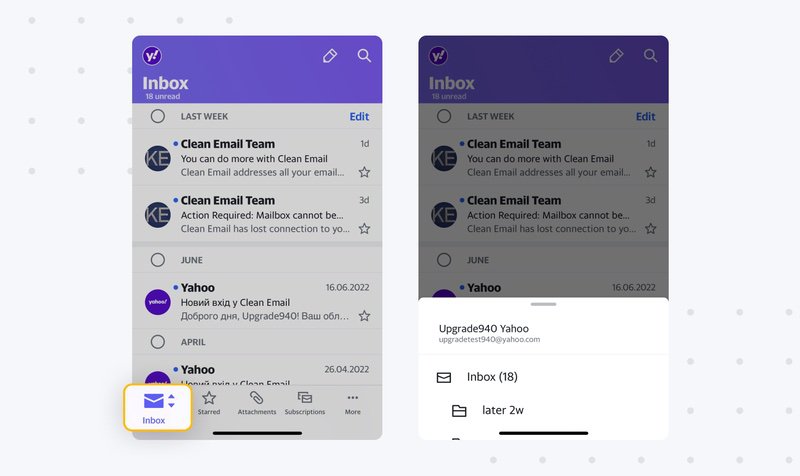
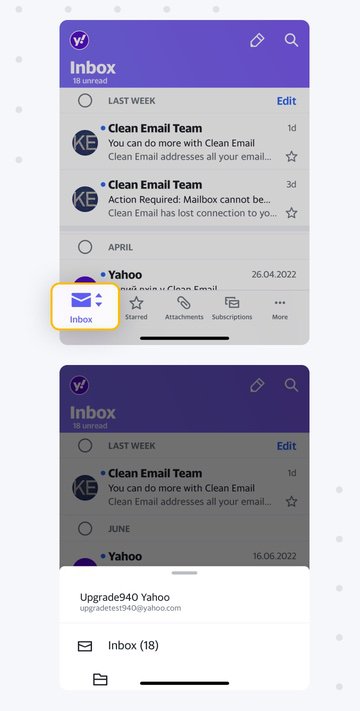
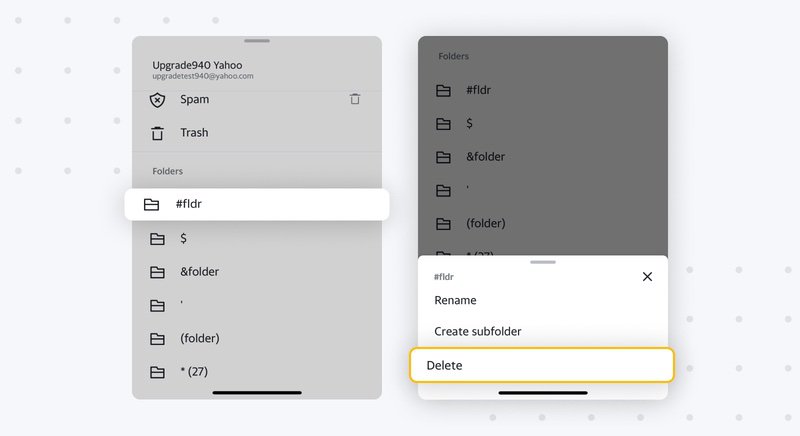
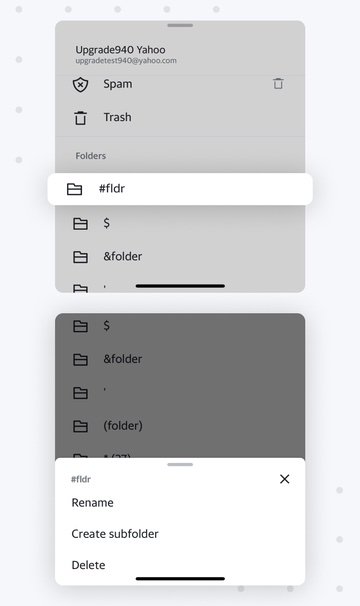
Again, you can only remove folders that are empty. To delete emails in the Yahoo app:
- Navigate to the folder that you want to empty.
- Select all messages.
- Tap the Delete icon.
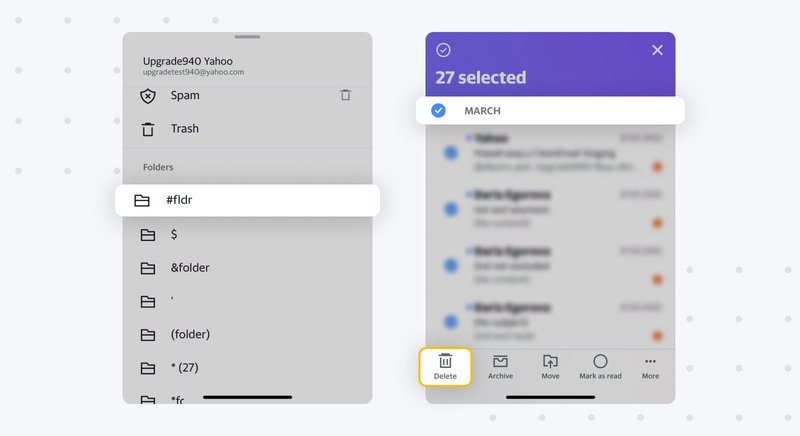
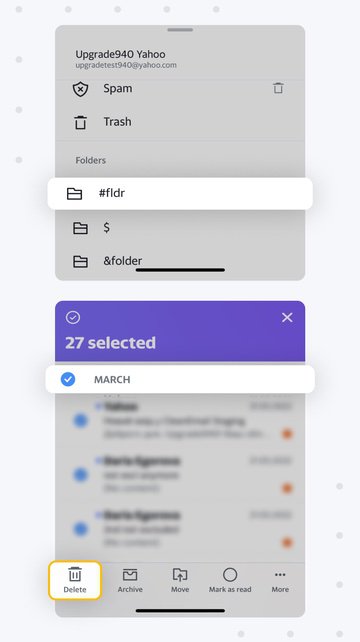
To create a new folder in Yahoo on iOS:
- Navigate to your inbox.
- Tap Create new folder under your folders.
- Give it a name and confirm.
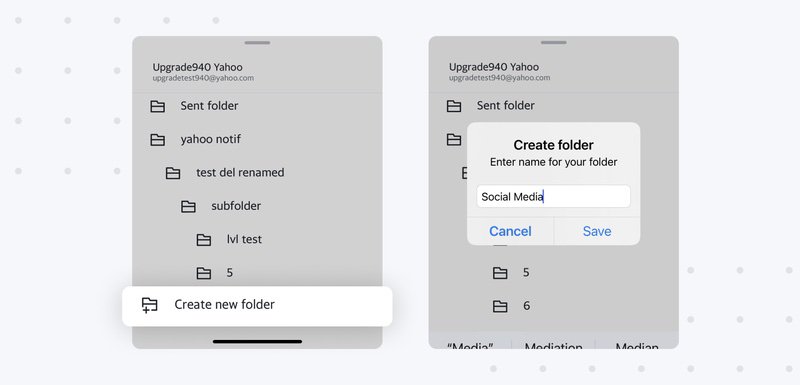
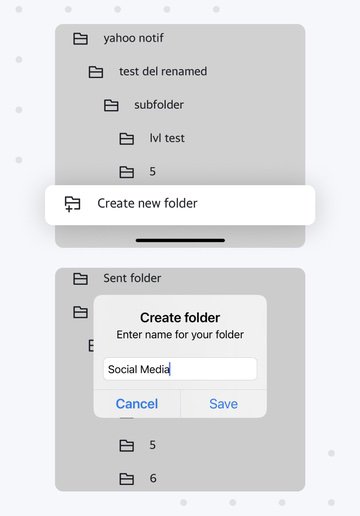
How to delete folders in Yahoo Mail on Android phone
Follow these instructions:
- Open the app and go to your inbox.
- Select the folder you want to remove by tapping and holding on it.
- Tap Delete and confirm your decision to remove the selected folder.
📌 Keep in mind that you can only delete empty folders. You can follow the instructions in the iOS chapter above to learn how to mass delete folders in Yahoo Mail.
To create a new folder on Android:
- Open your inbox.
- Tap the Create a new folder button under your folders.
- Give it a suitable name and confirm.
Manage Yahoo Emails Better with Clean Email
Since Yahoo reduced its free storage from 1 TB to just 20 GB in late June 2025, you may be concerned now, more than ever, about removing inbox clutter. Luckily, the mailbox organizer app Clean Email is a perfect tool to help you keep your inbox neat and stay below the limit.
Thanks to its ability to intelligently differentiate between different kinds of messages, the app has plenty of features to offer, including:
- Smart Folders that automatically organize your inbox into easy-to-review and act on groups.
They let you quickly filter emails and select, for example, all Job Search emails, old Social notifications, Automated emails with large attachments and older than 1 year, just to give a few examples.


- Cleaning Suggestions that avoid folders as a concept at all.
Instead, they group emails like the largest, most commonly unread, or most often deleted by you – all the types of emails you clearly don't need – and offer you an easy solution: get rid of them in one click!


- Auto Clean that lets you automate any mundane task you regularly perform in your inbox.
To give you an idea, these could be actions like moving emails to a folder, archiving important documents from your boss, deleting outdated promotions, or even emptying the Trash right after you delete a large email so the space in your Yahoo Mail is freed immediately.
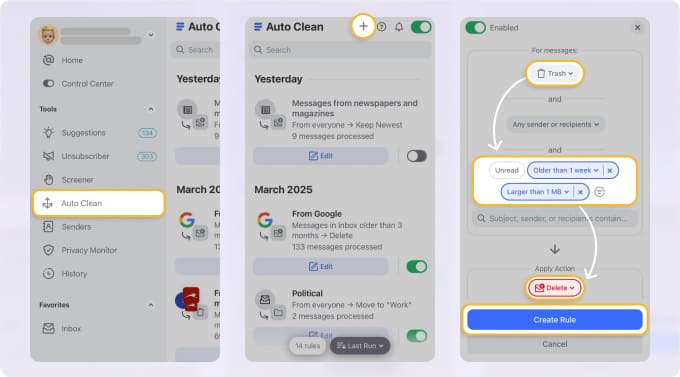
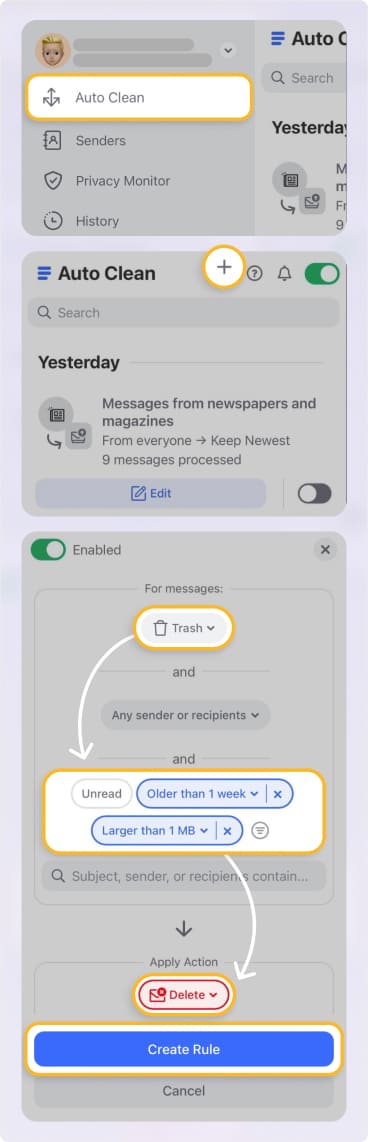
- Go to: https://app.clean.email/ or download an app for Android or iOS.
- Go to your Inbox or any other folder.
- Click on any sender you want to move messages from. All their messages will be automatically selected.
- Click Create Rule in the toolbar.
- Under Choose action, select Move to and select a folder where you want to move the messages.
- Toggle the switch to Apply the rule to existing messages.
- Press Create Rule, and you're done!
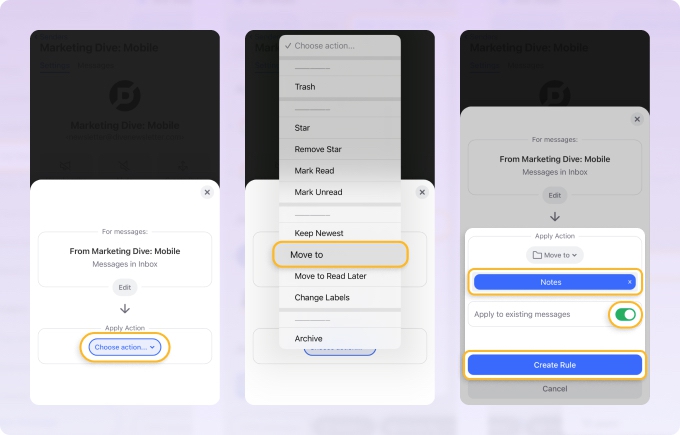
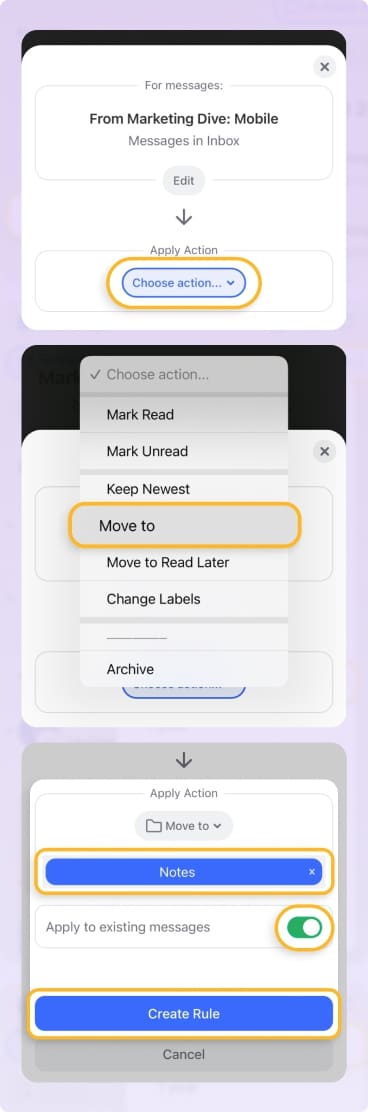
The app can also help you get rid of newsletters and promotional emails in bulk with its Unsubscriber feature, or it can send them to a special Read Later folder.


📌 Even though there’s no option to delete Yahoo custom folders directly from the app, you can still create new folders and move emails to them using Clean Email. What’s more, you can even save your preferred filtered views to Favorites for quick access.
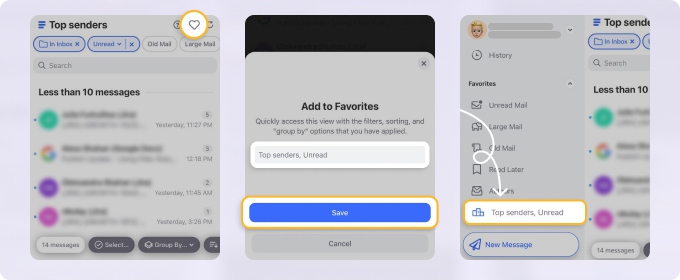
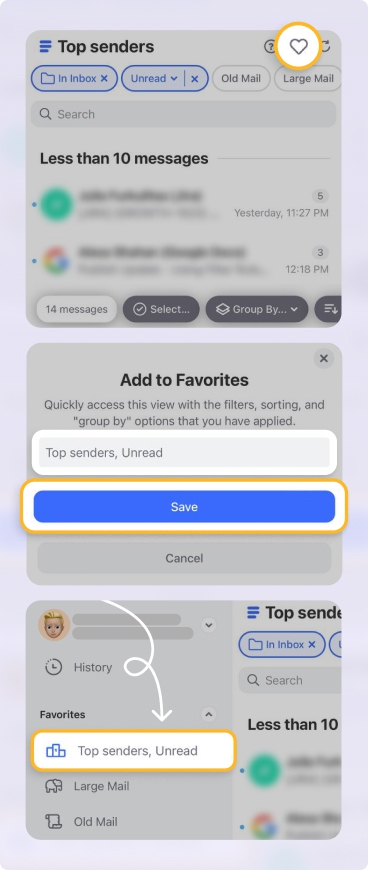
Clean Email is completely safe and respects your privacy and security. Discover the abovementioned and other features by trying Clean Email for free on any device: you can access it as a web app or download it to your Mac, iOS or Android device.
💡 Wondering how to close your mail account and create a new one? Check out our guides on how to change Yahoo email address and how to delete Yahoo account.
How to Delete Folders in Yahoo Mail - FAQs
Why can't I delete a folder in Yahoo Mail?
If you can’t delete a folder in Yahoo Mail, then it’s very likely that it is not empty. Simply delete all emails from the folder, and you should be good to go.
How do I manage folders in Yahoo Mail?
Yahoo offers only basic folder management features, such as the ability to create new folders and remove unwanted ones. These features can be used from the web client and from the mobile app.
How do I delete folders in Yahoo Mail?
To delete a folder, you need to select it and choose the delete option, as described in detail in this article. Keep in mind that the folder must be completely empty.
Can you create folders in Yahoo Mail?
You can create them both from the web client and from the mobile app. When following the instructions in this article to create a new folder, make sure to give the new folder a unique name that clearly describes its purpose.


