How Gmail’s Unsend Feature Works in Gmail?
Here’s what happened to me recently: I was new to a job, eager to impress, firing off messages like a caffeinated squirrel. Without realizing it, I sent a message meant for my best friend (filled with, ahem, colorful language about our boss) to said boss. As soon as I found out, I started searching for the “Unsend This Message” button I was familiar with from my previous job’s enterprise Outlook setup, but, like many others, I couldn’t find it.
To my dismay, I realized I couldn’t unsend an email in Gmail the way I was used to.
The main difference is that Outlook’s recall feature can actually retract an email from the recipient’s inbox (if it hasn’t been opened yet and the recipient is within the same organization).
Gmail’s undo send on the other hand just delays sending the message for a set period of time, giving you a chance to cancel it before it’s officially sent. If you miss this window, then there’s no way to unsend the email or prevent it from being delivered to the recipient’s inbox.
Why can’t Gmail just remove the message from the recipient’s inbox like Outlook? It all comes down to the fact that Gmail is a web-based email service, while Outlook can be connected to a company’s internal Exchange server. For Gmail to truly unsend emails, it would require cooperation from all other mail providers—a logistical nightmare, to say the least.
If you use Gmail as part of a Google Workspace organization, your administrator may have configured limited unsend options. These only work inside the same company domain, and even then, they’re not guaranteed to unsend messages once they’ve been read. This makes Gmail unsend less reliable than Outlook’s Exchange-based unsend system.
To avoid mistakes in the first place, Gmail now has Gemini AI. It can suggest clearer wording, remind you about missing attachments, and even warn you if you’re sending to the wrong person. While it can’t unsend a message once it’s gone, it’s a preventive layer that catches common errors before you hit send.
Despite these limitations, Gmail’s undo send feature can still be a lifesaver in many situations. In the next section, we’ll explain how to use this feature and extend the cancellation period to give you more time to react.
How to Unsend an Email in Gmail
Unsending an email in Gmail is a race against time, given the short cancellation period you have. Here’s how to retract a message before it fully reaches the recipient’s inbox, whether you’re using a desktop or a mobile device.
Desktop
- Look for a "Message Sent" box immediately after sending.
- Click on the Undo link.
- You will see a "Sending undone" message and the message will reopen.
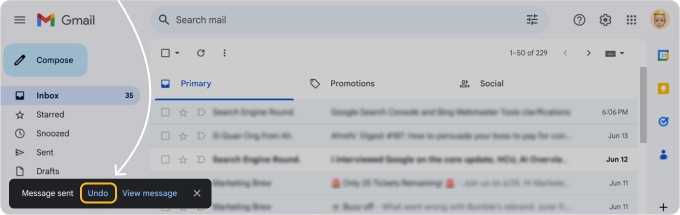
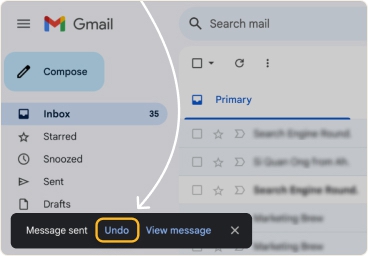
On both iOS and Android, the Undo button appears for just a few seconds. If you swipe away the notification or wait too long, the option disappears and the email is sent for good. That’s why extending the Undo Send window in settings is especially important for mobile users, who are often typing on the go and more prone to sending mistakes.
💡 Note: There’s no desktop shortcut to undo sending an email, but you can explore other Gmail keyboard shortcuts to improve your mailing efficiency. If you work fast, Clean Email can help you streamline things further by automatically filtering out routine messages so only key emails stay in view.
Mobile
- Once you’ve sent the wrong email, look for a "Sent" notification at the bottom of your screen with an Undo option.
- Tap Undo.
- The sent message should reopen.
Keeping your inbox organized can reduce the risk of sending an email by mistake. Clean Email can help you mass delete emails on Gmail and delete old emails in Gmail to keep your inbox tidy and stress-free.
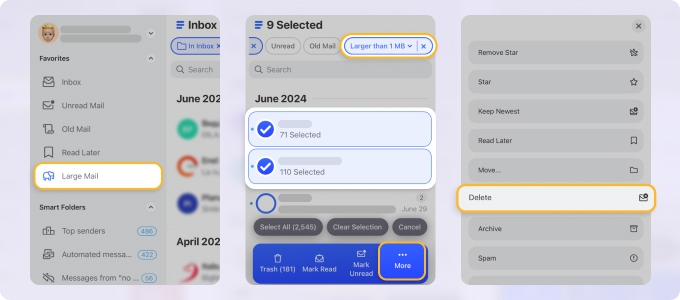
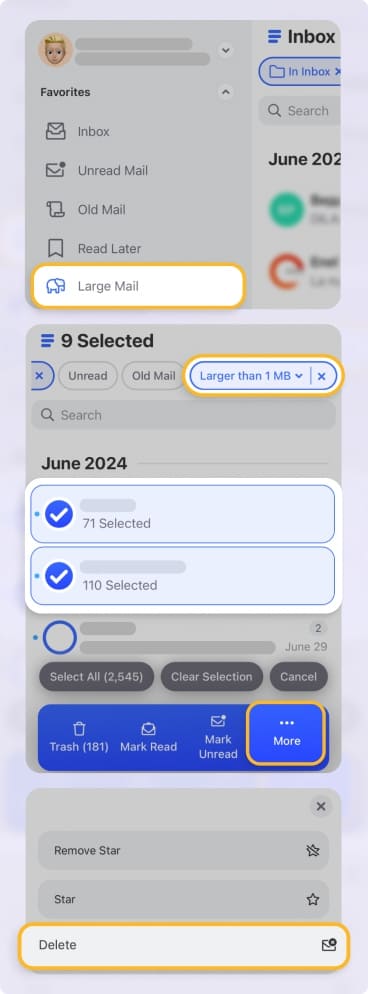
Whether you’re on iOS or Android, the Undo option behaves the same way—appears only for a few seconds unless you’ve extended the send cancellation period in Gmail settings.
How to Extend the Unsend Time Window
By default, the undo send window is set to 5 seconds, which might not be enough time to realize you’ve made a mistake and retract an email in Gmail. Fortunately, Gmail’s undo send feature is customizable. You can set the cancellation period to 5, 10, 20 or 30 seconds. Here’s how:
- Click the gear icon in the upper right corner of your Gmail inbox and select See all settings.
- Scroll down to the Undo Send section under the General tab.
- Choose the maximum cancellation period of 30 seconds.
- Scroll to the bottom and click Save Changes.
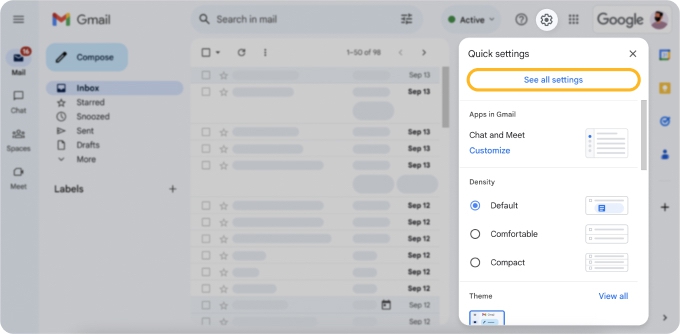
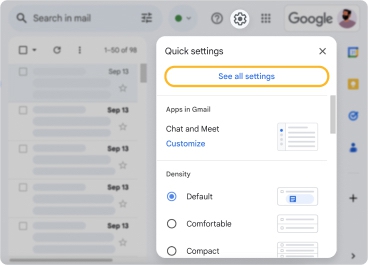
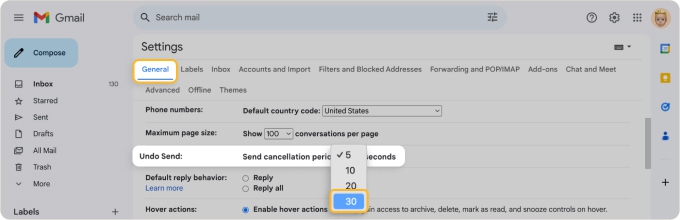
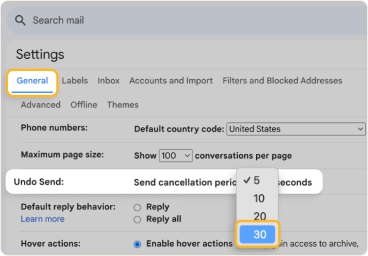
💡 Keep in mind that extending the undo send window to 30 seconds means your messages will take slightly longer to actually send. But in our opinion, it’s a small price to pay for the peace of mind knowing you have more time to catch any mistakes and unsend emails before they reach the recipient.
Another way to reduce mistakes is to have a cleaner inbox overall. Clean Email’s Smart Folders can automatically group all your messages into 33 pre-defined folders, like Top senders, Automated messages, Finance and insurance, Mail and courier services, so you can focus on the particular group.
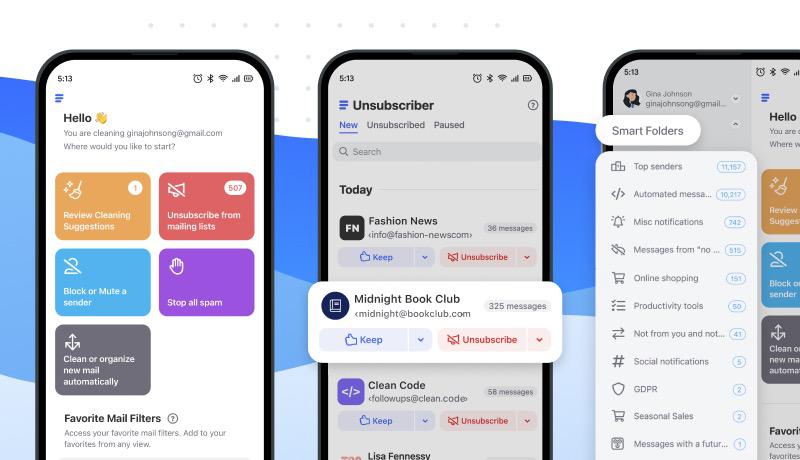
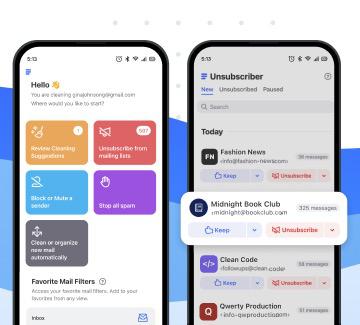
Does Deleting a Sent Email in Gmail Unsend It?
A common question is whether deleting an email from your Sent folder (or even from Trash) will remove it from the recipient’s inbox. Unfortunately, the answer is no. Once Gmail has delivered your message to the recipient’s email server, it’s out of your control.
Deleting it on your side only removes your own copy of the message — it doesn’t affect what’s already in someone else’s inbox. The only way to stop an email from being delivered is to use Gmail’s Undo Send feature within your cancellation window (up to 30 seconds). After that, the email is permanent.
What If I Can’t Retract My Email in Gmail Anymore?
If you’ve missed the window to undo send in Gmail, don’t panic just yet. While there’s no way to take back your message once it’s been delivered, you can still fix or at least lessen the damage your mistake has caused.
How? By sending a follow-up message to the recipient, explaining the mistake and requesting that they disregard the previous message. The message can look something like this:
Subject: Important - Please Disregard Previous Mail
Dear [Recipient's Name],
I’m writing to inform you that the message I sent earlier today contained an error/was not intended for you. I apologize for any confusion or inconvenience this may have caused.
Please disregard the previous message. [If necessary, provide a brief explanation of the mistake or what they should expect instead.]
Thank you for your understanding and cooperation.
Best regards, [Your Name]
Remember, we all make mistakes, and it’s likely that your recipient will be more understanding than you think. Of course, if the messages you’ve accidentally sent contain sensitive information, you may need to take additional steps, like contacting your IT department for guidance.
You might come across third-party tools claiming to recall or retract Gmail messages. Be cautious—these services can’t technically pull back a delivered email. At best, they offer features like delayed sending or additional reminders. Gmail’s own Undo Send remains the only reliable way to stop a message before it goes out.
⚠️ Warning: If you receive a message that is clearly intended for someone else and contains an attachment, exercise extreme caution and do not open the attachment under any circumstances. This could be a sophisticated phishing attack designed to exploit your natural curiosity.
To protect yourself against these insidious scams, consider using a powerful Screener feature, which automatically separates all incoming mail from unknown senders.


How to Recall an Email in Gmail - FAQs
Can I cancel an email already sent?
You can cancel a message you just sent as long as you have set your cancellation period (5 to 30 seconds in Gmail, depending on your settings) and clicked the undo option at the bottom of the screen.
Can I recall email messages after 1 hour in Gmail?
No, you can’t. You can only recall a message in Gmail within 30 seconds of sending it. To learn how to prevent sending a message you wish you hadn’t, check out this article.
Can I unsend an email in Gmail after a day?
No, you can’t. You can only undo a message in Gmail within 30 seconds of sending it, depending on what your cancellation time frame is set to in your settings.
How do I delete an email I sent to everyone in Gmail?
You can always delete any email within your mailbox, but this will not unsend it to the recipients. If you choose to undo the send within your cancellation period, the message will be unsent to everyone included.


