How Gmail Email Deletion Works
When you delete an email in Gmail, this does not permanently remove the message. Instead, that email goes to the Trash which gives you an opportunity to recover it.
📌 For more, see Delete Vs. Trash: What's the Difference?
If you do not restore messages from the Trash, they are automatically and permanently deleted after 30 days. Note that emails you mark as Spam are also automatically deleted after 30 days.
If you choose to manually empty the Trash or Spam before the 30-day timeframe, for instance, to regain storage space, this action also permanently deletes the emails.
💡 Tip: With Clean Email as a proactive tool, you can easily keep track of what is deleted and prevent future email loss before it’s too late.
How to Recover Deleted Emails from Gmail
If you’re missing a message and believe you may have mistakenly sent one to the Trash, you do have a few options for deleted email recovery:
📌 Check the Trash and Spam: Gmail uses labels for Trash and Spam that are easily accessible through the menu. To restore an email in the Trash, right-click it and pick Move to Inbox. For a message marked as Spam, select it and click Report as Not Spam at the top of the email.
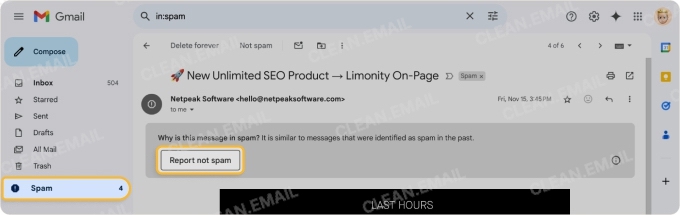
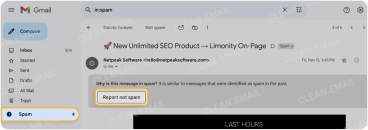
💡 Tip: Consider using Clean Email to automatically organize your Gmail inbox and reduce the risk of accidental deletion.
📌 Use the Gmail Message Recovery Tool: Google provides a recovery tool for Gmail emails that have been deleted in the last 30 days. Note that this restores all messages that were removed; you cannot choose specific ones.
- Visit the Gmail Message Recovery Tool page and click Sign in.
- Select a Google account if you have more than one and follow the prompts to use your password or passkey.
- Once signed in, read the brief description of the tool and click Continue.
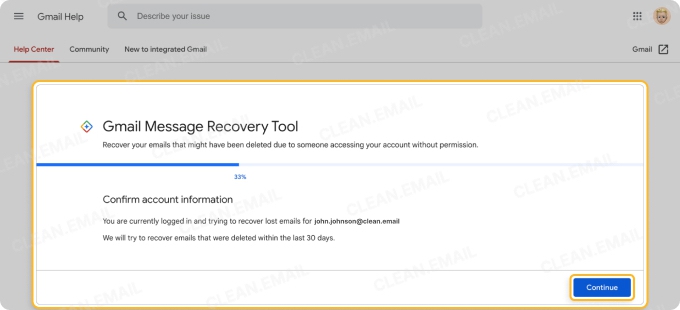
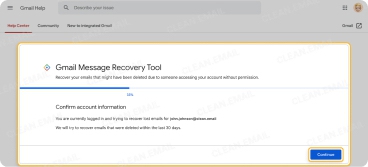
You’ll then receive the results of the recovery attempt. If successful, check your Gmail inbox for the restored messages. Note that you cannot restore messages older than 30 days using the tool.
📌 Recover Through Google Workspace (for business users): If you’re the member of a Google Workspace, your admin may be able to restore the deleted email for you. Using the Restore Data Tool in the Admin Console, they can recover deleted messages for up to 25 days after the 30-day time limit for the Trash. See the next section for details.
📌 Consider Gmail Help: If all else fails, you can visit the Gmail Help Center or the Gmail Help Community. Google doesn’t currently share an email address or phone number for Gmail support.
How to Recover Permanently Deleted Emails from Gmail After 30 Days
As mentioned earlier, if you are a Google Workspace member, your admin may be able to restore deleted Gmail messages for you. Once emails are permanently removed from Gmail after 30 days, admins have an additional 25 days to restore those messages with the steps below.
- Visit the Google Admin website and sign in.
- In the left-hand menu, expand Directories and pick Users.
- To the right of the user, expand More options and choose Restore data.
- Enter the Date range within the past 25 days.
- For the Application, select Gmail.
- Click Restore.
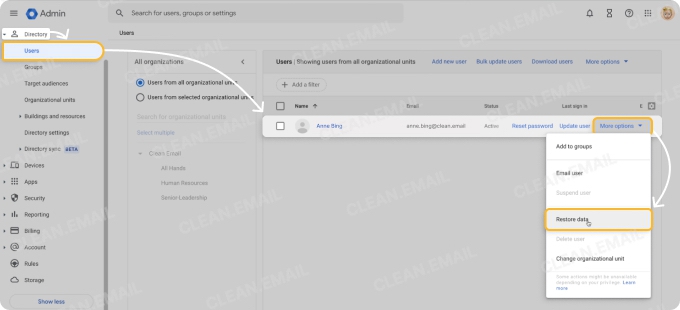
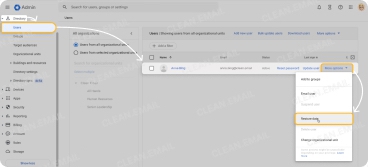
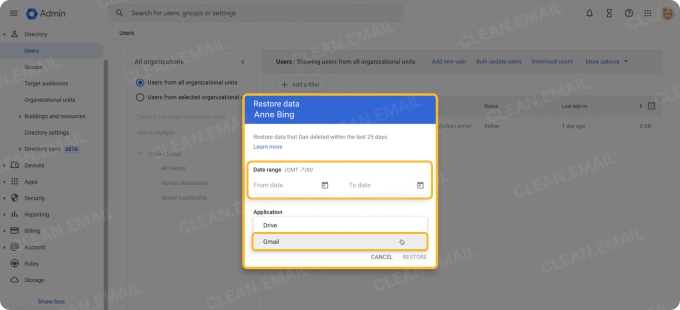
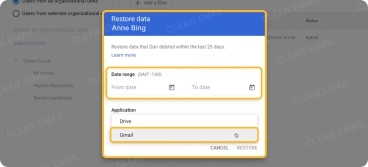
Additionally, if your admin uses Google Vault for the workspace, they may also be able to retrieve deleted messages beyond those 25 days, depending on the retention policies set up for the workspace.
📌 Note: While you may currently use or have researched data recovery software, these tools can only locate files on your computer or storage device. Gmail is a cloud-based service and stores data on its servers, not your local device.
Prevent Future Email Loss with Clean Email
Accidents happen. If you mistakenly delete an email and don’t realize it until it’s too late, you may not have time to try and recover it. Plus, there’s no guarantee that you can restore the message.
To eliminate the risk of future email loss, consider the Clean Email app to automatically organize and archive messages to prevent accidental deletion.
📌 Automate Inbox Cleanup: Create Auto Clean rules to automatically organize Gmail messages as they arrive by moving them or applying labels. You can also set up Gmail filters for automatic organization, however; the options are a bit more limited.
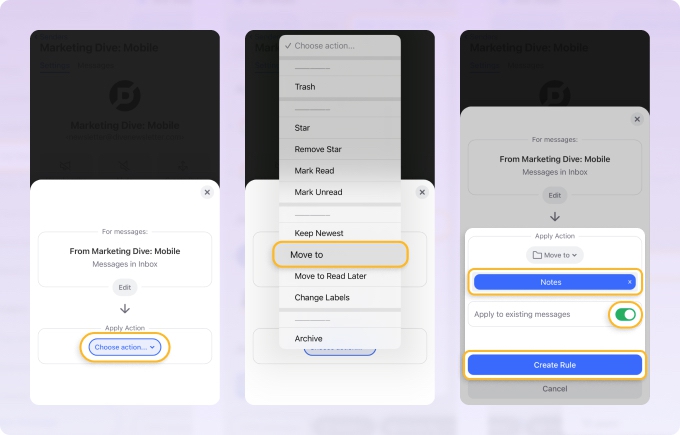
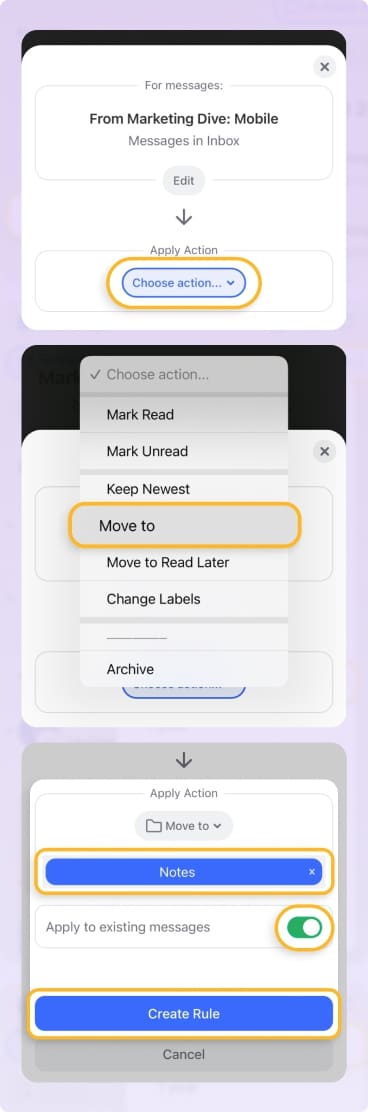
📌 Archive Instead of Delete: Consider archiving important emails instead of deleting them for quick and easy access to the messages anytime. And you can set up an Auto Clean rule with Clean Email to do this automatically which provides ongoing, long-term protection against losing critical emails.
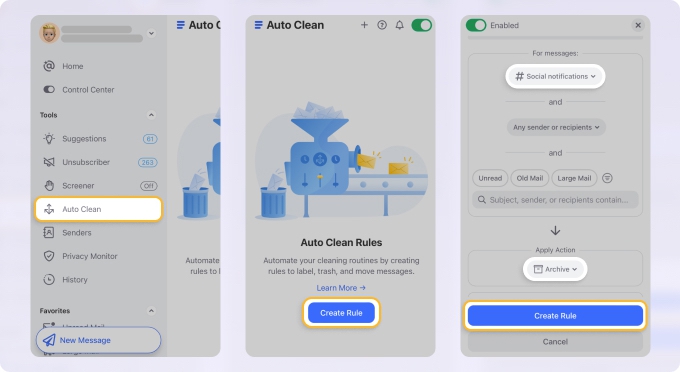
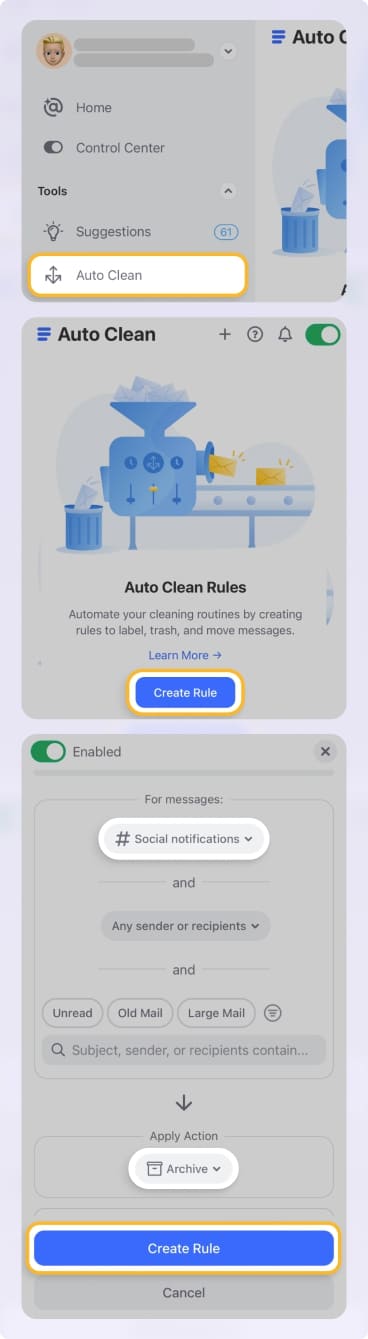
📌 Receive Weekly Email Reports: As another preventative measure, you can receive weekly Action History Summaries from Clean Email straight to your inbox. These reports summarize all automated actions for your account, letting you double-check the Auto Clean rules you create and then pause a rule or make adjustments as needed. They are also visible in the History tab on the left pane.
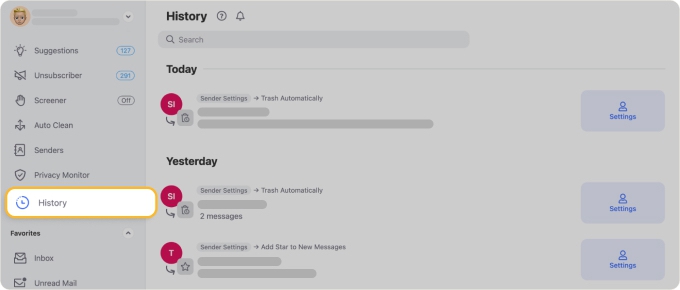
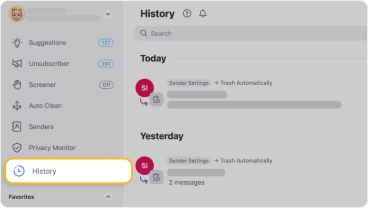
Best of all, Clean Email works with all IMAP email accounts on your desktop and mobile device with seamless syncing across macOS, web, iOS, and Android.
Conclusion
Restoring a Gmail email from the Trash before it’s permanently removed is the simplest way to retrieve a deleted message, but not always possible. And while you do have other options depending on your timeframe and account type, the best way to prevent accidental deletion is by being proactive.
Even though you now know how to retrieve deleted emails, if you devote a few minutes upfront, you can save time and aggravation later. For a preventative solution, try Clean Email for free for advanced inbox protection, email automation and organization, and simplified mailbox cleanup for Gmail and more.
FAQs
Can Gmail recover emails deleted over 30 days ago?
Once emails you delete move to the Trash, Gmail automatically and permanently removes them after 30 days. However, you can use the Gmail Message Recovery Tool or contact your admin for a Google Workspace to try and recover them.
What is the Gmail Message Recovery Tool?
The Gmail Message Recovery Tool is a web-based option for recovering deleted messages from your Gmail account. The intent of the tool is to locate and restore emails that may have been deleted by someone with unauthorized access to your account or because of suspicious activity. However, the tool can be useful for recovering messages you delete by mistake.
Are third-party tools safe for Gmail recovery?
If you are able to find a tool for Gmail recovery, make sure that it’s a reputable option from a trusted source. Double-check the claims that Gmail messages can be restored, review the privacy policy for data handling, and be careful when granting permissions for what the tool can access.


