What “Review Large Attachments” Means on iPhone
The Review Large Attachments feature appears in Settings > General > iPhone Storage whenever iOS detects that large attachments—typically photos, videos, or documents sent via the Messages app—are taking up considerable storage space.
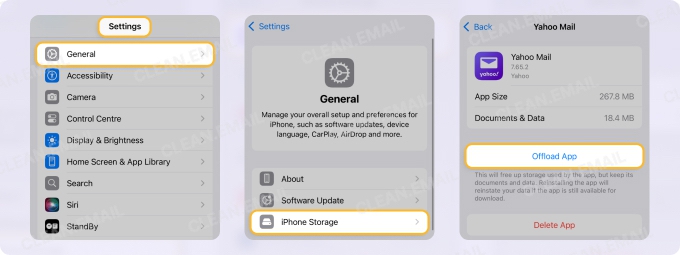
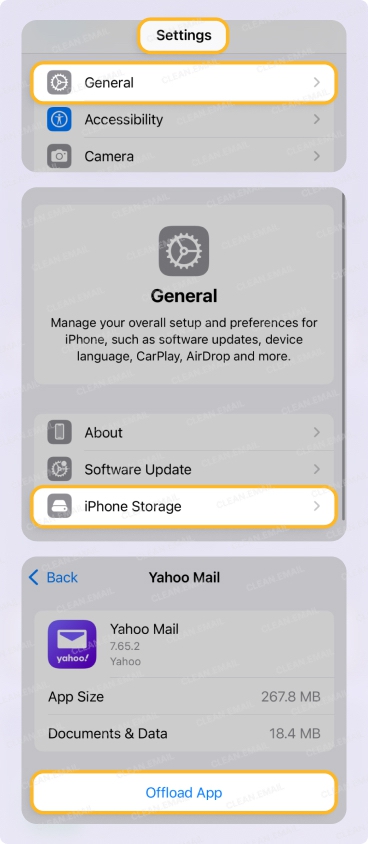
This feature organizes all message attachments by size, letting you review and delete unnecessary items in one place. It’s one of Apple’s built-in recommendations for freeing up space, alongside options such as “Offload Unused Apps” or “Review Downloaded Videos.”
When you open this section, you’ll see all attachments stored in the Messages app sorted from largest to smallest. Many users are surprised to find years-old videos or media files still stored on their devices, even if they thought they deleted the original messages long ago.
How to Review Large Attachments on iPhone
To use the built-in iOS feature:
- Open Settings.
- Tap General, then select iPhone Storage.
- Wait for the storage bar to load—it shows a color-coded graph of what’s using space.
- Under Recommendations, look for Review Large Attachments.
- Tap it to open a list of large attachments saved in the Messages app.
- Tap Edit in the upper-right corner.
- Select unwanted files, then tap the Trash icon to delete them.
This feature is the fastest way to clear space from Messages. However, it only appears when the iPhone determines that attachments occupy enough storage to be considered a problem. If your device still has free space, the recommendation may not show up at all.
How to Review Large Attachments Manually
If the Review Large Attachments option isn’t visible, attachments can still be reviewed manually within the Messages section of storage settings.
Follow these steps:
- Go to Settings > General > iPhone Storage.
- Scroll through the list of apps and tap Messages.
- In the Documents section, you’ll see categories such as Photos, Videos, GIFs & Stickers, and Other.
- Choose any category to view a complete list of stored attachments.
- Tap Edit, select the files you want to delete, and confirm by tapping the Trash icon.
This method provides the same interface as the automatic Review Large Attachments feature and works even if the system hasn’t flagged the attachments yet.
How to Delete Attachments from Messages Directly
Attachments can also be deleted from individual chat threads within the Messages app. This method is helpful when managing files from specific contacts or groups.
To delete attachments directly in Messages:
- Open the Messages app.
- Select a conversation.
- Tap the contact name or group name at the top of the screen.
- Scroll down to find the Photos, Videos, or Documents sections.
- Tap See All, then tap Select in the upper-right corner.
- Choose the attachments you want to delete, and tap Delete to confirm.
Attachments removed this way are deleted only from the Messages app. If any of those files were previously saved to the Photos app, they must be deleted separately there to fully free up space.
Why the “Review Large Attachments” Option Might Not Appear
Sometimes users expect to see the Review Large Attachments prompt but it doesn’t show up. The reasons are straightforward:
- Sufficient storage: The feature appears only when the system detects low storage.
- iCloud Messages enabled: When Messages are synced with iCloud, many attachments are stored in the cloud rather than locally, so they may not appear in this list.
- System delay or indexing issue: Occasionally, the storage data needs time to update. Restarting the iPhone often resolves this.
In any of these cases, the manual method described above can be used instead.
Can You Delete All Large Attachments at Once?
While iOS does not include a single “Delete All” button for attachments, users can quickly delete everything within each attachment category (Photos, Videos, or Documents) by using the Select All option inside the edit menu.
This allows for a near-instant cleanup of message attachments, helping free up several gigabytes of space in minutes.
Deleting Large Attachments from Mail
Attachments in the Mail app work differently from those in Messages. Mail does not include a “Review Large Attachments” feature, and attachments cannot be removed separately from their emails. To delete a mail attachment, the entire email must be deleted.
To manage this manually:
- Open the Mail app.
- Use the search bar to look for has:attachment.
- Review and delete old or unnecessary emails with attachments.
- Empty the Trash folder afterward to complete the process.
Mail attachments can also accumulate in the cache, temporarily using space even after an email is deleted. Restarting the device or offloading the Mail app can help clear that cached data.
Using Clean Email to Manage Email Attachments and Free Up Storage
While Apple’s tools work well for Messages and small file cleanup, email attachments often occupy an even greater portion of storage—especially for users who receive PDFs, ZIP files, and media through email. Managing these manually can be tedious.
Why Clean Email is Useful for Managing Attachments
- Sort emails by size. Instantly locate the largest emails and attachments to free up storage faster.
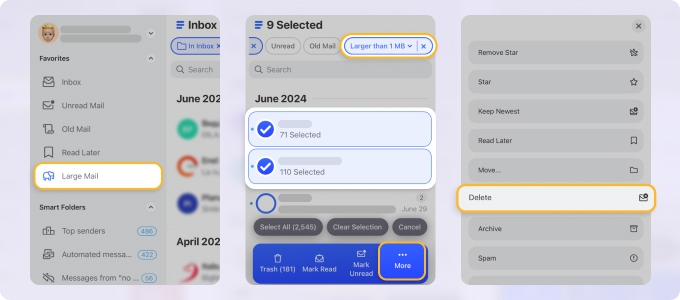
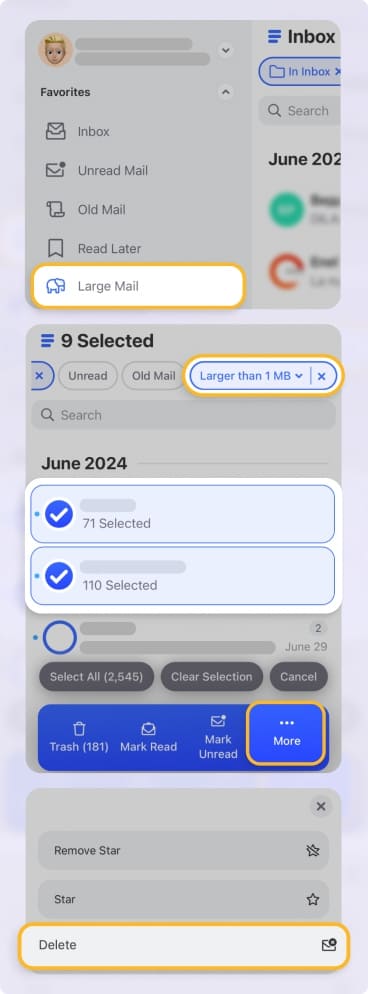
- Bulk deletion. Delete or move large emails in batches with a few taps.
- Automatic cleaning. Create Auto Clean Rules to automatically delete or archive emails from certain senders, saving time and keeping the inbox organized.


- Unsubscribe feature. Clean Email can unsubscribe from unwanted newsletters and delete all previously received messages from those senders in one click.
- Full cross-device sync. Available on iOS, Android, and web, with identical functionality across devices.
- Privacy and security. Clean Email is privacy-focused, does not read email content, and has been trusted for over a decade, cleaning more than 5 billion emails to date.
By combining Apple’s storage management tools with Clean Email, users can handle both sides of the clutter problem—local attachments on the iPhone and large emails taking up cloud or account storage.
Automatically Delete Message Attachments on iPhone
For users who prefer not to manage attachments manually, the iPhone can automatically delete messages and their attachments after a certain time period.
To enable this feature:
- Go to Settings > Messages.
- Under Message History, tap Keep Messages.
- Choose 30 Days or 1 Year.
- Confirm the selection when prompted.
This setting ensures that old messages and their attachments are regularly removed, keeping storage usage in check without user intervention. However, important messages should be backed up first, since deleted data cannot be recovered.
When Attachments Don’t Delete Properly
Occasionally, deleted attachments may still appear to occupy space in iPhone Storage. The following tips can help:
- Restart the device: The storage graph may not update until after a reboot.
- Check iCloud sync: If Messages in iCloud is enabled, attachments might remain until the next synchronization.
- Clear other storage: Extremely low available storage can cause deletion issues; removing unused apps or clearing cache files first may help.
After these steps, the freed space should appear correctly under iPhone Storage.
Why Reviewing Large Attachments Matters
Attachments accumulate silently over time. Videos shared through group chats, photos received from friends, and documents from work conversations can easily consume several gigabytes of space.
Regularly reviewing large attachments improves device performance, prevents “iPhone Storage Full” warnings, and ensures iCloud backups complete successfully. For users with smaller-capacity devices, this can make a noticeable difference in speed and reliability.
Additional Tips for Keeping iPhone Storage Under Control
- Regularly check iPhone Storage: Visit Settings > General > iPhone Storage once a month to monitor recommendations.
- Delete unused apps: Offload or remove apps that haven’t been used recently.
- Clean email attachments: Use Clean Email to delete large or outdated messages from your inbox.
- Optimize Photos storage: Enable Optimize iPhone Storage in Settings > Photos to keep lower-resolution copies on your device.
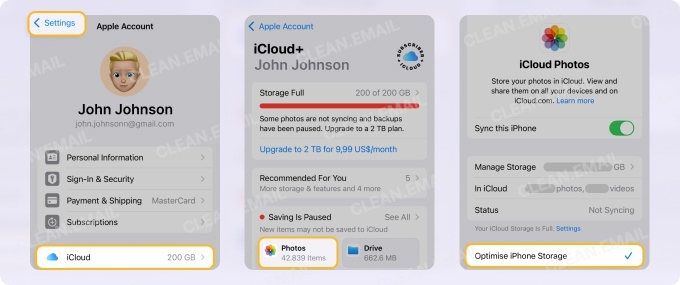
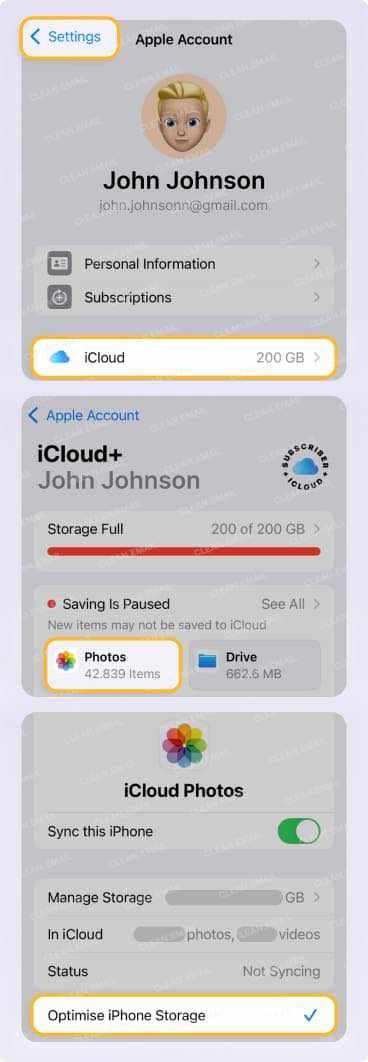
- Back up to iCloud or computer: Regular backups prevent data loss when deleting large attachments.
By combining these methods, it’s possible to reclaim several gigabytes of storage and keep your device running efficiently.
Conclusion
The Review Large Attachments feature in iPhone storage settings is a simple yet powerful way to reclaim valuable space. Whether used automatically through Apple’s recommendations or manually via Messages settings, it helps remove years of accumulated files in minutes.
For users who also deal with storage-heavy emails, Clean Email offers an advanced, automated solution to identify and delete large messages, unsubscribe from unwanted lists, and keep every mailbox organized.
By combining Apple’s built-in tools with Clean Email’s smart automation, it’s easy to maintain a clutter-free iPhone and ensure smooth performance long-term.
FAQs
What does “Review Large Attachments” mean on iPhone?
It’s a recommendation in iPhone Storage suggesting that large attachments in the Messages app are taking up significant space. It helps users find and delete them easily.
How do I review large attachments on my iPhone?
Go to Settings > General > iPhone Storage, then tap Review Large Attachments under Recommendations. The list shows attachments sorted by size, allowing bulk deletion.
Why can’t I review large attachments on iPhone?
The feature only appears when storage is low. If it’s missing, open Settings > General > iPhone Storage > Messages to access attachments manually.
Can I delete all large attachments on iPhone at once?
Not with a single button, but you can use Select All in each attachment category to delete multiple items simultaneously.
What if Review Large Attachments isn’t showing?
Restart the device or check under Settings > iPhone Storage > Messages. The feature may not appear until iOS recalculates storage data.
Does deleting attachments in Messages delete them from Photos?
No. If attachments were saved to the Photos app, they remain there and must be deleted separately.
How do I stop attachments from piling up?
Set Keep Messages to 30 Days or 1 Year in Settings > Messages to automatically delete old messages and attachments.


