Common Reasons Why Outlook is Slow
First, let’s look at the most common reasons the Outlook app is so slow to open and how Clean Email can remedy each one. We’ll then delve into more technical and application-specific causes with recommended solutions.
Issues Clean Email can help with
Clean Email is a mailbox management app available on the web, desktop, and mobile devices. With it, you can not only clean up Outlook messages but also ease the load on your inbox and receive emails faster.
1. Overloaded inbox with too many emails
When you have a cluttered inbox filled with thousands of emails, it consumes a large amount of system resources. This can cause Outlook to slow down on Windows, Mac, and mobile devices.
💡 How Clean Email helps: Clean Email allows you to bulk delete, archive, or organize Outlook emails efficiently. By reducing the number of messages, there’s less data to process which leads to faster performance.
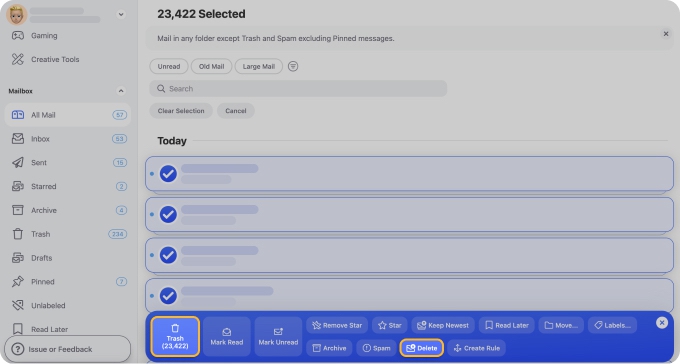
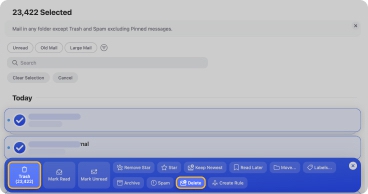
📌 You can enjoy the same seamless functionality, including advanced filtering and sorting options, across the web, desktop (for Mac), and mobile on both Android and iOS.
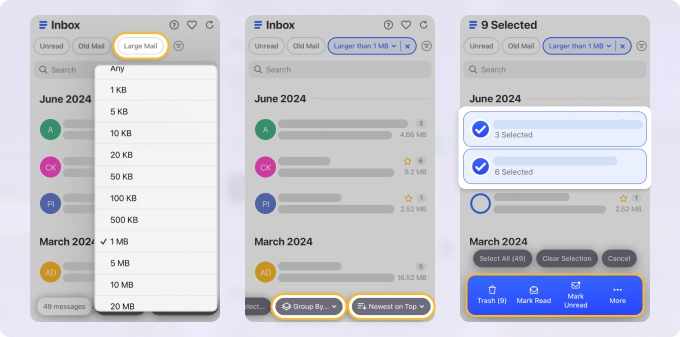
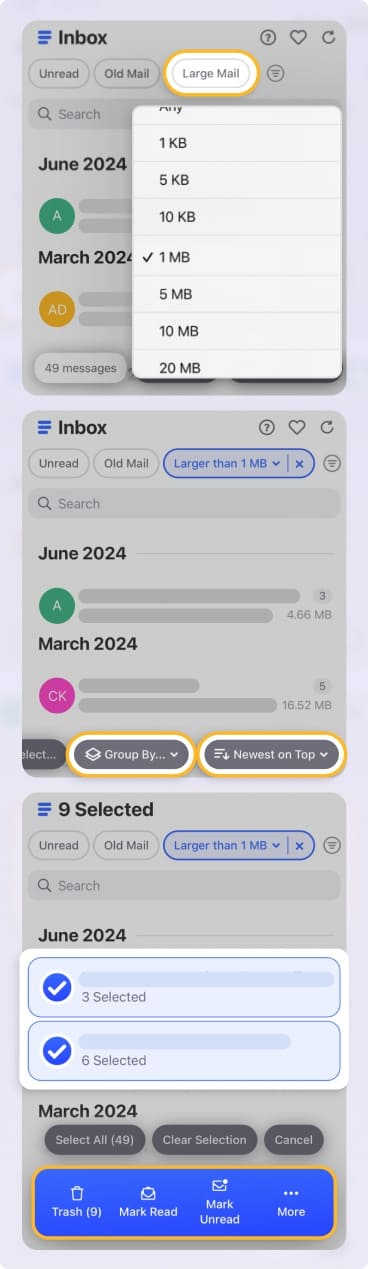
2. Accumulation of large attachments
If you have messages with large attachments, those documents, photos, and other files can take up significant storage space. This in turn slows down email retrieval and load times across all devices.
💡 How Clean Email helps: The app can help you identify messages with large attachments and bulk delete or move them to free up space and improve Outlook's speed.
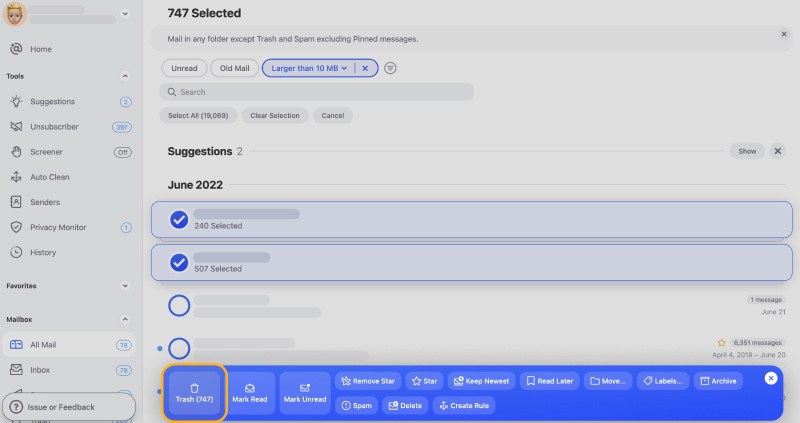
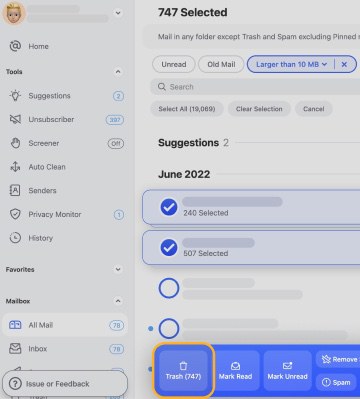
This, along with all other features, is conveniently available across all platforms for efficient inbox management on any device.
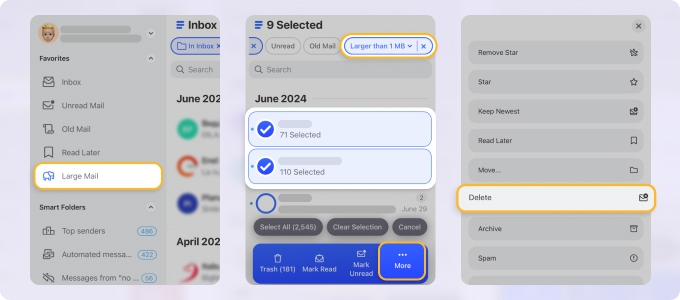
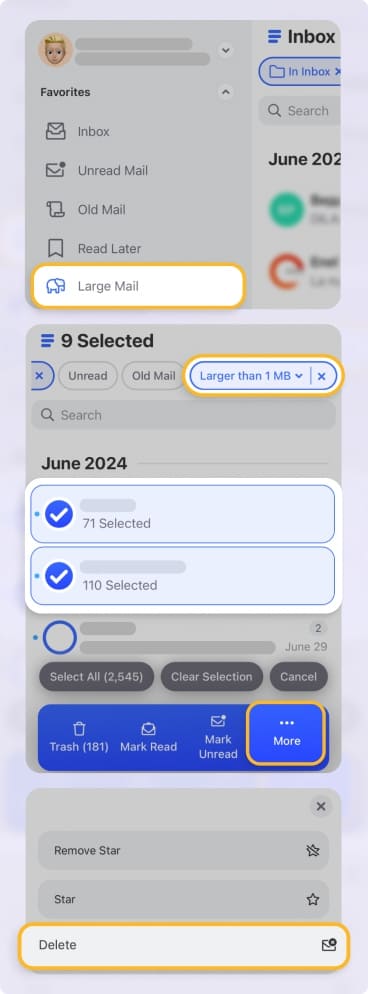
3. Clutter from unwanted subscriptions and spam
If you frequently receive unwanted emails, it can increase inbox clutter and processing time on any platform. These include email subscriptions like newsletters along with marketing and promotional messages.
💡 How Clean Email helps: Use the Unsubscriber feature to stop receiving unnecessary emails. You can also unsubscribe in bulk to easily reduce future clutter and enhance Outlook's responsiveness.


4. Synchronization of excessive folders
When you sync numerous folders and emails, it can affect how fast Outlook responds, especially on mobile devices.
💡 How Clean Email helps: The app helps you organize your folder structure and manage messages more efficiently to speed up Outlook synchronization and improve performance.
This is made possible with the app’s Smart Folders—preset filters that don’t create extra folders in Outlook but automatically organize your inbox, making it easier to locate exactly what you need.


Issues Clean Email cannot help with
While Clean Email can assist with Outlook email management and organization, there are certain aspects of a sluggish Outlook that require you to make application or system adjustments.
1. Outdated Outlook software
If you’re using an outdated version of Outlook, it can result in slower performance due to a lack of necessary updates and improvements.
💡 Solution: Update the application to the latest version on all devices so that you can benefit from performance enhancements and bug fixes.
2. Corrupted Outlook Data Files (PST/OST)
If you have corrupted Data Files, these can cause Outlook to behave erratically and slow down on both Windows and Mac.
Corrupted files may not only impact performance but also trigger errors such as 0x8004010f, which typically means Outlook can’t access its data file or address book. Creating a new profile or repairing the data file often helps resolve it.
💡 Solution: Repair Data Files using the application’s built-in optimization tool or by recreating your mail profile.
3. Excessive add-ins and extensions
When you use third-party add-ins or extensions, they can consume resources and conflict with Outlook's normal operations.
💡 Solution: Disable unnecessary add-ins to enhance performance.
4. Insufficient system resources
If you have limited RAM or CPU power, it can hinder Outlook's performance on your devices.
💡 Solution: Close other open applications to free up resources or consider upgrading your hardware.
5. Antivirus software conflicts
While antivirus programs are necessary, the email scanning they perform can slow down Outlook on your desktop.
💡 Solution: Adjust your antivirus settings to enhance the scanning options or even exclude email scanning.
6. Poor network connection
When you have a weak or unstable internet connection, it can cause the app to load slowly, especially on mobile devices.
In such cases, you can try switching to a different SIM carrier for faster internet. If you're an iPhone user with a provider-specific SIM, you may need to learn how to unlock iPhone before switching carriers.
💡 Solution: Make sure that you have a stable internet connection for optimal app performance.
How Clean Email Improves Outlook's Performance
For immediately speeding up Outlook to be effective and enhancing its long-term performance, Clean Email provides the following benefits.
- Efficient Email Management: You can declutter your inbox across Windows, Mac, and mobile devices to reduce the amount of data Outlook has to process.
- Automated Cleaning: You can use features like Auto Clean to automate inbox organization and keep Outlook performing quickly over time.


- Enhanced Organization: You can take advantage of Smart Folders to automatically categorize emails. This reduces the load on Outlook and improves its speed.


- Reduced Sync Load: You can minimize the number of emails and stored attachments to decrease sync time and enhance responsiveness on all platforms.
Platform-Specific Considerations
If you use Outlook on a specific device or platform, there are additional actions you can take to make the application load faster and respond quicker.
How to make Outlook run faster on Mobile Devices (iOS and Android)
If you’re wondering how to make Outlook refresh faster on your iPhone or Android phone, there are some simple steps you can take to speed up the mobile app on both platforms.
✅ Update the App: Many mobile users don’t want to take the time to update their apps. However, you can miss out on new features, enhancements, security updates, and bug fixes. Be sure to keep the app updated through the App Store or Google Play Store.
✅ Manage Notifications: One basic way to reduce background activity and improve speed on your device is by adjusting your notifications. On both iOS and Android, you can customize your alerts in Settings → Notifications.
✅ Adjust Sync Settings: You may be tempted to sync your emails from days, weeks, or even months back. But, if you limit the number of days for syncing your messages, you can reduce the data load in the iOS app. (The option is not currently available on Android.)
How to speed up Outlook on Windows
On Windows, you have a couple of ways to speed up the Outlook desktop app.
✅ Optimize Data Files: You can compact the Outlook Data Files (PST/OST) to reduce the sizes and improve the application’s performance. Note that the desktop app only compacts a file if there is sufficient unused space in the file.
- Go to File → Account Settings and select Account Settings.
- On the Data Files tab, choose the account file, and pick Settings.
- Open the Advanced tab and click Outlook Data File Settings.
- Select Compact Now.
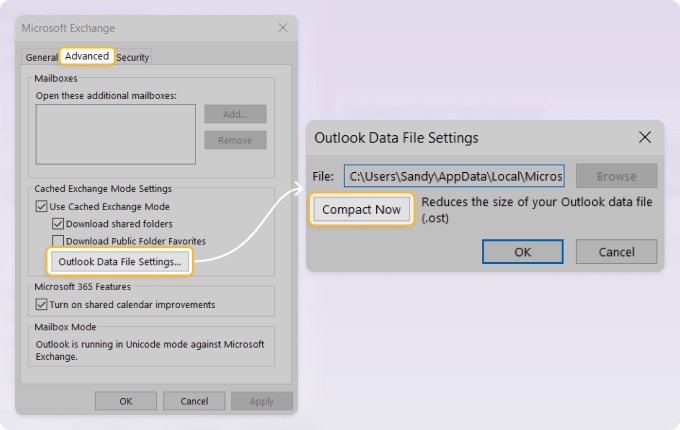
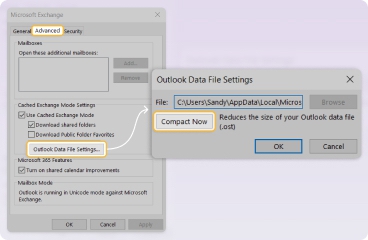
✅ Manage Add-ins: Consider turning off unnecessary add-ins or extensions to free up resources. You can disable add-ins with the steps below.
- Go to File → Options.
- Choose Add-ins on the left.
- Pick COM Add-ins next to Manage and click Go.
- Uncheck the boxes for those add-ins you want to disable and click OK.
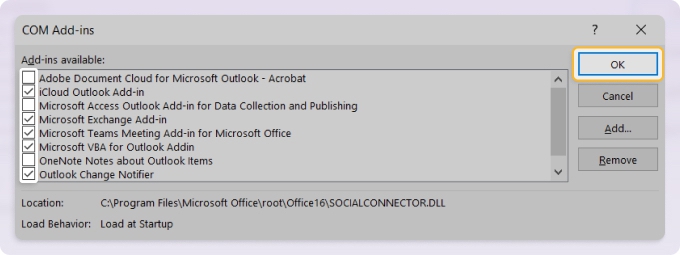
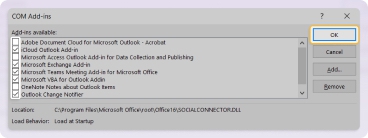
How to make Outlook work faster on Mac
You can also perform a couple of actions on Mac to make Outlook index faster and respond better.
✅ Check for Updates: Like on your mobile device, keeping your Mac apps updated is important. Ensure you’re using the latest version of the desktop app for optimal performance. You can check for updates in the Mac App Store for the standalone app or with the Microsoft Update tool for Office.
✅ Rebuild the Outlook Database or Profile: You can use the Outlook Profile Manager (previously Microsoft Database Utility) if you believe you’re experiencing a slowdown due to corrupt files. The database location and steps for rebuilding your profile can depend on your version and the tool you use (if other than Outlook).
💡 Review the Microsoft Community support pages for rebuilding the Outlook database and the Microsoft Database Utility for details and cautions.
Wrap-Up
When Outlook is unresponsive, laggy, or just slow to delete emails and clean up unwanted messages, you do have remedies. Along with device-specific adjustments, you can use Clean Email to manage your emails more effectively and thus improve Outlook’s overall performance.


