About Yahoo Mail’s AI Summary Feature
In 2023, Yahoo announced incoming features for Yahoo Mail to greatly improve its email application. One such feature is the AI summary which provides an overview of email content. The summaries offer highlights at the tops of messages allowing you to grasp the content without reading the full email.
Along with AI summaries in the “new” Yahoo Mail, you can take quick actions like adding an event to your calendar or checking in for a flight and using the AI email writing assistant to draft message replies.
📌 Although this all certainly sounds good in concept, some users have experienced issues with the Yahoo Mail AI features. This specifically includes inaccurate summaries as well as trouble figuring out how to turn off the AI summary feature.
It’s likely that Yahoo will make attempts to improve the accuracy and setting transparency of the summary feature as time goes on, however, many users prefer not to wait. If you’re one of those users, open Yahoo Mail and disable AI summary with the guides for web and mobile below.
Trade AI for Smart Features in Clean Email
While we give props to Yahoo for introducing more AI features in its Mail service, you need tools beyond AI to effectively manage your messages. Clean Email is a mailbox management application that focuses on user control and efficiency with its smart features.
Using Smart Folders, you can view and act on related emails in one place. These pre-made folders let you see messages for travel, online shopping, food delivery, seasonal sales, newsletters, and more without manual searching or filtering. Better yet, you can manage those emails in bulk. Mark, move, archive, or delete groups of messages at one time.
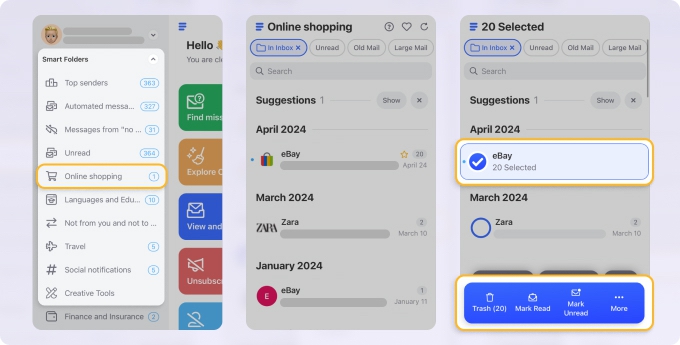
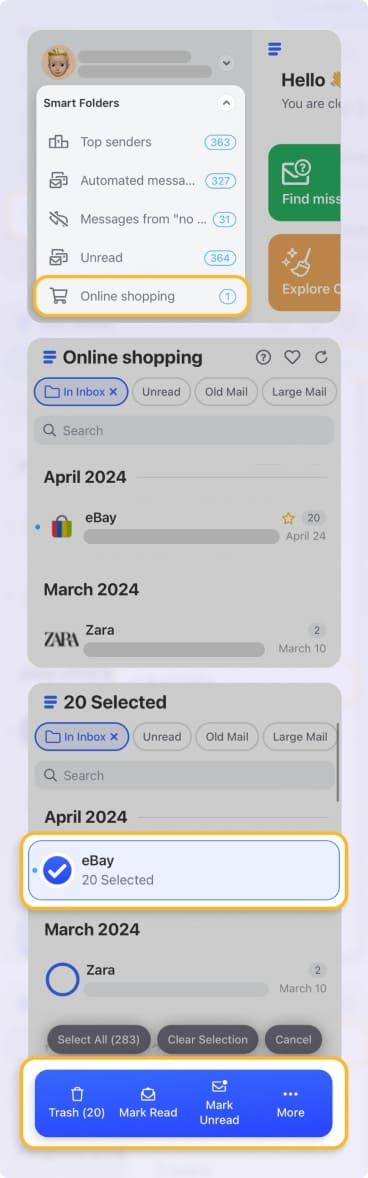
For reducing clutter and removing unwanted messages, you can use the Unsubscriber, Screener, and Cleaning Suggestions features. Unsubscribe from multiple emails at once, screen messages from unknown senders, and get suggestions for a fast Yahoo Mail inbox cleanup.


Like automations for organizing with ease and saving time? With Auto Clean, you can create mailbox rules for Yahoo Mail to automatically archive, label, move, mark, or remove messages, giving you more time to concentrate on other tasks.


📌 Clean Email provides an intuitive interface for all features in its web, Mac desktop, and mobile apps for iOS and Android. There are no AI summaries consuming screen space or distracting from email actions and Yahoo Mail organization. Plus, the application supports all IMAP email service providers, not just Yahoo Mail.
How to Turn Off AI Summary in Yahoo Mail on the Web
If you’re wondering how to get rid of AI summary in Yahoo Mail, you’re not alone. It’s a less than obvious setting on the web, currently hidden away in the settings for your Yahoo account.
- Visit Yahoo Mail in your web browser and sign in.
- Hover your cursor over your profile icon on the top right and pick Account Info.
- If prompted, sign in again.
- Go to the Privacy Controls tab on the account overview page.
- Select Automated email analysis.
- Turn off the toggle for Use information from your emails to enable Smart Features.
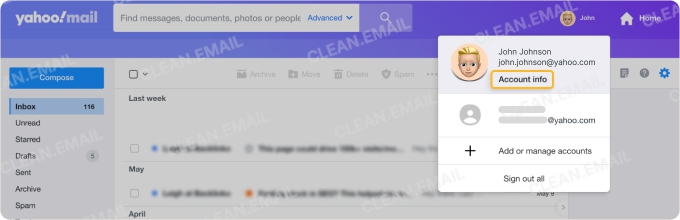
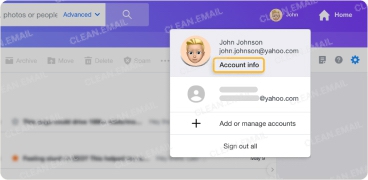
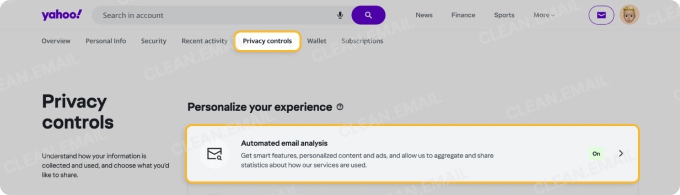
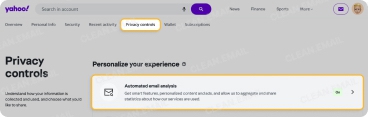
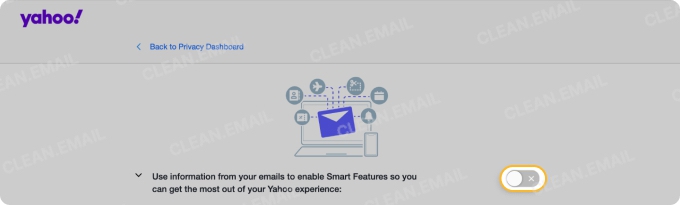
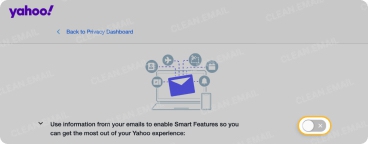
You can then exit the account settings and return to your Yahoo Mail inbox. You may need to refresh the page to no longer see the AI summaries on your emails.
How to Turn Off AI Summary in Yahoo Mail on Mobile
With the smaller amount of screen space on your mobile device compared to your computer, turning off the AI summary in the Yahoo Mail mobile app may make sense.
📌 Note: As of June 2025, the option to disable AI summaries is not consistently available on iOS or Android. Yahoo is gradually rolling out this feature, and it may not yet appear in your version of the app.
- Open the Yahoo Mail app and tap your profile icon on the top left.
- Choose Settings.
- Select Summaries in the General section.
- Turn off one or both toggles for showing summaries instead of subject lines and at the top of messages.
You can then exit the settings and refresh the app to see your messages without AI summaries.
💡 Tip: In the desktop app, you can remove AI summary from Yahoo Mail with these same steps.
Wrap-Up
It’s commendable that Yahoo is making efforts to improve Yahoo Mail. After all, the email service had more than 225 million active users around the world in 2024. But not every new feature or enhancement resonates with each user.
See also: Yahoo Statistics for 2025: Email Usage, Facts, and Trends
Now that you know how to turn off AI preview in Yahoo Mail, you can return to a cleaner interface. Just keep in mind that Clean Email sees past the AI trend with a smart feature set that makes a positive impact on mailbox management — for most any email account on any device.


