Why Is My Google Account Disabled and How to Unblock It
If you believe your account was disabled in error, you can submit an appeal to Google for reinstatement.
- Access the Google Sign In page.
- Provide your password and pick Next.
- Select Start appeal and click Next.
- Enter information about your appeal in the text box and pick Next.
- Provide an alternate email address for Google to contact you and select Submit appeal.
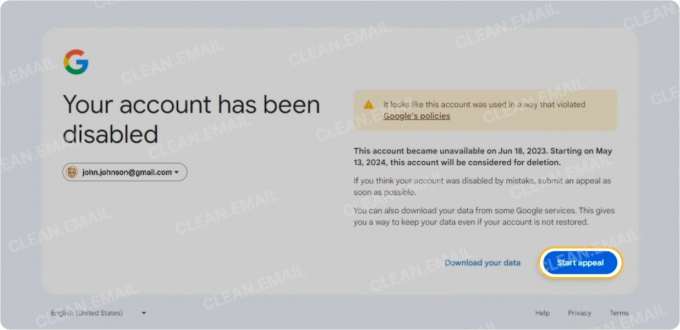
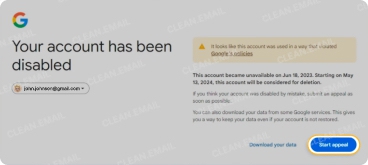
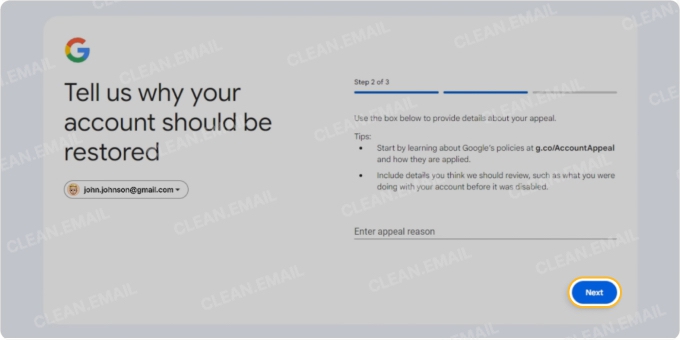
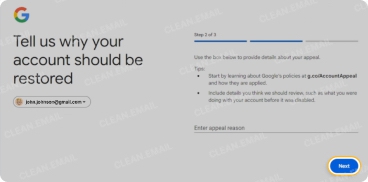
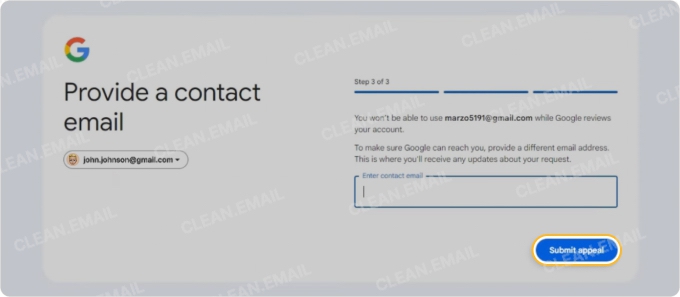
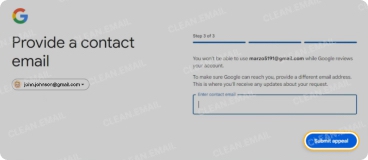
Understanding the Types of Google or Gmail Blocks
To better understand why your Google or Gmail account has been disabled, it’s important to know the various types of blocks.
📌 Account-Based Restrictions: Google can block accounts based on suspicious activity, user age, country, and policy violations. For Gmail, abuse and spam, storage limits, inactivity, and using “less secure apps” can cause an account to be disabled or suspended.
📌 Device-Based Restrictions: Google may block access when using an unsupported or insecure browser. Additionally, firewalls and antivirus software can deny access to specific Google services and browser policies can disable sign-ins for certain users.
📌 Network-Based Restrictions: Organizations can prevent access to Google services based on a user’s IP address, limit the number of devices for Google service sign-ins, and restrict access to personal Google accounts.
Some Google services also implement country-level restrictions. For instance, certain business services are unavailable in Cuba, Iran, and North Korea.
Why is Gmail or Google Blocked?
So, what triggers Gmail or Google to block an account based on the above restrictions? Let’s take a look.
📌 If Google detects strange activity like too many sign-in attempts or access from a different device, it can block your account in order to protect it. It can also disable the account due to violations of Google’s Terms of Service.
📌 For Gmail specifically, exceeding sending limits, too many bounce-backs, sending bulk or spammy messages, email authentication issues, and blacklisting can cause Gmail to be blocked for security reasons.
📌 For Google Workspace, an admin may disable an account for a terminated employee, departing member, policy violation, or another reason per the business or school workspace rules.
Google uses both automated systems and manual reviews to flag accounts for violations, abuse, and other reasons for account blocking. In some cases, the automated systems can create false positives causing an account to be blocked in error.
How to Tell Where the Block Is Coming From
In this table, you’ll find some common error messages along with symptoms to help direct you to the reason for the suspension.
| Error Message | Symptoms |
|---|---|
| Your account has been disabled, Account disabled, or similar |
|
| Your account is temporarily unavailable |
|
| Your account is blocked for age verification |
|
| Your Google account was disabled by your Google Workspace administrator |
|
| Suspicious sign in prevented or Google sign in attempt blocked |
|
How to Check Chrome Policy Settings
If you’re the admin or a member of a Google Workspace, Google’s services or sites, including Gmail, may be on a browser block list. To check this on Google Chrome, follow the steps below.
- Visit the Google Admin site and sign in.
- Expand Devices in the left-hand menu and pick Chrome → Settings.
- Go to the User & browser settings tab.
- Select Content → URL Blocking to view or edit a list of blocked websites along with exceptions for those that are allowed.
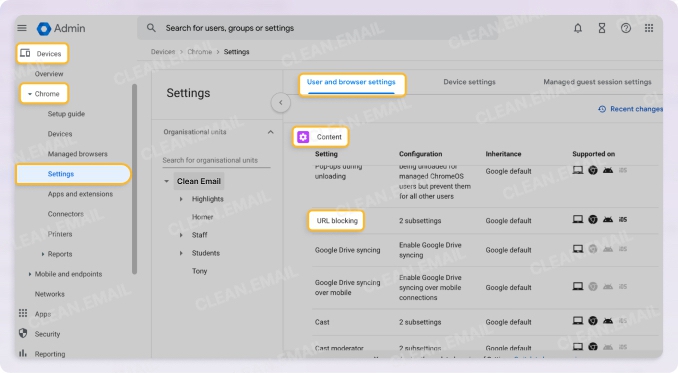
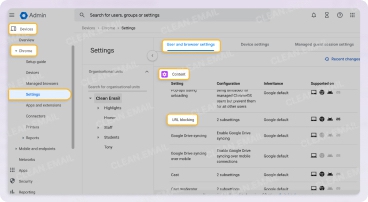
How to Identify Firewall or Antivirus Interference
If you believe that your firewall or antivirus software is causing interference when visiting a Google site, consider the below troubleshooting tips.
Firewall Review
- Temporarily disable your firewall to see if it fixes the issue.
- Check the firewall logs for entries showing blocked connections to Google or Gmail.
- Confirm that Google hosts are allowed in the configurations.
- Add your web browser as an exception.
Antivirus Review
- Temporarily disable your antivirus software to see if it fixes the issue.
- Check the antivirus settings for protections that potentially Google or Gmail.
- Add Google or Gmail as an exception when performing a virus scan.
How to Unblock a Gmail or Google Account
Depending on the reason for your blocked account, you have several solutions to try.
Start with the Google Account Recovery tool to restore an account with these steps:
- Visit the Google Account Recovery page.
- Provide your Gmail address.
- Enter your password or choose Try another way if you’ve forgotten it.
- Follow the prompts per the recovery option you choose.
- Once your identity is verified, use the remaining steps to update your password.
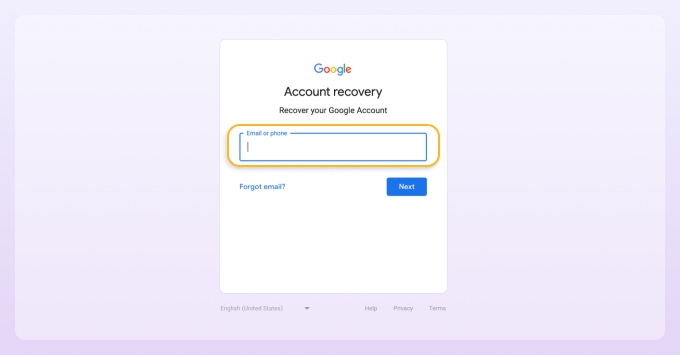
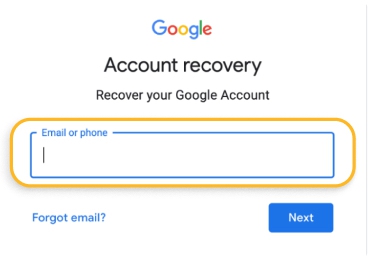
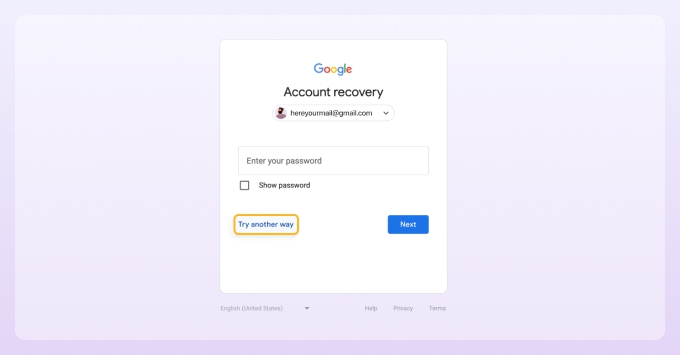
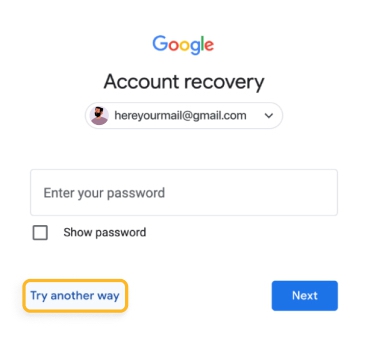
Also consider these suggestions when you have trouble signing in to your Google or Gmail account.
- Sign in on a different device or network.
- Clear your web browser’s cache and cookies.
- Disable your browser’s extensions.
- Update your web browser or try a supported one.
- Adjust your firewall or antivirus software to allow Google domains.
- Consider a VPN (or turn it off if you believe it’s causing the issue).
- Confirm that your system date and time are correct.
- Contact your Google Workspace admin and explain the problem.
📌 Look at additional ways to recover a Gmail or Google account for a full walk-through, along with one-off scenarios like a compromised account.
Prevent Future Blocks
To eliminate or at least reduce the risk of having your Google or Gmail account disabled in the future, consider these suggestions:
- Keep your web browser and operating system up to date.
- Avoid sending suspicious and/or mass messages.
- Maintain device security to prevent malware triggers.
- Use Clean Email to organize your inbox and block spam as described in the next section.
💡 Tip: Learn more about the Gmail spam filter and how to customize it.
How Clean Email Helps Keep Gmail Accessible
When you can’t access your Gmail account, you may not only experience an email pile-up but miss crucial messages. But by using Clean Email for Gmail, you can take advantage of advanced features for maintaining a safe mailbox.
- Block spam and phishing by sender domain without the need to open a potentially harmful message.
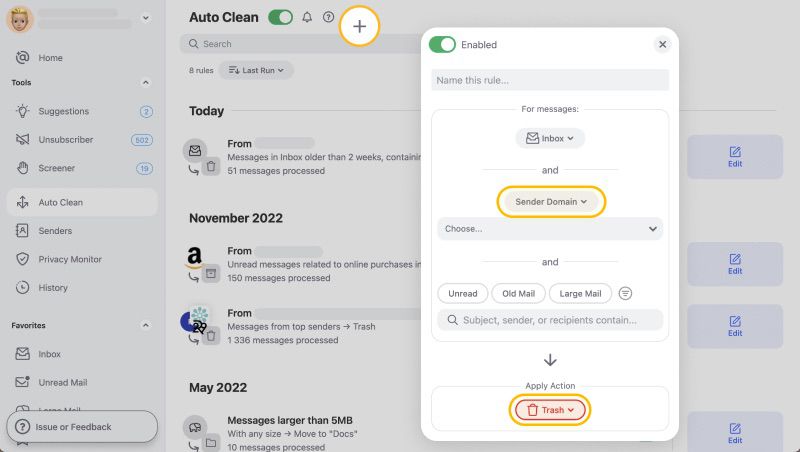
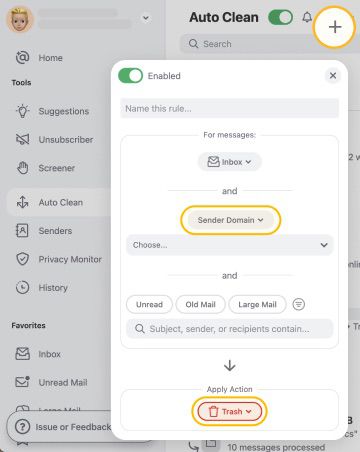
- Stop spam messages with Screener, which allows you to review emails from unknown senders before they reach your inbox.
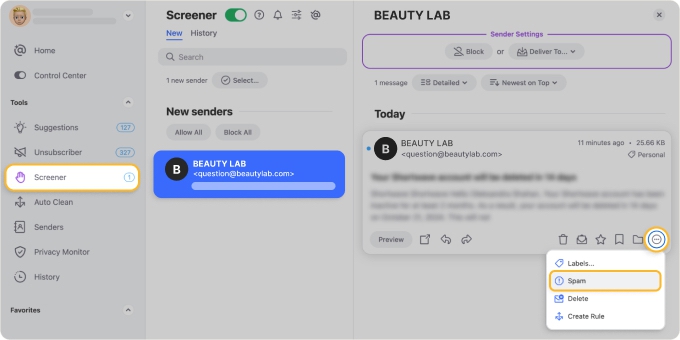
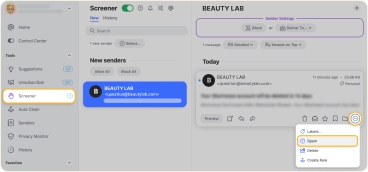
- Perform an automatic cleanup using Auto Clean rules and/or Cleaning Suggestions to reduce the risk of security flags.
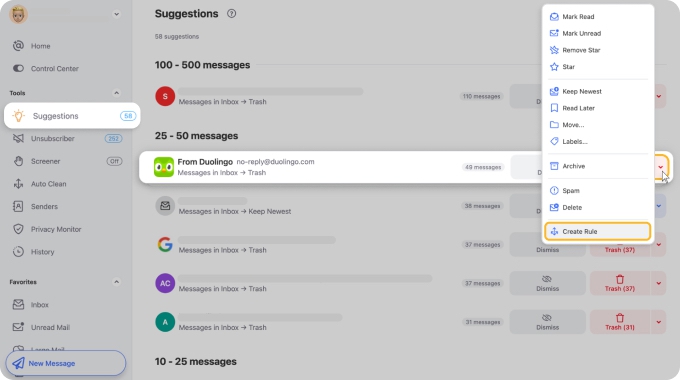
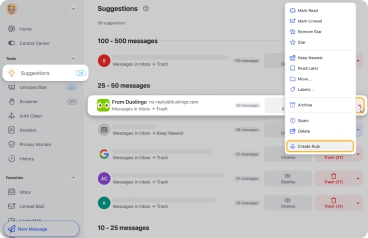
- Enjoy one-click blocking and unblocking tools for faster and simpler email management.
- Review the Sender Settings with options to direct delivery of future messages, mute communications, add stars to new emails, and keep only the newest messages.
Clean Email is safe to use with a commitment to users’ privacy and security. It’s available as a web app, on Mac desktop and mobile devices for Android and iOS, and works with all IMAP accounts.
Escalation and Support Channels
For additional help when you find that accounts.google.com is blocked, here are several Google and Gmail help links, as well as steps to appeal the disabling of your account.
Google Account Help Links
- Google Account Help Center: Browse topics for account recovery, security, and management.
- Gmail Help Center: Review topics on managing your account, adjusting the settings, and fixing issues.
- Google Account Help Community and Gmail Help Community: Post a question to the community for help or read posts and comments from others experiencing problems.
- Google Account Recovery: Regain access to your Google or Gmail account.
💡 Tip: Look at how to change your Gmail recovery email if you no longer use the existing address.
How to Submit an Unblock Request to Google
If you believe your Gmail or Google account was banned by mistake, you can submit an appeal request to Google to re-enable the account, as described above.
You can then optionally download your data, and should receive a response from Google within a few business days.
Conclusion
Losing access to your Google or Gmail account is frustrating, especially if you don’t know the cause. Hopefully, the explanations, steps, and tips in this article will have you back in business quickly.
And remember that once you get your Google and Gmail unblocked, you can take preventative steps to stop it from happening again. Using tools like Clean Email, you can access your messages, clear out the junk, and keep your Gmail emails organized.


