Why Yahoo Mail Tips Matter
Yahoo Mail is one of the largest email services out there. In fact, over 225 million active users rely on this provider for their daily electronic messaging needs, both at a personal and professional level. Because of this, many people are looking for Yahoo Mail tips to help them learn how to use Yahoo email more efficiently.
This knowledge enables users to organize their inbox and manage it more effectively. It also can help you clear out spam, prevent data breaches, and maintain a well-organized inbox so you can spend minimal amounts of time each day dealing with electronic messages.
How To Use Yahoo Mail
If you use Yahoo Mail on a daily basis, then you will want some tips to help you customize Yahoo Mail so you can make the most of your email experience. Luckily for you, we have nine tips that will help you not only learn how to use Yahoo but enhance your experience so you can capitalize on your time.
1. Use AI Preview in Yahoo Mail
Yahoo’s AI Preview feature gives you quick, AI-powered summaries of your emails so you can grasp the important points without reading every word. It can also suggest next steps, offer quick actions like adding events to your calendar, and even help you compose messages in a tone of your choice.
To use AI Preview, make sure you’re on the latest version of the Yahoo Mail app or web interface — it’s often enabled by default. You’ll see short summaries at the top of your messages, along with buttons for quick actions like viewing attachments or tracking packages.
If you decide AI summaries aren’t for you, you can turn them off in Yahoo Settings, on desktop or mobile.
Whether you keep it on or turn it off, knowing how to control AI Preview lets you decide how much AI assistance you want in your Yahoo Mail experience.
2. Stay Ahead of the 20 GB Limit
For free Yahoo users, hitting the 20 GB cap means you won’t receive new emails until you clean up. Create automated rules in Yahoo or use Clean Email’s Auto Clean to regularly remove space-hogging messages so you’re never caught off guard.
3. Create an Email Signature on Yahoo
A customized email signature is important for all email users, not just those who are learning how to use Yahoo email. Since every email provider is a bit different, though, you may need a bit of help creating or changing your email signature on Yahoo.
To create your Yahoo Mail signature on the web:
- Log in to your mailbox.
- Click on Settings, which is located in the upper right corner.
- Click on More Settings.
- Click Writing email on the left side of the page.
- Scroll down and select Signature.
- Use the text editor to create your own Yahoo Mail signature, or paste a handwritten signature in the box.
- Preview your signature, then close the menu. Your custom signature will automatically save.
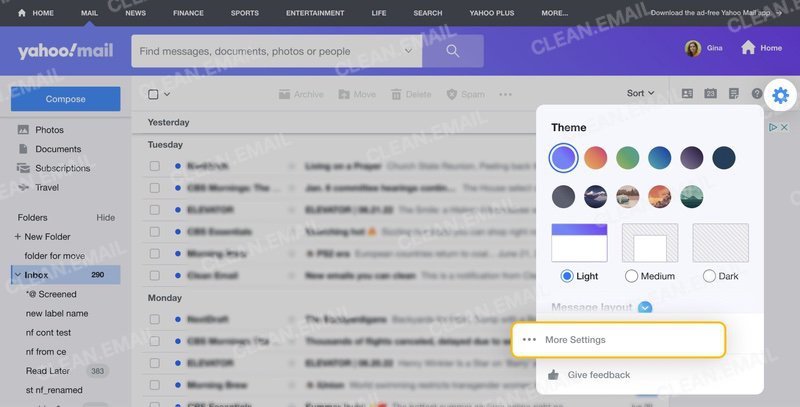
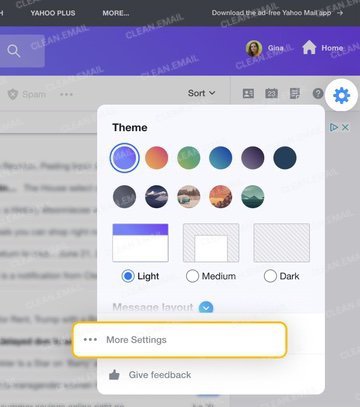
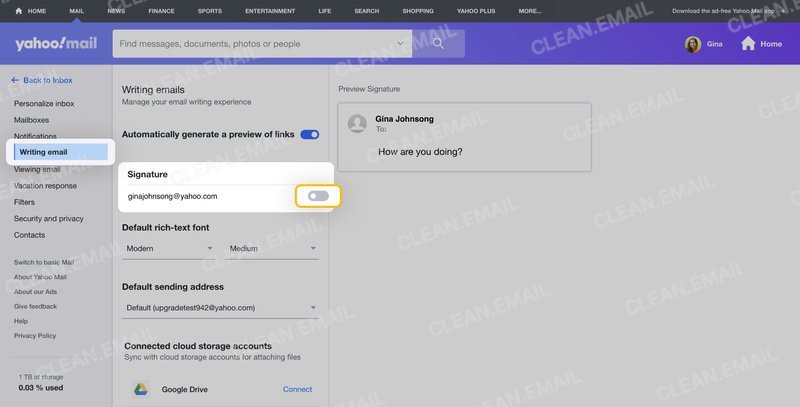
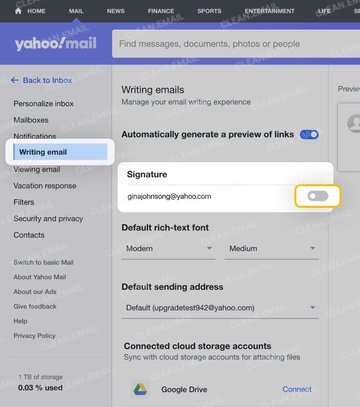
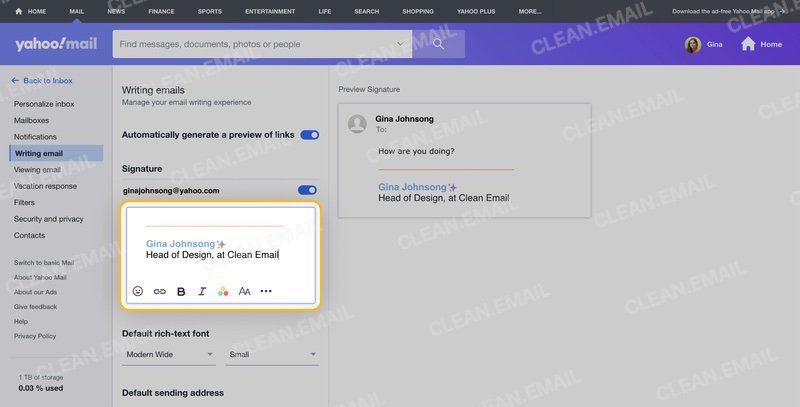
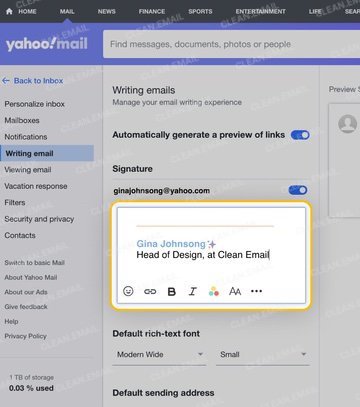
4. Customize Your Messages in Yahoo Mail
In addition to making a customized email signature, you may also want to customize the appearance of your messages themselves, especially the font. Once you learn how to use Yahoo, you may even want to change these settings from time to time.
To customize your font on your Yahoo emails:
- Click on Settings.
- Choose More Settings.
- Click Writing Email.
- Scroll down to Default Rich-Text font.
- Select the font option and size that looks best to you.
- Preview the font, then close the Settings menu.
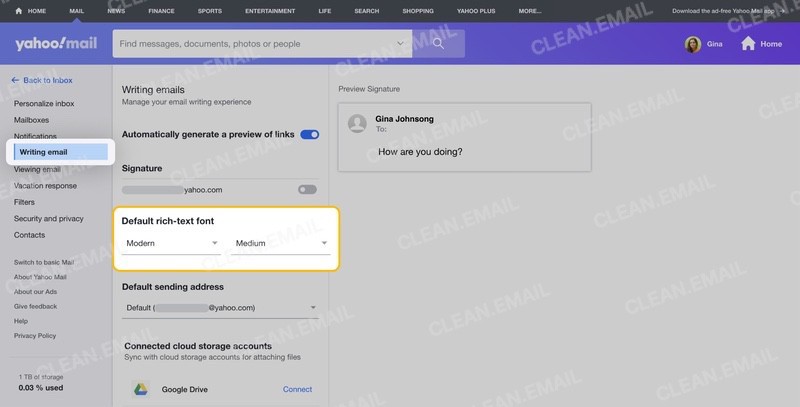
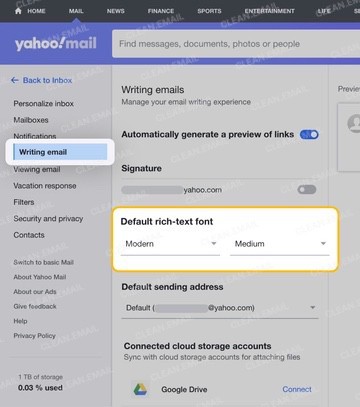
As an alternative, you can also learn how to create email templates in Yahoo so you have access to preformatted messages anytime.
5. Send an Email in Yahoo Mail
Everyone who learns how to use Yahoo Mail will eventually use the email service to send a message to someone else. You’ll also need to know how to reply to a message from your inbox and forward messages to different individuals as well.
To compose a new message:
- Log in to your mailbox.
- Press Compose in the upper left, above the folders list.
- Enter the address(es) of the recipient(s) into the To line.
- Enter the topic of your message in the Subject line.
- Type or paste the contents of your message into the main body of the message.
- Press Send at the bottom left.
💡 Note: If you need to add secondary recipients to your message, click on CC or BCC to the right of the To line.
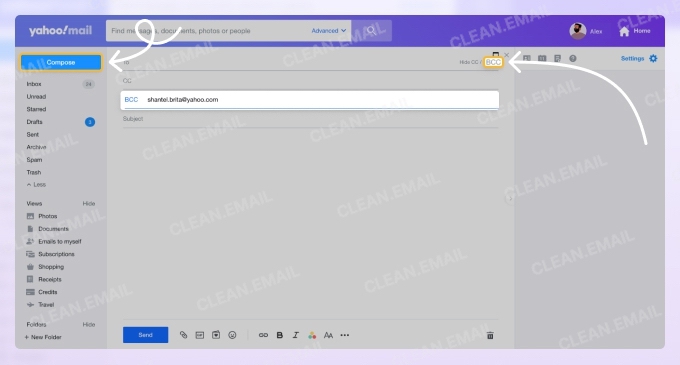
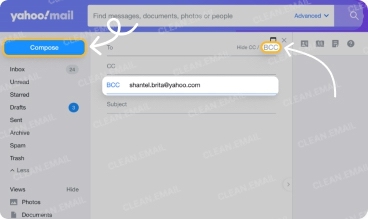
💡 Note: If you need to add images or other files, you can use the Attach Files button in the bottom menu bar.
Once you press send, your message will be delivered to the address(es) you entered in the To, CC, and BCC lines unless you recall an email in Yahoo.
6. Clean Out Your Yahoo Mail Inbox
Free Yahoo Mail accounts now come with just 20 GB of storage. Once you hit that limit, incoming emails stop until you free up space or upgrade. To avoid surprises, set up rules to regularly delete old or large messages and keep your inbox clean.
Luckily, Clean Email app has several tools that can help you achieve your inbox zero goals. We will touch on these features a bit more in the next section.
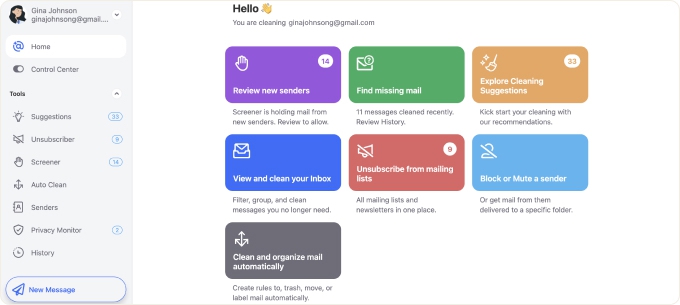
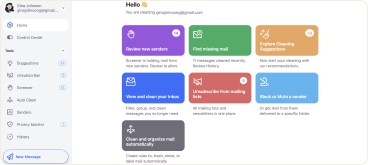
7. Flag Spam on Yahoo
Unfortunately, all inboxes become susceptible to spam and malicious messages. Luckily, you can stop spam emails on Yahoo by training your spam filter. To do this, you simply need to flag spam messages as they come in. This will train the Yahoo spam filter to flag similar messages and separate them into your Spam folder going forward.
To flag messages as spam:
- Log in to Yahoo Mail.
- Select the spam messages by checking the box to the left of the listed sender.
- Click on Spam in the upper right to move the message to the spam folder.
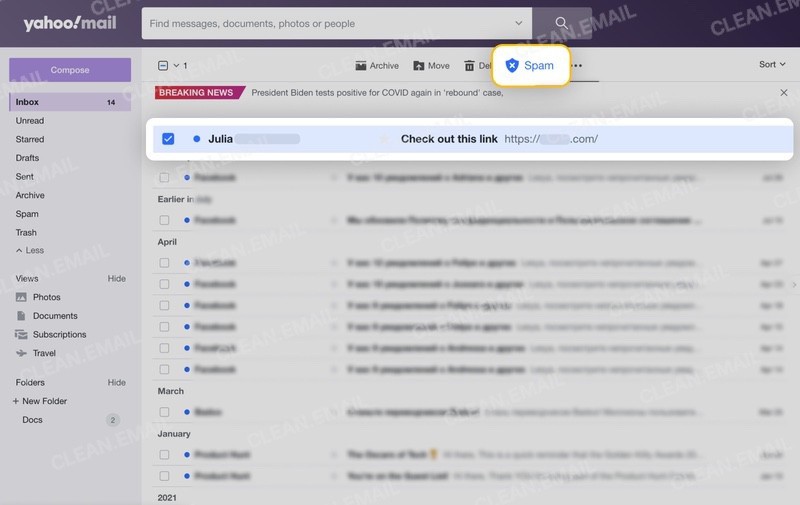
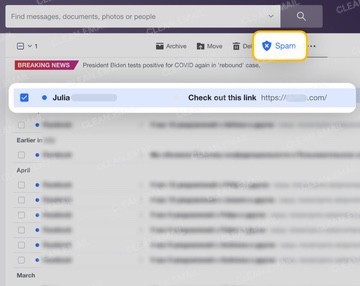
💡 Note: If you flag a message as spam by mistake, you can fix this by going into the Spam folder and following the same steps, but mark the message as Not Spam instead of Spam.
If you’re also using Clean Email to manage your inbox, you can mark messages as Spam directly from Clean Email as well.
To do this:
- Log in to Clean Email or download an app for Android or iOS.
- Select Inbox or the Smart Folder you want to browse messages from.
- Click on the checkbox next to any spam messages you see.
- In the blue action bar, select Spam (or More → Spam on mobile).
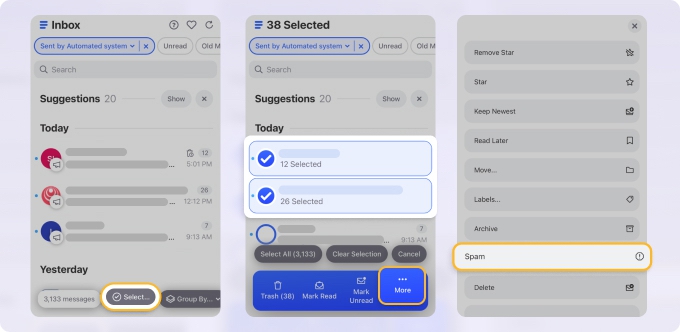
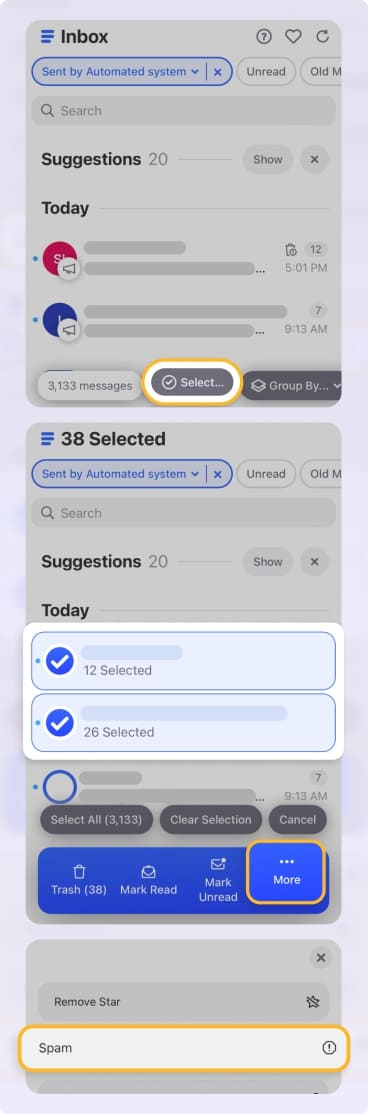
8. Block Senders on Yahoo Mail
Unfortunately, marking emails as spam doesn’t always make those pesky spam messages go away. For this reason, you need to know how to block emails on Yahoo.
To block a sender:
- Log in to your Yahoo Mail account on the web.
- Click on Settings in the upper right.
- Scroll down and select More Settings.
- Click on Security and Privacy in the left menu bar.
- From here, you have the option to block specific addresses or domains. Press Add on either location to add addresses you’d like to block.
- Enter the address you’d like to block, then press Save.
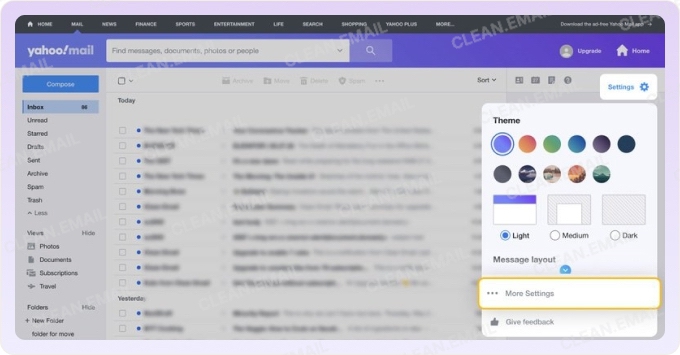
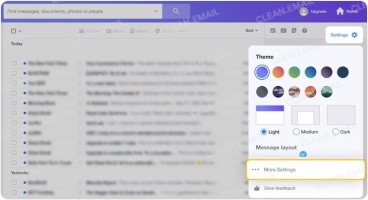
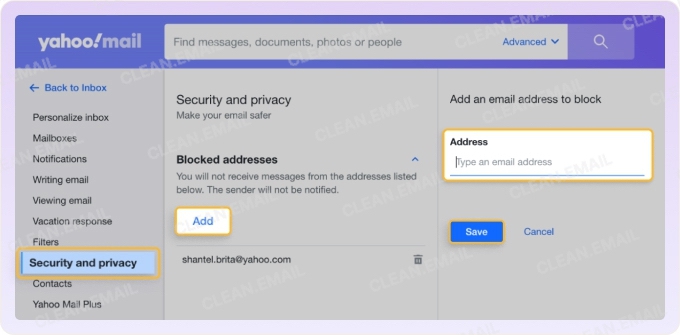
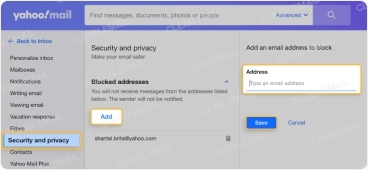
Alternatively, you can block an email address in Clean Email as well.
- Log in to your account in the app.
- Go to Inbox folder and search for a message you’d like to block.
- Click the checkbox near the unwelcome sender and select Block from the action bar.
You can also enter the email address or domain in the search mail field at the top of the screen.
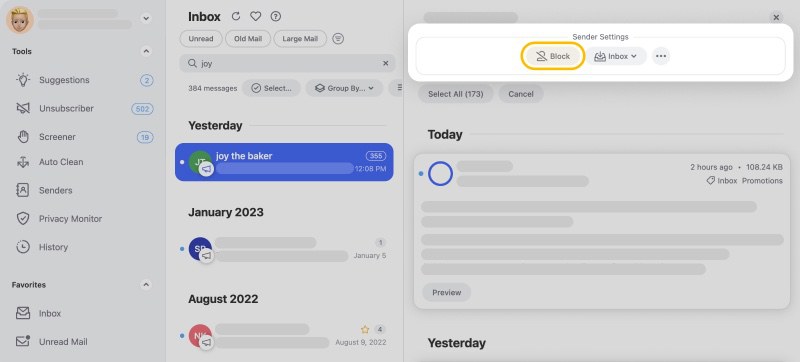
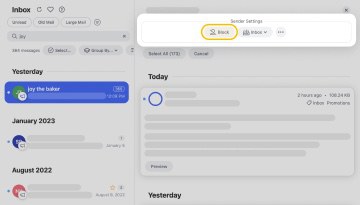
9. Create Folders to Organize Messages in Yahoo
If you’re trying to organize Yahoo Mail, then knowing how to use Yahoo folder creation may help.
To create a new folder in Yahoo Mail on the web:
- Log in to your Yahoo Mail account.
- Scroll down in the left menu bar and select +New Folder.
- Type in a name for the folder.
- Hit Enter to save the new folder with the name you entered.

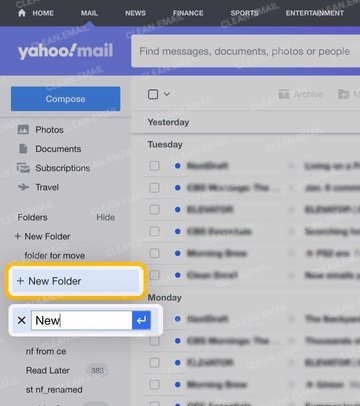
To create a new folder in the Yahoo mobile app:
- Launch the app and click the Inbox icon at the bottom left of the screen.
- Tap Create new folder under your folders.
- Type in a name for the folder and click Save.
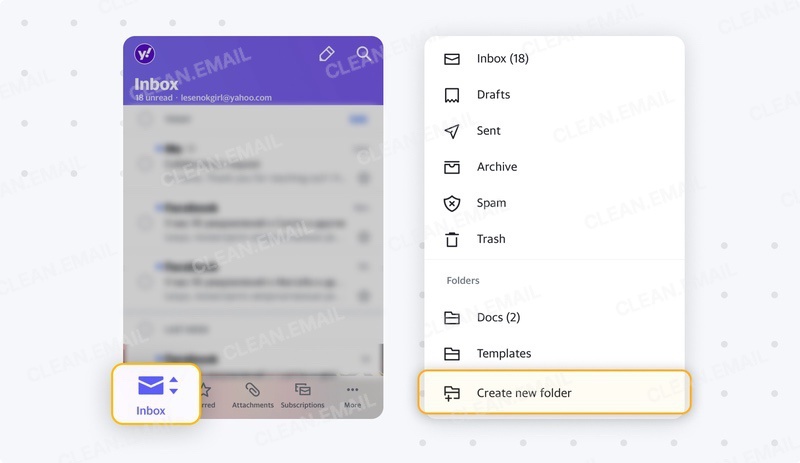
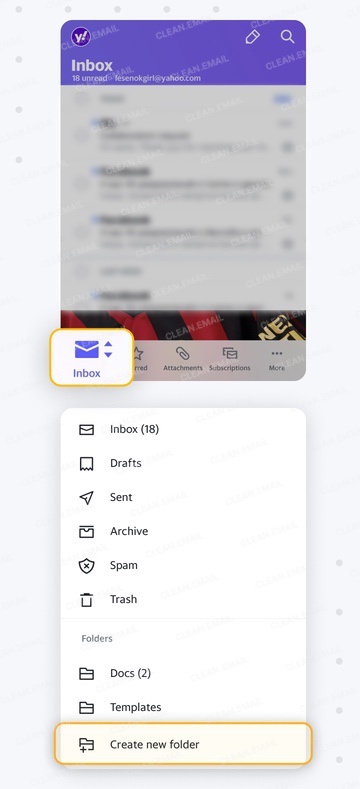
Once the folder is created, you can select messages and press Move. Then, select that folder name to move messages into that folder.
Get The Most Out of Your Yahoo Inbox With Clean Email
Yahoo Mail is a great email provider used by over 200 million people worldwide. However, as we mentioned previously, it doesn’t have a lot of standout features when it comes to inbox management. That’s where Clean Email, a mailbox management app that integrates seamlessly with Yahoo and many other mail providers, comes in.
With Clean Email, you can easily unsubscribe from unwanted mailing lists, sort messages based on specific criteria, and even create inbox automated rules that do the heavy lifting for you. All of this makes managing your emails much smoother, especially since Clean Email is compatible with all email services with IMAP, and can be used on web, Mac, iOS, and Android devices.


For example, our Unsubscriber tool can help you send unsubscribe requests, pause subscriptions, or even send some mailings to the Read Later folder to get back to them later.
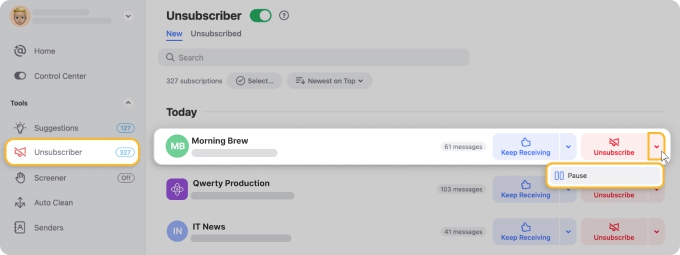
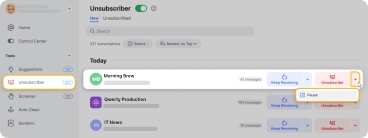
Then, our Smart Folders feature lets you organize messages into “smart bundles,” based on commonalities such as Social notifications, Online shopping, or Automated messages. This makes it easier to clear out clutter by looking at one type of message at a time.
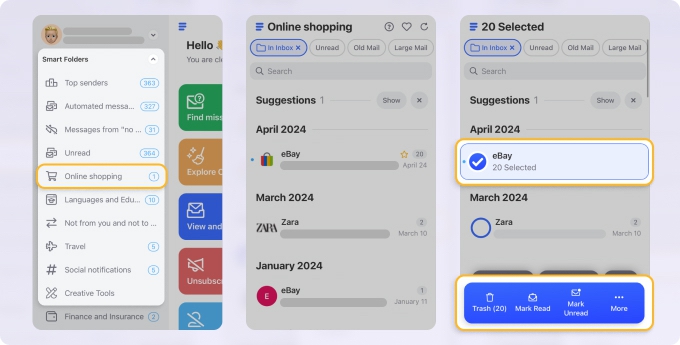
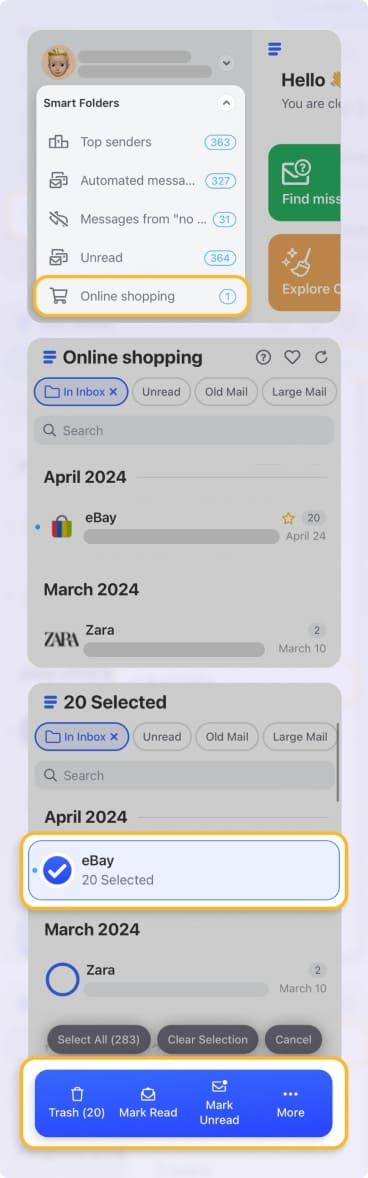
Also, the Auto Clean feature lets you automate routine tasks you perform regularly. Well, you can create custom rules, like deleting old unread promotional emails, archiving important conversations to save them for later, or even emptying the Trash folder, so your inbox always stays clean and organized without any manual effort. It’s that simple!


Clean Email is completely safe to use and fully respects user privacy. The company has implemented strict physical, electronic, and managerial procedures to safeguard all collected information, details of which are available here.
How To Use Yahoo Mail Effectively - FAQs
Is Yahoo Mail safe to use?
Overall, Yahoo Mail is safe to use. However, it has had its fair share of security breaches, just like any other online tool. However, if you use Yahoo Mail tips to secure your inbox, you should be just fine.
Can I use Yahoo Mail with Outlook?
Yes, you can connect your Yahoo account to Outlook if you prefer to check messages there. You just need to go to File → Info → Add Account. Then, enter your Yahoo Mail address, select Connect, enter your password, and click Connect again.
What can I use Yahoo Mail for?
You can use Yahoo Mail to send and receive emails. Additionally, you can save attachments, sort messages into folders, and take advantage of other Yahoo features to read the news or receive sports scores.
Is Yahoo better than Gmail?
Both Yahoo and Gmail are reputable email providers. Some people like the fact that Gmail is more compatible with Google Drive, but neither have any standout features that make them that much different.


