Use Clean Email to Avoid Outlook Email Limits
If you're a heavy mail user, then staying within Outlook's limits can be challenging, but the Clean Email app offers powerful tools to help you avoid hitting these restrictions while maintaining an organized inbox.
Clean Email's Unsubscriber feature helps you unsubscribe from unwanted subscriptions, which can go a long way in preventing you from hitting the receiving limits.


If you're concerned about your Outlook mailbox becoming full, then you can take advantage of Clean Email's advanced inbox organization features. Use the Old Mail or Large Mail filters to instantly delete, for example, all old emails or messages with large attachments and avoid reaching Outlook email storage limit.
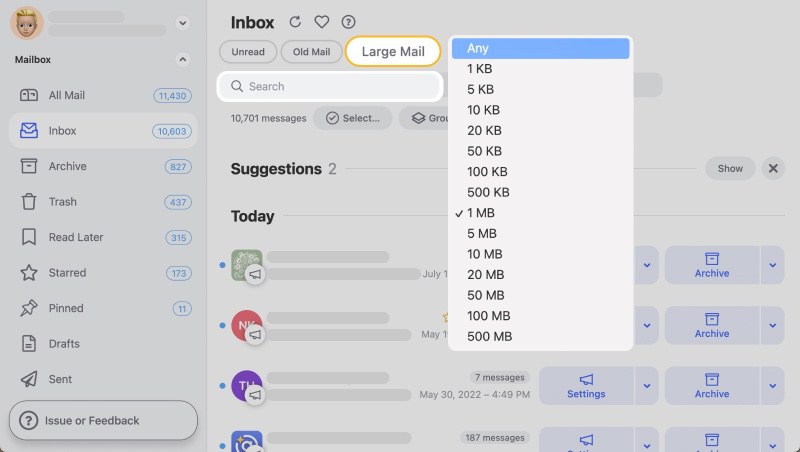
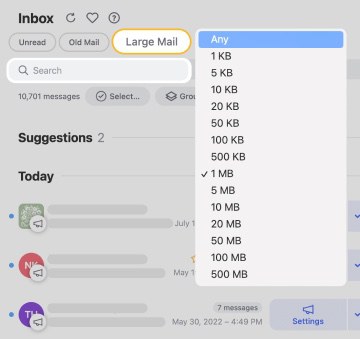
You can also delete multiple messages in Outlook, such as all messages from several specific senders, with a few clicks, or you can create Auto Clean rules to move certain types of emails to specific folders as they arrive.
📌 I personally set a rule to trash old purchase receipts from archive to automatically get them deleted in the future when they're no longer needed.
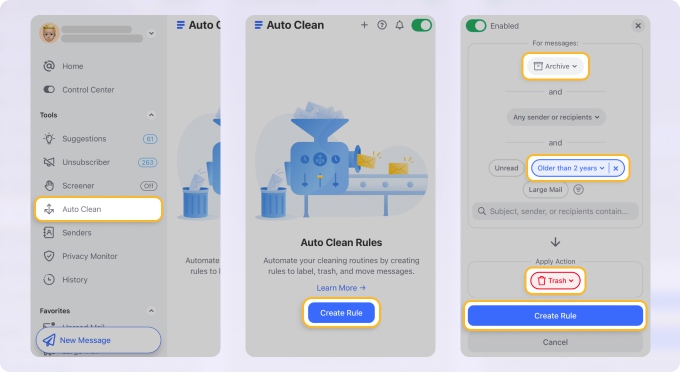
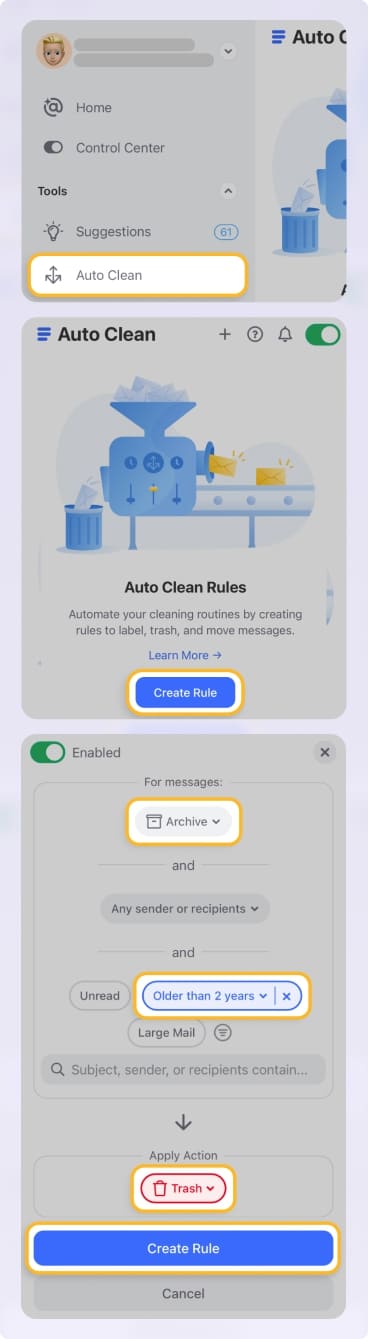
There's also Clean Email's Privacy Monitor feature, which adds an extra layer of security by regularly checking if your email address has been exposed in a data breach. This helps protect your account from being compromised and potentially used to send spam messages, which would quickly exceed your daily sending limits.
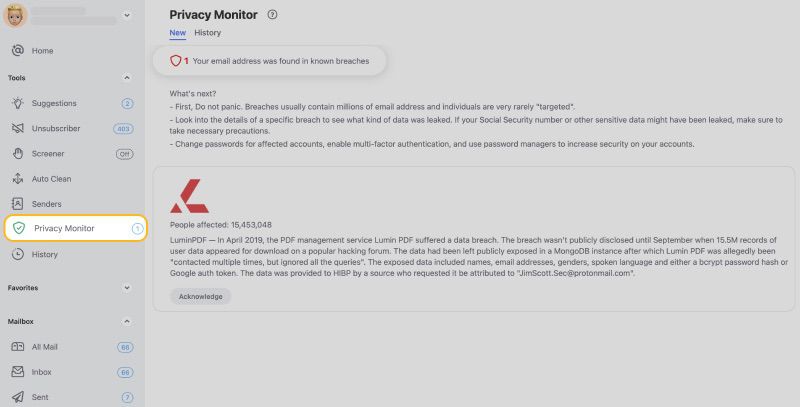
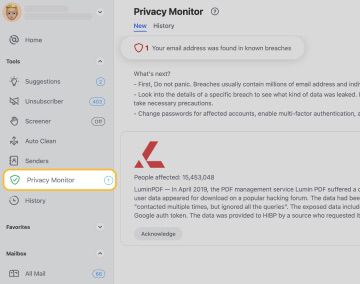
📌 The best part is that you can use Clean Email to manage your Outlook inbox not only on the web, but also on desktop on Mac and on mobile devices (Android and iOS).
When combined, these and other Clean Email features make it easy to maintain a healthy Outlook account that operates well within Microsoft's prescribed limits.
Outlook Email Storage Limits
| Account type | Storage limit |
|---|---|
| Free accounts | 15 GB |
| Microsoft 365 Personal/Family | 50 GB |
| Microsoft 365 Business/Enterprise | 50-100 GB |
Free accounts come with a relatively modest 15 GB Outlook size limit for storage, and the limit includes everything in your Deleted and Junk folders. When you approach this limit, Outlook will start sending warning notifications at 13.5 GB, and once you hit the full 15 GB, you won't be able to send or receive new messages until you free up some space.
Microsoft 365 subscribers get significantly more storage space. Personal and Family plan users receive 50 GB of storage, while Business and Enterprise users get either 50 GB or 100 GB, depending on their specific plan. Before the limit is reached, users receive an “Outlook inbox full” warning email that encourages them to delete unnecessary messages. At 49.5 GB (or 99 GB), the account enters "Prohibit Send" mode, meaning it can receive but not send new emails.
💡 Fortunately, Outlook email storage limits are not shared with other Microsoft services. For example, if you have a Microsoft 365 subscription, your 50 GB Outlook storage is separate from your 1 TB OneDrive storage allocation.
Outlook Email Size Limits
| Client | Message size limit | Attachment size limit |
|---|---|---|
| Desktop Outlook | 150 MB | 150 MB |
| Outlook Web App (OWA) | 112 MB | 112 MB |
| Outlook for iOS/Android | 33 MB | 33 MB |
| Encrypted messages | 100 MB | - |
The Outlook email size limit differs depending on which version of the application you're using.
On desktop Outlook, you can send messages (including attachments) up to 150 MB in size when communicating between Microsoft 365 users. However, when sending to external email addresses, the maximum size drops to around 112 MB due to encoding overhead that adds about 33% to the file's size.
If you're using Outlook Web App (OWA), the size limit is 112 MB to account for similar reasons as when sending to external addresses. If you need to send large attachments, you can use OneDrive integration in OWA to share files up to 2 GB in size. For users sending encrypted messages using Microsoft Purview Message Encryption, there's a separate 100 MB limit.
Finally, mobile users face the most restrictive limits, with Outlook for iOS and Android limiting both messages and attachments to 33 MB. When you reach a message size limit in any version of Outlook, you will receive a notification and be prevented from sending the message until you reduce its size.
💡 Note: The Hotmail attachment size limit is the same as the Outlook.com limits since Microsoft has fully migrated all Hotmail accounts to the Outlook.com platform.
Outlook Email Sending Limits
| Limit Type | Free Account | Microsoft 365 |
|---|---|---|
| Recipients per message | 100 | Up to 1,000 |
| Recipients per day | 300 | 10,000 |
| Messages per minute | 20 | 30 |
| Meeting invite recipients | 100 | 5,000 |
Free Outlook account users are limited to sending emails to 100 recipients per message and 300 recipients per day. Additionally, free accounts can only send about 20 messages per minute.
Microsoft 365 users enjoy much more generous Office 365 email sending limits per day as they are allowed to reach up to 10,000 recipients within a 24-hour period, with each individual message allowing up to 1,000 recipients (at a rate of up to 30 messages per minute ). That said, Microsoft still advises business users to use dedicated email marketing services like MailChimp or Constant Contact for large-scale email campaigns.
💡 The good news is that meeting invitations, including updates and cancellations, have their own separate limits: free accounts are restricted to 100 recipients per meeting invitation, and Microsoft 365 users can invite up to 5,000 attendees to a single meeting.
Outlook Email Receiving Limits
| Limit Type | Free Account | Microsoft 365 |
|---|---|---|
| Messages per hour | 60 | 3,600 |
| Messages from a single sender per hour | 20 | 1,200 |
| Incoming attachment size limit | 25 MB | 150 MB |
Microsoft implements receiving limits on Outlook accounts to protect users from spam and maintain system performance.
Free Outlook account users face relatively strict receiving limits, with a maximum of 60 messages per hour from all sources combined with 20 messages per hour from the same sender. Free accounts also have a modest Outlook email attachment size limit of 25 MB for incoming messages.
Microsoft 365 subscribers enjoy much more generous limits that better accommodate business needs. Paid accounts can receive up to 3,600 messages per hour from all sources and 1,200 messages per hour from a single sender. As far as attachment file size limits go, paid Outlook users can receive files up to 150 MB (or 112 MB for messages coming from external email services).
When receiving limits are exceeded, Microsoft handles the situation differently depending on the message source. Emails from external senders will be rejected with a non-delivery report (NDR) sent back to the sender. On the other hand, messages from internal senders (within the same organization) will still count against your limit but won't be blocked in Outlook—only delayed until the next hour when your limits reset.
Conclusion
While the Outlook email limits explained in this article might seem constraining, they serve an important purpose in preventing abuse and keeping the mail system stable. Tools like Clean Email can help you stay well within these boundaries by automating email organization, managing attachments effectively, and keeping your inbox optimized.
FAQs
How many emails can I send at once in Outlook?
Free account users can send to 100 recipients per message, while Microsoft 365 users can include up to 1,000 recipients in a single email. Keep in mind that distribution lists count as a single recipient if they're stored in your organization's address book.
What is the total Outlook email sending limit per day?
Free accounts are limited to 300 recipients per day, while Microsoft 365 accounts can reach up to 10,000 recipients within a 24-hour period.
Can I increase my Outlook limits?
While individual users cannot increase their limits, upgrading from a free account to a Microsoft 365 subscription will automatically provide higher limits for storage, sending, and receiving. For business users, administrators can sometimes adjust certain limits through the Exchange admin center.
What happens if I exceed the Outlook email sending limits?
You may be temporarily restricted from sending emails for 24 hours. Manage your sending habits to stay within limits.
Are Outlook email size limits different for attachments and text?
Yes, the size limit typically applies to the entire message, including attachments, text, and metadata.
What is the email storage limit for free Outlook accounts?
Free Outlook accounts come with 15 GB of storage, while Microsoft 365 accounts can have up to 50 GB or more.
How do Outlook 365 email limits compare to free Outlook accounts?
Microsoft 365 accounts have higher limits for sending emails, attachments, and storage compared to free accounts.
How many emails can I send at once in Outlook without being flagged as spam?
It is recommended to keep the recipient count under 100 for free accounts and 500 for Microsoft 365 accounts to avoid spam filters.


