How to recover your Yahoo Account – Key takeaways
- Reset password and recover account: Visit the Yahoo Sign-in Helper, enter one of the details, pick a recovery method, and submit the provided code.
- Recover without a phone or email: Visit the Yahoo Sign-in Helper, enter one of the details, pick I need more options, and select Call premium customer care.
- Contact Yahoo Support: Visit Yahoo Help Central and click to call Paid Premium Support, chat with an agent, or choose Contact Us.
💡 Tip: After recovery, use a tool like Clean Email to declutter your old inbox and spot anything suspicious.
Why Yahoo Accounts Become Inaccessible
It’s frustrating when you want to check your email and can’t get into your account, especially if you’re not sure why there’s a problem.
These are the most common reasons for an inaccessible Yahoo account:
- Closed by request
- Forgotten password
- 12 months of inactivity
- Violation of the terms of service
- Multiple failed login attempts
- Deleted account
As you’ll see next, some of these issues are easily fixable while others may take more effort or don’t have a remedy at all. Let’s walk through the guides to recover your Yahoo account or get more help.
Step-by-Step Yahoo Account Recovery Guide
Depending on the reason for an inaccessible Yahoo account, you have a few options for restoring it.
Reactivate a closed account
If you close your Yahoo account and change your mind later, you can reactivate it by simply signing in. What’s important to note is that you can only do so if it’s within 30 days of when you closed it.
- Visit the Yahoo login page and sign in.
- Confirm your recovery details.
- Set up a new password or click Continue.
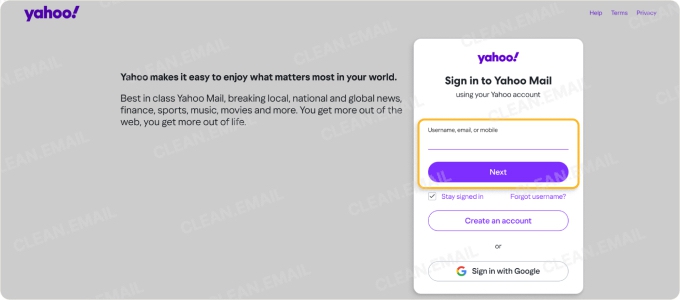
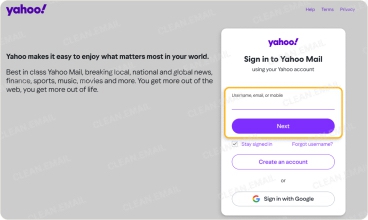
📌 Note: The time period for accounts registered in Australia or New Zealand is 90 days, and for those in Brazil, Hong Kong, India, or Taiwan, it’s 180 days.
Reset a forgotten password
If you forget your Yahoo password, Yahoo provides a tool to assist with resetting your password and recovering your account called Sign-in Helper.
- Go directly to the Sign-in Helper or visit the Yahoo login page, enter your username, and pick Forgot password.
- Enter one of the items listed, such as your email address, mobile number, or recovery details, and click Continue.
- Select an option to sign in to your account. You can receive a code via email, text message, or in some cases, WhatsApp. The email address and phone number are the recovery methods you initially set up for your account.
- Enter the code you receive and follow the subsequent prompts.
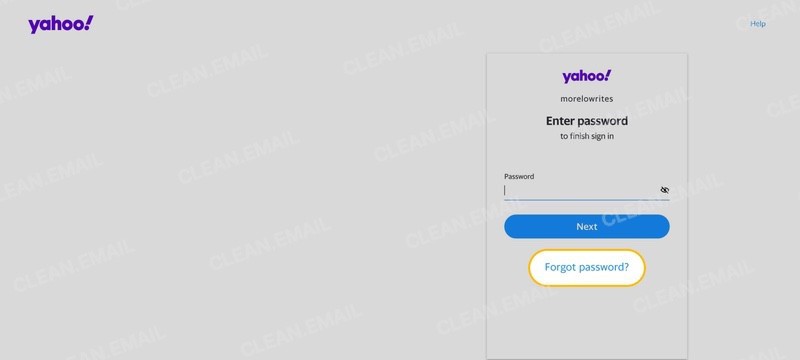
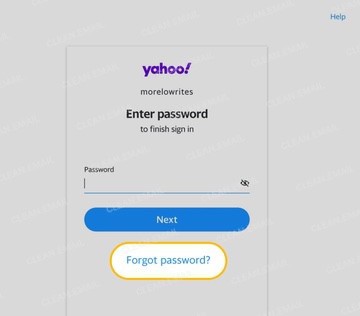
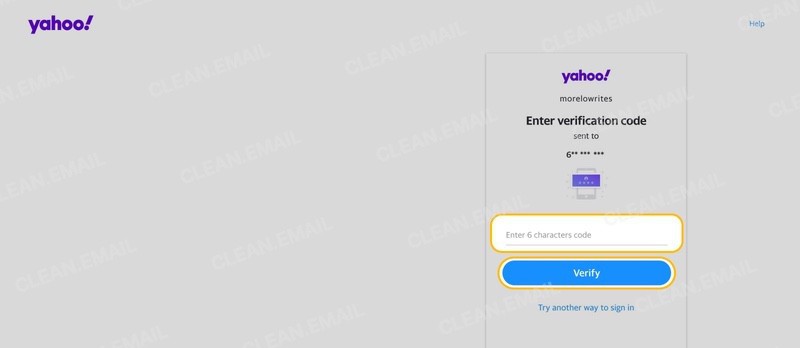
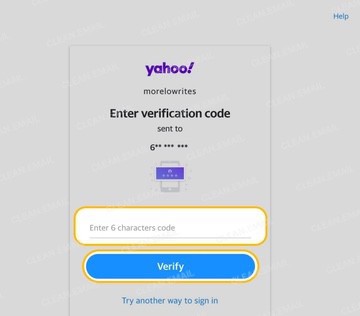
Restore without access to the recovery phone or email
Because resetting your password and restoring your account uses your recovery contact information, you may be wondering how to recover your Yahoo email without the phone number or email address. Maybe you have a different number or stopped using the email address.
In this case, you’ll need the help of customer support.
- Go to the Yahoo Sign-in Helper.
- Enter one of the items listed and click Continue.
- Pick I need more options to get customer care or help page assistance.
- Select Call premium customer care.
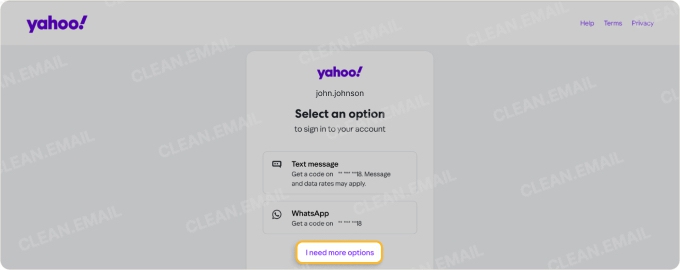
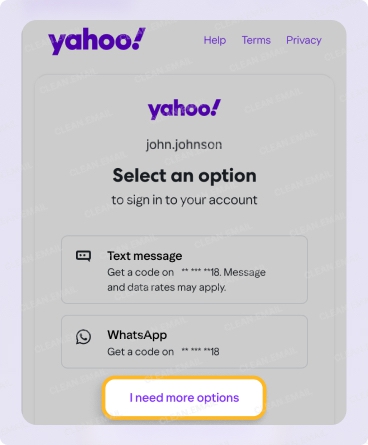
You’ll then see the phone number to call along with a one-time code to provide. Note that this is a paid service, so you’ll need a payment method and ID. Also, notice that the code does expire.
Unlock a suspended or inactive account
If you find that your Yahoo account has been locked, deactivated, or deleted, you may still have options to recover it depending on its status.
🔐 Temporary lock: Your account may become locked due to multiple failed login attempts. This lock is normally lifted within 12 hours, or you can visit the Yahoo Sign-in Helper described earlier to unlock it immediately.
❌ Deactivation: Your account may become deactivated if you haven’t logged in for approximately 12 months. You can reactivate your account by visiting the Yahoo Sign-in Helper unless it’s been deactivated for 12 months or more.
🗑️ Deletion: Your account may be deleted after 12 or more months in a deactivation status or upon request from you. Unfortunately, there isn’t a remedy for an old Yahoo account recovery. Once the account is deleted, you cannot restore it and must create a new one using a different email address.
Contact Yahoo support
If your account has not yet been deleted but you’re unsuccessful at logging in or restoring your Yahoo account, you can contact Yahoo support for further assistance.
Visit the Yahoo Help Central page and select one of the following options:
- Paid Premium Support: Click to call from your device.
- Chat: Click the icon or link in the lower right corner.
- Contact Us: Click to enter your ID and pick a category.
You can also browse the various help articles, use the Search Help box, or choose a different topic from the menu.
Use Clean Email to Restore Order to Your Mailbox
Now that you know how to reactivate Yahoo email and get your account back in good standing, you probably have a lot of messages to sift through and a Yahoo mailbox in need of cleaning.
To help put things in order quickly, tools like Clean Email offer the features you need.
Start with the Cleaning Suggestions which let you easily review and organize your Yahoo emails. You can mark, archive, or delete groups of emails at once.


Next, head to the Screener area to see emails from unknown senders. You can then Allow or Block messages before they clutter your inbox.
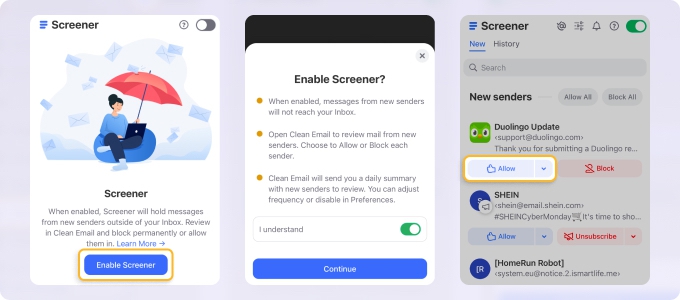
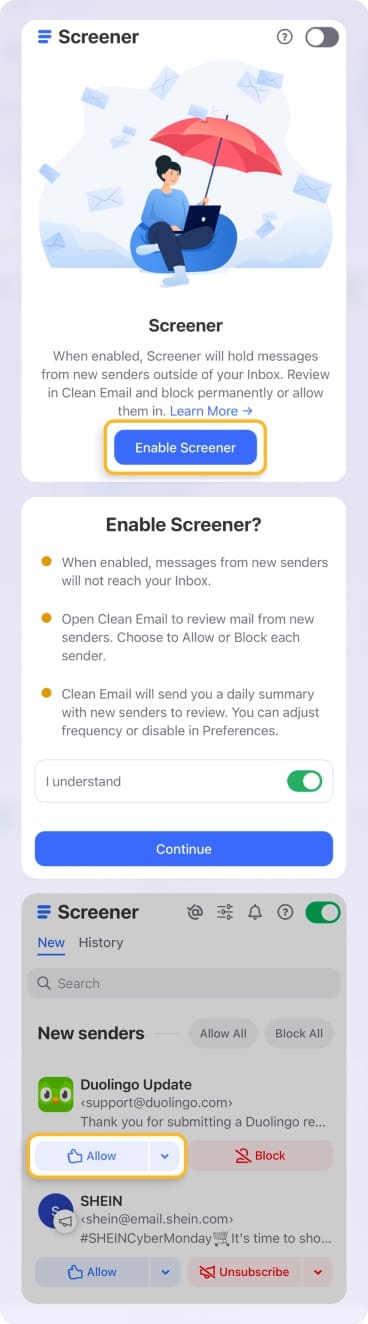
Then, check out the Smart Folders which filter related emails for you. You can then handle messages in bulk that are related to social notifications, travel, seasonal sales, online shopping, and more.
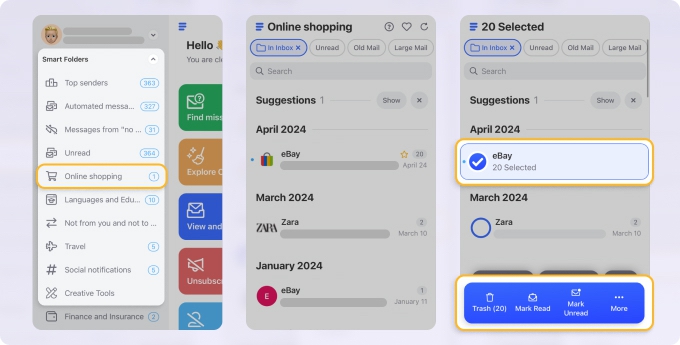
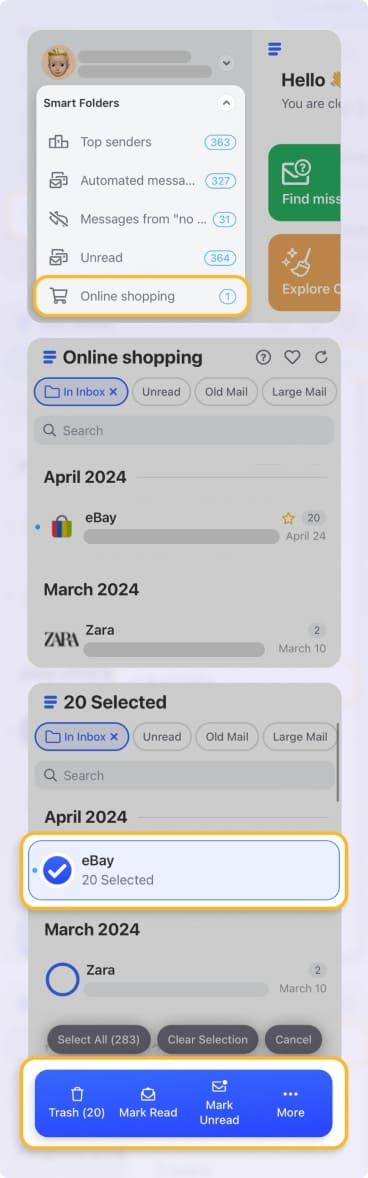
Finally, keep an eye on the Privacy Monitor, which lets you know if your email address has been involved in any security incidents. This is helpful if your account was locked because of too many login attempts that you know weren’t yours.
Clean Email is a supplementary tool that works with all IMAP service providers, and its complete feature set is available on desktop (Mac and web) and mobile (iOS and Android) devices.
💡 Tip: Learn how to recover deleted Yahoo emails for messages you removed by mistake.
Yahoo Mail Recovery Prevention Tips
Knowing how to recover a Yahoo password with or without a phone number and alternate email can get you back to your mailbox quickly. But there are things you can do to continue using Yahoo Mail effectively.
This includes keeping your account active, more secure, and easily accessible — without worries of having to restore it again.
- Log in to your account frequently to prevent inactivity.
- Keep your recovery phone number and email address up to date.
- Change your password regularly and use a password manager to securely store your credentials.
- Enable 2FA or set up a passkey for extra security.
- Check for signs of a compromised account — remember, you can use Clean Email’s Privacy Monitor.
Each of these tips takes just minutes and can save you from spending more time later. Now that you’re back in your Yahoo account, take a few moments to make some adjustments. Then, connect your Yahoo Mail account to Clean Email to maintain a clutter-free and secure inbox moving forward.


