Searching Makes Life Easier
Most of us receive hundreds of email messages every single day. Unfortunately, this makes it hard to keep your inbox organized, let alone find messages when you need them. This is where Yahoo Mail search operators come in — they make it easier to locate the messages you need anytime.
When you have hundreds or even thousands of messages to look through, it’s impossible to find a specific message by just looking at everything. Email searching is a great way to quickly fix this issue because you can sift through messages to find what you need.
Why Use Yahoo Mail Search Operators?
Yahoo search operators are essentially a prefix you can add to a beginning of a search to limit the results that will display. They are very similar to Gmail search operators but specific to Yahoo.
These search filters let you narrow down the results you receive during a query. This saves you time and also makes it easier to narrow down the results you receive so you aren’t scouring through unrelated messages.
How To Search In Yahoo
You may already know how to sort Yahoo Mail by sender or how to filter emails in Yahoo. However, Yahoo Mail searching works a little differently. Luckily, you can easily master the Yahoo Mail search operators once you know the steps to take.
How to Search in Yahoo Mail on the Web
To search, simply:
- Open your inbox.
- Locate the Search bar at the top of the page.
- Type what you’re searching for in the box. You can enter an email address or a keyword. If you are looking for exact terms, use quotation marks.
- When you have the search terms entered, click on the magnifying glass. (Note: You can also press Enter on your keyboard to perform the search.)
- By default, messages that meet your criteria will be displayed. You can change this to find photo or document attachments instead by selecting Photos or Documents directly below the searching bar.
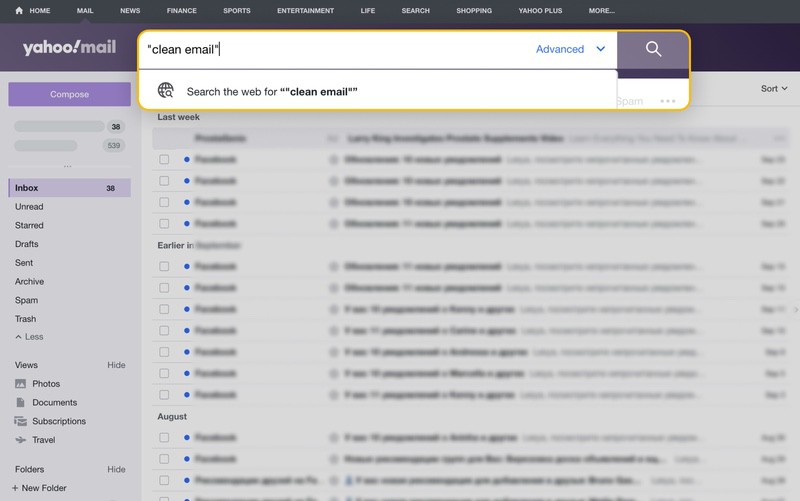
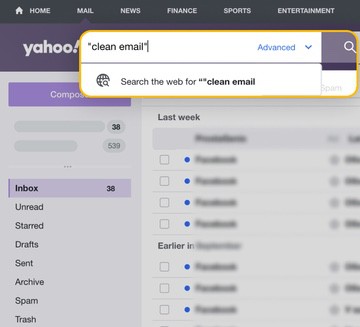
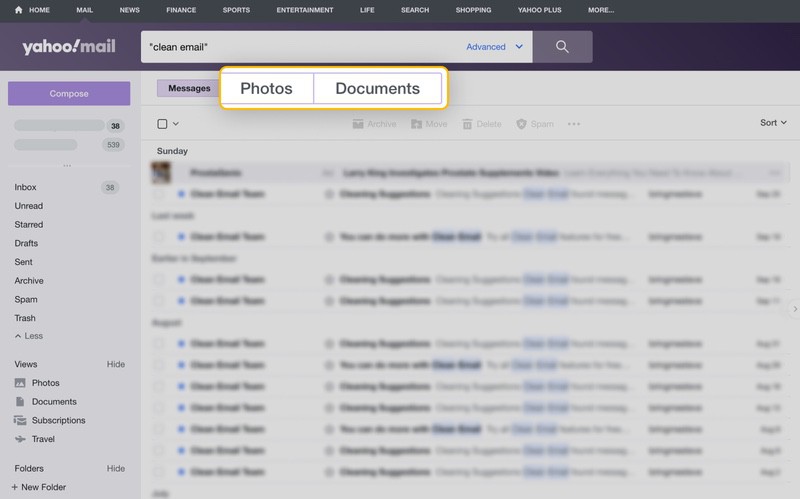
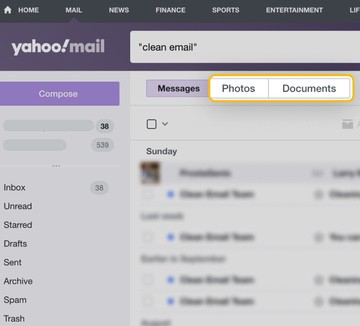
💡 Note: Keep in mind that performing a search will only sift through messages in your inbox, spam, and folders you have created. If you want to find messages in your Trash, you will either need to use Yahoo Mail advanced search or utilize the searching function in Clean Email.
Yahoo Mail Advanced Search
You can also perform an advanced search so you can narrow down the parameters to easily locate messages or attachments within specific folders. This is also how to search Trash in Yahoo Mail.
To perform an advanced search:
- Login to your account.
- Click on Advanced at the right side of the searching bar.
- Fill in all the criteria you’d like to specify, such as the sender’s address, subject line, or what folder the message should be in.
- Click on Search at the bottom.
- By default, messages that meet your searching criteria will be displayed. You can change this to find photo or document attachments instead by selecting Photos or Documents directly below the searching bar.
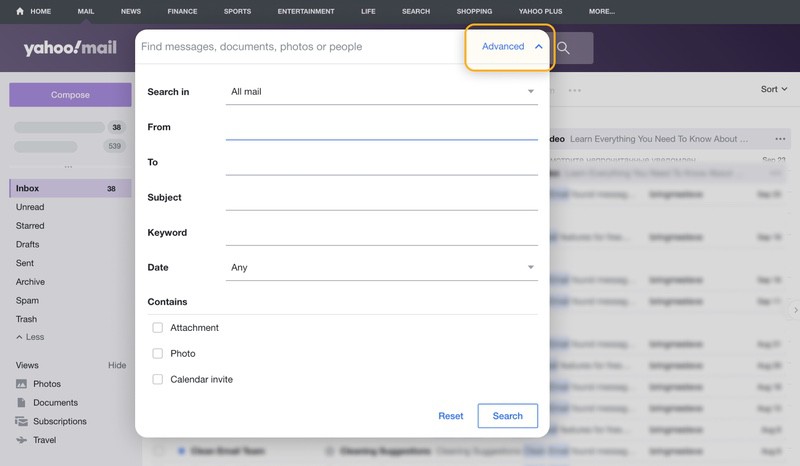
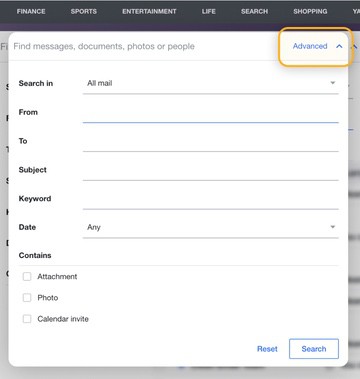
How to Search in Yahoo Mail App
If you want to know how to search Yahoo Mail on iPhone or Android, follow these steps:
- Open the app on your mobile device.
- Tap on the magnifying glass in the upper right corner of the app.
- Enter what you’re searching for in the search box at the top of the screen. You can enter an email address or a keyword. If you want to find exact terms, use quotation marks.
- Tap Enter to see items that meet these criteria.
- By default, emails that meet your search terms will be displayed. You can change this to find photo or file attachments instead by selecting Photos or Documents directly below the searching bar.
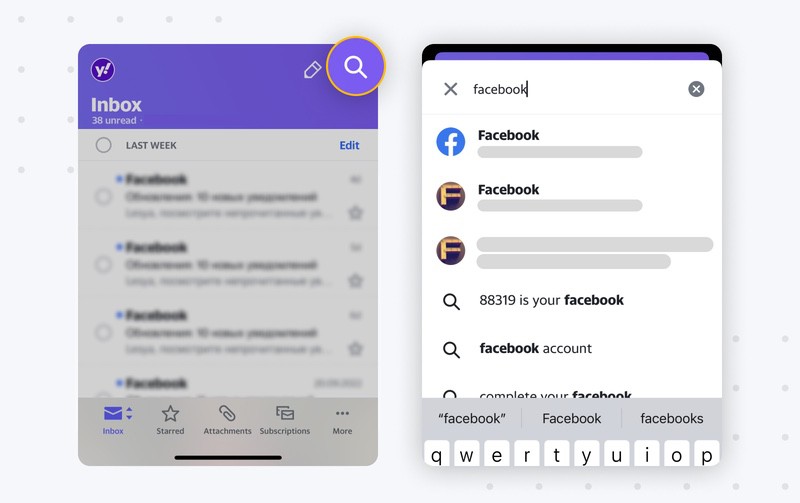
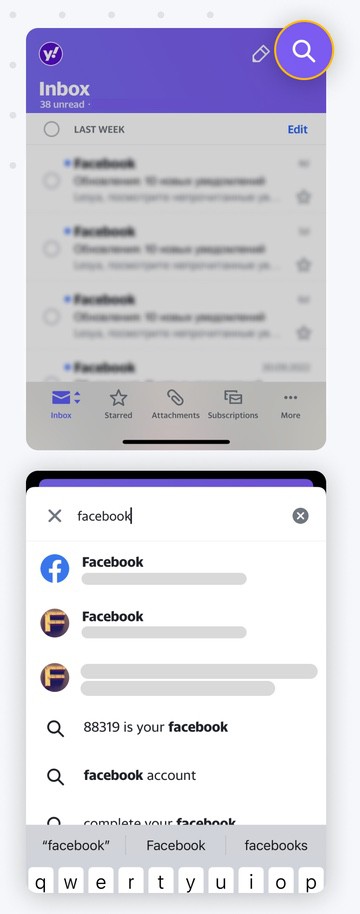
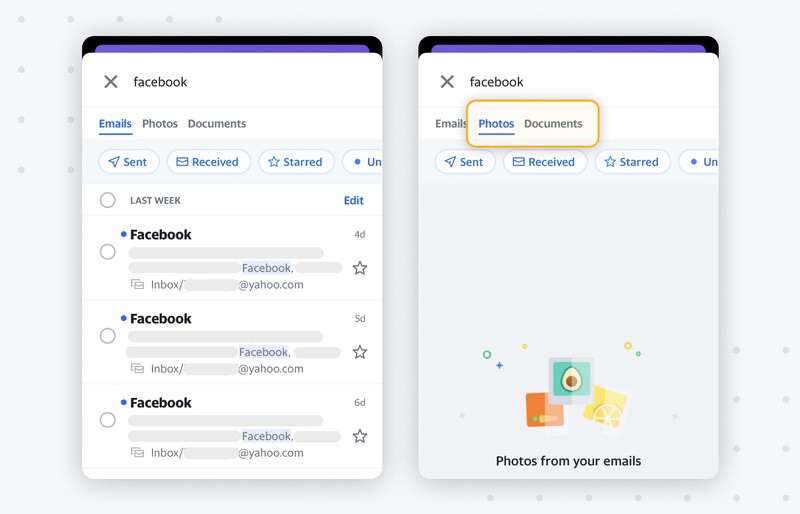
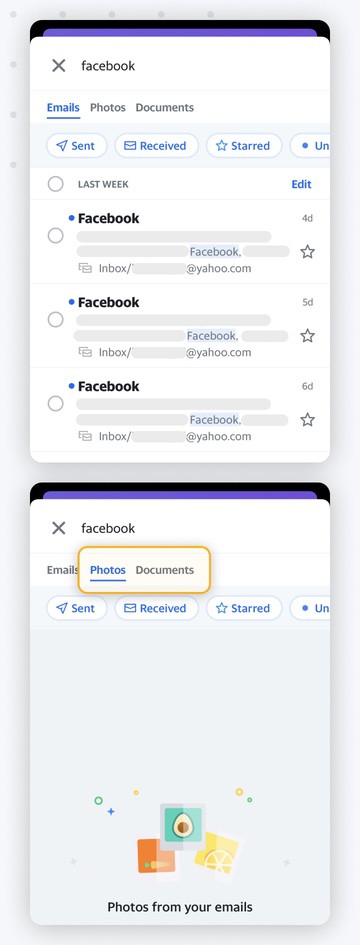
Yahoo Mail Advanced Search Operators You Need to Know
If you still get more results than you want after using the advanced search, you can use Yahoo advanced operators to narrow the filter further.
Common Yahoo advanced operators include:
- from: — lets you look for email addresses and names in the From field
- subject: — lets you look for words or phrases in the Subject line
- to:, cc:, bcc: — lets you look for words in the To, Cc, and Bcc fields
- has:attachment — only includes emails that contain attachments
- has:image — only includes emails that contain images
- before: — only includes emails with a date before (but not including) the date
- after: — only includes emails with a date after (but not including) the date
Clean Email Can Help You Search, Too
If you need to find certain messages, you don’t just have to know how to use Yahoo. Instead, you can use Clean Email, an inbox management app that makes it easy to delete, sort, and organize your messages.


With Clean Email, you can search for specific messages based on data in the subject line or sender address. All you have to do is log into the Clean Email app, go to All Mail or Inbox, then use the search bar at the top of the page.
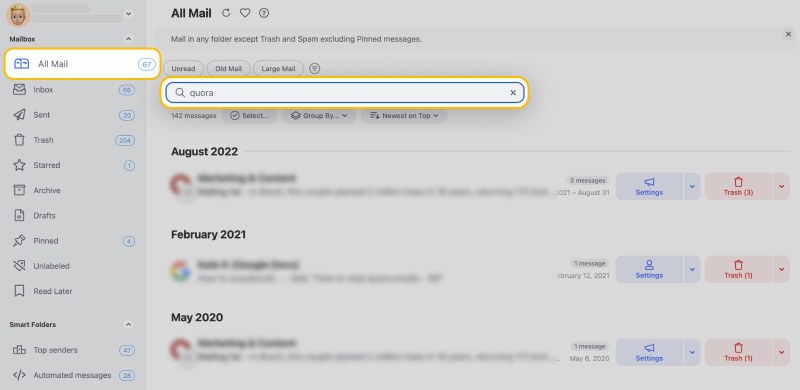
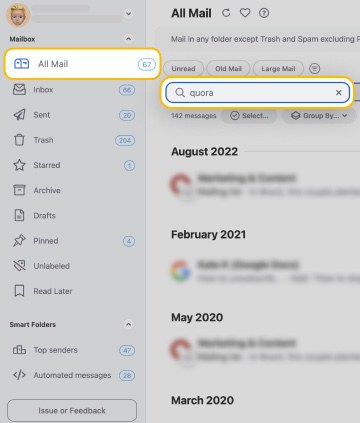
You can also search within a specific Smart Folder, or use the advanced filtering tools to help you narrow down your search.


Furthermore, you can use filtering from any folder within the Clean Email app to narrow down the messages that display within the filtered folder. This gives you even more control over what messages you view so you can apply actions to entire message groups with just a few clicks.
The benefits of Clean Email don’t just stop there. You can use Clean Email to clean up Yahoo inbox by creating automated rules (called Auto Clean rules) and save time on everyday email tasks, or take advantage of the Unsubscriber tool and remove yourself from mailing lists you don’t want to be on.


Read more about Clean Email’s features here. The app worl with all IMAP-based mail service providers, and you can use it on Mac, iOS, Android, and web.
Wondering to get more tips and tricks? Check out how to stop Yahoo spam emails and how to delete folders in Yahoo.
Yahoo Mail Searching - FAQs
How do I search for an email in Yahoo?
You can use the search box located at the top of your inbox.
Why can't I search my Yahoo Mail?
If you haven’t updated your browser in a long time, Yahoo Mail searching may not work. Also, the searching function won’t work if your cookies or cache files are conflicting or if you have extensions or settings that prevent search from operating.
How do I search Yahoo Mail on my iPhone?
You can search Yahoo on iPhone by clicking the magnifying glass at the top of your app.
How do I search all folders in Yahoo Mail?
You can use the advanced search feature for searching all folders.
How do I do an advanced search in Yahoo Mail?
This function is available by clicking Advanced Search on the right side of the searching bar.


